Samsung GT-P5113 driver and firmware
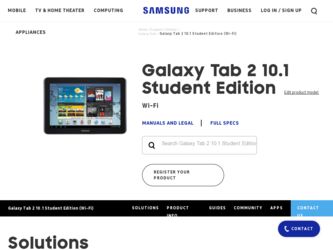
Related Samsung GT-P5113 Manual Pages
Download the free PDF manual for Samsung GT-P5113 and other Samsung manuals at ManualOwl.com
User Manual Ver.1.0 (English) - Page 32
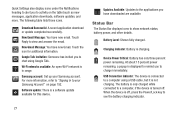
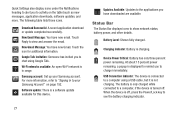
... Wi-Fi network is in range.
Samsung account: Set up your Samsung account. For more information, refer to "Signing In to your Samsung Account" on page 192.
Software update: There is a software update available for this device.
Updates Available: Updates to the applications you have downloaded are available.
Status Bar
The Status Bar displays icons to show network status, battery power, and other...
User Manual Ver.1.0 (English) - Page 37


.... For more information, refer to "S Suggest" on page 157.
• Settings shortcut: Allows you to create a shortcut to a particular
Settings item. For more information, refer to "Settings" on page 164.
• Software update: This shortcut makes updating your device
software even easier. For more information, refer to "Software Update" on page 192.
• Traffic: Enter a name for the widget...
User Manual Ver.1.0 (English) - Page 139
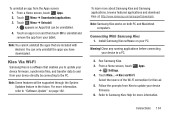
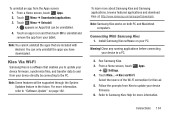
... computers.
Connecting With Samsung Kies
1. Install Samsung Kies software on your PC.
Warning! Close any running applications before connecting your device to a PC.
2. Run Samsung Kies. 3. From a Home screen, touch Apps
➔ Settings. 4. Touch More... ➔ Kies via Wi-Fi.
Select the source of the Wi-Fi connection for Kies air. 5. Follow the prompts from Kies to update your device
firmware...
User Manual Ver.1.0 (English) - Page 148
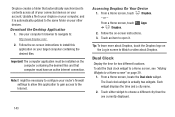
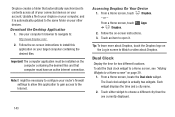
... containing the desired files.
Important! The computer application must be installed on the computer containing the desired files and that computer must have an active Internet connection.
Note: It might be necessary to configure your router's firewall settings to allow this application to gain access to the Internet.
Accessing Dropbox On Your Device
1. From a Home screen, touch Dropbox. - or...
User Manual Ver.1.0 (English) - Page 179
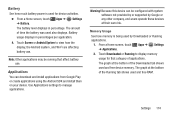
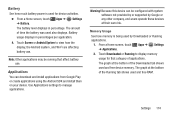
... create applications using the Android SDK and install them on your device. Use Applications settings to manage applications.
Warning! Because this device can be configured with system software not provided by or supported by Google or any other company, end-users operate these devices at their own risk.
Memory Usage See how memory is being used by Downloaded or Running applications...
User Manual Ver.1.0 (English) - Page 197
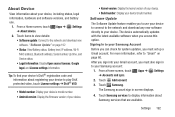
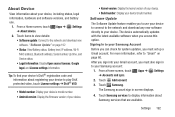
..., touch Apps ➔ Settings ➔ About device.
2. Touch items to view details: • Software update: Connect to the network and download new software. "Software Update" on page 192 • Status: View Battery status, Battery level, IP address, Wi-Fi MAC address, Bluetooth address, Serial number, Up time, and Device status. • Legal Information: Display Open source licenses, Google...
User Manual Ver.1.0 (English) - Page 223


... of this EULA: You may install, use, access, display and run one copy of the Software on the local hard disk(s) or other permanent storage media of one computer and use the Software on a single computer or a mobile device at a time, and you may not make the Software available over a network where it could be used by multiple computers at the same time. You...
User Manual Ver.1.0 (English) - Page 224


... of the product support services related to the Software provided to you, if any, related to the Software. Samsung may use this information solely to improve its products or to provide customized services or technologies to you and will not disclose this information in a form that personally identifies you.
219
5. UPGRADES. This EULA applies to updates, supplements and...
User Manual Ver.1.0 (English) - Page 229
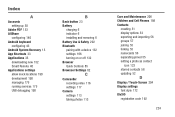
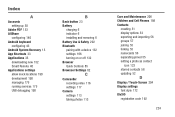
... 175 running services 175 USB debugging 190
B
Back button 23 Battery
charging 6 indicator 6 installing and removing 6 Battery Use & Safety 202 Bluetooth pairing with a device 132 settings 166 turning on or off 132 Browser Quick Controls 85 Browsser Settings 82
C
Camcorder recording video 116 settings 117
Camera settings 113 taking photos 113
Care and Maintenance 206 Children and Cell Phones 198...
User Manual Ver.1.0 (English) - Page 230
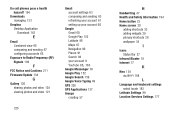
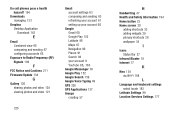
Do cell phones pose a health hazard? 194
Downloads managing 133
Dropbox Desktop Application Download 143
E
Email Combined view 66 composing and sending 67 configuring accounts 65
Exposure to Radio Frequency (RF) Signals 194
F
FCC Notice and Cautions 211 Firmware Update 134
G
Gallery 120 sharing photos and video 124 viewing photos and video 121
225
Gmail account settings 63...
User Manual Ver.1.0 (English) - Page 232
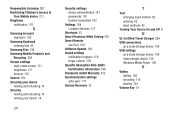
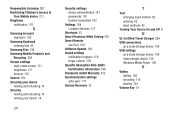
... device administration 181 passwords 181 trusted credentials 182
Settings 164 Location Services 177
Shortcuts 33 Smart Practices While Driving 201 Smart Remote
see Peel 159 Software Update 192 Sound settings
notification ringtone 170 ringer volume 170 Specific Absorption Rate (SAR) Certification Information 199 Standard Limited Warranty 213 Synchronization settings auto-sync 177 System Recovery...
User Manual - Page 8
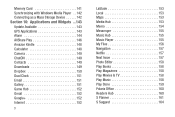
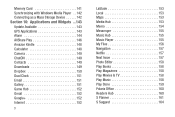
... with Windows Media Player . . 142 Connecting as a Mass Storage Device 142 Section 10: Applications and Widgets ...143 Update Available 143 GPS Applications 143 Alarm 144 AllShare Play 146 Amazon Kindle 148 Calculator 148 Camera 149 ChatON 149 Contacts 149 Downloads 149 Dropbox 150 Dual Clock 151 Email 151 Gallery 151 Game Hub 152 Gmail 152 Google 152 Internet 152...
User Manual - Page 32
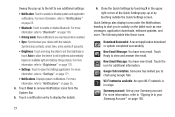
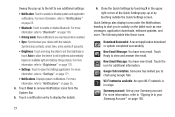
... pop-up or by touching outside the Quick Settings screen.
Quick Settings also display icons under the Notifications heading to alert you to activity on the tablet such as new messages, application downloads, software updates, and more. The following table lists those icons.
Download Successful: A recent application download or update completed successfully.
New Email Message: You have new email...
User Manual - Page 33
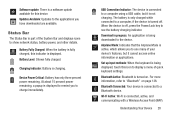
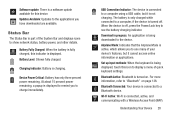
Software update: There is a software update available for this device. Updates Available: Updates to the applications you have downloaded are available.
Status Bar
The Status Bar is part of the System Bar and displays icons to show network status, battery power, and other details.
Battery Fully Charged: When the battery is fully charged, this indicator is displayed. Battery Level: Shown fully ...
User Manual - Page 42
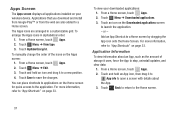
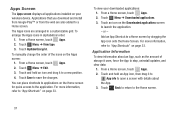
Apps Screen
The Apps screen displays all applications installed on your wireless device. Applications that you download and install from Google Play™ or from the web are also ... page 33.
Application Information
To view information about an App, such as the amount of storage it uses, force the App to stop, uninstall updates, and clear data:
1. From a Home screen, touch Apps. 2. Touch and hold...
User Manual - Page 145
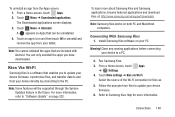
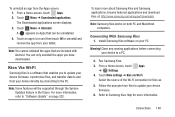
... Kies at: http://www.samsung.com/us/support/downloads.
Note: Samsung Kies works on both PC and Macintosh computers.
Connecting With Samsung Kies
1. Install Samsung Kies software on your PC.
Warning! Close any running applications before connecting your device to a PC.
2. Run Samsung Kies. 3. From a Home screen, touch Apps
➔ Settings. 4. Touch More settings ➔ Kies via Wi-Fi.
Select...
User Manual - Page 148
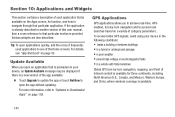
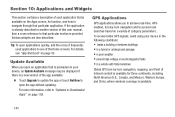
... application that is preloaded on your device, an Update Available message may be displayed if there is a new version of the app available.
Ⅲ Touch Upgrade to update the app or touch Not Now to open the app without updating. For more information, refer to "Updates to Downloaded Apps" on page 159.
GPS Applications
GPS applications allow you to achieve real...
User Manual - Page 155
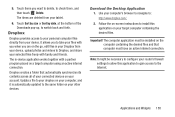
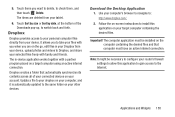
....dropbox.com/.
2. Follow the on-screen instructions to install this application on your target computer containing the desired files.
Important! The computer application must be installed on the computer containing the desired files and that computer must have an active Internet connection.
Note: It might be necessary to configure your router's firewall settings to allow this application to gain...
User Manual - Page 187
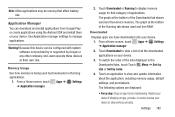
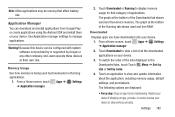
... applications using the Android SDK and install them on your device. Use Application manager settings to manage applications.
Warning! Because this device can be configured with system software not provided by or supported by Google or any other company, end-users operate these devices at their own risk.
Memory Usage
See how memory is being used by Downloaded or Running
applications...
User Manual - Page 206
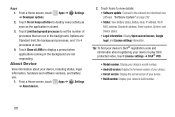
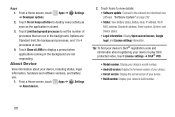
..., touch Apps ➔ Settings ➔ About device.
2. Touch items to view details: • Software update: Connect to the network and download new software. "Software Update" on page 202 • Status: View Battery status, Battery level, IP address, Wi-Fi MAC address, Bluetooth address, Serial number, Up time, and Device status. • Legal information: Display Open source licenses, Google...

