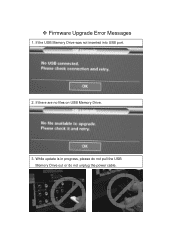Samsung HP-T4234 driver and firmware
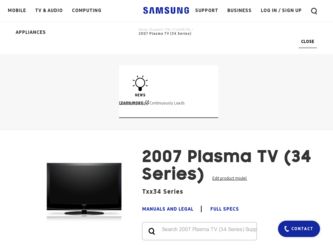
Related Samsung HP-T4234 Manual Pages
Download the free PDF manual for Samsung HP-T4234 and other Samsung manuals at ManualOwl.com
Safety Guide (ENGLISH) - Page 1
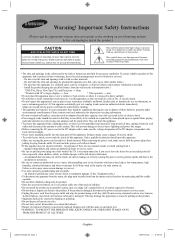
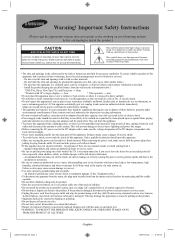
...provided.
- Install the product keeping the specified distance from the wall (see the information below.)
* DLP TVs, Direct View Type TVs, and Projectors → 10cm
* Products with 32" or larger display s →... causing the power cord to generate sparks and heat or the
insulation to deteriorate.
• Be sure to contact an authorized service center, when installing your set in a location...
Safety Guide (ENGLISH) - Page 5
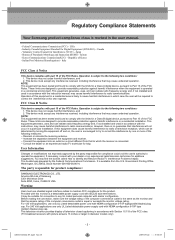
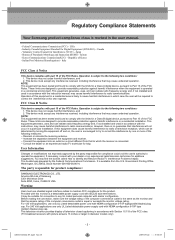
... for a Class A digital device, pursuant to Part 15 of the FCC Rules. These limits are designed to provide reasonable protection against harmful interference when the equipment is operated in a commercial environment. This equipment generates, uses, and can radiate radio frequency energy and, if not installed and used in accordance with the instruction manual, may cause...
Safety Guide (ENGLISH) - Page 7
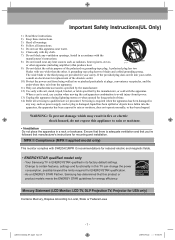
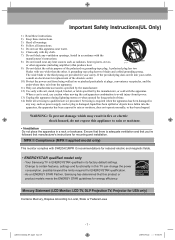
...'s instructions for mounting and installation.
MPR II Compliance (MPR II applied model only)
This monitor complies with SWEDAC(MPR II) recommendations for reduced electric and magnetic fields.
• ENERGYSTAR qualified model only
- Your Samsung TV is ENERGYSTAR qualified in its factory default settings. Change to certain features, settings and functionality in this TV can change the power...
Open Source Guide (ENGLISH) - Page 1
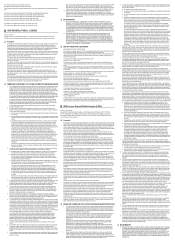
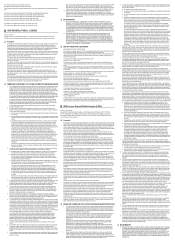
...version 2) and LGPL (version 2.1).
The original manual has wrong versions of the GPL and LGPL.
To send inquiries and requests for questions regarding open sources, contact Samsung via Email (vdswmanager@samsung. com).
This product uses some software programs which are distributed under the Independent JPEG Group.
This product uses some software... used to control compilation and installation of the ...
Open Source Guide (ENGLISH) - Page 2
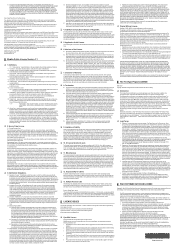
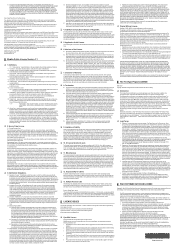
... SUSTAINED BY YOU OR THIRD PARTIES OR A FAILURE OF THE LIBRARY TO OPERATE WITH ANY OTHER SOFTWARE), EVEN IF SUCH HOLDER OR OTHER PARTY HAS BEEN ADVISED OF THE POSSIBILITY OF SUCH DAMAGES.
... you want it to be of the greatest possible use to the public, we recommend making it free software that everyone can redistribute and change. You can do so by permitting redistribution under these terms (or,...
User Manual (user Manual) (ver.1.0) (English, Spanish) - Page 4
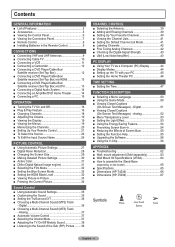
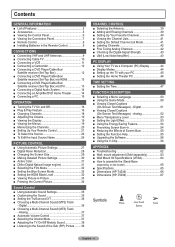
...9 ■ Connecting Cable TV 10 ■ Connecting a VCR 11 ■ Connecting a Camcorder 12 ■ Connecting a DVD Player/Cable Box/
Satellite receiver (Set-Top Box 12 ■ Connecting a DVD Player/Cable Box/
Satellite receiver (Set-Top Box) via HDMI 13 ■ Connecting a DVD Player/Cable Box/
Satellite receiver (Set-Top Box) via DVI 13 ■ Connecting a Digital Audio System 14...
User Manual (user Manual) (ver.1.0) (English, Spanish) - Page 8
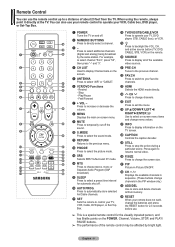
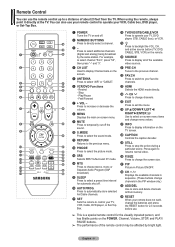
... 23 feet from the TV. When using the remote, always point it directly at the TV. You can also use your remote control to operate your VCR, Cable box, DVD player, or Set-Top Box.
��
1 POWER Turns the TV on and off.
2 NUMERIC BUTTONS Press to directly select a channel.
3 - Press to select additional channels (digital and analog) being broadcast...
User Manual (user Manual) (ver.1.0) (English, Spanish) - Page 9
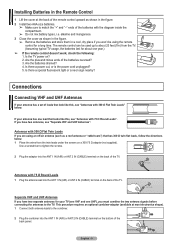
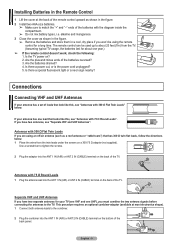
... the remote control doesn't work, check the following:
1. Is the TV power on? 2. Are the plus and minus ends of the batteries reversed? 3. Are the batteries drained? 4. Is there a power cut, or is the power cord unplugged? 5. Is there a special fluorescent light or a neon sign nearby?
Connections
Connecting VHF and UHF Antennas
If your antenna has a set...
User Manual (user Manual) (ver.1.0) (English, Spanish) - Page 33
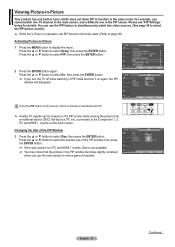
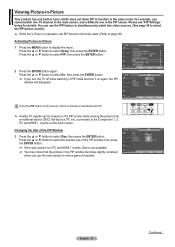
... PIP
window will disappear.
T V
Setup
▲ More
Screen Burn Protection
HDMI Black Level : Normal
Film Mode
: Off
Wall-Mount Adjustment
PIP
Function Help : On
SW Upgrade
Move Enter
Return
T V
PIP Size Position Channel
PIP
: OOfff : On : : DTV Air 3 - 0
Press the PIP button on the remote control to activate or deactivate the PIP.
➢ Analog TV signals can...
User Manual (user Manual) (ver.1.0) (English, Spanish) - Page 44
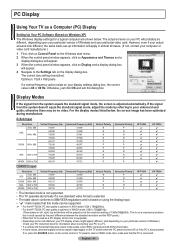
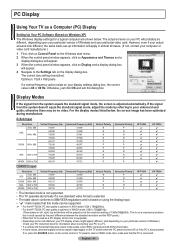
PC Display
Using Your TV as a Computer (PC) Display
Setting Up Your PC Software (Based on Windows XP)
The Windows display-settings for a typical computer are shown below. The actual screens on your PC will probably be different, depending upon your particular version of Windows and your particular video card. However, even if your actual screens look different, the same basic set-up information ...
User Manual (user Manual) (ver.1.0) (English, Spanish) - Page 56
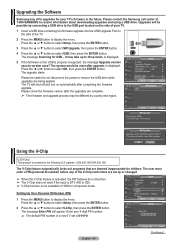
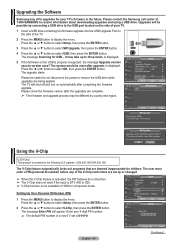
... at 1-800-SAMSUNG to receive information about downloading upgrades and using a USB drive. Upgrades will be possible by connecting a USB drive to the USB port located on the side of your TV.
1 Insert a USB drive containing the firmware upgrade into the USB Upgrade Port on the side of the TV.
2 Press the MENU button to display the menu. Press the ▲ or ▼ button to select Setup, then...
User Manual (user Manual) (ver.1.0) (English, Spanish) - Page 63
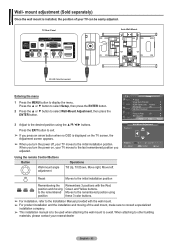
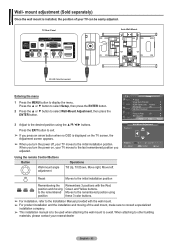
... you turn the power off, your TV moves to the initial installation position.
When you turn the power on, your TV moves to the last remembered position you adjusted.
Using the remote Control Buttons
Button
Wall-mount angle adjustment
Operations Tilt Up, Tilt Down, Move right, Move left
T V
Setup
▲ More
Screen Burn Protection
►
HDMI Black Level : Normal...
User Manual (user Manual) (ver.1.0) (English, French) - Page 4
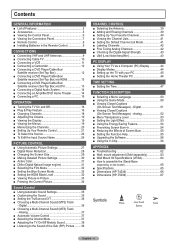
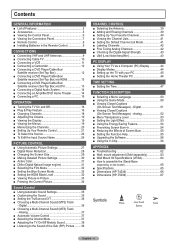
...9 ■ Connecting Cable TV 10 ■ Connecting a VCR 11 ■ Connecting a Camcorder 12 ■ Connecting a DVD Player/Cable Box/
Satellite receiver (Set-Top Box 12 ■ Connecting a DVD Player/Cable Box/
Satellite receiver (Set-Top Box) via HDMI 13 ■ Connecting a DVD Player/Cable Box/
Satellite receiver (Set-Top Box) via DVI 13 ■ Connecting a Digital Audio System 14...
User Manual (user Manual) (ver.1.0) (English, French) - Page 33
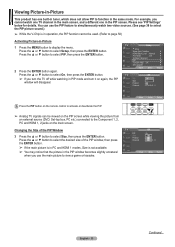
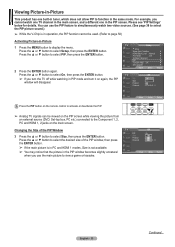
... PIP
window will disappear.
T V
Setup
▲ More
Screen Burn Protection
HDMI Black Level : Normal
Film Mode
: Off
Wall-Mount Adjustment
PIP
Function Help : On
SW Upgrade
Move Enter
Return
T V
PIP Size Position Channel
PIP
: OOfff : On : : DTV Air 3 - 0
Press the PIP button on the remote control to activate or deactivate the PIP.
➢ Analog TV signals can...
User Manual (user Manual) (ver.1.0) (English, French) - Page 44
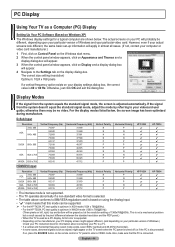
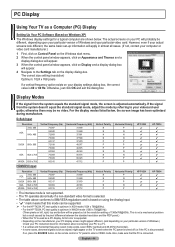
PC Display
Using Your TV as a Computer (PC) Display
Setting Up Your PC Software (Based on Windows XP)
The Windows display-settings for a typical computer are shown below. The actual screens on your PC will probably be different, depending upon your particular version of Windows and your particular video card. However, even if your actual screens look different, the same basic set-up information ...
User Manual (user Manual) (ver.1.0) (English, French) - Page 56
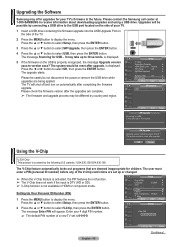
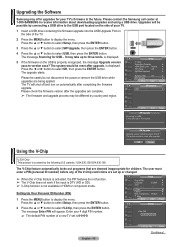
... at 1-800-SAMSUNG to receive information about downloading upgrades and using a USB drive. Upgrades will be possible by connecting a USB drive to the USB port located on the side of your TV.
1 Insert a USB drive containing the firmware upgrade into the USB Upgrade Port on the side of the TV.
2 Press the MENU button to display the menu. Press the ▲ or ▼ button to select Setup, then...
User Manual (user Manual) (ver.1.0) (English, French) - Page 63
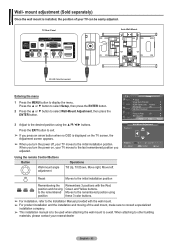
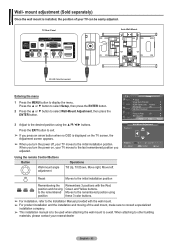
... you turn the power off, your TV moves to the initial installation position.
When you turn the power on, your TV moves to the last remembered position you adjusted.
Using the remote Control Buttons
Button
Wall-mount angle adjustment
Operations Tilt Up, Tilt Down, Move right, Move left
T V
Setup
▲ More
Screen Burn Protection
►
HDMI Black Level : Normal...
All Windows (
12.67
) - Page 3
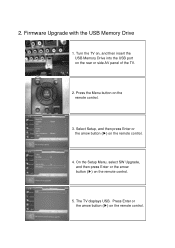
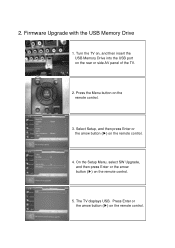
... insert the USB Memory Drive into the USB port on the rear or side AV panel of the TV.
2. Press the Menu button on the remote control.
3. Select Setup, and then press Enter or the arrow button (▶) on the remote control.
4. On the Setup Menu, select SW Upgrade, and then press Enter or the arrow button (▶) on the remote control.
5. The TV displays USB. Press Enter...
All Windows (
12.67
) - Page 4
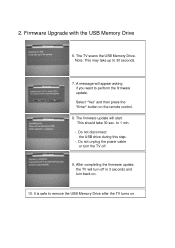
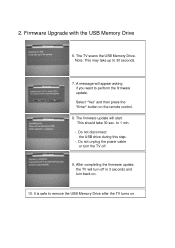
... on the remote control.
8. The firmware update will start. This should take 30 sec. to 1 min.
-. Do not disconnect the USB drive during this step.
-. Do not unplug the power cable or turn the TV off.
9. After completing the firmware update, the TV will turn off in 3 seconds and turn back on.
10. It is safe to remove the USB Memory Drive after the TV turns...