Samsung HT-D6500W driver and firmware
Drivers and firmware downloads for this Samsung item

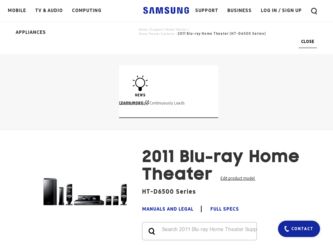
Related Samsung HT-D6500W Manual Pages
Download the free PDF manual for Samsung HT-D6500W and other Samsung manuals at ManualOwl.com
User Manual - Page 1
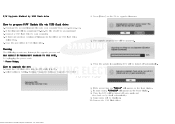
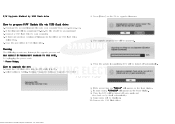
....
How to upgrade the HTS
1. Insert the USB flash drive into the HTS while it is ON. 2. Select option in Setting. (Setting / Support / Software Upgrade / By USB)
3. Press [Enter] on the OK to upgrade firmware. 4. The upgrade progress bar will be appeared. 5. When the update is completed, HTS will be turned off automatically.
6. If the power turn on, "HELLO" will appear on the front display. 7. In...
User Manual (user Manual) (ver.1.0) (English) - Page 2
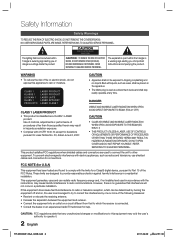
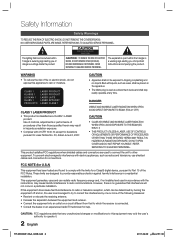
...SERVICEABLE PARTS INSIDE. REFER SERVICING TO QUALIFIED SERVICE PERSONNEL.
The explanation point within the triangle is a warning sign alerting you of important instructions...Use of controls, adjustments...televisions, use shielded cables and connectors for connections.
FCC NOTE (for U.S.A)
This equipment has been tested and found to comply with the limits for a Class B digital device.../TV technician...
User Manual (user Manual) (ver.1.0) (English) - Page 3
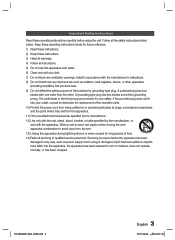
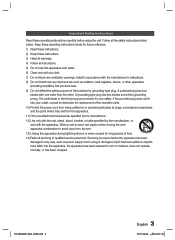
...openings. Install in accordance with the manufacturer's instructions. 8) Do not install near ...service personnel. Servicing is required when the apparatus has been damaged in any way, such as power supply cord or plug is damaged, liquid has been spilled or objects have fallen into the apparatus, the apparatus has been exposed to rain or moisture, does not operate normally, or has been dropped.
HT...
User Manual (user Manual) (ver.1.0) (English) - Page 7
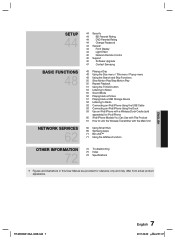
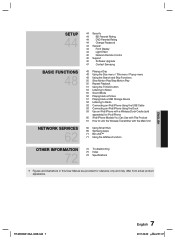
... FUNCTIONS
48
NETWORK SERVICES
62
OTHER INFORMATION
72
44 Security
44
BD Parental Rating
44
DVD Parental Rating
44
Change Password
44 General
44
Front Display
44
Light Effect
45
Network Remote Control
45 Support
45
Software Upgrade
47
Contact Samsung
48 Playing a Disc 48 Using the Disc menu / Title menu / Popup menu 49 Using the Search and Skip Functions 50...
User Manual (user Manual) (ver.1.0) (English) - Page 15
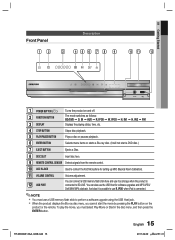
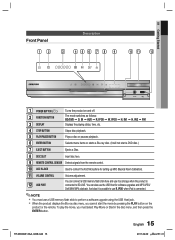
... from the remote control.
10 ASC IN JACK
Used to connect the ASC Microphone for setting up MRC (Musical Room Calibration).
11 VOLUME CONTROL
Volume adjustment.
12 USB PORT
You can connect a USB memory flash stick here and use it as storage when the product is connected to BD-LIVE. You can also use the USB Host for software upgrades and...
User Manual (user Manual) (ver.1.0) (English) - Page 16
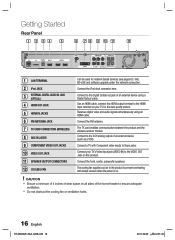
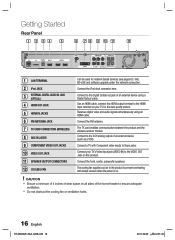
... for network based services (see pages 62~69), BD-LIVE and software upgrade under the network connection.
Connect the iPod dock connector here.
Connect to the Digital Optical out jack of an external device using a Digital Optical cable. Use an HDMI cable, connect this HDMI output terminal to the HDMI input terminal on your TV for the best quality picture. Receives digital video and audio signals...
User Manual (user Manual) (ver.1.0) (English) - Page 27
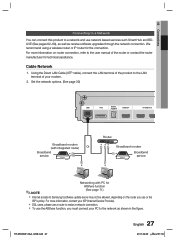
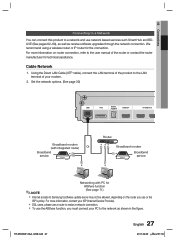
... the product to the LAN terminal of your modem.
2. Set the network options. (See page 39)
LAN
iPod
DIGITAL AUDIO IN
HDMI OUT
OPTICAL
HDMI IN
Broadband modem
(with integrated router)
Or
Broadband service
Router
Broadband modem Broadband service
Networking with PC for
AllShare function
✎ NOTE
(See page 71)
Internet access to Samsung's software update server may not be...
User Manual (user Manual) (ver.1.0) (English) - Page 30


... Internet from the Home menu. Download the desired content from Samsung Apps. (See pages 69~71)
The access steps may differ depending on the
menu you selected.
The OSD (On Screen Display) may change in
this product after you upgrade the software version.
To access the Settings menu and sub-menus, follow these steps:
1. Press the POWER...
User Manual (user Manual) (ver.1.0) (English) - Page 44
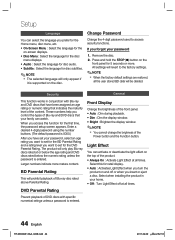
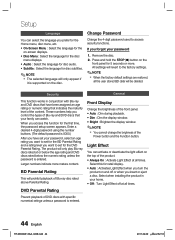
... content. These numbers help you control the types of Blu-ray and/DVD discs that your family can watch.
When you access this function for the first time, the password setup screen appears. Enter a desired 4-digit password using the number buttons. (The default password is 0000.)
After you have set your password, select an age rating you...
User Manual (user Manual) (ver.1.0) (English) - Page 45
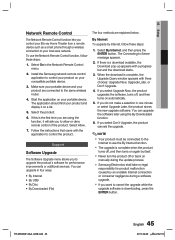
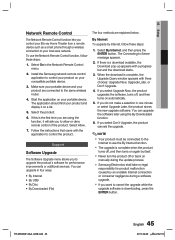
... or deny remote control of the product. Select Allow.
7. Follow the instructions that came with the application to control the product.
Support
Software Upgrade
The Software Upgrade menu allows you to upgrade the product's software for performance improvements or additional services. You can upgrade in four ways:
• By Internet • By USB • By Disc • By Downloaded (File)
The...
User Manual (user Manual) (ver.1.0) (English) - Page 46
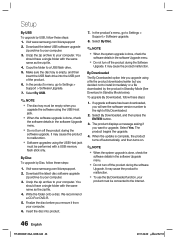
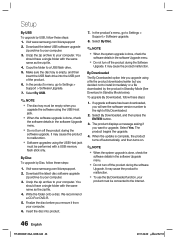
Setup
By USB
To upgrade by USB, follow these steps: 1. Visit www.samsung.com/bluraysupport
2. Download the latest USB software upgrade zip archive to your computer.
3. Unzip the zip archive to your computer. You should have a single folder with the same name as the zip file.
4. Copy the folder to a USB flash drive.
5. Make sure the disc tray is empty, and then insert...
User Manual (user Manual) (ver.1.0) (English) - Page 47
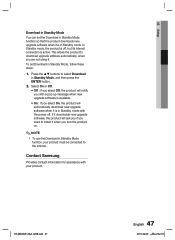
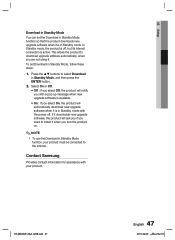
... with the power off. If it downloads new upgrade software, the product will ask you if you want to install it when you turn the product on.
✎ NOTE
To use the Download in Standby Mode
function, your product must be connected to the Internet.
Contact Samsung
Provides contact information for assistance with your product.
HT-D6500W_XAA_0208.indd...
User Manual (user Manual) (ver.1.0) (English) - Page 60
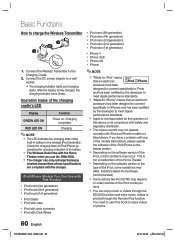
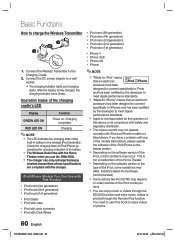
... models listed above, please update the software of the iPod/iPhone to the lastest version.
Depending on the software version of the
iPod, control problems may occur. This is not a malfunction of the Home Theater.
Depending on the software version or the
type of the iPod, some operations may differ. Install the latest iPod software. (recommended)
Some...
User Manual (user Manual) (ver.1.0) (English) - Page 62
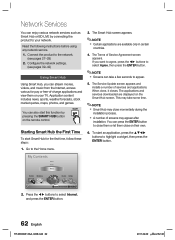
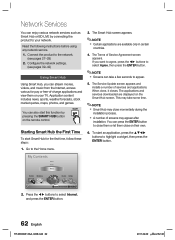
... them on your TV. Application content includes news, sports, weather forecasts, stock market quotes, maps, photos, and games.
You can also start this function by pressing the SMART HUB button on the remote control.
5. The Service Update screen appears and installs a number of services and applications. When done, it closes. The applications and services downloaded are displayed on the Smart...
User Manual (user Manual) (ver.1.0) (English) - Page 66
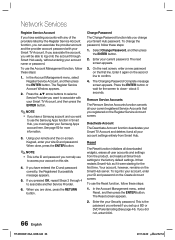
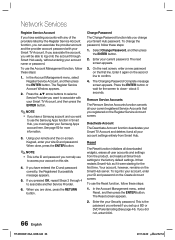
... all your current registered Service Accounts that you registered on the Register Service Account screen.
Deactivate Account
The Deactivate Account function deactivates your Smart TV Account and deletes it and all your account settings entirely from Smart Hub.
Reset
The Reset function initializes all downloaded widgets, erases all user accounts and settings from the product, and...
User Manual (user Manual) (ver.1.0) (English) - Page 67
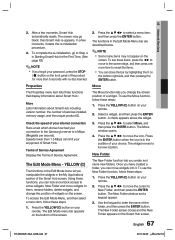
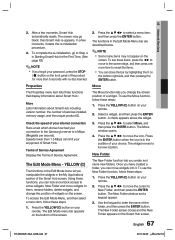
... Properties menu item lists three functions that display information about Smart Hub :
More Lists information about Smart Hub including version number, the number of services installed, memory usage, and the unique product ID.
Check the speed of your internet connection Runs a test which shows how fast your connection to the Samsung's server is in Mbps (Megabits per...
User Manual (user Manual) (ver.1.0) (English) - Page 69
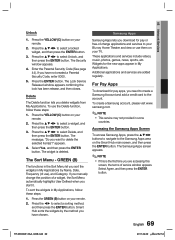
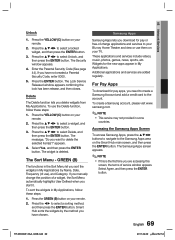
... TV. These applications and services include videos, music, photos, games, news, sports, etc. Widgets for the new apps appear in My Applications. Additional applications and services are added regularly.
For Pay Apps
To download for pay apps, you need to create a Samsung Account and add a credit card to the account. To create a Samsung account, please visit www. samsung...
User Manual (user Manual) (ver.1.0) (English) - Page 71
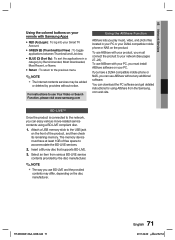
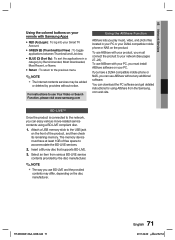
... mobile phone or NAS, you can use AllShare without any additional software.
You can download the PC software and get detailed instructions for using AllShare from the Samsung. com web site.
BD-LIVE™
Once the product is connected to the network, you can enjoy various movie-related service contents using a BD-LIVE compliant disc.
1. Attach a USB memory stick to the USB...
User Manual (user Manual) (ver.1.0) (English) - Page 73
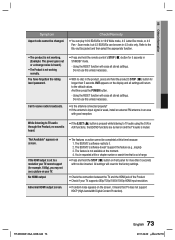
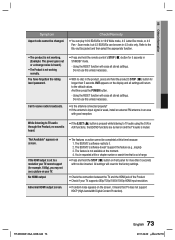
... TV audio is muted.
"Not Available" appears on screen.
If the HDMI output is set to a resolution your TV cannot support (for example, 1080p), you may not see a picture on your TV. No HDMI output.
Abnormal HDMI output screen.
• The features or action cannot be completed at this time because: 1. The BD/DVD's software restricts it. 2. The BD/DVD's software doesn't support...
User Manual (user Manual) (ver.1.0) (English) - Page 78
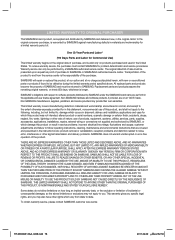
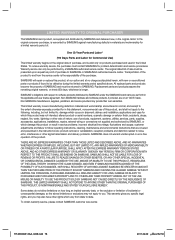
... ninety (90) days, whichever is longer.
SAMSUNG's obligations with respect to software products distributed by SAMSUNG under the SAMSUNG brand name are set forth in the applicable end user license agreement. Non-SAMSUNG hardware and software products, if provided, are on an "AS IS" basis. Non-SAMSUNG manufacturers, suppliers, publishers, and service providers may provide their own warranties.
This...
