Samsung LN32A550P3F driver and firmware
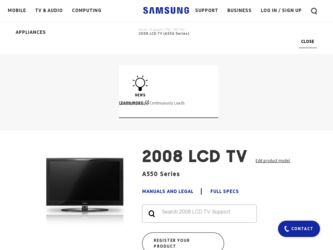
Related Samsung LN32A550P3F Manual Pages
Download the free PDF manual for Samsung LN32A550P3F and other Samsung manuals at ManualOwl.com
Open Source Guide (ENGLISH) - Page 1


...version 2) and LGPL (version 2.1).
The original manual has wrong versions of the GPL and LGPL.
To send inquiries and requests for questions regarding open sources, contact Samsung via Email (vdswmanager@samsung. com).
This product uses some software programs which are distributed under the Independent JPEG Group.
This product uses some software... used to control compilation and installation of the ...
Open Source Guide (ENGLISH) - Page 2


... SUSTAINED BY YOU OR THIRD PARTIES OR A FAILURE OF THE LIBRARY TO OPERATE WITH ANY OTHER SOFTWARE), EVEN IF SUCH HOLDER OR OTHER PARTY HAS BEEN ADVISED OF THE POSSIBILITY OF SUCH DAMAGES.
... you want it to be of the greatest possible use to the public, we recommend making it free software that everyone can redistribute and change. You can do so by permitting redistribution under these terms (or,...
Open Source Guide (ENGLISH) - Page 1
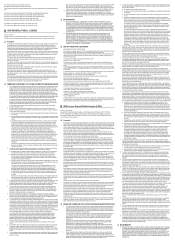
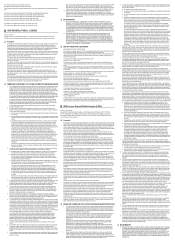
...version 2) and LGPL (version 2.1).
The original manual has wrong versions of the GPL and LGPL.
To send inquiries and requests for questions regarding open sources, contact Samsung via Email (vdswmanager@samsung. com).
This product uses some software programs which are distributed under the Independent JPEG Group.
This product uses some software... used to control compilation and installation of the ...
Open Source Guide (ENGLISH) - Page 2
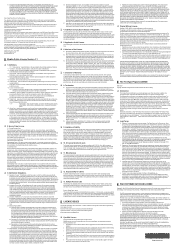
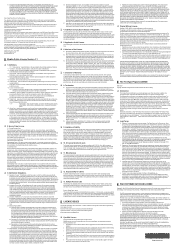
... SUSTAINED BY YOU OR THIRD PARTIES OR A FAILURE OF THE LIBRARY TO OPERATE WITH ANY OTHER SOFTWARE), EVEN IF SUCH HOLDER OR OTHER PARTY HAS BEEN ADVISED OF THE POSSIBILITY OF SUCH DAMAGES.
... you want it to be of the greatest possible use to the public, we recommend making it free software that everyone can redistribute and change. You can do so by permitting redistribution under these terms (or,...
User Manual (ENGLISH) - Page 3
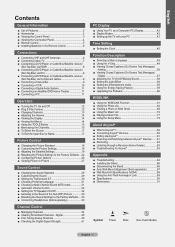
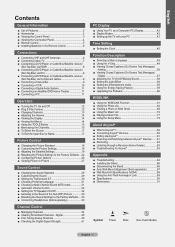
... ■ Remote Control 5 ■ Installing Batteries in the Remote Control 6
Connections
■ Connecting VHF and UHF Antennas 6 ■ Connecting Cable TV 7 ■ Connecting a DVD Player or Cable Box/Satellite receiver
(Set-Top Box) via HDMI 8 ■ Connecting a DVD Player or Cable Box/Satellite receiver
(Set-Top Box) via DVI 8 ■ Connecting a DVD Player or Cable Box/Satellite...
User Manual (ENGLISH) - Page 10
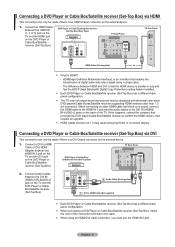
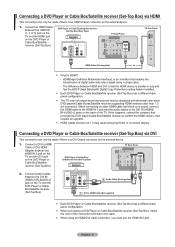
... the HDMI device is smaller in size and has the HDCP (High Bandwidth Digital Copy Protection) coding feature installed.
➣ Each DVD Player or Cable Box/Satellite receiver (Set-Top Box) has a different back panel configuration.
➣ The TV may not output sound and pictures may be displayed with abnormal color when DVD players/Cable Boxes/Satellite receivers supporting HDMI versions older...
User Manual (ENGLISH) - Page 29
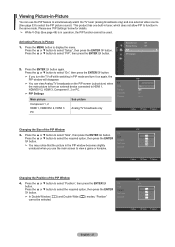
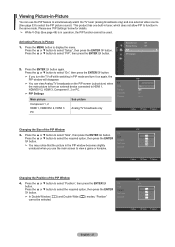
... the main picture is from an external device connected to HDMI 1, HDMI/DVI 2, HDMI 3, Component1, 2 or PC.
➣ PIP Settings
Main picture
Component 1, 2 HDMI 1, HDMI/DVI 2, HDMI 3 PC
Sub picture Analog TV broadcasts only
PIP Size Position Air/Cable Channel
PIP
: OOffff : On : : Air : Air 11
Move
Enter
Return
Changing the Size of the PIP Window
3. Press the ▲ or ▼ button to...
User Manual (ENGLISH) - Page 62
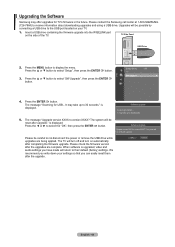
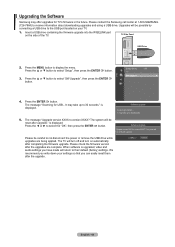
... call center at 1-800-SAMSUNG (726-7864) to receive information about downloading upgrades and using a USB drive. Upgrades will be possible by connecting a USB drive to the USB port located on your TV.
1. Insert a USB drive containing the firmware upgrade into the WISELINK port on the side of the TV.
TV Side Panel
HDMI IN3
USB Drive
2. Press the MENU button to display the menu. Press the...
User Manual (ENGLISH) - Page 86
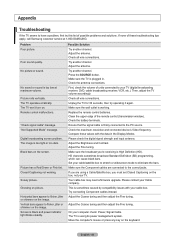
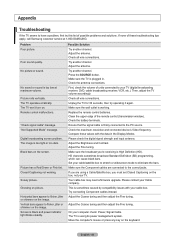
... is working. Replace the remote control batteries. Clean the upper edge of the remote control (transmission window). Check the battery terminals. Ensure that the signal cable is firmly connected to the PC source. Check the maximum resolution and connected device's Video frequency. Compare these values with the data in the Display Modes. Please check the digital signal strength and input...
Quick Guide (ENGLISH) - Page 11


... the upper edge of the remote control (transmission window). Check the battery terminals.
"Check signal cable" message.
Ensure that the signal cable is firmly connected to the PC source.
"Not Supported Mode" message.
Check the maximum resolution and connected device's Video frequency. Compare these values with the data in the Display Modes.
Digital broadcasting screen problem.
Please check...
User Manual (ENGLISH) - Page 3
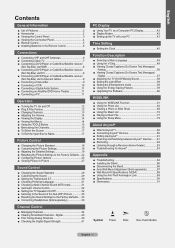
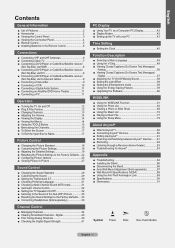
... ■ Remote Control 5 ■ Installing Batteries in the Remote Control 6
Connections
■ Connecting VHF and UHF Antennas 6 ■ Connecting Cable TV 7 ■ Connecting a DVD Player or Cable Box/Satellite receiver
(Set-Top Box) via HDMI 8 ■ Connecting a DVD Player or Cable Box/Satellite receiver
(Set-Top Box) via DVI 8 ■ Connecting a DVD Player or Cable Box/Satellite...
User Manual (ENGLISH) - Page 62
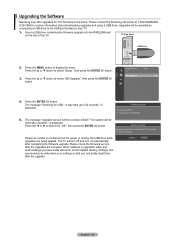
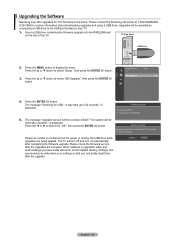
... call center at 1-800-SAMSUNG (726-7864) to receive information about downloading upgrades and using a USB drive. Upgrades will be possible by connecting a USB drive to the USB port located on your TV.
1. Insert a USB drive containing the firmware upgrade into the WISELINK port on the side of the TV.
TV Side Panel
HDMI IN3
USB Drive
2. Press the MENU button to display the menu. Press the...
User Manual (ENGLISH) - Page 86
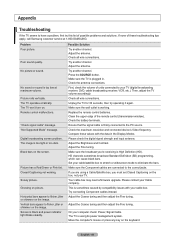
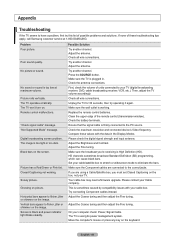
... is working. Replace the remote control batteries. Clean the upper edge of the remote control (transmission window). Check the battery terminals. Ensure that the signal cable is firmly connected to the PC source. Check the maximum resolution and connected device's Video frequency. Compare these values with the data in the Display Modes. Please check the digital signal strength and input...
Quick Guide (ENGLISH) - Page 17
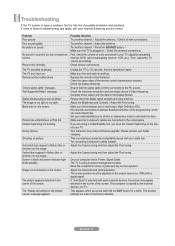
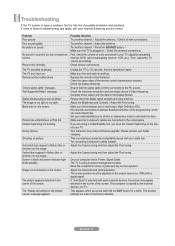
... is working. Replace the remote control batteries. Clean the upper edge of the remote control (transmission window). Check the battery terminals. Ensure that the signal cable is firmly connected to the PC source. Check the maximum resolution and connected device's Video frequency. Compare these values with the data in the Display Modes. Please check the digital signal strength and input...
User Manual - Page 3
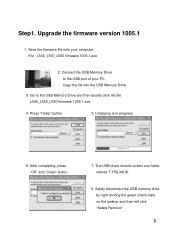
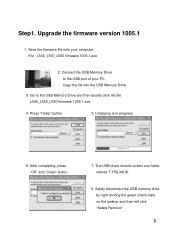
Step1. Upgrade the firmware version 1005.1
1. Save the firmware file onto your computer. File : L540_L550_L580 firmware 1005.1.exe
2. Connect the USB Memory Drive to the USB port of your PC. Copy the file into the USB Memory Drive.
3. Go to the USB Memory Drive and then double click the file L540_L550_L580 firmware 1005.1.exe.
4. Press "Unzip" button.
5. Unzipping is in progress.
6. After ...
User Manual - Page 4
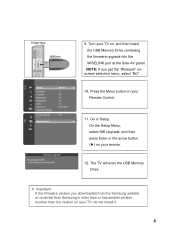
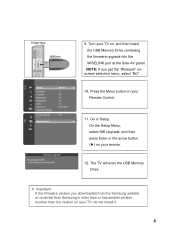
... on your Remote Control.
11. Go to Setup. On the Setup Menu, select SW Upgrade, and then press Enter or the arrow button (▶) on your remote.
12. The TV will scan the USB Memory Drive.
※ Important If the firmware version you downloaded from the Samsung website or received from Samsung is older than or has smaller version number than the version on your TV, do not install it.
4
User Manual - Page 5
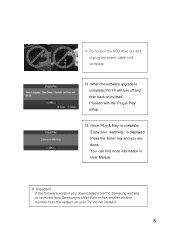
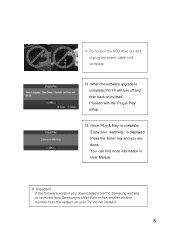
... the software upgrade is complete; the TV will turn off and then back on by itself. Proceed with the 'Plug & Play' setup.
14. Once 'Plug & Play' is complete; "Enjoy your watching." is displayed. Press the 'Enter' key and you are done. You can find more information in User Manual.
※ Important If the firmware version you downloaded from the Samsung...
User Manual - Page 6
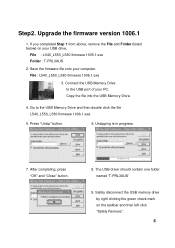
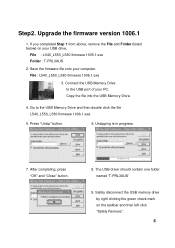
Step2. Upgrade the firmware version 1006.1
1. If you completed Step 1 from above, remove the File and Folder (listed below) on your USB drive.
File : L540_L550_L580 firmware 1005.1.exe Folder : T-PRL3AUS
2. Save the firmware file onto your computer. File : L540_L550_L580 firmware 1006.1.exe
3. Connect the USB Memory Drive to the USB port of your PC. Copy the file into the USB Memory Drive.
4. Go ...
User Manual - Page 7
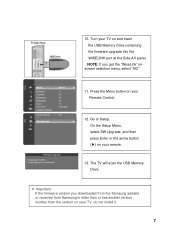
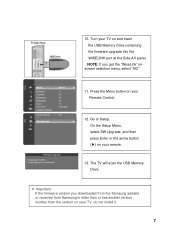
... on your Remote Control.
12. Go to Setup. On the Setup Menu, select SW Upgrade, and then press Enter or the arrow button (▶) on your remote.
13. The TV will scan the USB Memory Drive.
※ Important If the firmware version you downloaded from the Samsung website or received from Samsung is older than or has smaller version number than the version on your TV, do not install it.
7
User Manual - Page 8
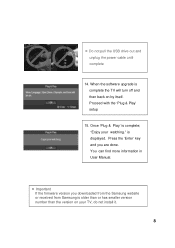
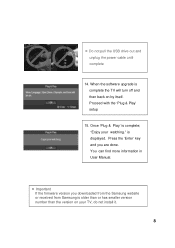
... the software upgrade is complete the TV will turn off and then back on by itself. Proceed with the 'Plug & Play' setup
15. Once 'Plug & Play' is complete; "Enjoy your watching." is displayed. Press the 'Enter' key and you are done. You can find more information in User Manual.
※ Important If the firmware version you downloaded from the Samsung...

