Samsung LN32B530P7F driver and firmware
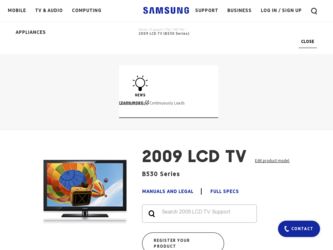
Related Samsung LN32B530P7F Manual Pages
Download the free PDF manual for Samsung LN32B530P7F and other Samsung manuals at ManualOwl.com
Open Source Guide (ENGLISH) - Page 1


...version 2) and LGPL (version 2.1).
The original manual has wrong versions of the GPL and LGPL.
To send inquiries and requests for questions regarding open sources, contact Samsung via Email (vdswmanager@samsung. com).
This product uses some software programs which are distributed under the Independent JPEG Group.
This product uses some software... used to control compilation and installation of the ...
Open Source Guide (ENGLISH) - Page 2


... SUSTAINED BY YOU OR THIRD PARTIES OR A FAILURE OF THE LIBRARY TO OPERATE WITH ANY OTHER SOFTWARE), EVEN IF SUCH HOLDER OR OTHER PARTY HAS BEEN ADVISED OF THE POSSIBILITY OF SUCH DAMAGES.
... you want it to be of the greatest possible use to the public, we recommend making it free software that everyone can redistribute and change. You can do so by permitting redistribution under these terms (or,...
Quick Guide (ENGLISH) - Page 5
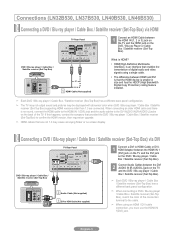
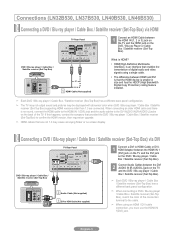
...HDCP (High Bandwidth Digital Copy Protection) coding feature installed.
➣ Each DVD / Blu-ray player / Cable Box / Satellite receiver (Set-Top Box) has a different back panel configuration.
➣ The TV may not output sound and pictures may be displayed with abnormal color when DVD / Blu-ray player / Cable Box / Satellite receiver (Set-Top Box) supporting HDMI versions older than 1.3 are...
Quick Guide (ENGLISH) - Page 10
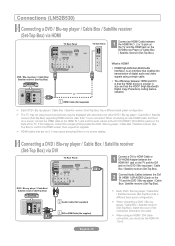
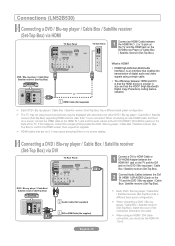
...HDCP (High Bandwidth Digital Copy Protection) coding feature installed.
➣ Each DVD / Blu-ray player / Cable Box / Satellite receiver (Set-Top Box) has a different back panel configuration.
➣ The TV may not output sound and pictures may be displayed with abnormal color when DVD / Blu-ray player / Cable Box / Satellite receiver (Set-Top Box) supporting HDMI versions older than 1.3 are...
Quick Guide (ENGLISH) - Page 19
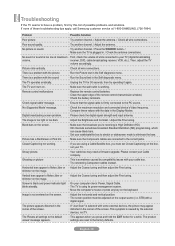
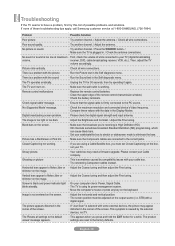
... is working.
Replace the remote control batteries. Clean the upper edge of the remote control (transmission window). Check the battery terminals.
Ensure that the signal cable is firmly connected to the PC source.
Check the maximum resolution and connected device's Video frequency. Compare these values with the data in the Display Modes.
Please check the digital signal strength and input...
User Manual (ENGLISH) - Page 7
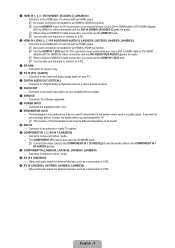
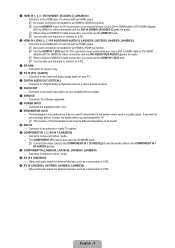
... device. Use a DVI to HDMI cable or DVI-HDMI adapter (DVI to HDMI) for video connection and the DVI AUDIO IN [R-AUDIO-L] jacks for audio. N When using an HDMI/DVI cable connection, you must use the HDMI IN 1 (DVI) jack. N You can also use the ports to connect to a PC.
3 EX-LINK - Connector for service only.
4 PC IN [PC] / [AUDIO] - Connects to the video and audio output jacks on your PC.
5 DIGITAL...
User Manual (ENGLISH) - Page 10
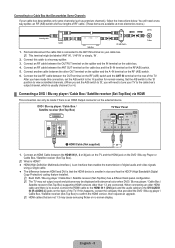
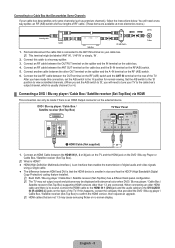
... audio and video signals
using a single cable.
● The difference between HDMI and DVI is that the HDMI device is smaller in size and has the HDCP (High Bandwidth Digital Copy Protection) coding feature installed.
N Each DVD / Blu-ray player / Cable Box / Satellite receiver (Set-Top Box) has a different back panel configuration. N The TV may not output sound and pictures may be displayed...
User Manual (ENGLISH) - Page 17
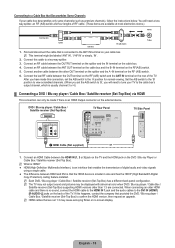
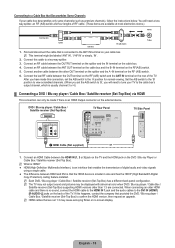
... audio and video signals
using a single cable.
● The difference between HDMI and DVI is that the HDMI device is smaller in size and has the HDCP (High Bandwidth Digital Copy Protection) coding feature installed.
N Each DVD / Blu-ray player / Cable Box / Satellite receiver (Set-Top Box) has a different back panel configuration. N The TV may not output sound and pictures may be displayed...
User Manual (ENGLISH) - Page 29
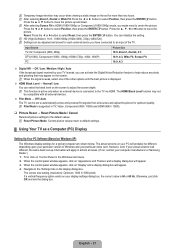
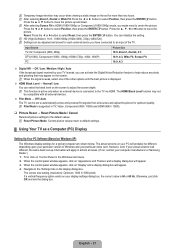
...: Current picture values return to default settings.
¦ Using Your TV as a Computer (PC) Display
Setting Up Your PC Software (Based on Windows XP)
The Windows display-settings for a typical computer are shown below. The actual screens on your PC will probably be different, depending upon your particular version of Windows and your particular video card. However, even if your actual screens...
User Manual (ENGLISH) - Page 36
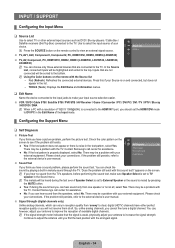
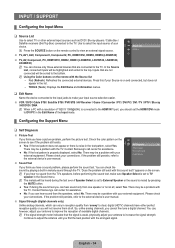
... device connected to the input jacks to make your input source selection easier.
VCR / DVD / Cable STB / Satellite STB / PVR STB / AV Receiver / Game / Camcorder / PC / DVI PC / DVI / TV / IPTV / Blu-ray / HD DVD / DMA N When a PC with a resolution of 1920 X 1080@60Hz is connected to the HDMI IN 1 port, you should set the HDMI1/DVI mode to DVI...
User Manual (ENGLISH) - Page 37
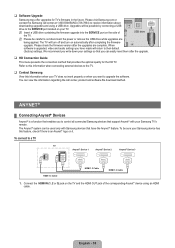
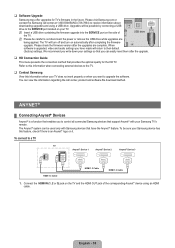
... the firmware upgrade into the SERVICE port on the side of the TV.
USB drive
N Please be careful to not disconnect the power or remove the USB drive while upgrades are being applied. The TV will turn off and turn on automatically after completing the firmware upgrade. Please check the firmware version after the upgrades are complete. When software is upgraded, video and audio settings you...
User Manual (ENGLISH) - Page 42
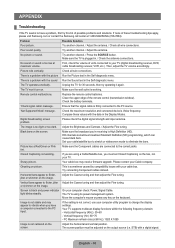
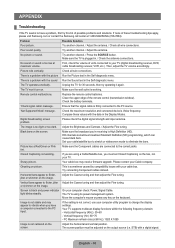
... the upper edge of the remote control (transmission window). Check the battery terminals.
'Check signal cable' message.
Ensure that the signal cable is firmly connected to the PC source.
'Not Supported Mode' message.
Check the maximum resolution and connected device's Video frequency. Compare these values with the data in the Display Modes.
Digital broadcasting screen problem.
Please check...
User Manual - Page 4
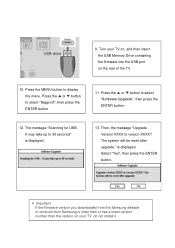
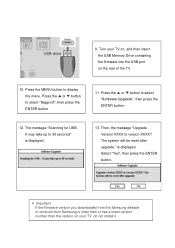
... to select "Software Upgrade", then press the ENTER button.
12. The message "Scanning for USB. It may take up to 30 seconds" is displayed.
13. Then, the message "Upgrade Version XXXX to version XXXX? The system will be reset after upgrade." is displayed. Select "Yes", then press the ENTER button.
※ Important If the firmware version you downloaded from the Samsung website or received...
User Manual - Page 5
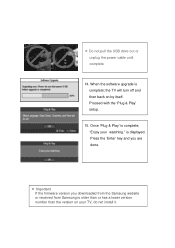
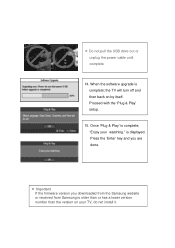
... unplug the power cable until complete
14. When the software upgrade is complete; the TV will turn off and then back on by itself. Proceed with the 'Plug & Play' setup.
15. Once 'Plug & Play' is complete; "Enjoy your watching." is displayed. Press the 'Enter' key and you are done.
※ Important If the firmware version you downloaded from the Samsung website...
User Manual (user Manual) (ver.1.0) (English, French) - Page 7
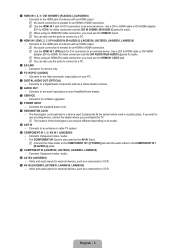
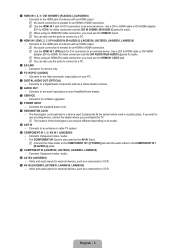
... device. Use a DVI to HDMI cable or DVI-HDMI adapter (DVI to HDMI) for video connection and the DVI AUDIO IN [R-AUDIO-L] jacks for audio. N When using an HDMI/DVI cable connection, you must use the HDMI IN 1 (DVI) jack. N You can also use the ports to connect to a PC.
3 EX-LINK - Connector for service only.
4 PC IN [PC] / [AUDIO] - Connects to the video and audio output jacks on your PC.
5 DIGITAL...
User Manual (user Manual) (ver.1.0) (English, French) - Page 10
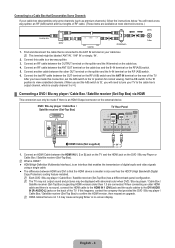
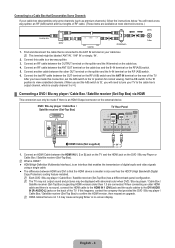
... audio and video signals
using a single cable.
● The difference between HDMI and DVI is that the HDMI device is smaller in size and has the HDCP (High Bandwidth Digital Copy Protection) coding feature installed.
N Each DVD / Blu-ray player / Cable Box / Satellite receiver (Set-Top Box) has a different back panel configuration. N The TV may not output sound and pictures may be displayed...
User Manual (user Manual) (ver.1.0) (English, French) - Page 17
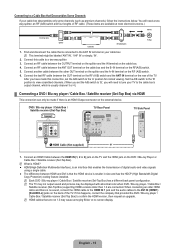
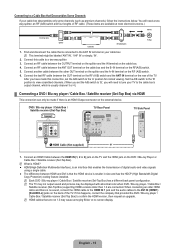
... audio and video signals
using a single cable.
● The difference between HDMI and DVI is that the HDMI device is smaller in size and has the HDCP (High Bandwidth Digital Copy Protection) coding feature installed.
N Each DVD / Blu-ray player / Cable Box / Satellite receiver (Set-Top Box) has a different back panel configuration. N The TV may not output sound and pictures may be displayed...
User Manual (user Manual) (ver.1.0) (English, French) - Page 29
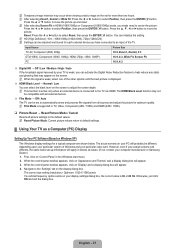
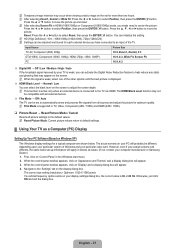
...: Current picture values return to default settings.
¦ Using Your TV as a Computer (PC) Display
Setting Up Your PC Software (Based on Windows XP)
The Windows display-settings for a typical computer are shown below. The actual screens on your PC will probably be different, depending upon your particular version of Windows and your particular video card. However, even if your actual screens...
User Manual (user Manual) (ver.1.0) (English, French) - Page 37
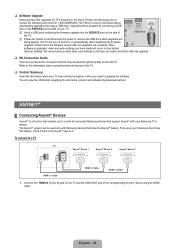
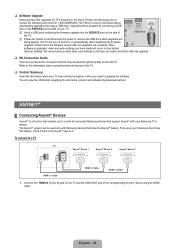
... the firmware upgrade into the SERVICE port on the side of the TV.
USB drive
N Please be careful to not disconnect the power or remove the USB drive while upgrades are being applied. The TV will turn off and turn on automatically after completing the firmware upgrade. Please check the firmware version after the upgrades are complete. When software is upgraded, video and audio settings you...
User Manual (user Manual) (ver.1.0) (English, French) - Page 42
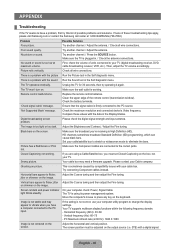
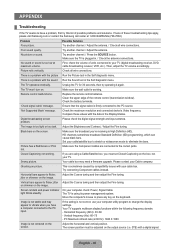
... the upper edge of the remote control (transmission window). Check the battery terminals.
'Check signal cable' message.
Ensure that the signal cable is firmly connected to the PC source.
'Not Supported Mode' message.
Check the maximum resolution and connected device's Video frequency. Compare these values with the data in the Display Modes.
Digital broadcasting screen problem.
Please check...

