Samsung LN32D550K1F driver and firmware
Drivers and firmware downloads for this Samsung item

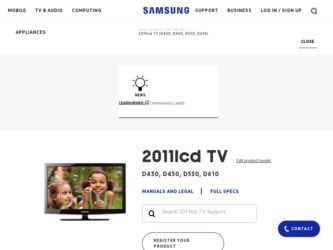
Related Samsung LN32D550K1F Manual Pages
Download the free PDF manual for Samsung LN32D550K1F and other Samsung manuals at ManualOwl.com
User Manual (user Manual) (ver.1.0) (English) - Page 33
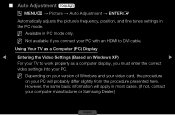
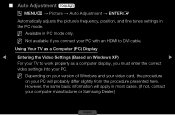
... if you connect your PC with an HDMI to DVI cable.
Using Your TV as a Computer (PC) Display
◀
Entering the Video Settings (Based on Windows XP)
▶
For your TV to work properly as a computer display, you must enter the correct
video settings into your PC.
NN Depending on your version of Windows and your video card, the procedure
on your PC will probably...
User Manual (user Manual) (ver.1.0) (English) - Page 34
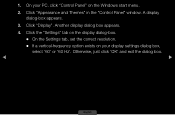
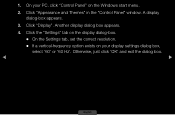
... start menu.
2. Click "Appearance and Themes" in the "Control Panel" window. A display dialog-box appears.
3. Click "Display". Another display dialog box appears.
4. Click the "Settings" tab on the display dialog-box.
●● On the Settings tab, set the correct resolution.
●● If a vertical-frequency option exists on your display settings dialog box,
select '60' or '60 Hz...
User Manual (user Manual) (ver.1.0) (English) - Page 49
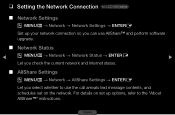
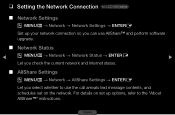
...for LCD 550 series
■■ Network Settings
OOMENUm → Network → Network Settings → ENTERE
Set up your network connection so you can use AllShare™ and perform software upgrade.
■■ Network Status
◀
OOMENUm → Network → Network Status → ENTERE
▶
Let you check the current network and Internet status.
■■ AllShare...
User Manual (user Manual) (ver.1.0) (English) - Page 53
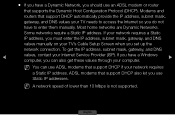
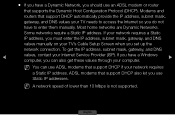
... manually on your TV's Cable Setup Screen when you set up the
network connection. To get the IP address, subnet mask, gateway, and DNS
◀
values, contact your Internet Service Provider (ISP). If you have a Windows computer, you can also get these values through your computer.
▶
NN You can use ADSL modems that support DHCP if your network requires
a Static IP address. ADSL modems...
User Manual (user Manual) (ver.1.0) (English) - Page 56
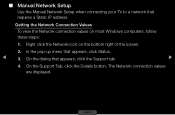
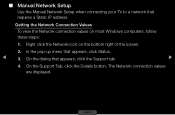
... Manual Network Setup when connecting your TV to a network that requires a Static IP address.
Getting the Network Connection Values
To view the Network connection values on most Windows computers, follow these steps:
1. Right click the Network icon on the bottom right of the screen.
2. In the pop-up menu that appears, click Status.
◀
3. On the dialog that appears, click the Support...
User Manual (user Manual) (ver.1.0) (English) - Page 70
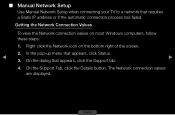
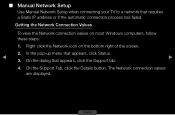
■■ Manual Network Setup
Use Manual Network Setup when connecting your TV to a network that requires a Static IP address or if the automatic connection process has failed.
Getting the Network Connection Values
To view the Network connection values on most Windows computers, follow these steps:
1. Right click the Network icon on the bottom right of the screen.
2. In the pop-up menu ...
User Manual (user Manual) (ver.1.0) (English) - Page 77
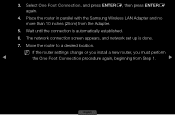
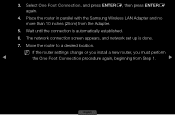
... ENTERE again.
4. Place the router in parallel with the Samsung Wireless LAN Adapter and no more than 10 inches (25cm) from the Adapter.
5. Wait until the connection is automatically established.
6. The network connection screen appears, and network set up is done.
7. Move the router to a desired location.
NN If the router settings change or you install a new router, you must perform
◀...
User Manual (user Manual) (ver.1.0) (English) - Page 117
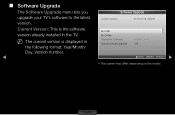
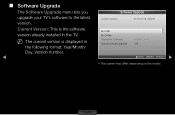
■■ Software Upgrade
The Software Upgrade menu lets you upgrade your TV's software to the latest version.
Current Version: This is the software version already installed in the TV.
NN The current version is displayed in
the following format: Year/Month/ Day_Version number.
◀
Software Upgrade
Current Version
2011/01/18_000001
By USB By Online Alternative Software Standby Mode ...
User Manual (user Manual) (ver.1.0) (English) - Page 118
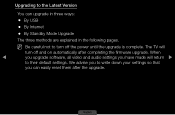
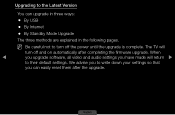
...;● By USB
●● By Internet
●● By Standby Mode Upgrade
The three methods are explained in the following pages.
NN Be careful not to turn off the power until the upgrade is complete. The TV will
turn off and on automatically after completing the firmware upgrade. When
◀
you upgrade software, all video and audio settings you have made...
User Manual (user Manual) (ver.1.0) (English) - Page 119
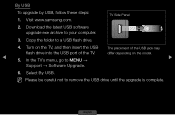
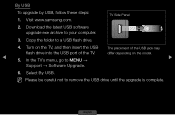
By USB
To upgrade by USB, follow these steps: 1. Visit www.samsung.com.
TV Side Panel
2. Download the latest USB software upgrade exe archive to your computer.
3. Copy the folder to a USB flash drive.
4. Turn on the TV, and then insert the USB The placement of the USB jack may
flash drive into the USB port of the TV.
differ depending on the model.
◀
5. In the TV's menu, go to MENU ...
User Manual (user Manual) (ver.1.0) (English) - Page 120
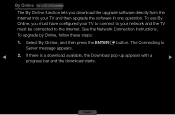
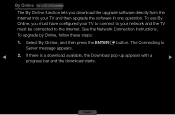
... series
The By Online function lets you download the upgrade software directly from the Internet into your TV and then upgrade the software in one operation. To use By Online, you must have configured your TV to connect to your network and the TV must be connected to the Internet. See the Network Connection instructions.
To upgrade by Online, follow these steps:
1. Select By...
User Manual (user Manual) (ver.1.0) (English) - Page 121
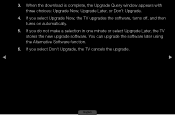
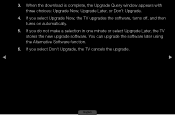
3. When the download is complete, the Upgrade Query window appears with three choices: Upgrade Now, Upgrade Later, or Don't Upgrade.
4. If you select Upgrade Now, the TV upgrades the software, turns off, and then turns on automatically.
5. If you do not make a selection in one minute or select Upgrade Later, the TV stores the new upgrade software. You can upgrade the software later using the ...
User Manual (user Manual) (ver.1.0) (English) - Page 122
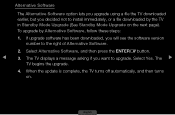
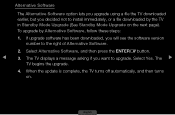
... to install immediately, or a file downloaded by the TV in Standby Mode Upgrade (See Standby Mode Upgrade on the next page). To upgrade by Alternative Software, follow these steps:
1. If upgrade software has been downloaded, you will see the software version number to the right of Alternative Software.
2. Select Alternative Software, and then press the ENTERE button.
◀
3. The TV displays...
User Manual (user Manual) (ver.1.0) (English) - Page 123
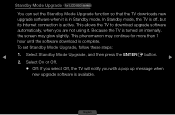
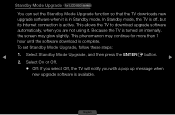
... LCD 550 series
You can set the Standby Mode Upgrade function so that the TV downloads new upgrade software when it is in Standby mode. In Standby mode, the TV is off, but its Internet connection is active. This allows the TV to download upgrade software automatically, when you are not using it. Because the TV is turned on internally, the screen may...
User Manual (user Manual) (ver.1.0) (English) - Page 124
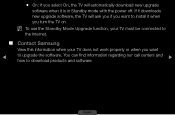
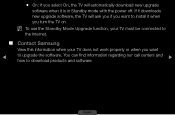
... TV will automatically download new upgrade
software when it is in Standby mode with the power off. If it downloads new upgrade software, the TV will ask you if you want to install it when you turn the TV on.
NN To use the Standby Mode Upgrade function, your TV must be connected to
the Internet.
■■ Contact Samsung
View this information when your TV...
User Manual (user Manual) (ver.1.0) (English) - Page 126
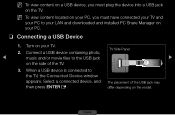
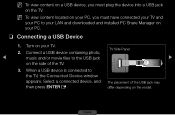
... TV and
your PC to your LAN and downloaded and installed PC Share Manager on your PC.
❑❑ Connecting a USB Device
1. Turn on your TV. 2. Connect a USB device containing photo,
TV Side Panel
◀
music and/or movie files to the USB jack
▶
on the side of the TV.
3. When a USB device is connected to the TV, the Connected Device window appears. Select a connected device...
User Manual (user Manual) (ver.1.0) (English) - Page 167
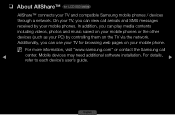
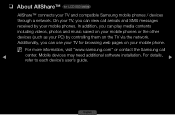
... on your mobile phones or the other devices (such as your PC) by controlling them on the TV via the network. Additionally, you can use your TV for browsing web pages on your mobile phone.
NN For more information, visit "www.samsung.com" or contact the Samsung call
◀
center. Mobile devices may need additional software installation. For details, refer to each device's user's guide.
▶...
User Manual (user Manual) (ver.1.0) (English) - Page 186
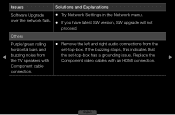
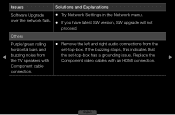
... SW version, SW upgrade will not
proceed.
Others
Purple/green rolling ●● Remove the left and right audio connections from the
horizontal bars and
set-top-box. If the buzzing stops, this indicates that
◀
buzzing noise from the TV speakers with
the set-top-box has a grounding issue. Replace the Component video cables with an HDMI...
Quick Guide (easy Manual) (ver.1.0) (English) - Page 2
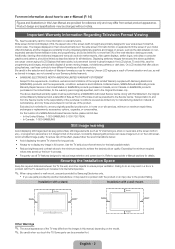
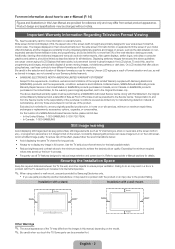
..., exchanges or replacements, accessories, options, upgrades, or consumables.
For the location of a SAMSUNG Authorized Service Center, please call toll-free: -- In the United States : 1-800-SAMSUNG (1-800-726-7864) -- In Canada : 1-800-SAMSUNG
Still image warning
Avoid displaying still images (such as jpeg picture files), still image elements (such as TV channel logos, stock or news bars...
Quick Guide (easy Manual) (ver.1.0) (English) - Page 16
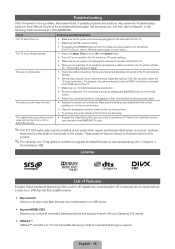
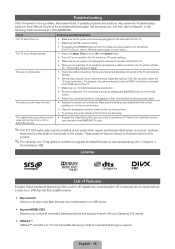
... without a cable box / STB (Set-Top-Box) satellite receiver. yy My Contents
Allows you to play music files, pictures, and movies saved on a USB device. yy Anynet+(HDMI-CEC)
Allows you to control all connected Samsung devices that support Anynet+ with your Samsung TV's remote. yy AllShare™
AllShare™ connects your TV and compatible Samsung mobile phones/devices through a network.
English...
