Samsung LN37A450C1D driver and firmware
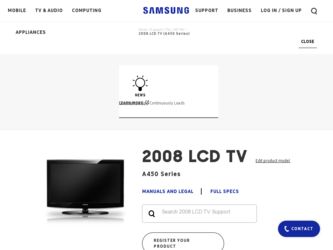
Related Samsung LN37A450C1D Manual Pages
Download the free PDF manual for Samsung LN37A450C1D and other Samsung manuals at ManualOwl.com
Quick Guide (ENGLISH) - Page 4
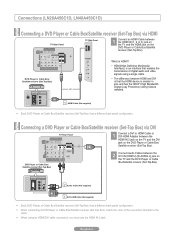
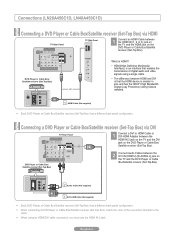
... device is smaller in size and has the HDCP (High Bandwidth Digital Copy Protection) coding feature installed.
1 HDMI Cable (Not supplied)
➣ Each DVD Player or Cable Box/Satellite receiver (Set-Top Box) has a different back panel configuration.
Connecting a DVD Player or Cable Box/Satellite receiver (Set-Top Box) via DVI
TV Rear Panel
1 Connect a DVI to HDMI Cable or DVI-HDMI Adapter...
Quick Guide (ENGLISH) - Page 9


... device is smaller in size and has the HDCP (High Bandwidth Digital Copy Protection) coding feature installed.
1 HDMI Cable (Not supplied)
➣ Each DVD Player or Cable Box/Satellite receiver (Set-Top Box) has a different back panel configuration.
Connecting a DVD Player or Cable Box/Satellite receiver (Set-Top Box) via DVI
TV Rear Panel
1 Connect a DVI to HDMI Cable or DVI-HDMI Adapter...
Quick Guide (ENGLISH) - Page 17
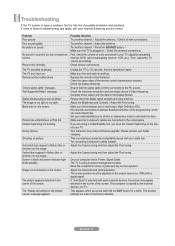
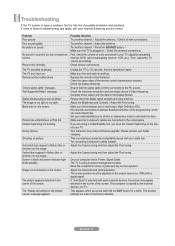
... is working. Replace the remote control batteries. Clean the upper edge of the remote control (transmission window). Check the battery terminals. Ensure that the signal cable is firmly connected to the PC source. Check the maximum resolution and connected device's Video frequency. Compare these values with the data in the Display Modes. Please check the digital signal strength and input...
Quick Guide (ENGLISH) - Page 4
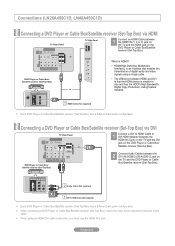
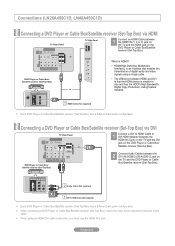
... device is smaller in size and has the HDCP (High Bandwidth Digital Copy Protection) coding feature installed.
1 HDMI Cable (Not supplied)
➣ Each DVD Player or Cable Box/Satellite receiver (Set-Top Box) has a different back panel configuration.
Connecting a DVD Player or Cable Box/Satellite receiver (Set-Top Box) via DVI
TV Rear Panel
1 Connect a DVI to HDMI Cable or DVI-HDMI Adapter...
Quick Guide (ENGLISH) - Page 9
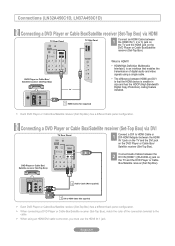
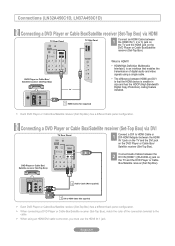
... device is smaller in size and has the HDCP (High Bandwidth Digital Copy Protection) coding feature installed.
1 HDMI Cable (Not supplied)
➣ Each DVD Player or Cable Box/Satellite receiver (Set-Top Box) has a different back panel configuration.
Connecting a DVD Player or Cable Box/Satellite receiver (Set-Top Box) via DVI
TV Rear Panel
1 Connect a DVI to HDMI Cable or DVI-HDMI Adapter...
Quick Guide (ENGLISH) - Page 17
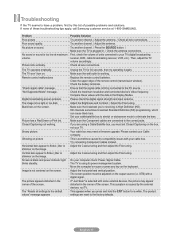
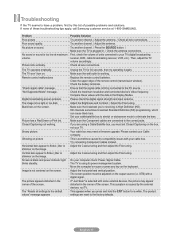
... is working. Replace the remote control batteries. Clean the upper edge of the remote control (transmission window). Check the battery terminals. Ensure that the signal cable is firmly connected to the PC source. Check the maximum resolution and connected device's Video frequency. Compare these values with the data in the Display Modes. Please check the digital signal strength and input...
User Manual (ENGLISH) - Page 2
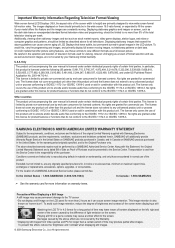
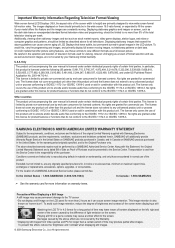
...repair times, exchanges or replacements, accessories, options, upgrades, or consumables.
For the location of a SAMSUNG Authorized Service Center, please call toll-free:
In the United States : 1-800-SAMSUNG (1-800-726-7864)
In Canada : 1-800-SAMSUNG
➣ See the warranty card for more information on warranty terms.
Precautions When Displaying a Still Image
A still image may cause permanent...
User Manual (ENGLISH) - Page 3
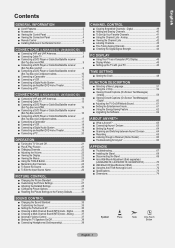
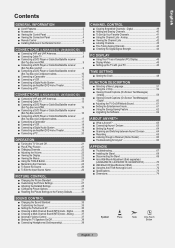
... a Digital Audio System 12 ■ Connecting an Amplifier/DVD Home Theater 12 ■ Connecting a PC 13
Connections (LN32A450C1D, LN37A450C1D)
■ Connecting VHF and UHF Antennas 14 ■ Connecting Cable TV 15 ■ Connecting a DVD Player or Cable Box/Satellite receiver
(Set-Top Box) via HDMI 16 ■ Connecting a DVD Player or Cable Box/Satellite receiver
(Set-Top Box) via DVI...
User Manual (ENGLISH) - Page 47
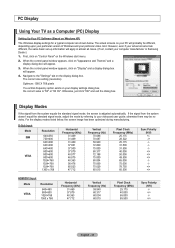
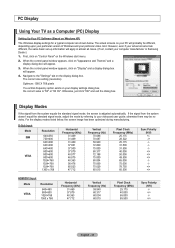
PC Display
Using Your TV as a Computer (PC) Display
Setting Up Your PC Software (Based on Windows XP) The Windows display-settings for a typical computer are shown below. The actual screens on your PC will probably be different, depending upon your particular version of Windows and your particular video card. However, even if your actual screens look different, the same basic set-up information ...
User Manual (ENGLISH) - Page 64
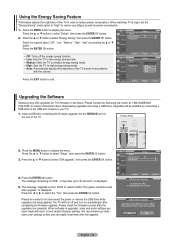
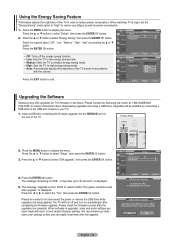
... Please contact the Samsung call center at 1-800-SAMSUNG (726-7864) to receive information about downloading upgrades and using a USB drive. Upgrades will be possible by connecting a USB drive to the USB port located on your TV.
1. Insert a USB drive containing the firmware upgrade into the SERVICE port on the rear of the TV.
TV Rear Panel
USB Drive
2. Press the MENU button to display the menu...
User Manual (ENGLISH) - Page 69
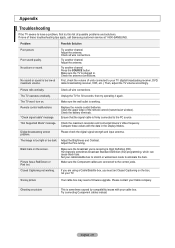
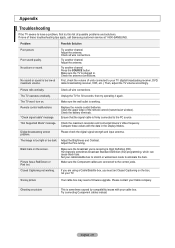
... upper edge of the remote control (transmission window). Check the battery terminals. Ensure that the signal cable is firmly connected to the PC source.
"Not Supported Mode" message. Check the maximum resolution and connected device's Video frequency. Compare these values with the data in the Display Modes.
Digital broadcasting screen problem.
Please check the digital signal strength and input...
All Windows (
2.87
) - Page 3
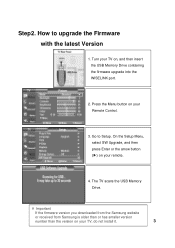
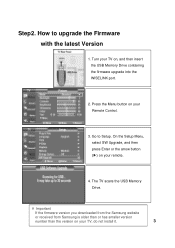
... your TV on, and then insert the USB Memory Drive containing the firmware upgrade into the WISELINK port.
2. Press the Menu button on your Remote Control.
3. Go to Setup. On the Setup Menu, select SW Upgrade, and then press Enter or the arrow button (▶) on your remote.
4. The TV scans the USB Memory Drive.
※ Important
If the firmware version you downloaded from the Samsung website...
All Windows (
2.87
) - Page 4
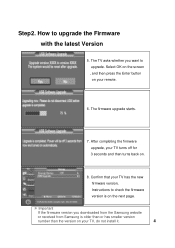
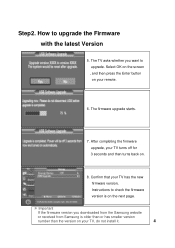
... the firmware upgrade, your TV turns off for 3 seconds and then turns back on.
8. Confirm that your TV has the new firmware version, Instructions to check the firmware version is on the next page.
※ Important
If the firmware version you downloaded from the Samsung website
or received from Samsung is older than or has smaller version
number than the version on your TV, do not install it...
All Windows (
2.87
) - Page 5
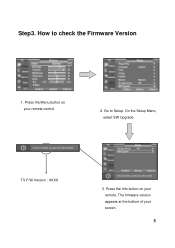
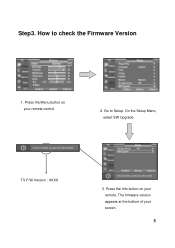
Step3. How to check the Firmware Version
1. Press the Menu button on your remote control
2. Go to Setup. On the Setup Menu, select SW Upgrade.
TV F/W Version : XXXX
3. Press the Info button on your remote. The firmware version appears at the bottom of your screen.
5
All Windows (
2.87
) - Page 6
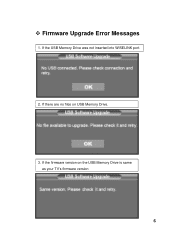
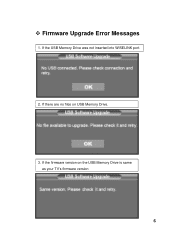
™ Firmware Upgrade Error Messages
1. If the USB Memory Drive was not inserted into WISELINK port.
2. If there are no files on USB Memory Drive.
3. If the firmware version on the USB Memory Drive is same as your TV's firmware version
6
All Windows (
2.87
) - Page 7
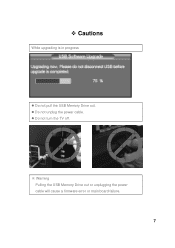
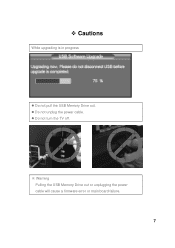
™ Cautions
While upgrading is in progress
z Do not pull the USB Memory Drive out. z Do not unplug the power cable. z Do not turn the TV off.
※ Warning Pulling the USB Memory Drive out or unplugging the power cable will cause a firmware error or main board failure.
7
User Manual (user Manual) (ver.1.0) (English, French) - Page 3
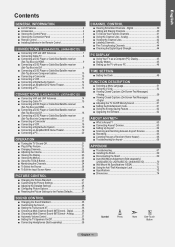
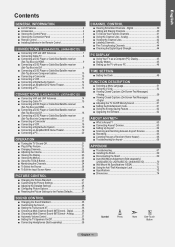
... a Digital Audio System 12 ■ Connecting an Amplifier/DVD Home Theater 12 ■ Connecting a PC 13
Connections (LN32A450C1D, LN37A450C1D)
■ Connecting VHF and UHF Antennas 14 ■ Connecting Cable TV 15 ■ Connecting a DVD Player or Cable Box/Satellite receiver
(Set-Top Box) via HDMI 16 ■ Connecting a DVD Player or Cable Box/Satellite receiver
(Set-Top Box) via DVI...
User Manual (user Manual) (ver.1.0) (English, French) - Page 47
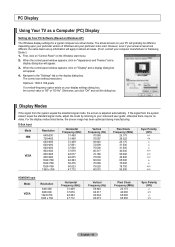
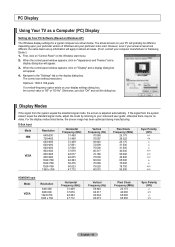
PC Display
Using Your TV as a Computer (PC) Display
Setting Up Your PC Software (Based on Windows XP)
The Windows display-settings for a typical computer are shown below. The actual screens on your PC will probably be different, depending upon your particular version of Windows and your particular video card. However, even if your actual screens look different, the same basic set-up information ...
User Manual (user Manual) (ver.1.0) (English, French) - Page 64
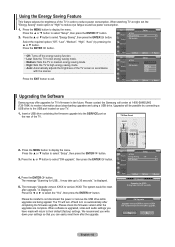
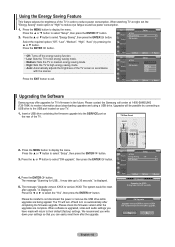
... Please contact the Samsung call center at 1-800-SAMSUNG (726-7864) to receive information about downloading upgrades and using a USB drive. Upgrades will be possible by connecting a USB drive to the USB port located on your TV.
1. Insert a USB drive containing the firmware upgrade into the SERVICE port on the rear of the TV.
TV Rear Panel
USB Drive
2. Press the MENU button to display the menu...
User Manual (user Manual) (ver.1.0) (English, French) - Page 69
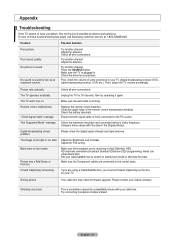
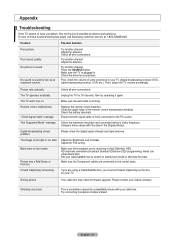
... upper edge of the remote control (transmission window). Check the battery terminals. Ensure that the signal cable is firmly connected to the PC source.
"Not Supported Mode" message. Check the maximum resolution and connected device's Video frequency. Compare these values with the data in the Display Modes.
Digital broadcasting screen problem.
Please check the digital signal strength and input...

