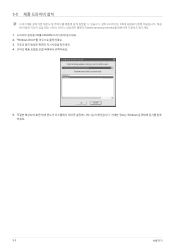Samsung MD230X6 driver and firmware
Drivers and firmware downloads for this Samsung item
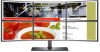
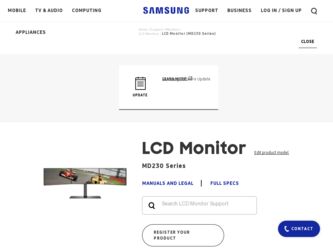
Related Samsung MD230X6 Manual Pages
Download the free PDF manual for Samsung MD230X6 and other Samsung manuals at ManualOwl.com
User Manual (user Manual) (ver.1.0) (English) - Page 2
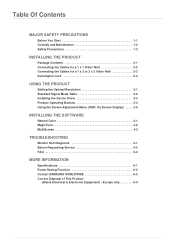
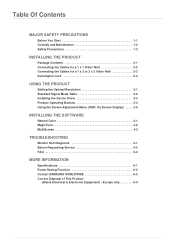
... 2-1 Connecting the Cables for a 1 x 1 Video Wall 2-2 Connecting the Cables for a 1 x 3 or 2 x 3 Video Wall 2-3 Kensington Lock 2-4
USING THE PRODUCT
Setting the Optimal Resolution 3-1 Standard Signal Mode Table 3-2 Installing the Device Driver 3-3 Product Operating Buttons 3-4 Using the Screen Adjustment Menu (OSD: On Screen Display) . . . . 3-5
INSTALLING THE SOFTWARE
Natural Color...
User Manual (user Manual) (ver.1.0) (English) - Page 3
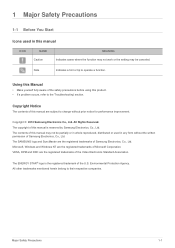
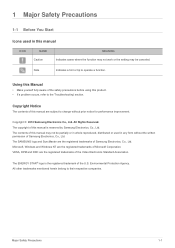
... of this manual is reserved by Samsung Electronics, Co., Ltd. The contents of this manual may not be partially or in whole reproduced, distributed or used in any form without the written permission of Samsung Electronics, Co., Ltd. The SAMSUNG logo and SyncMaster are the registered trademarks of Samsung Electronics, Co., Ltd. Microsoft, Windows and Windows NT are...
User Manual (user Manual) (ver.1.0) (English) - Page 6
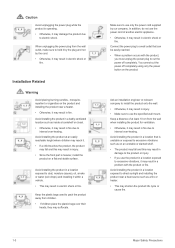
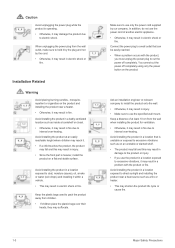
... reached.
• When a problem occurs with the product, you must unplug the power plug to cut the power off completely. You cannot cut the power off completely using only the power button on the product.
Ask an installation engineer or relevant company to install the product onto the wall.
• Otherwise, it may result in injury...
User Manual (user Manual) (ver.1.0) (English) - Page 7
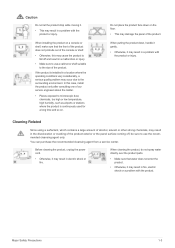
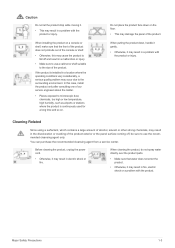
...quality problem may occur due to the surrounding environment. In this case, install the product only after consulting one of our service engineers about the matter.
• Places exposed to microscopic dust, ... agent only.
You can purchase the recommended cleansing agent from a service center.
Before cleaning the product, unplug the power cord.
• Otherwise, it may result in electric shock or...
User Manual (user Manual) (ver.1.0) (English) - Page 11
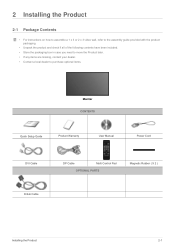
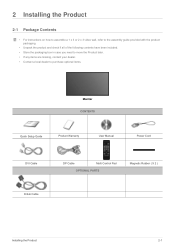
2 Installing the Product
2-1 Package Contents
• For instructions on how to assemble a 1 x 3 or 2 x 3 video wall, refer to the assembly guide provided with the product ... purchase optional items.
Monitor CONTENTS
Quick Setup Guide
Product Warranty
User Manual
Power Cord
DVI Cable D-Sub Cable
DP Cable
Multi Control Pad
OPTIONAL PARTS
Magnetic Rubber ( X 2 )
Installing the Product
2-1
User Manual (user Manual) (ver.1.0) (English) - Page 12
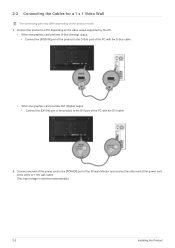
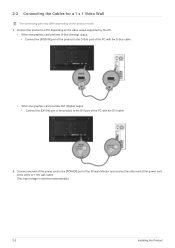
... graphics card provides DVI (Digital) output • Connect the [DVI IN] port of the product to the DVI port of the PC with the DVI cable.
2. Connect one end of the power cord to the [POWER] port of the Primary Monitor and connect the other end of the power cord to the 220V or 110V wall outlet. (The input voltage is switched automatically.)
2-2
Installing...
User Manual (user Manual) (ver.1.0) (English) - Page 13
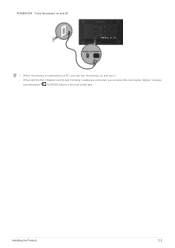
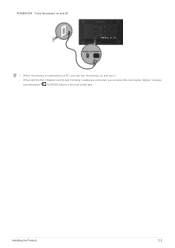
POWER S/W : Turns the product on and off.
• When the product is connected to a PC, you can turn the product on and use it. • When both the DVI () and D-Sub () cables are connected, you can select the input signal
by pressing the [ SOURCE] button on the multi control pad.
Installing the Product
2-2
User Manual (user Manual) (ver.1.0) (English) - Page 14
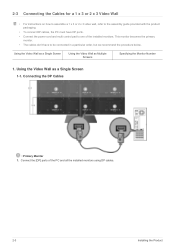
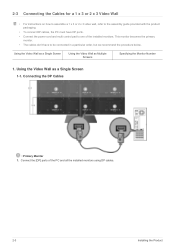
... a 1 x 3 or 2 x 3 Video Wall
• For instructions on how to assemble a 1 x 3 or 2 x 3 video wall, refer to the assembly guide provided with the product packaging.
• To connect DP cables, the PC must have DP ports.
• Connect the power cord and multi control pad to one of the installed monitors. This monitor becomes the primary monitor.
• The...
User Manual (user Manual) (ver.1.0) (English) - Page 15
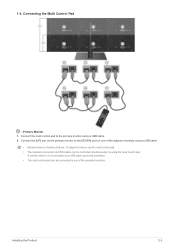
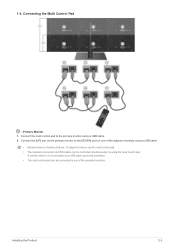
... using a USB cable.
• Monitors have no function buttons. To adjust functions, use the multi control pad. • The monitors connected via USB cables can be controlled simultaneously by using the multi control pad.
A monitor which is not connected via a USB cable cannot be controlled. • The multi control pad can be connected to any of the provided monitors.
Installing the Product...
User Manual (user Manual) (ver.1.0) (English) - Page 16
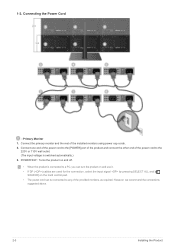
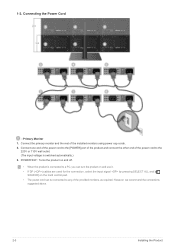
...installed monitors using power cap cords. 2. Connect one end of the power cord to the [POWER] port of the product and connect the other end of the power cord to the
220V or 110V wall outlet. (The input voltage is switched automatically.) 3. POWER... () cables are used for the connection, select the input signal by pressing SELECT ALL and [
SOURCE] on the multi control pad. • The power cord can...
User Manual (user Manual) (ver.1.0) (English) - Page 17
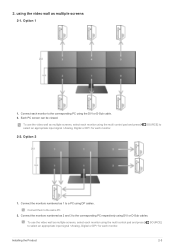
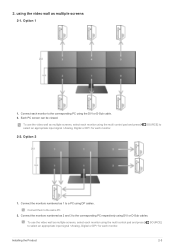
... using DP cables.
Connect them to the same PC. 2. Connect the monitors numbered as 2 and 3 to the corresponding PC respectively using DVI or D-Sub cables.
To use the video wall as multiple screens, select each monitor using the multi control pad and press [ SOURCE] to select an appropriate input signal for each monitor.
Installing the...
User Manual (user Manual) (ver.1.0) (English) - Page 18
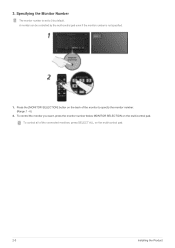
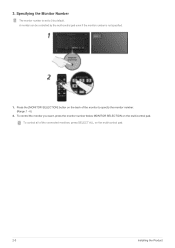
3. Specifying the Monitor Number
The monitor number is set to 0 by default. A monitor can be controlled by the multi-control pad even if the monitor number is not specified.
1. Press the [MONITOR SELECTION] button on the back of the monitor to specify the monitor number. (Range: 1 - 6)
2. To control the monitor you want, press the monitor...
User Manual (user Manual) (ver.1.0) (English) - Page 19
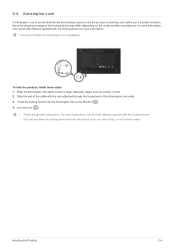
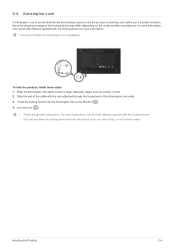
... looped end of the Kensington lock cable. 3. Insert the locking device into the Kensington slot on the Monitor ( ). 4. Lock the lock ( ).
• These are general instructions. For exact instructions, see the User Manual supplied with the locking device. • You can purchase the locking device from an electronics store, an online shop, or our service center.
Installing the Product
2-4
User Manual (user Manual) (ver.1.0) (English) - Page 22
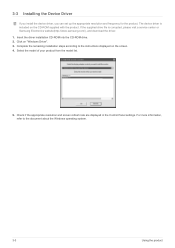
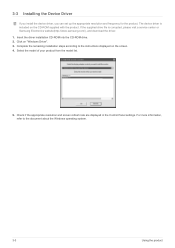
....samsung.com/), and download the driver. 1. Insert the driver installation CD-ROM into the CD-ROM drive. 2. Click on "Windows Driver". 3. Complete the remaining installation steps according to the instructions displayed on the screen. 4. Select the model of your product from the model list.
5. Check if the appropriate resolution and screen refresh rate are displayed in the Control Panel settings...
User Manual (user Manual) (ver.1.0) (English) - Page 29
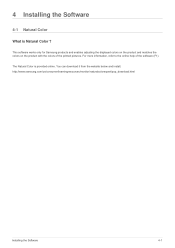
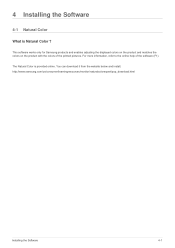
... Samsung products and enables adjusting the displayed colors on the product and matches the colors on the product with the colors of the printed pictures. For more information, refer to the online help of the software (F1).
The Natural Color is provided online. You can download it from the website below and install; http://www.samsung...
User Manual (user Manual) (ver.1.0) (English) - Page 30
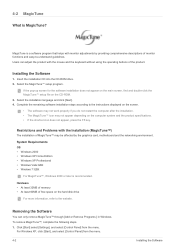
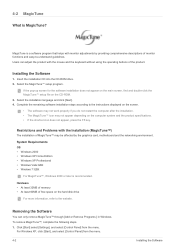
... by the graphics card, motherboard and the networking environment.
System Requirements OS • Windows 2000 • Windows XP Home Edition • Windows XP Professional • Windows Vista 32Bit • Windows 7 32Bit
For MagicTune™, Windows 2000 or later is recommended.
Hardware • At least 32MB of memory • At least 60MB of free space on the hard disk drive
For more...
User Manual (user Manual) (ver.1.0) (English) - Page 31
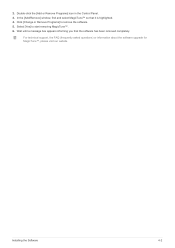
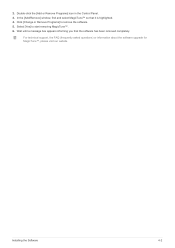
.... 4. Click [Change or Remove Programs] to remove the software. 5. Select [Yes] to start removing MagicTune™. 6. Wait until a message box appears informing you that the software has been removed completely.
For technical support, the FAQ (frequently asked questions) or information about the software upgrade for MagicTune™, please visit our website.
Installing the Software
4-2
User Manual (user Manual) (ver.1.0) (English) - Page 32
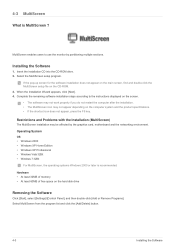
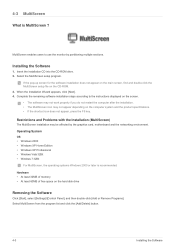
... card, motherboard and the networking environment. Operating System OS • Windows 2000 • Windows XP Home Edition • Windows XP Professional • Windows Vista 32Bit • Windows 7 32Bit
For MultiScreen, the operating systems Windows 2000 or later is recommended. Hardware • At least 32MB of memory • At least 60MB of free space on the hard disk drive
Removing...
User Manual (user Manual) (ver.1.0) (English) - Page 35
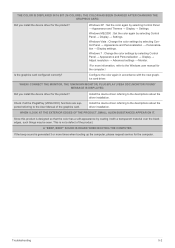
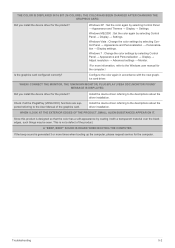
...; Personalization → Display settings.
Windows 7 : Change the color settings by selecting Control Panel → Appearance and Personalization → Display → Adjust resolution → Advanced settings → Monitor.
(For more information, refer to the Windows user manual for the computer.)
Configure the color again in accordance with the new graphics card driver.
WHEN I CONNECT...