Samsung MV800 driver and firmware
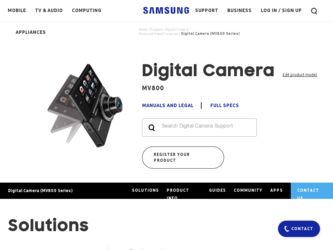
Related Samsung MV800 Manual Pages
Download the free PDF manual for Samsung MV800 and other Samsung manuals at ManualOwl.com
User Manual (user Manual) (ver.1.0) (English) - Page 3
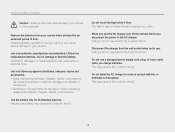
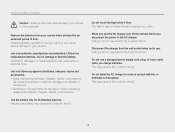
... explode, damage your camera, or cause injury. • Samsung is not responsible for damage or injuries caused by unapproved batteries, chargers, cables, or accessories.
Use the battery only for its intended purpose. Misusing the battery may cause a fire or electric shock.
Do not touch the flash while it fires. The flash is very hot when...
User Manual (user Manual) (ver.1.0) (English) - Page 4
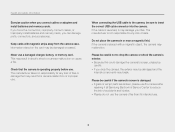
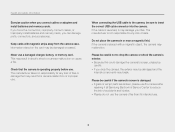
... and safety information
Exercise caution when you connect cables or adapters and install batteries and memory cards. If you force the connectors, improperly connect cables, or improperly install batteries and memory cards, you can damage ports, connectors, and accessories.
Keep cards with magnetic strips away from the camera case. Information stored on the card may be damaged or erased.
Never use...
User Manual (user Manual) (ver.1.0) (English) - Page 5
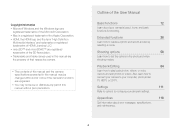
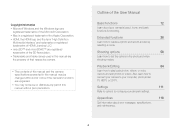
... modes.
Playback/Editing
84
Learn how to play back photos, videos, or voice memos and edit photos or videos. Also, learn how to connect your camera to your computer, photo printer, TV, HDTV, or 3D TV.
Settings
111
Refer to options to configure your camera's settings.
Appendixes
118
Get information about error messages, specifications, and maintenance.
4
User Manual (user Manual) (ver.1.0) (English) - Page 11
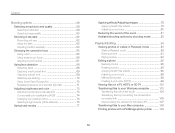
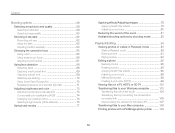
... a print order (DPOF 99 Viewing files on a TV, HDTV, or 3D TV 100 Transferring files to your Windows computer 103 Transferring files with Intelli-studio 104
Transferring files by connecting the camera as a removable disk 106 Disconnecting the camera (for Windows XP 107 Transferring files to your Mac computer 108 Printing photos with a PictBridge photo printer ......... 109
10
User Manual (user Manual) (ver.1.0) (English) - Page 21


Performing the initial setup
8 Touch the up or down arrows to set the date.
Date/Time Set
Year
Month Day
• The screen may differ depending on the language selected.
9 Touch , and then set the time.
Date/Time Set
Hr Min
• To set daylight-saving time, touch .
10 Touch to save. 11 Touch to save your settings. 12 Touch on a pop-up window.
Basic functions 20
User Manual (user Manual) (ver.1.0) (English) - Page 23
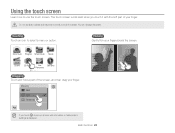
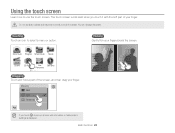
... Shot
Panorama
Dragging Touch and hold a part of the screen, and then drag your finger.
Metering Multi Spot Center-weighted
If you touch , a pop-up window with information on features and settings is displayed.
Basic functions 22
User Manual (user Manual) (ver.1.0) (English) - Page 64
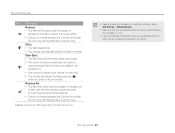
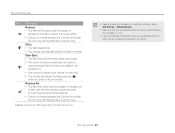
... dark, and then the camera corrects red-eyes through its advanced software analysis. • There is an interval between the 2 bursts of the flash. Do not move until the flash fires a second time.
Available options may differ depending on the shooting mode.
• Flash options are not available if you set Burst options or select Self...
User Manual (user Manual) (ver.1.0) (English) - Page 85
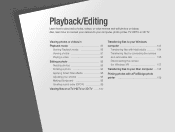
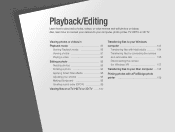
... 98 Creating a print order (DPOF 99
Viewing files on a TV, HDTV, or 3D TV .........100
Transferring files to your Windows computer 103
Transferring files with Intelli-studio 104 Transferring files by connecting the camera as a removable disk 106 Disconnecting the camera (for Windows XP 107
Transferring files to your Mac computer ......108
Printing photos with a PictBridge photo printer 109
User Manual (user Manual) (ver.1.0) (English) - Page 104
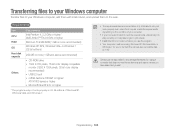
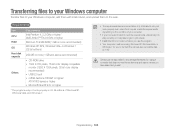
... requirements, videos may not play correctly or it may take longer to edit videos.
• Install DirectX 9.0c or above before you use the program. • Your computer must be running Windows XP, Windows Vista, or
Windows 7 for you to connect the camera as a removable disk. (p. 106)
Samsung is not responsible for any damage that results from using...
User Manual (user Manual) (ver.1.0) (English) - Page 105
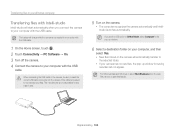
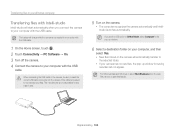
... the correct USB cable connector into the camera. If the cable is reversed, it may damage your files. The manufacturer is not responsible for any loss of data.
5 Turn on the camera. • The computer recognizes the camera automatically and Intellistudio launches automatically.
If you set the USB option to Select Mode, select Computer in the pop-up window.
6 Select a destination...
User Manual (user Manual) (ver.1.0) (English) - Page 106
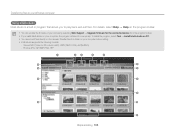
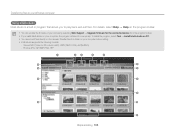
... your Windows computer
Using Intelli-studio
Intelli-studio is a built-in program that allows you to play back and edit files. For details, select Help → Help on the program toolbar.
• You can update the firmware of your camera by selecting Web Support → Upgrade firmware for the connected device from the program toolbar. • If you install Intelli...
User Manual (user Manual) (ver.1.0) (English) - Page 107
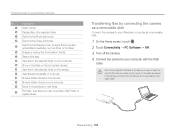
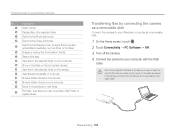
... connecting the camera as a removable disk
Connect the camera to your Windows computer as a removable disk.
1 On the Home screen, touch . 2 Touch Connectivity → PC Software → Off. 3 Turn off the camera. 4 Connect the camera to your computer with the USB
cable.
When connecting the USB cable to the camera, be sure to insert the correct USB cable connector into the camera. If the cable is...
User Manual (user Manual) (ver.1.0) (English) - Page 108
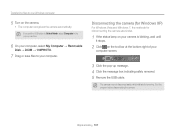
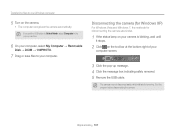
... to your Windows computer
5 Turn on the camera. • The computer recognizes the camera automatically. If you set the USB option to Select Mode, select Computer in the pop-up window.
6 On your computer, select My Computer → Removable
Disk → DCIM → 100PHOTO.
7 Drag or save files to your computer.
Disconnecting the camera (for Windows XP)
For Windows Vista and Windows 7, the...
User Manual (user Manual) (ver.1.0) (English) - Page 109
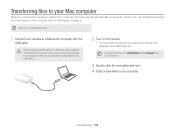
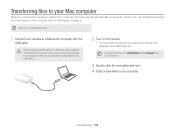
...Macintosh computer, the computer will automatically recognize the device. You can transfer files directly from the camera to the computer without installing any programs.
Mac OS 10.4 or later is supported.
1 Connect your camera to a Macintosh computer with the
USB cable.
When connecting the USB cable to the camera, be sure to insert the correct USB cable connector into the camera. If the cable is...
User Manual (user Manual) (ver.1.0) (English) - Page 110
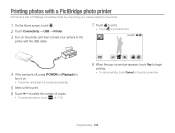
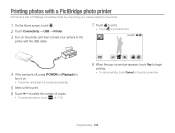
...; USB → Printer. 3 Turn on the printer, and then connect your camera to the
printer with the USB cable.
7 Touch to print. • Touch to print all photos.
4 If the camera is off, press [POWER] or [Playback] to
turn it on. • The printer recognizes the camera automatically.
5 Select a file to print. 6 Touch / to select the number of copies.
• To set printer options...
User Manual (user Manual) (ver.1.0) (English) - Page 111
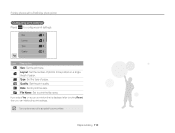
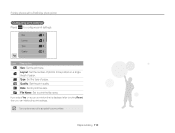
... paper. Type: Set the type of paper. Quality: Set the print quality. Date: Set to print the date. File Name: Set to print the file name.
If you select Yes on a pop-up window that is displayed after touching Reset, then you can initialize the print settings.
Some options may not be supported by some printers.
Playback/Editing 110
User Manual (user Manual) (ver.1.0) (English) - Page 116
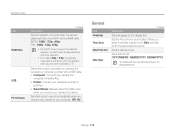
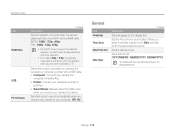
...available when you connect the camera to a TV.
Select the mode to use when you connect the camera to a computer or printer with a USB cable. • Computer*: Connect your camera to a
computer to transfer files.
• Printer: Connect your camera to a printer to print files.
• Select Mode: Manually select the USB mode when you connect your camera to a device.
Set Intelli-studio to launch...
User Manual (user Manual) (ver.1.0) (English) - Page 122
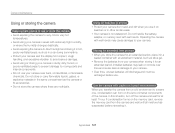
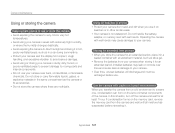
...camera is not waterproof. Do not handle the battery,
adapter, or memory card with wet hands. Operating the camera with wet hands may cause damage to your camera.
Storing for extended time periods • When you store the camera...batteries from your camera when storing it for an
extended period. Installed batteries may leak or corrode over time and cause serious damage to your camera. • ...
User Manual (user Manual) (ver.1.0) (English) - Page 131
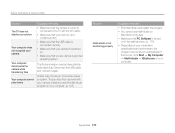
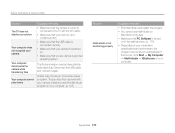
... a service center
Situation
The TV does not display your photos
Your computer does not recognize your camera
Your computer disconnects the camera while transferring files
Your computer cannot play videos
Suggested remedies
• Make sure that the camera is correctly connected to the TV with the A/V cable.
• Make sure that your memory card contains photos.
• Make sure that the USB...
User Manual (user Manual) (ver.1.0) (English) - Page 135
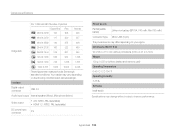
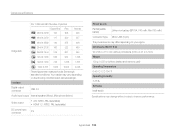
... are measured under Samsung's standard conditions. Your results may vary depending on the shooting conditions and camera settings.
Interface
Digital output connector
USB 2.0
Audio input/output Internal speaker (Mono), Microphone (Mono)
Video output
• A/V: NTSC, PAL (selectable) • HDMI 1.3: NTSC, PAL (selectable)
DC power input connector
5 V
Power source
Rechargeable battery...

