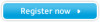Samsung NP600B5BH driver and firmware
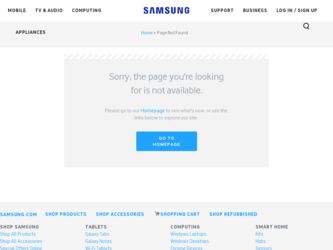
Related Samsung NP600B5BH Manual Pages
Download the free PDF manual for Samsung NP600B5BH and other Samsung manuals at ManualOwl.com
User Manual Xp/windows7 Ver.1.7 (English) - Page 5
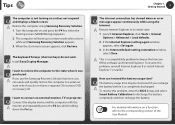
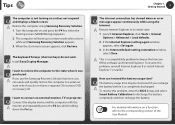
....
Q Install Easy Display Manager.
A
I want to restore the computer to the state when it was
Q purchased.
A If you use the Samsung Recovery Solution function, you can easily and quickly restore the computer to a previous state even if you do not have a separate OS recovery DVD or recovery CD.
I want to connect an external monitor, TV or projector.
Q Connect the display device and...
User Manual Xp/windows7 Ver.1.7 (English) - Page 6
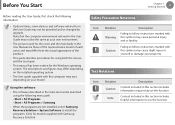
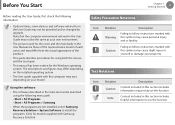
... both the mouse and the touchpad.
• This manual has been written for the Windows operating system. The descriptions and figures may differ depending on the installed operating system.
• The User guide supplied with this computer may vary depending on your model.
Using the software • The software described in the main text can be launched...
User Manual Xp/windows7 Ver.1.7 (English) - Page 7
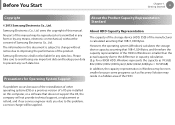
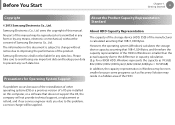
... addition, the capacity representation in Windows may be even smaller because some programs such as Recovery Solution may reside in a hidden area of the HDD.
If a problem occurs because of the reinstallation of other operating systems(OS) or a previous version of a OS pre-installed on this computer, or a software that does not support the OS, the company...
User Manual Xp/windows7 Ver.1.7 (English) - Page 8
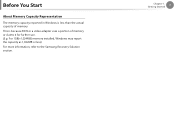
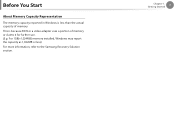
... You Start
About Memory Capacity Representation
The memory capacity reported in Windows is less than the actual capacity of memory. This is because BIOS or a video adapter uses a portion of memory or claims it for further use. (E.g. For 1GB(=1,024MB) memory installed, Windows may report the capacity as 1,022MB or less) For more information, refer to the Samsung Recovery Solution section.
Chapter...
User Manual Xp/windows7 Ver.1.7 (English) - Page 26
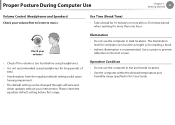
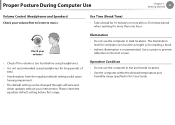
...; The default setting can be changed through software and
driver updates without your intervention. Please check the equalizer default setting before first usage.
Use Time (Break Time)
• Take a break for 10 minutes or more after a 50-minute period when working for more than one hour.
Illumination
• Do not use the computer in dark locations...
User Manual Xp/windows7 Ver.1.7 (English) - Page 31
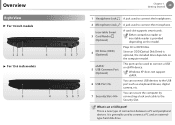
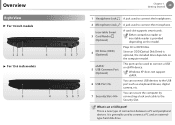
.... Since an ODD(Optical Disk Drive) is optional, the installed drive depends on the computer model.
This port can be used to connect a USB or eSATA device.
Windows XP does not support eSATA.
You can connect USB devices to the USB port such as a keyboard/mouse, digital camera, etc.
You can secure the computer by connecting a lock and cable to the Security Slot.
What is an e-SATA port?
This is a new...
User Manual Xp/windows7 Ver.1.7 (English) - Page 36
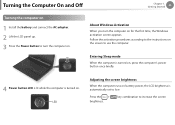
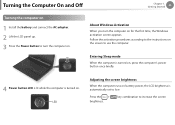
... Started
35
Turning the computer on
1 Install the battery and connect the AC adapter. 2 Lift the LCD panel up. 3 Press the Power button to turn the computer on.
About Windows Activation
When you turn the computer on for the first time, the Windows activation screen appears. Follow the activation procedures according to the instructions on the screen to use...
User Manual Xp/windows7 Ver.1.7 (English) - Page 37
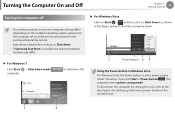
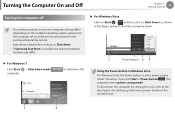
... figure below to shut the computer down.
1
Power Button 2 3
Using the Power button in Windows Vista
For Windows Vista, the Power button is set to power saving mode. Therefore, if you click Start > Power button , the computer enters power saving mode.
To shut down the computer by clicking this icon, refer to the descriptions for Setting up Start menu power button of the Control Panel.
1
2
User Manual Xp/windows7 Ver.1.7 (English) - Page 45
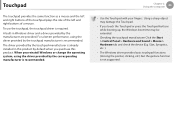
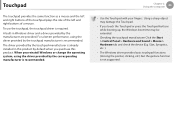
... by the touchpad manufacturer is recommended. The driver provided by the touchpad manufacturer is already installed in this product by default when you purchase this product. When you reinstall Windows or change the operating system, using the driver provided by the corresponding manufacturer is recommended.
Chapter 2. Using the computer
44
• Use the Touchpad with...
User Manual Xp/windows7 Ver.1.7 (English) - Page 52
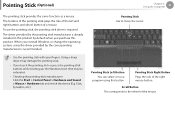
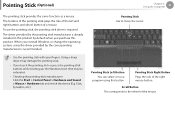
... the pointing stick or press the pointing stick buttons while booting up, the Windows boot time may be extended.
• Checking the pointing stick manufacturer Click the Start > Control Panel > Hardware and Sound > Mouse > Hardware tab and check the device (E.g. Elan, Synaptics, etc.).
Pointing Stick Use to move the cursor.
Pointing Stick Left...
User Manual Xp/windows7 Ver.1.7 (English) - Page 59
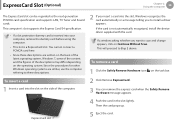
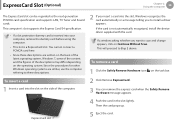
...operating systems are similar, use the computer referring to these descriptions.
2 If you insert a card into the slot, Windows recognizes the card automatically or a message telling you to install a driver appears. If the card is not automatically recognized, install the device driver supplied with the card.
If a window asking whether you want to scan and change appears, click on Continue Without...
User Manual Xp/windows7 Ver.1.7 (English) - Page 78
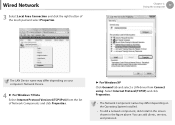
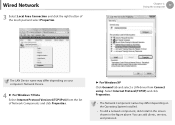
... on your computer's Network Device.
4 ► For Windows 7/Vista Select Internet Protocol Version 4(TCP/IPv4) from the list of Network Components and click Properties.
► For Windows XP Click General tab and select a LAN driver from Connect using:. Select Internet Protocol(TCP/IP) and click Properties.
• The Network Component name may differ depending on the Operating System Installed...
User Manual Xp/windows7 Ver.1.7 (English) - Page 91
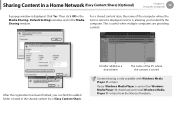
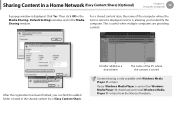
Sharing Content in a Home Network (Easy Content Share) (Optional)
Chapter 2. Using the computer
90
A popup window is displayed. Click Yes. Then click OK in the Media Sharing- Default Settings window and in the Media Sharing window.
For a shared content item, the name of the computer where the item is stored is displayed next to it, allowing you to identify the...
User Manual Xp/windows7 Ver.1.7 (English) - Page 106
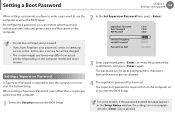
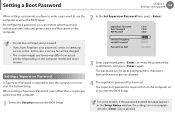
... password to use the computer or enter the BIOS Setup. By configuring a password, you can restrict system access to authorized users only and protect data and files saved on the computer.
Chapter 3. Settings and Upgrade
105
XXXXXXXX
2 In the Set Supervisor Password item, press .
• Do not lose or forget your password. • If you have forgotten your password, contact a Samsung
service...
User Manual Xp/windows7 Ver.1.7 (English) - Page 110
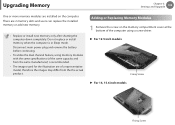
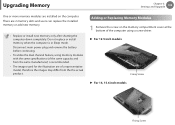
Upgrading Memory
Chapter 3. Settings and Upgrade
109
One or more memory modules are installed on the computer. There are 2 memory slots and users can replace the installed memory or add new memory.
• Replace or install new memory only after shutting the computer down completely. Do not replace or install memory when the computer is in Sleep mode. Disconnect main power plug and remove the ...
User Manual Xp/windows7 Ver.1.7 (English) - Page 115
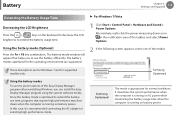
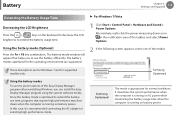
... supported models only.
Samsung Optimized
Using the battery modes
To use the power options of the Easy Display Manager program after reinstalling Windows, you can install the Easy Display Manager program using the system software media.
Since the battery mode is optimized to extend the battery use time, programs that require high performance may slow down when the computer...
User Manual Xp/windows7 Ver.1.7 (English) - Page 118
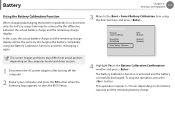
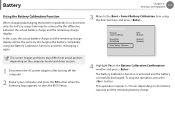
... and terms may differ from actual product depending on the computer model and driver version.
1 Disconnect the AC power adapter after turning off the computer.
2 Restart your computer and press the F2 button when the Samsung logo appears, to start the BIOS Setup.
4 Highlight Yes in the Battery Calibration Confirmation window and press .
The Battery Calibration function is activated and the...
User Manual Xp/windows7 Ver.1.7 (English) - Page 123
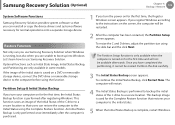
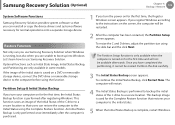
... into Windows. Let's learn how to use Samsung Recovery Solution. Optional functions such as Initial State Image, Initial Status Backup, and Partitioning are only available in some models. If the image of the initial state is saved on a DVD or removable storage device, connect the DVD drive or removable storage device to the computer before using the function.
Partition Setup...
User Manual Xp/windows7 Ver.1.7 (English) - Page 131
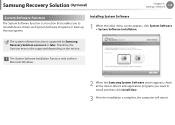
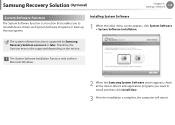
... by Samsung Recovery Solution version 4 or later. Therefore, the function may not be supported depending on the version.
The System Software Installation Function only works in Microsoft Windows.
2 When the Samsung System Software screen appears, check all the device drivers and application programs you want to install and then click Install Now.
3 After the installation is complete, the computer...
User Manual Xp/windows7 Ver.1.7 (English) - Page 159
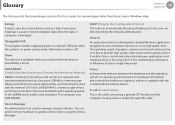
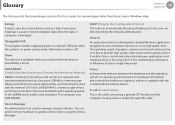
... update a device driver using the Device Manager.
DHCP (Dynamic Host Configuration Protocol) This refers to automatically allocating IP addresses to the users on the network by the network administrators.
Direct X An application interface developed to enable Windows application programs to access hardware devices at a very high speed. Since the operating speed of graphics, memory and sound cards...