Samsung NV40 - Digital Camera - Compact driver and firmware
Drivers and firmware downloads for this Samsung item

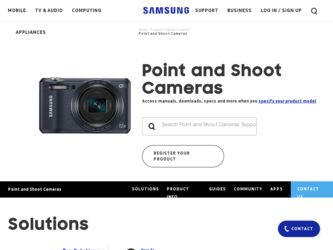
Related Samsung NV40 Manual Pages
Download the free PDF manual for Samsung NV40 and other Samsung manuals at ManualOwl.com
User Manual Ver.1.0 (English) - Page 2
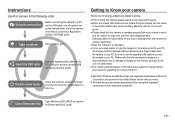
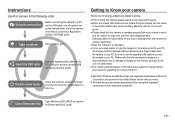
Instructions
Use this camera in the following order.
Set up the camera driver
Before connecting the camera to a PC, via the USB cable, you will need to set up the camera driver. Install the camera driver that is contained in Application software CD-ROM. (p.83)
Take a picture
Take a picture. (p.21)
Insert the USB cable
Insert the supplied USB cable into the PC's USB port and the camera's USB ...
User Manual Ver.1.0 (English) - Page 7
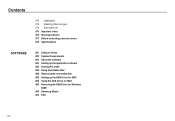
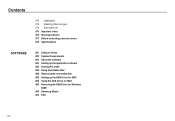
... 077 Before contacting a service centre 079 Specifications
SOFTWARE
081 Software Notes 082 System Requirements 082 About the software 083 Setting up the application software 085 Starting PC mode 086 Using Removable Disk 088 Removing the removable disk 089 Setting up the USB Driver for MAC 089 Using the USB Driver for MAC 089 Removing the USB Driver for Windows
98SE 090 Samsung Master 092 FAQ
>
User Manual Ver.1.0 (English) - Page 8
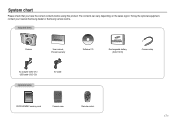
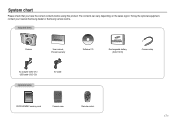
... this product. The contents can vary depending on the sales region. To buy the optional equipment, contact your nearest Samsung dealer or Samsung service centre.
Included items
Camera
User manual, Product warranty
Software CD
Rechargeable battery (SLB-1137D)
Camera strap
AC adapter (SAC-47) / USB cable (SUC-C3)
Optional items
AV cable
SD/SDHC/MMC memory card
Camera case
Remote control
>
User Manual Ver.1.0 (English) - Page 29
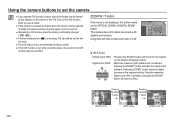
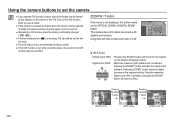
... in Macro mode. ● If the OIS function is set when recording video, the sound of the OIS
working may be recorded.
ZOOM W / T button
If the menu is not displayed, this button works as the OPTICAL ZOOM or DIGITAL ZOOM button. This camera has a 3X optical zoom and a 5X digital zoom function. Using both will offer a total zoom ratio...
User Manual Ver.1.0 (English) - Page 40
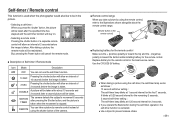
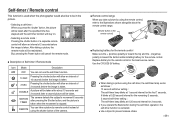
... - (negative)
polarity is toward the bottom while installing battery for the remote control. Replace battery for the remote control in the local service centre. Use the CR 2025 3V battery.
● W hen taking a picture using the self-timer, the self-timer lamp works as follows :
10 second self-timer setting : The self-timer lamp blinks at 1 second...
User Manual Ver.1.0 (English) - Page 49
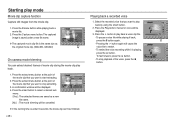
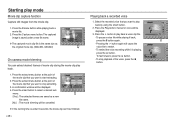
... original movie clip. (640x480, 320x240)
On camera movie trimming
You can extract desired frames of movie... clip that you want to stop extracting.
3. A confirmation window will be displayed. 4. Press the smart button to select a desired sub...recorded voice
1. Select the recorded voice that you want to play back by using the smart button.
2. Press the Play button; menus for voice will be displayed...
User Manual Ver.1.0 (English) - Page 72
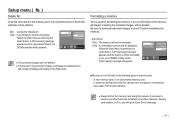
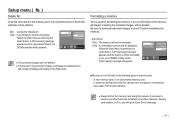
... before formatting the memory.
- Sub menus
[No] : The memory will not be formatted. [Yes] : A confirmation window will be displayed.
Select the [Yes] menu by pressing the smart button. A [Processing!] message appears and the memory will be formatted. If you run FORMAT in Play mode, a [No Image!] message will appear.
No Yes
Copy to Card Delete All...
User Manual Ver.1.0 (English) - Page 80
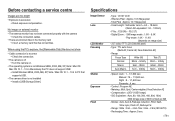
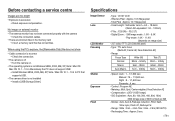
... is off Turn the camera on.
• T he operating system is not Windows 98SE, 2000, ME, XP, Vista / Mac OS Mac OS 10.1 ~ 10.4. Alternatively the PC does not support USB Install Windows 98SE, 2000, ME, XP, Vista / Mac OS 10.1 ~ 10.4 to PC that supports USB.
• The camera driver is not installed Install a [USB Storage Driver].
Specifications
Image Sensor Lens
LCD...
User Manual Ver.1.0 (English) - Page 82
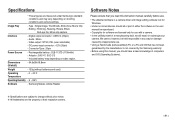
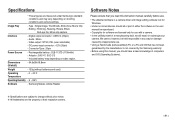
....5x59x18.8mm
Weight
- 133g (without batteries and card)
Operating Temperature
- 0 ~ 40˚C
Operating Humidity - 5 ~ 85%
Software
- Samsung Master, Adobe Reader
Software Notes
Please ensure that you read this instruction manual carefully before use.
• T he attached software is a camera driver and image editing software tool for Windows.
• U nder no circumstances should all...
User Manual Ver.1.0 (English) - Page 83
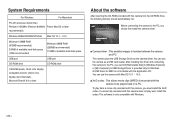
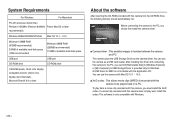
... the camera as a USB card reader. After installing the driver and connecting this camera to the PC, you can find [Removable Disk] in [Windows Explorer] or [My Computer]. A USB Storage Driver is provided only for Windows. A USB Driver for MAC is not included with the Application CD. You can use the camera with Mac OS 10.1 ~ 10.4.
■ XviD codec : This allows movie clips (MPEG-4) recorded with...
User Manual Ver.1.0 (English) - Page 84
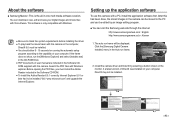
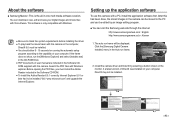
... of user manual are included in the Software CDROM supplied with this camera. Search the PDF files with Window's explorer. Before opening the PDF files, you must install the Adobe Reader included in the Software CD-ROM. ● To install the Adobe Reader 6.0.1 correctly, Internet Explorer 5.01 or later had to be installed. Visit "www.microsoft.com" and upgrade the Internet Explorer.
Setting up...
User Manual Ver.1.0 (English) - Page 85
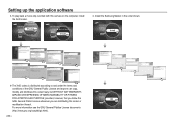
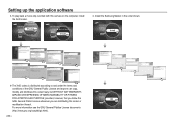
Setting up the application software
3. To play back a movie clip recorded with this camera on the computer, install the XviD codec.
4. Install the Samsung Master in the order shown.
The XviD codec is distributed according to and under the terms and conditions of the GNU General Public License and anyone can copy, modifiy and distribute this codec freely, but...
User Manual Ver.1.0 (English) - Page 86
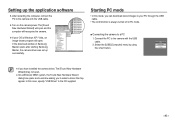
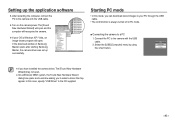
... software
5. After restarting the computer, connect the PC to the camera with the USB cable.
6. Turn on the camera power. The [Found New Hardware Wizard] will open and the computer will recognise the camera.
If your OS is Windows XP / Vista, an image viewer program will open. If the download window of Samsung Master opens after starting Samsung Master, the camera driver was set...
User Manual Ver.1.0 (English) - Page 87
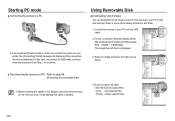
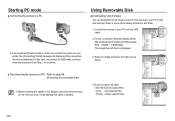
...from Step 1 and onward.
Using Removable Disk
■ Downloading stored images You can download the still images stored on the camera to your PC's hard
disk and print them or use a photo editing software to edit them.
1. Connect the camera to your PC with the USB cable.
2. On your computer's desktop display, select [My computer] and double click [Removable Disk DCIM 100SSCAM...
User Manual Ver.1.0 (English) - Page 90
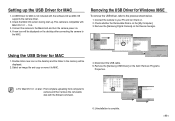
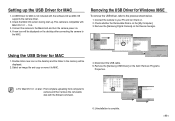
... them on. 2. Check whether the Removable Disk is on the [My Computer]. 3. Remove the [Samsung Digital Camera] on the Device manager.
Using the USB Driver for MAC
1. Double click a new icon on the desktop and the folder in the memory will be displayed.
2. Select an image file and copy or move it to MAC.
4. Disconnect the USB cable. 5. Remove the [Samsung USB Driver] on the Add / Remove Programs...
User Manual Ver.1.0 (English) - Page 91
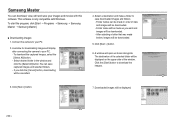
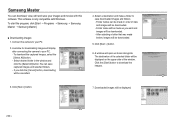
... and movies with this software. This software is only compatible with Windows. To start the program, click [Start Programs Samsung Samsung Master Samsung Master].
■ D ownloading images 1. Connect the camera to your PC.
2. A window for downloading images will display after connecting the camera to your PC.
- To download the captured images, select...
User Manual Ver.1.0 (English) - Page 92
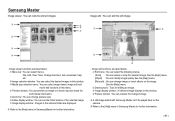
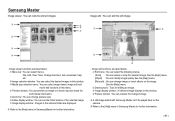
...Edit, View, Tools, Change functions, Auto download, help, etc. Image selection window : You can select the desired images in this window. Media type selection menu :...61614; Image display window : A selected image displays in this window. Preview window : You can preview the changed image.
h A still image edited with Samsung Master can't be played back on the camera.
h ...
User Manual Ver.1.0 (English) - Page 93
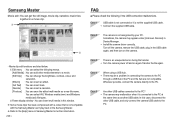
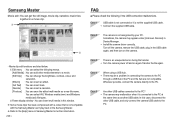
...not recognised by your PC.
Sometimes, the camera may appear under [Unknown Devices] in
Device Manager.
Install the camera driver correctly.
Turn off the camera, remove the USB cable, plug in the USB cable
again, and then turn on the camera.
Case 3 There is an unexpected error during file transfer.
Turn the camera power off and on again. Transfer the file again...
User Manual Ver.1.0 (English) - Page 94
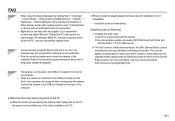
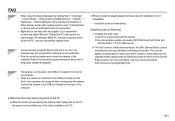
... and connect the camera again. For Windows 98SE PC, remove the camera driver, restart the PC, and then reinstall the camera driver.
Case 7 In some security programs (Norton Anti Virus, V3, etc.), the computer may not recognise the camera as a removable disk.
Stop the security programs and connect the camera to the computer. Refer to the security program instructions about how...
User Manual Ver.1.0 (English) - Page 95
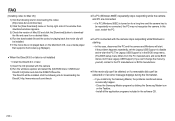
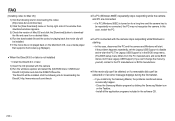
...media player that supports Xvid codec (e.g: Mplayer).
● When the DirectX 9.0 or later is not installed Install the DirectX 9.0 or later
1) Insert the CD provided with the camera 2) Run the windows explorer and select the [CD-ROM drive:\ USB Driver\
DirectX 9.0] folder and click the DXSETUP.exe file. The DirectX will be installed. Visit the following site for downloading the DirectX...
