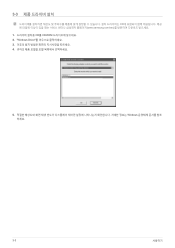Samsung P1980ER driver and firmware
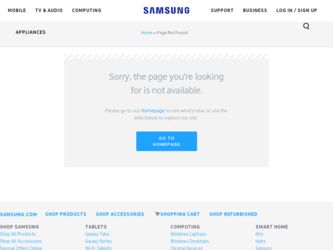
Related Samsung P1980ER Manual Pages
Download the free PDF manual for Samsung P1980ER and other Samsung manuals at ManualOwl.com
User Manual (user Manual) (ver.1.0) (English) - Page 2
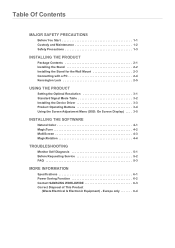
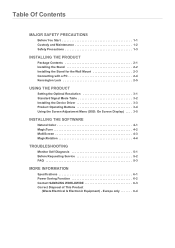
... 3-2 Installing the Device Driver 3-3 Product Operating Buttons 3-4 Using the Screen Adjustment Menu (OSD: On Screen Display) . . . . 3-5
INSTALLING THE SOFTWARE
Natural Color 4-1 MagicTune 4-2 MultiScreen 4-3 MagicRotation 4-4
TROUBLESHOOTING
Monitor Self-Diagnosis 5-1 Before Requesting Service 5-2 FAQ 5-3
MORE INFORMATION
Specifications 6-1 Power Saving Function 6-2 Contact SAMSUNG...
User Manual (user Manual) (ver.1.0) (English) - Page 3
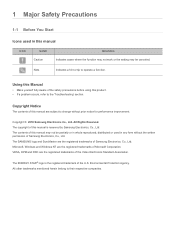
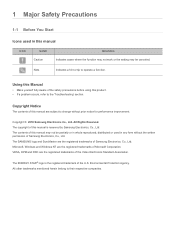
... of this manual is reserved by Samsung Electronics, Co., Ltd. The contents of this manual may not be partially or in whole reproduced, distributed or used in any form without the written permission of Samsung Electronics, Co., Ltd. The SAMSUNG logo and SyncMaster are the registered trademarks of Samsung Electronics, Co., Ltd. Microsoft, Windows and Windows NT are...
User Manual (user Manual) (ver.1.0) (English) - Page 4
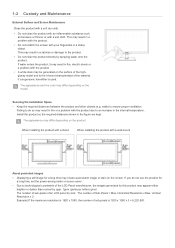
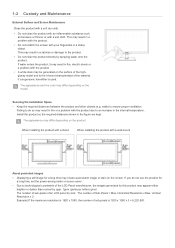
...color may differ depending on the model.
Securing the Installation Space • Keep the required distances between the product...installing the product with a stand
When installing the product with a wall-mount
About persistent images
• Displaying a still image for a long time may create a persistent image or stain on the screen. If you do not use the product for a long time, set the power...
User Manual (user Manual) (ver.1.0) (English) - Page 6
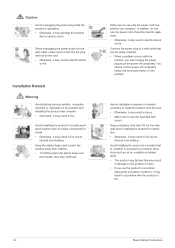
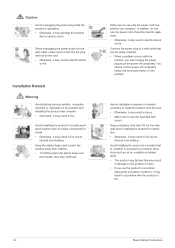
... reached. • When a problem occurs with the
product, you must unplug the power plug to cut the power off completely. You cannot cut the power off completely using only the power button on the product.
Ask an installation engineer or relevant company to install the product onto the wall. • Otherwise, it may result in injury...
User Manual (user Manual) (ver.1.0) (English) - Page 7
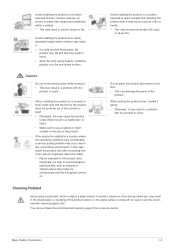
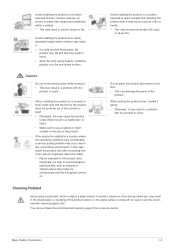
...moving it. • This may result in a problem with the
product or injury.
When installing the product on a console or shelf, make sure that the front of the product does not... quality problem may occur due to the surrounding environment. In this case, install the product only after consulting one of our service engineers about the matter. • Places exposed to microscopic dust,
chemicals,...
User Manual (user Manual) (ver.1.0) (English) - Page 11
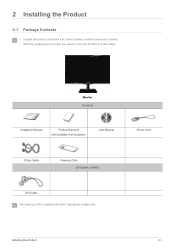
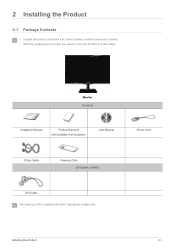
... of the following contents have been included. • Store the packaging box in case you need to move the Product at a later stage.
Monitor Contents
Installation Manual
Product Warranty (Not available in all locations)
User Manual
Power Cord
D-Sub Cable
Cleaning Cloth OPTIONAL PARTS
DVI Cable The cleaning cloth is supplied with black high-glossy models only...
User Manual (user Manual) (ver.1.0) (English) - Page 12
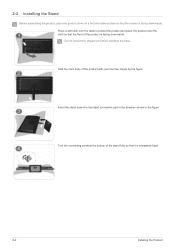
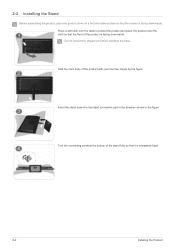
...and place the product onto the cloth so that the front of the product is facing downwards. Do not removethe stopper pin before installing the base.
Hold the main body of the product with your hand as shown by the figure.
Insert the stand base into the... shown in the figure.
Turn the connecting screw at the bottom of the stand fully so that it is completely fixed.
2-2
Installing the Product
User Manual (user Manual) (ver.1.0) (English) - Page 13
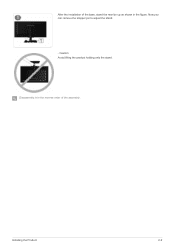
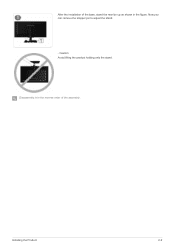
After the installation of the base, stand the monitor up as shown in the figure. Now you can remove the stopper pin to adjust the stand.
- Caution Avoid lifting the product holding only the stand.
Disassembly is in the reverse order of the assembly.
Installing the Product
2-2
User Manual (user Manual) (ver.1.0) (English) - Page 14
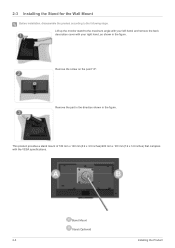
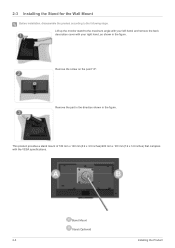
... for the Wall Mount
Before installation, disassemble the product according to the following steps. Lift up the monitor stand to the maximum angle with your left hand, and remove the back ... product provides a stand mount of 100 mm x 100 mm(3.9 x 3.9 inches)/200 mm x 100 mm(7.9 x 3.9 inches) that complies with the VESA specifications.
Stand Mount Stand (Optional)
2-3
Installing the Product
User Manual (user Manual) (ver.1.0) (English) - Page 15
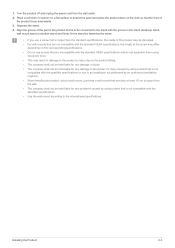
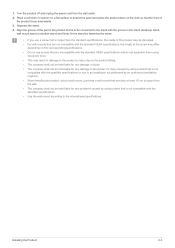
1. Turn the product off and unplug the power cord from the wall outlet. 2. Place a soft cloth or cushion on a flat surface ...injury caused by using a stand that is not
compatible with the specified specifications or due to an installation not performed by an authorized installation engineer. • When installing the product using a wall mount, purchase a wall mount that provides at least 10 cm of...
User Manual (user Manual) (ver.1.0) (English) - Page 22
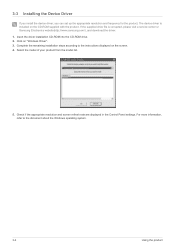
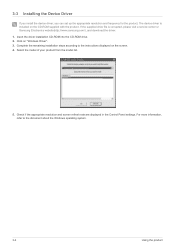
....samsung.com/), and download the driver. 1. Insert the driver installation CD-ROM into the CD-ROM drive. 2. Click on "Windows Driver". 3. Complete the remaining installation steps according to the instructions displayed on the screen. 4. Select the model of your product from the model list.
5. Check if the appropriate resolution and screen refresh rate are displayed in the Control Panel settings...
User Manual (user Manual) (ver.1.0) (English) - Page 30
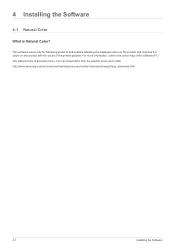
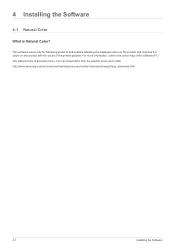
... Samsung products and enables adjusting the displayed colors on the product and matches the colors on the product with the colors of the printed pictures. For more information, refer to the online help of the software (F1). The Natural Color is provided online. You can download it from the website below and install; http://www.samsung...
User Manual (user Manual) (ver.1.0) (English) - Page 31
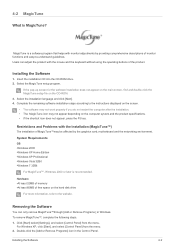
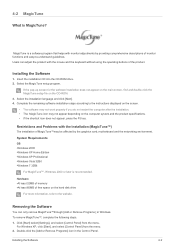
... by the graphics card, motherboard and the networking environment.
System Requirements OS •Windows 2000 •Windows XP Home Edition •Windows XP Professional •Windows Vista 32Bit •Windows 7 32Bit
For MagicTune™, Windows 2000 or later is recommended.
Hardware •At least 32MB of memory •At least 60MB of free space on the hard disk drive
For more information...
User Manual (user Manual) (ver.1.0) (English) - Page 32
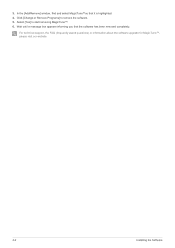
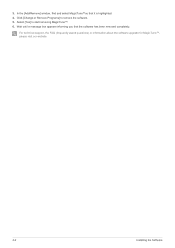
.... 4. Click [Change or Remove Programs] to remove the software. 5. Select [Yes] to start removing MagicTune™. 6. Wait until a message box appears informing you that the software has been removed completely.
For technical support, the FAQ (frequently asked questions) or information about the software upgrade for MagicTune™, please visit our website.
4-2
Installing the Software
User Manual (user Manual) (ver.1.0) (English) - Page 33
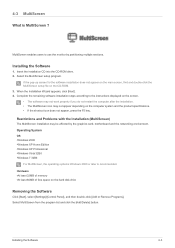
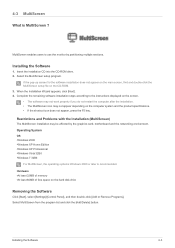
... card, motherboard and the networking environment. Operating System OS •Windows 2000 •Windows XP Home Edition •Windows XP Professional •Windows Vista 32Bit •Windows 7 32Bit
For MultiScreen, the operating systems Windows 2000 or later is recommended. Hardware •At least 32MB of memory •At least 60MB of free space on the hard disk drive
Removing the Software...
User Manual (user Manual) (ver.1.0) (English) - Page 34
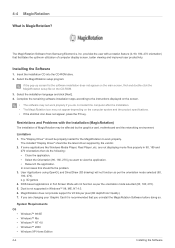
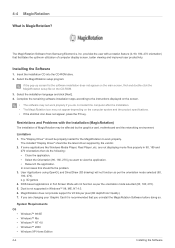
... MagicRotationmay be affected by the graphics card, motherboard and the networking environment.
Limitation 1. The "Display Driver" should be properly loaded for the MagicRotation to work properly.
The installed "Display Driver" should be the latest driver supplied by the vendor. 2. If some applications like Windows Media Player, Real Player, etc. are not displaying movie files properly in 90, 180...
User Manual (user Manual) (ver.1.0) (English) - Page 35
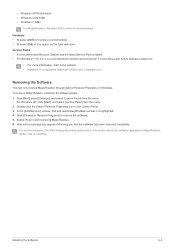
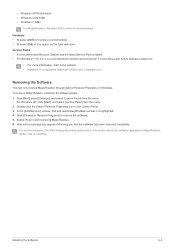
... recommended.
Hardware • At least 128MB of memory (recommended) • At least 32MB of free space on the hard disk drive Service Packs • It is recommended that your System has the latest Service Pack installed. • For Windows™ NT 4.0, it is recommended to install Internet Explorer 5.0 and above with Active Desktop component.
• For more information, refer to...
User Manual (user Manual) (ver.1.0) (English) - Page 38
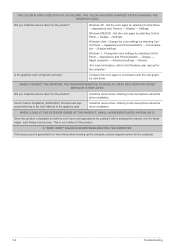
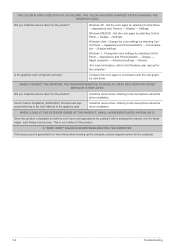
...; Personalization → Display settings.
Windows 7 : Change the color settings by selecting Control Panel → Appearance and Personalization → Display → Adjust resolution → Advanced settings → Monitor.
(For more information, refer to the Windows user manual for the computer.)
Configure the color again in accordance with the new graphics card driver.
WHEN I CONNECT...
User Manual (user Manual) (ver.1.0) (English) - Page 41
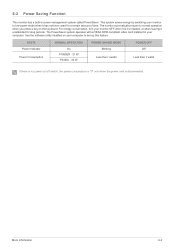
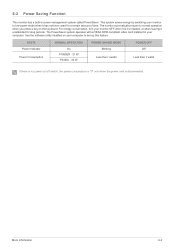
...operates with a VESA DPM compliant video card installed in your computer. Use the software utility installed on your computer to set up this feature.
STATE Power Indicator Power Consumption
NORMAL OPERATION On
P1980ER : 21 W P2480L : 45 W
POWER SAVING MODE Blinking
Less than 1 watts
POWER OFF Off
Less than 1 watts
If there is no power cut-off switch, the power consumption is "0" only when the...