Samsung P2050 driver and firmware
Drivers and firmware downloads for this Samsung item

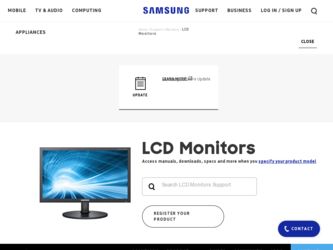
Related Samsung P2050 Manual Pages
Download the free PDF manual for Samsung P2050 and other Samsung manuals at ManualOwl.com
User Manual (user Manual) (ver.1.0) (English) - Page 3
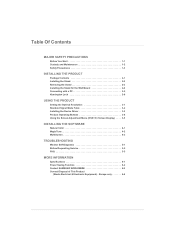
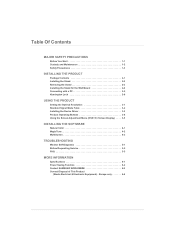
...2-6
USING THE PRODUCT
Setting the Optimal Resolution 3-1 Standard Signal Mode Table 3-2 Installing the Device Driver 3-3 Product Operating Buttons 3-4 Using the Screen Adjustment Menu (OSD: On Screen Display) . . . . 3-5
INSTALLING THE SOFTWARE
Natural Color 4-1 MagicTune 4-2 MultiScreen 4-3
TROUBLESHOOTING
Monitor Self-Diagnosis 5-1 Before Requesting Service 5-2 FAQ 5-3
MORE INFORMATION...
User Manual (user Manual) (ver.1.0) (English) - Page 5
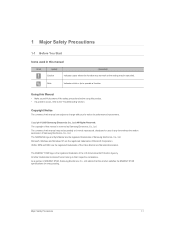
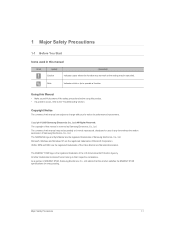
... of this manual is reserved by Samsung Electronics, Co., Ltd. The contents of this manual may not be partially or in whole reproduced, distributed or used in any form without the written permission of Samsung Electronics, Co., Ltd. The SAMSUNG logo and SyncMaster are the registered trademarks of Samsung Electronics, Co., Ltd. Microsoft, Windows and Windows NT are...
User Manual (user Manual) (ver.1.0) (English) - Page 8
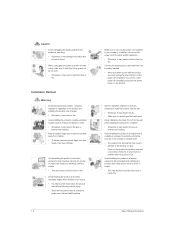
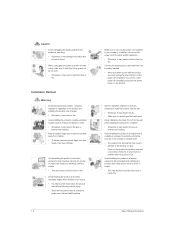
... reached. • When a problem occurs with the product,
you must unplug the power plug to cut the power off completely. You cannot cut the power off completely using only the power button on the product.
Ask an installation engineer or relevant company to install the product onto the wall. • Otherwise, it may result in injury...
User Manual (user Manual) (ver.1.0) (English) - Page 9
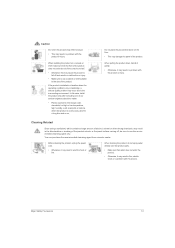
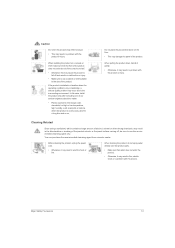
...quality problem may occur due to the surrounding environment. In this case, install the product only after consulting one of our service engineers about the matter.
• Places exposed to microscopic dust, ... agent only.
You can purchase the recommended cleansing agent from a service center.
Before cleaning the product, unplug the power cord.
• Otherwise, it may result in electric shock or...
User Manual (user Manual) (ver.1.0) (English) - Page 13
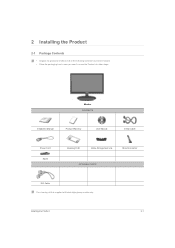
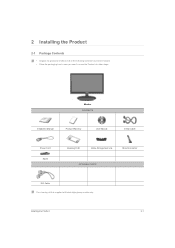
... of the following contents have been included. • Store the packaging box in case you need to move the Product at a later stage.
Monitor CONTENTS
Installation Manual
Product Warranty
User Manual
D-Sub Cable
Power Cord Stand
Cleaning Cloth
Cable Arrangement Link
Stand Connector
OPTIONAL PARTS
DVI Cable The cleaning cloth is supplied with black high-glossy models only...
User Manual (user Manual) (ver.1.0) (English) - Page 14
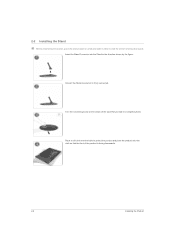
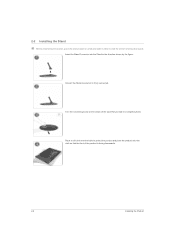
2-2 Installing the Stand
Before assembling the product, place the product down on a flat and stable surface so that the screen is facing downwards. Insert the Stand ... cloth over the table to protect the product and place the product onto the cloth so that the front of the product is facing downwards.
2-2
Installing the Product
User Manual (user Manual) (ver.1.0) (English) - Page 15
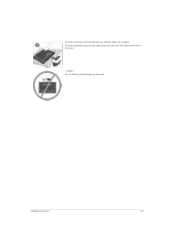
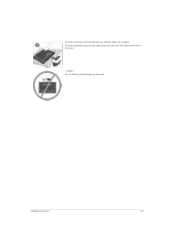
Hold the main body of the product with your hand as shown by the figure. Push the assembled stand into the main body in the direction of the arrow as shown in the figure.
- Caution Do not lift the product holding only the stand
Installing the Product
2-2
User Manual (user Manual) (ver.1.0) (English) - Page 16
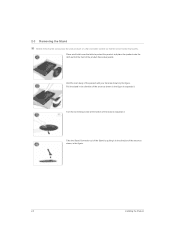
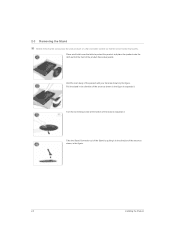
... to separate it.
Take the Stand Connector out of the Stand by pulling it in the direction of the arrow as shown in the figure.
2-3
Installing the Product
User Manual (user Manual) (ver.1.0) (English) - Page 17
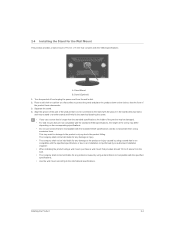
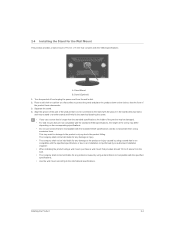
2-4 Installing the Stand for the Wall Mount
This product provides a stand mount of 75 mm x 75 mm that complies with the VESA specifications.
A. Stand Mount B. Stand (Optional) 1. Turn the product off and unplug the power cord from the wall outlet. 2. Place a soft cloth or cushion on a flat surface to protect the panel and...
User Manual (user Manual) (ver.1.0) (English) - Page 18
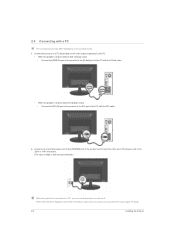
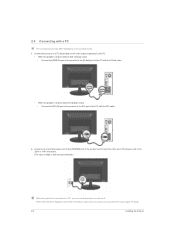
... • Connect the [RGB IN] port of the product to the [D-Sub] port of the PC with the D-Sub cable.
• When the graphics card provides DVI (digital) output • Connect the [DVI IN] port of the product to the DVI port of the PC with the DVI cable.
2. Connect one end of the power cord to the [POWER] port of the product and connect...
User Manual (user Manual) (ver.1.0) (English) - Page 19
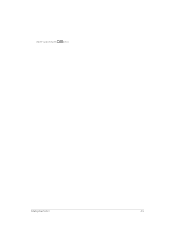
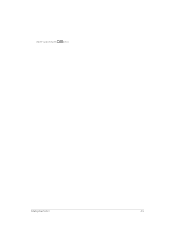
Digital> by pressing the
button.
Installing the Product
2-5
User Manual (user Manual) (ver.1.0) (English) - Page 20
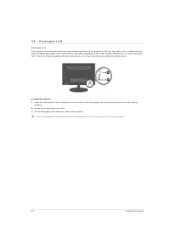
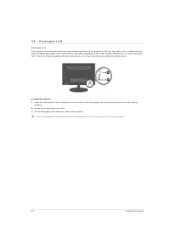
... of the locking device into the hole of the Kensington lock of the product and turn it in the locking
direction. 2. Connect the Kensington lock cable. 3. Tie the Kensington lock cable to a desk or heavy object.
You can purchase the locking device from an electronics store, an online shop, or our service center.
2-6
Installing the Product
User Manual (user Manual) (ver.1.0) (English) - Page 24
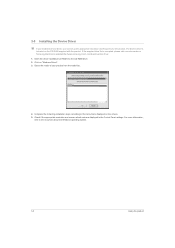
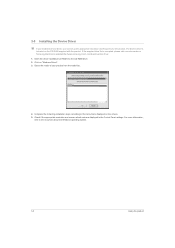
....samsung.com/), and download the driver. 1. Insert the driver installation CD-ROM into the CD-ROM drive. 2. Click on "Windows Driver". 3. Select the model of your product from the model list.
4. Complete the remaining installation steps according to the instructions displayed on the screen. 5. Check if the appropriate resolution and screen refresh rate are displayed in the Control Panel settings...
User Manual (user Manual) (ver.1.0) (English) - Page 32
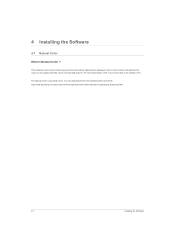
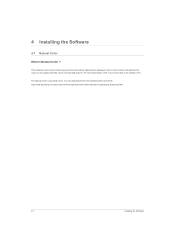
... Samsung products and enables adjusting the displayed colors on the product and matches the colors on the product with the colors of the printed pictures. For more information, refer to the online help of the software (F1).
The Natural Color is provided online. You can download it from the website below and install; http://www.samsung...
User Manual (user Manual) (ver.1.0) (English) - Page 33
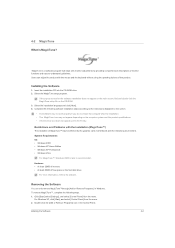
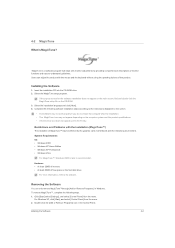
... be affected by the graphics card, motherboard and the networking environment.
System Requirements OS • Windows 2000 • Windows XP Home Edition • Windows XP Professional • Windows Vista
For MagicTune™, Windows 2000 or later is recommended.
Hardware • At least 32MB of memory • At least 60MB of free space on the hard disk drive
For more information, refer...
User Manual (user Manual) (ver.1.0) (English) - Page 34
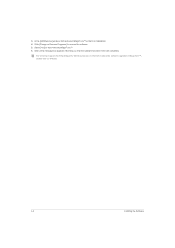
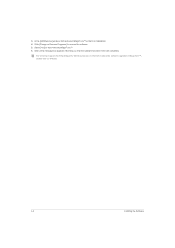
.... 4. Click [Change or Remove Programs] to remove the software. 5. Select [Yes] to start removing MagicTune™. 6. Wait until a message box appears informing you that the software has been removed completely.
For technical support, the FAQ (frequently asked questions) or information about the software upgrade for MagicTune™, please visit our website.
4-2
Installing the Software
User Manual (user Manual) (ver.1.0) (English) - Page 35
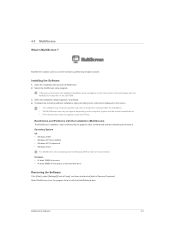
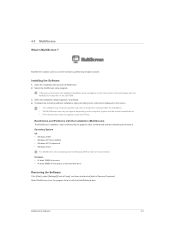
... installation may be affected by the graphics card, motherboard and the networking environment. Operating System OS • Windows 2000 • Windows XP Home Edition • Windows XP Professional • Windows Vista
For MultiScreen, the operating systems Windows 2000 or later is recommended. Hardware • At least 32MB of memory • At least 60MB of free space on the hard disk drive...
User Manual (user Manual) (ver.1.0) (English) - Page 38
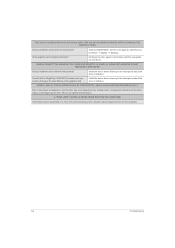
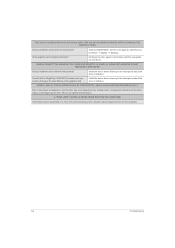
...; Settings.
Is the graphics card configured correctly?
Configure the color again in accordance with the new graphics card driver.
WHEN I CONNECT THE MONITOR, THE 'UNKNOWN MONITOR, PLUG&PLAY (VESA DDC) MONITOR FOUND' MESSAGE IS DISPLAYED.
Did you install the device driver for the product?
Check if all the Plug&Play (VESA DDC) functions are supported referring to the User Manual...
User Manual (user Manual) (ver.1.0) (Korean) - Page 23
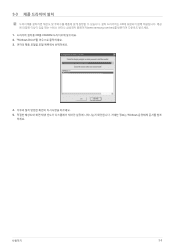
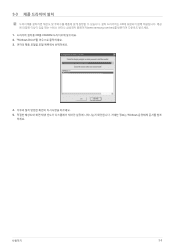
3-3
CD www.samsung.com/sec 1 CD를 CD-ROM 2. "Windows Driver 3
4 5 Windows
하세요.
사용하기
3-3
Quick Guide (easy Manual) (ver.1.0) (English) - Page 8


...Display → Settings.
Windows ME/2000 : Change the resolution by selecting Control Panel → Display → Settings.
(For more information, refer to the User Manual of the computer or the graphics card.) Windows XP : Configure it by selecting Control Panel → Appearance and Themes → Display → Screen Saver Setting or configure it in the BIOS Setup of the computer.
Windows...
