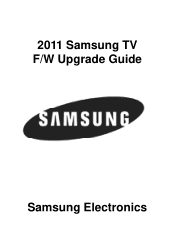Samsung PN43D440A5D driver and firmware
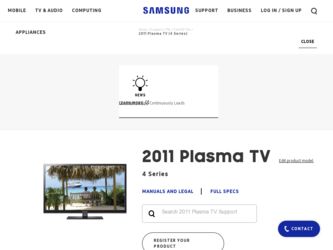
Related Samsung PN43D440A5D Manual Pages
Download the free PDF manual for Samsung PN43D440A5D and other Samsung manuals at ManualOwl.com
User Manual (user Manual) (ver.1.0) (English) - Page 2
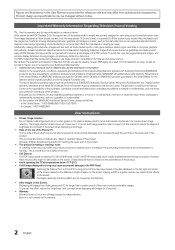
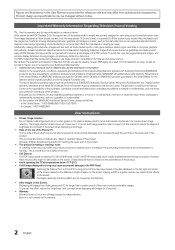
..., exchanges or replacements, accessories, options, upgrades, or consumables. For the location of a SAMSUNG Authorized Service Center, please call toll-free: - In the United States : 1-800-SAMSUNG (1-800-726-7864) - In Canada : 1-800-SAMSUNG
User Instructions
• Screen Image retention Do not display a still image (such as on a video game) on the plasma display panel for more than several...
User Manual (user Manual) (ver.1.0) (English) - Page 3
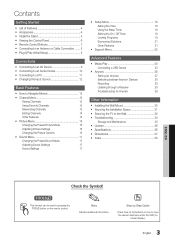
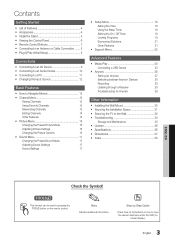
Contents
Getting Started
yy List of Features 4 yy Accessories 4 yy Install the Stand 5 yy Viewing the Control Panel 6 yy Remote Control Buttons 7 yy Connecting to an Antenna or Cable Connection........ 8 yy Plug & Play (Initial Setup 8
Connections
yy Connecting to an AV Device 9 yy Connecting to an Audio Device 10 yy Connecting to a PC 11 yy Changing the Input Source 12...
User Manual (user Manual) (ver.1.0) (English) - Page 5
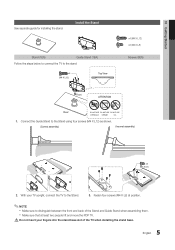
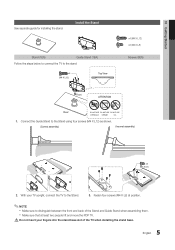
01 Getting Started
See separate guide for installing the stand.
Install the Stand
Stand (1EA)
Guide Stand (1EA)
Follow the steps below to connect the TV to the stand.
x4 (M4 X L12)
Top View
x4 (M4 X L12) x4 (M4 X L8)
Screws (8EA)
Front
ATTENTION
Rear
DO NOT USE DO NOT USE ...
User Manual (user Manual) (ver.1.0) (English) - Page 7
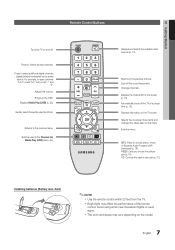
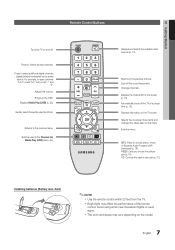
01 Getting Started
Remote Control Buttons
Turns the TV on and off.
Press to directly access channels.
Press to select additional digital channels (digital) being broadcasted by the same station. For example, to select channel "54-3", press "54", then press "-" and "3". Adjusts the volume. Brings up the OSD. Displays Media Play (USB) (p. 23).
Quickly select frequently used functions...
User Manual (user Manual) (ver.1.0) (English) - Page 9
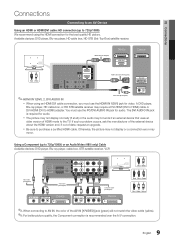
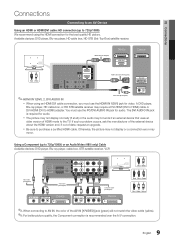
... the TV. If such a problem occurs, ask the manufacturer of the external device
about the HDMI version and, if out of date, request an upgrade.
xx Be sure to purchase a certified HDMI cable. Otherwise, the picture may not display or a connection error may
occur.
Using a Component (up to 720p/1080i) or an Audio/Video (480i only) Cable Available devices: DVD player, Blu-ray player, cable...
User Manual (user Manual) (ver.1.0) (English) - Page 20
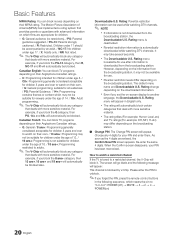
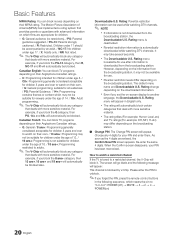
... change depending on the downloaded information.
xx Even if you set the on-screen display to another
language, the Downloadable U.S. Rating menu will appear in English only.
xx The rating will automatically block certain
categories that deal with more sensitive material.
xx The rating titles (For example: Humor Level..etc)
and TV ratings (For example...
User Manual (user Manual) (ver.1.0) (English) - Page 22
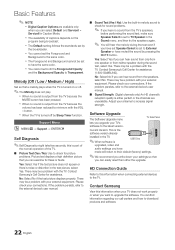
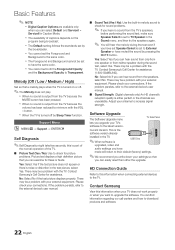
... version already installed in the TV.
✎✎When software is
upgraded, video and
USB Drive
audio settings you have made will return to their default (factory) settings.
✎✎We recommend you write down your settings so that
you can easily reset them after the upgrade.
HD Connection Guide
Refer to this information when connecting external devices to the TV.
Contact Samsung...
User Manual (user Manual) (ver.1.0) (English) - Page 24
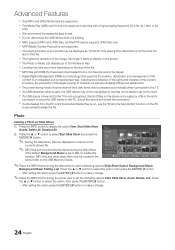
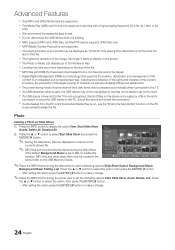
... protection of the the prevention of the illegal copying of contents, as well as managing
briigllihntgssPSaUhMannoddtoinsteetrtelesmtseonftsth. e
content
xx
The
power-saving
mode
of
some
external
hard
disk
drives
may
be
released
307.2MB/973.7MB
automatically when
connected
to
the
TV.
xx If a USB extension cable is used, the USB device may not be recognized or the files on...
User Manual (user Manual) (ver.1.0) (English) - Page 30
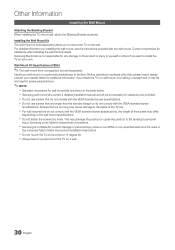
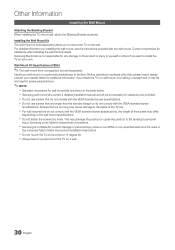
...board, please contact your nearest dealer for additional information. If you install the TV in a wall mount on a ceiling or slanted wall, it may fall and result in severe personal injury.
✎✎NOTE
xx Standard dimensions for wall mount kits are shown in the table below. xx Samsung wall mount kits contain a detailed installation manual... to the inside of the TV set.
xx For wall mounts that...
User Manual (user Manual) (ver.1.0) (English) - Page 31
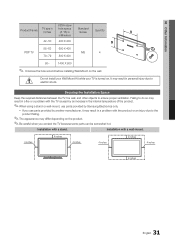
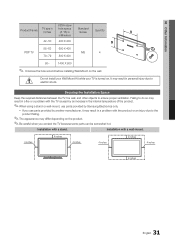
... 400
PDP TV
M8
4
70~79
800 X 400
80~
1400 X 800
✎✎ Unscrew the hole around before installing Wall-Mount on the wall.
Do not install your Wall Mount Kit while your TV is turned on...fire or a problem with the TV caused by an increase in the internal temperature of the product.
✎✎When using a stand or wall-mount, use parts provided by Samsung Electronics only.
xx If you...
User Manual (user Manual) (ver.1.0) (English) - Page 32
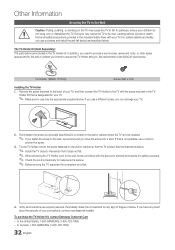
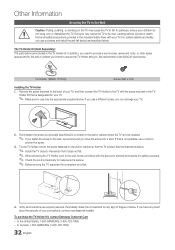
...with your TV. For added stability and safety, you can purchase and install the anti fall device as described below.
The TV-Holder Kit (Sold Separately): The parts below are included in the TV Holder ...TV.
2. Firmly fasten the screw you provided (size M4xL20 or similar) to the wall or cabinet where the TV is to be installed.
✎✎ If you fasten the screw to the wall, we recommend you drive...
User Manual (user Manual) (ver.1.0) (English) - Page 33
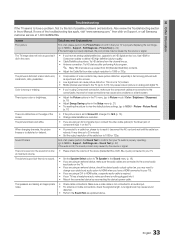
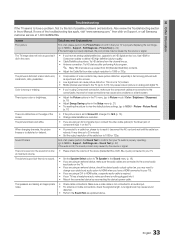
...device, check the device's audio output option (ex. you may need to
change your cable box's audio option to HDMI when you have a HDMI connected to your TV). • If you are using a DVI to HDMI cable, a separate audio cable is required. • If your TV has a headphone jack, make sure there is nothing plugged into it. • Reboot the connected device by reconnecting the device's power cable...
User Manual (user Manual) (ver.1.0) (English) - Page 34
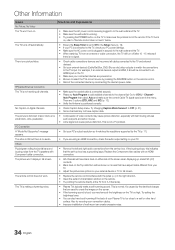
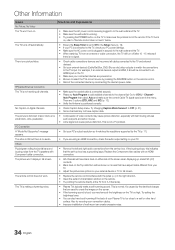
..., if an external device's output is HDMI, it should be connected to an HDMI input on the TV.
• Make sure your connected devices are powered on. • Be sure to select the TV's correct source by pressing the SOURCE button on the remote control. • Reboot the connected device by reconnecting the device's power cable.
RF(Cable/Antenna) Connection
The TV is not receiving...
User Manual (user Manual) (ver.1.0) (English) - Page 36
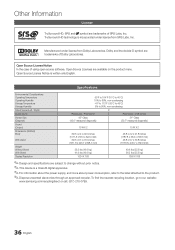
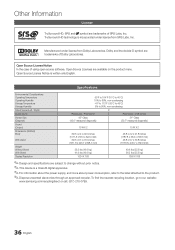
...case of using open source software, Open Source Licenses are available ...Storage Temperature Storage Humidity Stand Swivel (Left / Right) Model Name Screen Size (Diagonal) Sound (Output) Dimensions (WxDxH) Body
With stand
Weight Without Stand With Stand Display Resolution...This device is a Class B digital apparatus. ✎✎For information about the power supply, and more about power consumption...
User Manual (user Manual) (ver.1.0) (English) - Page 37
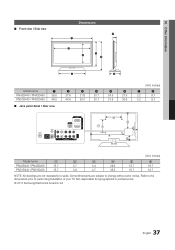
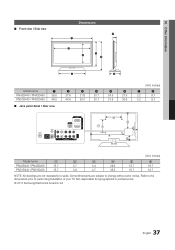
....7
18.7
NOTE: All drawings are not necessarily to scale. Some dimensions are subject to change without prior notice. Refer to the dimensions prior to performing installation of your TV. Not responsible for typographical or printed errors. © 2011 Samsung Electronics America, Inc
37 English
User Manual (user Manual) (ver.1.0) (English) - Page 38
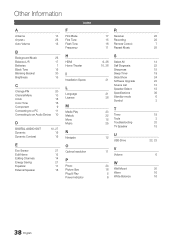
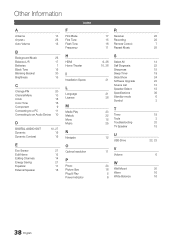
...
N
Navigate
O
Optimal resolution
P
Photo Picture Size Plug & Play Power Indicator
R
17 Receiver 15 Recording 16 Remote Control 11 Repeat Music
9, 26 10, 26
31
21 36
S
Select All Self Diagnosis Sharpness Sleep Timer Slide Show Software Upgrade Source List Speaker Select Specifications Standby mode Symbol
T
23 22 Timer 18 Tools 25 Troubleshooting
TV Speaker
U
12 USB Drive
V
11 Volume
W
24...
User Manual - Page 2
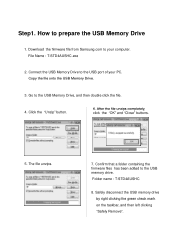
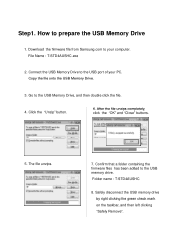
Step1. How to prepare the USB Memory Drive
1. Download the firmware file from Samsung.com to your computer. File Name : T-STD4AUSHC.exe
2. Connect the USB Memory Drive to the USB port of your PC. Copy the file onto the USB Memory Drive.
3. Go to the USB Memory Drive, and then double click the file.
4. Click the "Unzip" button.
6. After the file unzips completely, click the "OK" and "Close" ...
User Manual - Page 3
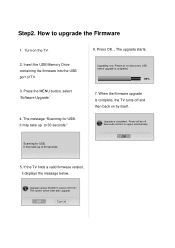
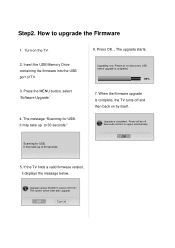
...How to upgrade the Firmware
1. Turn on the TV.
2. Insert the USB Memory Drive containing the firmware into the USB port of TV.
3. Press the MENU button, select 'Software Upgrade'
4. The message "Scanning for USB. It may take up to 30 seconds."
Scanning for USB. It may take up to 30 seconds.
6. Press OK. , The upgrade starts.
Upgrading now. Please do not disconnect USB before upgrade is completed...
User Manual - Page 4
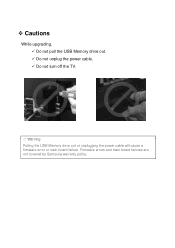
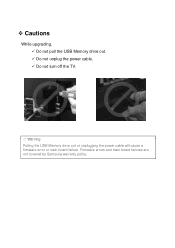
Cautions
While upgrading, Do not pull the USB Memory drive out. Do not unplug the power cable. Do not turn off the TV.
※ Warning Pulling the USB Memory drive out or unplugging the power cable will cause a firmware error or main board failure. Firmware errors and main board failures are not covered by Samsung warranty policy.