Samsung PN50C490B3D driver and firmware
Drivers and firmware downloads for this Samsung item

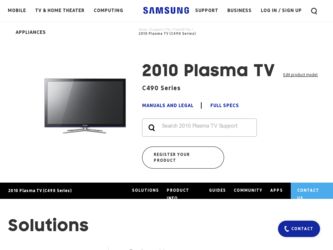
Related Samsung PN50C490B3D Manual Pages
Download the free PDF manual for Samsung PN50C490B3D and other Samsung manuals at ManualOwl.com
Quick Guide (easy Manual) (ver.1.0) (English) - Page 1
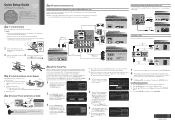
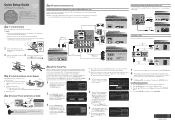
... audio device to enjoy enhanced Sound quality.
Analog Audio connection
Using an Audio Cable
Audio Cable (Not Supplied)
Amplifier / DVD home theater
AUDIO IN
Optical Cable (Not Supplied)
Digital Audio connection Using an Optical Cable Digital Audio System
OPTICAL
Connecting a PC
Connect your TV to a PC to use it as a Monitor.
Audio Cable (Not Supplied)
HD connection Using an HDMI to DVI Cable...
Quick Guide (easy Manual) (ver.1.0) (English) - Page 2


... size. CC: Controls the caption decoder.
Selecting a Source
To watch a movie on your Blu-ray player or watch
your favorite TV show, you must select the correct source. A source is a device, such as a Blu-ray/DVD player, a cable/satellite box, antenna or a cable TV
A BC D
S.MODE SLEEP
input. Sources can be connected to your TV through the HDMI, DVI, Component, Composite...
User Manual (user Manual) (ver.1.0) (English, French) - Page 2
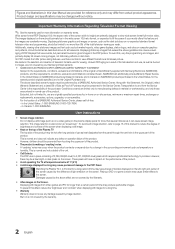
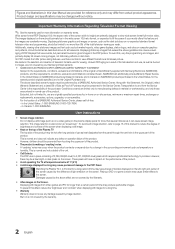
..., exchanges or replacements, accessories, options, upgrades, or consumables. For the location of a SAMSUNG Authorized Service Center, please call toll-free: - In the United States : 1-800-SAMSUNG (1-800-726-7864) - In Canada : 1-800-SAMSUNG
User Instructions
• Screen Image retention Do not display a still image (such as on a video game) on the plasma display panel for more than several...
User Manual (user Manual) (ver.1.0) (English, French) - Page 3
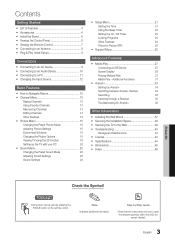
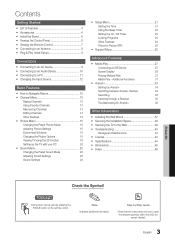
... (PIP)
25
yy Support Menu 25
Advanced Features
yy Media Play 27
Connecting a USB Device
27
Screen Display
28
Playing Multiple Files
31
Media Play - Additional Functions
31
yy Anynet 33
Setting Up Anynet+
34
Switching between Anynet+ Devices
34
Recording
35
Listening through a Receiver
35
Troubleshooting for Anynet+
36
Other Information
yy Installing the Wall Mount 37...
User Manual (user Manual) (ver.1.0) (English, French) - Page 5
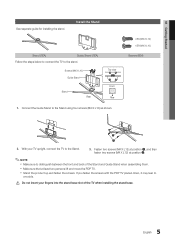
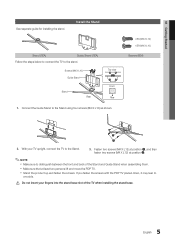
01 Getting Started
See separate guide for installing the stand.
Install the Stand
Stand (1EA)
Guide Stand (1EA)
Follow the steps below to connect the TV to the stand.
Screws (M4 X L10) Guide Stand
Stand Rear
Top view Front Rear
1. Connect the Guide Stand to the Stand using four screws (M4 X L10) as shown.
4 EA (M4 X L12) 4 EA...
User Manual (user Manual) (ver.1.0) (English, French) - Page 7
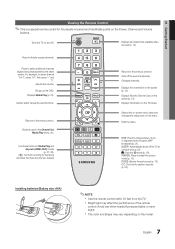
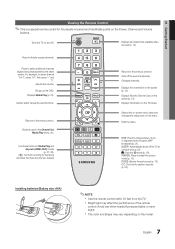
... or Separate Audio Program (SAP broadcast) (p. 21). SLEEP: Automatically shuts off the TV at a preset time (p. 22).
: Sets the 3D mode (p. 18). P.MODE: Press to select the picture mode (p. 15). P.SIZE: Selects the picture size (p. 16). CC: Controls the caption decoder (p. 24).
Installing batteries (Battery size: AAA)
✎✎NOTE
xx Use the remote control within 23...
User Manual (user Manual) (ver.1.0) (English, French) - Page 9
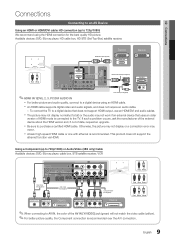
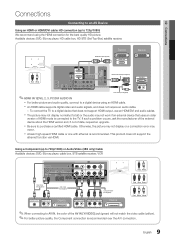
..., connect to a digital device using an HDMI cable. xx An HDMI cable supports digital video and audio signals, and does not require an audio cable.
-- To connect the TV to a digital device that does not support HDMI output, use an HDMI/DVI and audio cables.
xx The picture may not display normally (if at all) or the audio may not work if an external device that uses an older
version of HDMI mode is...
User Manual (user Manual) (ver.1.0) (English, French) - Page 20
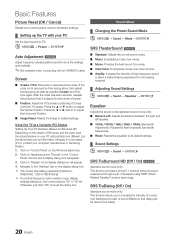
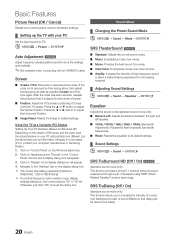
... settings.
Using Your TV as a Computer (PC) Display Setting Up Your PC Software (Based on Windows XP) Depending on the version of Windows and the video card, the actual screens on your PC will probably look different, but the same basic set-up information will apply in most cases. (If not, contact your computer manufacturer or Samsung Dealer.) 1. Click on "Control Panel" on the Windows...
User Manual (user Manual) (ver.1.0) (English, French) - Page 26
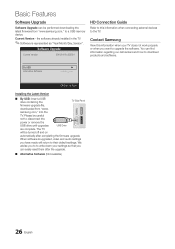
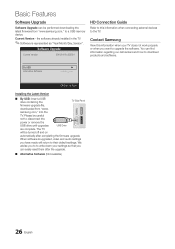
...
Software Upgrade
Software Upgrade can be performed downloading the latest firmware from "www.samsung.com," to a USB memory device.
Current Version - the software already installed in the TV.
✎✎Software is represented as "Year/Month/Day_Version".
Software Upgrade
Current Version
2010/01/18_000001
HD Connection Guide
Refer to this information when connecting external devices...
User Manual (user Manual) (ver.1.0) (English, French) - Page 27
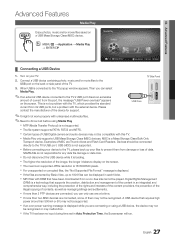
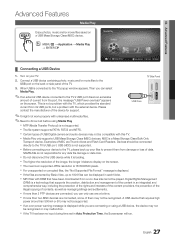
...types of USB Digital camera and audio devices may not be compatible with this TV.
Media Play only supports USB Mass Storage Class (MSC) devices. MSC is a Mass Storage Class Bulk-Only
Transport device. Examples of MSC are Thumb drives and Flash Card Readers. Devices should be connected directly to the TV's USB port. USB (HDD) is not supported.
Before connecting your device to the...
User Manual (user Manual) (ver.1.0) (English, French) - Page 42
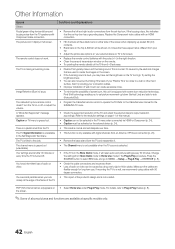
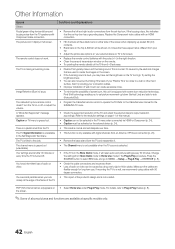
... cable/set top box remote control doesn't turn the TV on or off, or adjust the volume.
• Program the Cable/Set remote control to operate the TV. Refer to the Cable/Set user manual for the SAMSUNG TV code.
A "Mode Not Supported" message appears.
• Check the supported resolution of the TV, and adjust the external device's output resolution accordingly. Refer to the resolution settings...
User Manual (user Manual) (ver.1.0) (English, French) - Page 46
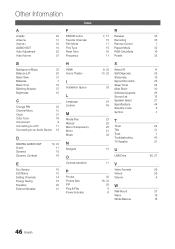
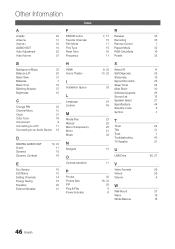
... Power Indicator
7, 13 15 17 15 16 11
R
Receiver Recording Remote Control Repeat Mode RGB Only Mode Rotate
9, 33 10, 33
38
24 43
S
Select All Self Diagnosis Sharpness Signal Information Sleep Timer Slide Show Software Upgrade Source List Speaker Select Specifications Standby mode Symbol
27 T
25 25 Timer 21 Title 30 Tools
Troubleshooting
TV Speaker
12 U
USB Drive...
User Manual (user Manual) (ver.1.0) (English) - Page 20
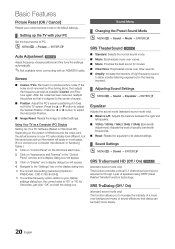
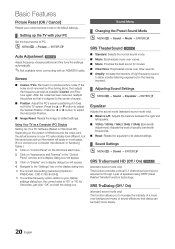
... settings.
Using Your TV as a Computer (PC) Display Setting Up Your PC Software (Based on Windows XP) Depending on the version of Windows and the video card, the actual screens on your PC will probably look different, but the same basic set-up information will apply in most cases. (If not, contact your computer manufacturer or Samsung Dealer.) 1. Click on "Control Panel" on the Windows...
User Manual (user Manual) (ver.1.0) (English) - Page 26
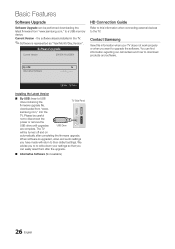
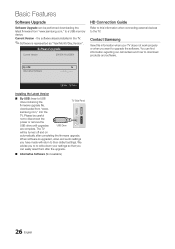
...
Software Upgrade
Software Upgrade can be performed downloading the latest firmware from "www.samsung.com," to a USB memory device.
Current Version - the software already installed in the TV.
✎✎Software is represented as "Year/Month/Day_Version".
Software Upgrade
Current Version
2010/01/18_000001
HD Connection Guide
Refer to this information when connecting external devices...
User Manual (user Manual) (ver.1.0) (English) - Page 27
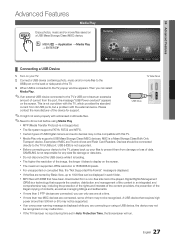
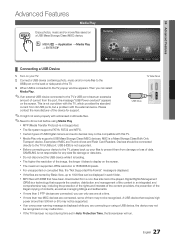
...types of USB Digital camera and audio devices may not be compatible with this TV.
Media Play only supports USB Mass Storage Class (MSC) devices. MSC is a Mass Storage Class Bulk-Only
Transport device. Examples of MSC are Thumb drives and Flash Card Readers. Devices should be connected directly to the TV's USB port. USB (HDD) is not supported.
Before connecting your device to the...
User Manual (user Manual) (ver.1.0) (English) - Page 42
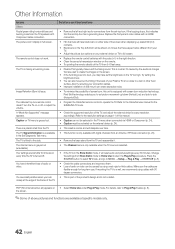
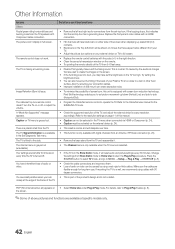
... cable/set top box remote control doesn't turn the TV on or off, or adjust the volume.
• Program the Cable/Set remote control to operate the TV. Refer to the Cable/Set user manual for the SAMSUNG TV code.
A "Mode Not Supported" message appears.
• Check the supported resolution of the TV, and adjust the external device's output resolution accordingly. Refer to the resolution settings...
User Manual (user Manual) (ver.1.0) (English) - Page 46
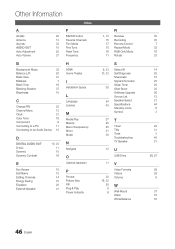
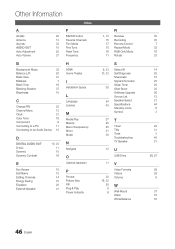
... Power Indicator
7, 13 15 17 15 16 11
R
Receiver Recording Remote Control Repeat Mode RGB Only Mode Rotate
9, 33 10, 33
38
24 43
S
Select All Self Diagnosis Sharpness Signal Information Sleep Timer Slide Show Software Upgrade Source List Speaker Select Specifications Standby mode Symbol
27 T
25 25 Timer 21 Title 30 Tools
Troubleshooting
TV Speaker
12 U
USB Drive...
User Manual (user Manual) (ver.1.0) (Korean) - Page 26
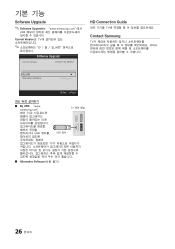
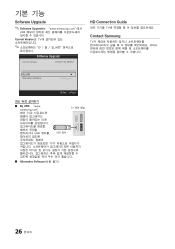
Software Upgrade
✎✎Software Upgrade는 "www.samsung.com"에서
USB
Current Version은 TV
Software Upgrade
Current Version
2010/01/18_000001
HD Connection Guide
TV
Contact Samsung
TV
By USB
►
Alternative Software
E Enter R Return
■■ By USB: "www. samsung.com"
TV
에서 TV
HDMI IN 3
USB...
User Manual (user Manual) (ver.1.0) (Korean) - Page 45
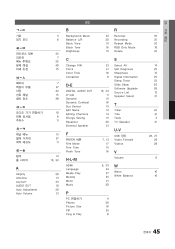
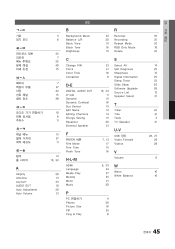
... Brightness
C
Change PIN Clock Color Tone Componet
D-E
DIGITAL AUDIO OUT D-sub Dynamic Dynamic Contrast Eco Sensor Edit Name...Recording 31 Repeat Mode 16 RGB Only Mode 15 Rotate
23 21 16 9
10, 33 11 15 16 15 12 14 15 20 21
7, 13 17 15 16
S
Select All Self Diagnosis Sharpness Signal Information Sleep Timer Slide Show Software Upgrade Source List Speaker Select
T
Timer Title Tools TV Speaker
U-V
USB...
User Manual - Page 4
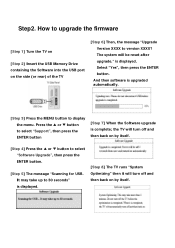
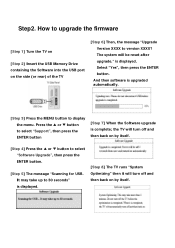
Step2. How to upgrade the firmware
[Step 1] Turn the TV on
[Step 2] Insert the USB Memory Drive containing the Software into the USB port on the side (or rear) of the TV
[Step 6] Then, the message "Upgrade Version XXXX to version XXXX? The system will be reset after upgrade." is displayed. Select "Yes", then press the ENTER button.
And then software is upgraded automatically.
[Step 3] Press the...
