Samsung PN50C6400TF driver and firmware
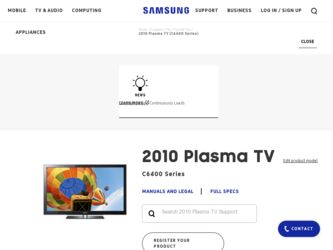
Related Samsung PN50C6400TF Manual Pages
Download the free PDF manual for Samsung PN50C6400TF and other Samsung manuals at ManualOwl.com
Quick Guide (easy Manual) (ver.1.0) (English) - Page 1
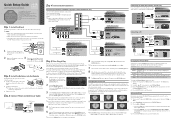
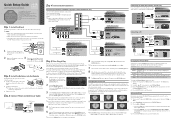
... audio device to enjoy enhanced Sound quality.
Analog Audio connection Using an Audio Cable
Amplifier / DVD home theater
AUDIO IN
Audio Cable (Not Supplied) Optical Cable (Not Supplied)
Digital Audio connection Using an Optical Cable Digital Audio System
OPTICAL
Connecting a PC
Connect your TV to a PC to use it as a Monitor.
HDMI to DVI Cable (Not Supplied)
HD connection Using an HDMI to DVI...
Quick Guide (easy Manual) (ver.1.0) (English) - Page 2
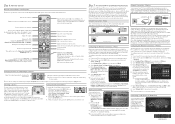
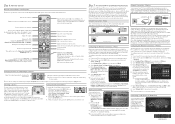
... cable, or wirelessly, using a Samsung Wireless LAN Adapter. Instructions for both connection methods are below.
Network Connection - Wired
Network Connection - Wireless
You can connect your TV to your LAN through a standard wireless router or modem. To connect wirelessly, you must first attach a "Samsung Wireless LAN Adapter" (WIS09ABGN, WIS09ABGN2, WIS10ABGN - sold separately) to either the USB...
User Manual (user Manual) (ver.1.0) (English) - Page 2
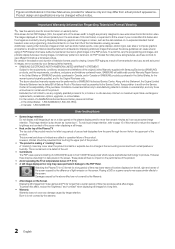
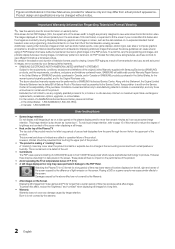
..., exchanges or replacements, accessories, options, upgrades, or consumables. For the location of a SAMSUNG Authorized Service Center, please call toll-free: - In the United States : 1-800-SAMSUNG (1-800-726-7864) - In Canada : 1-800-SAMSUNG
User Instructions
• Screen Image retention Do not display a still image (such as on a video game) on the plasma display panel for more than several...
User Manual (user Manual) (ver.1.0) (English) - Page 3
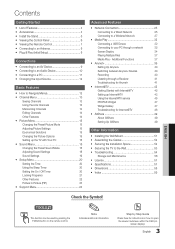
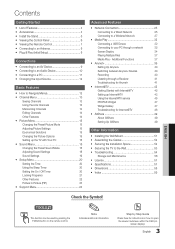
... to a Wireless Network
27
yy Media Play 32
Connecting a USB Device
32
Connecting to your PC through a network
32
Screen Display
34
Playing Multiple Files
37
Media Play - Additional Functions
37
yy Anynet 39
Setting Up Anynet+
40
Switching between Anynet+ Devices
40
Recording
40
Listening through a Receiver
41
Troubleshooting for Anynet+
41
yy Internet@TV 42
Getting...
User Manual (user Manual) (ver.1.0) (English) - Page 5
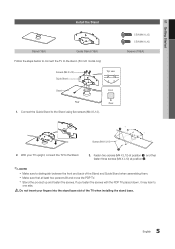
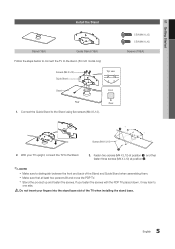
01 Getting Started
Install the Stand
Stand (1EA)
s
s
s
s s
Guide Stand (1EA)
Follow the steps below to connect the TV to the stand. (50 inch model only)
Screws (M4 X L12) Guide Stand
Stand
s
s
s
s s
Top view Front
Rear
Rear
1. Connect the Guide Stand to the Stand using five screws (M4 X L12).
5 EA (M4 X L12) 5 EA (M4 X L10) Screws...
User Manual (user Manual) (ver.1.0) (English) - Page 18
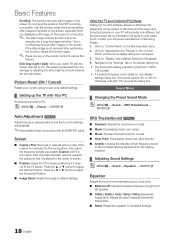
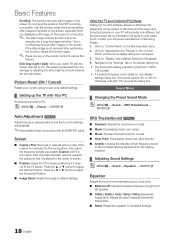
... Your TV as a Computer (PC) Display Setting Up Your PC Software (Based on Windows XP) Depending on the version of Windows and the video card, the actual screens on your PC will probably look different, but the same basic set-up information will apply in most cases. (If not, contact your computer manufacturer or Samsung Dealer.) 1. Click on "Control Panel" on the Windows start...
User Manual (user Manual) (ver.1.0) (English) - Page 24
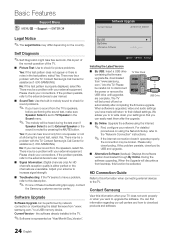
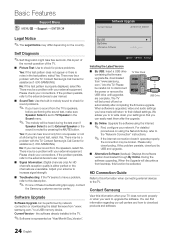
....
✎✎ If none of these troubleshooting tips apply, contact
the Samsung customer service center.
Software Upgrade
Software Upgrade can be performed by network connection or downloading the latest firmware from "www. samsung.com," to a USB memory device. Current Version - the software already installed in the TV.
✎✎Software is represented as "Year/Month/Day_Version".
By...
User Manual (user Manual) (ver.1.0) (English) - Page 28
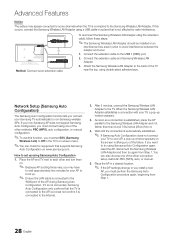
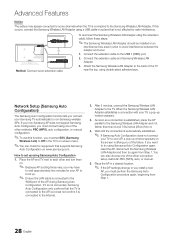
... Samsung Wireless LAN Adapter should be installed in an
interference-free area in order to avoid interference between the adapter and tuner. 1. Connect the extension cable to the USB 1 (HDD) port.
2. Connect the extension cable and Samsung Wireless LAN Adapter.
3. Attach the Samsung Wireless LAN Adapter to the back of the TV near the top, using double-sided adhesive tape.
Network Setup (Samsung...
User Manual (user Manual) (ver.1.0) (English) - Page 32
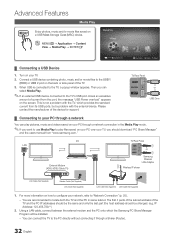
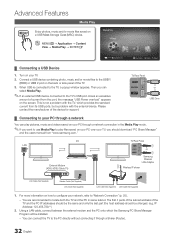
..., you should download "PC Share Manager"
and the users manual from "www.samsung.com."
PC LAN
External Modem (ADSL/VDSL/Cable TV)
TV Rear Panel
or
Samsung Wireless LAN Adapter Wireless IP sharer
LAN Cable (Not Supplied)
Modem Cable (Not Supplied) LAN Cable (Not Supplied)
LAN Cable (Not Supplied) LAN Cable (Not Supplied)
1. For more information on how to configure your network, refer to...
User Manual (user Manual) (ver.1.0) (English) - Page 42
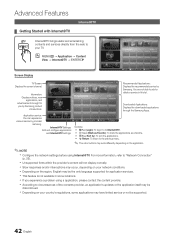
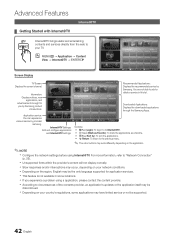
...able to add or delete a service in this list.
Downloaded Applications: Displays the downloaded applications through the Samsung Apps.
Application service: You can experience
Samsung Apps Settings
various service by provided
samsung.
Internet@TV Settings:
Edit and configure applications
and Internet@TV settings.
Login B Mark as Favorite Sort by R Return
Controls: • Red (Login): To log...
User Manual (user Manual) (ver.1.0) (English) - Page 43
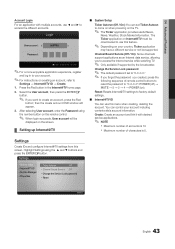
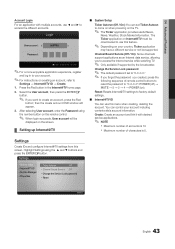
... account OSD window will appear.
3. After selecting User account, enter the Password using the number button on the remote control.
✎✎ When login succeeds, User account will be
displayed on the screen.
¦¦ Setting up Internet@TV
■■ System Setup
Ticker Autorun (Off / On): You can set Ticker Autorun to come on when powering on the TV.
✎✎...
User Manual (user Manual) (ver.1.0) (English) - Page 44
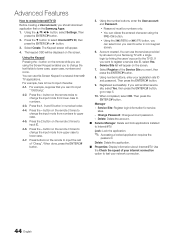
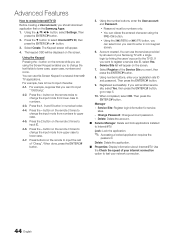
... the account.
■■ Service Manager: Delete and lock applications installed to Internet@TV.
Lock: Lock the application.
✎✎ Accessing a locked application requires the
password.
Delete: Delete the application.
■■ Properties: Display information about Internet@TV. Use the Check the speed of your internet connection option to test your network connection.
44 English
User Manual (user Manual) (ver.1.0) (English) - Page 47
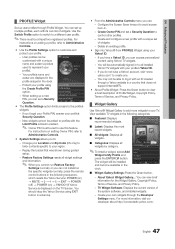
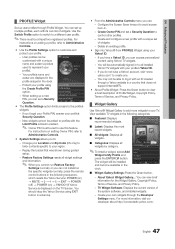
...-- Replay the tutorial that was shown during guided setup.
-- Restore Factory Settings resets all widget settings and information.
✎✎ When you cannot run Restore Factory
Settings normally or you can not install/run the specific widgets normally, press the remote control buttons in the following sequence, which resets the Yahoo Service: POWER (on) → MUTE → 9 → 4 →...
User Manual (user Manual) (ver.1.0) (English) - Page 49
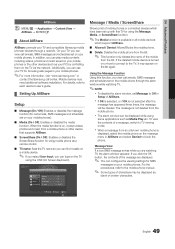
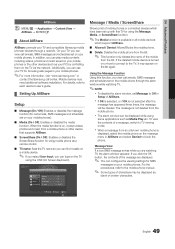
... phones or the other devices (such as your PC) by controlling them on the TV via the network. Additionally, you can use your TV for browsing web pages in your mobile phones.
✎✎For more information, visit "www.samsung.com" or
contact the Samsung call center. Mobile devices may need additional software installation. For details, refer to each device's user's guide.
¦¦ Setting...
User Manual (user Manual) (ver.1.0) (English) - Page 50
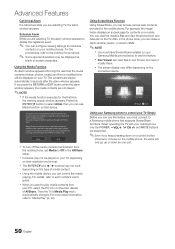
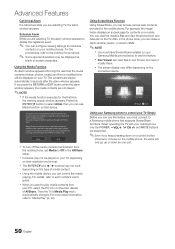
... cannot
modify them.
xx The screen display may differ depending on the
connected device.
My Mobile
Contacts
Calendar
Doc Viewer E Select Return
Using your Samsung phone to control your TV Simply
Before you can use this feature, you must connect to a Samsung mobile phone that supports ScreenShare functions. When operating the TV with your mobile phone, only the POWER, y, z and MUTE buttons are...
User Manual (user Manual) (ver.1.0) (English) - Page 55
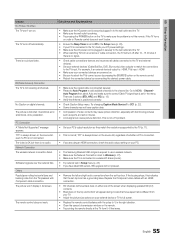
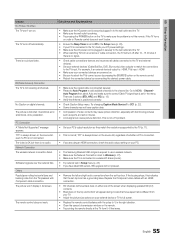
... but there is no audio. Network Connection The wireless network connection failed.
Software Upgrade over the network fails. Others Purple/green rolling horizontal bars and buzzing noise from the TV speakers with Component cable connection. The picture won't display in full screen.
The remote control does not work.
Solutions and Explanations
• Make sure the AC power cord is securely plugged...
User Manual (user Manual) (ver.1.0) (English) - Page 59
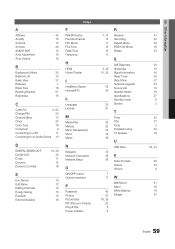
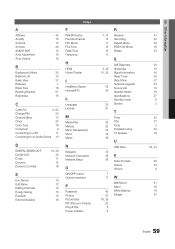
...
F
FAV.CH button Favorite Channel Film Mode Fine Tune Flesh Tone Frequency
H
HDMI Home Theater
I
Installation Space Internet@TV
L
Language License
M
Media Play Melody Menu Transparency Mono Music
N
Navigate Network Connection Network Setup
O
ON/OFF button Optimal resolution
P
Password Photos Picture Size PIP (Picture in Picture) Plug & Play Power Indicator
7, 13 13 17 15 16 11
9, 39 10, 39
52...
User Manual (user Manual) (ver.1.0) (Korean) - Page 24
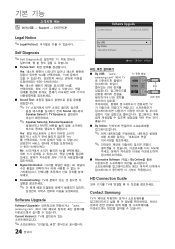
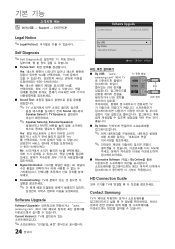
... Information HD
■■ Troubleshooting: TV
Software Upgrade
Software Upgrade www. samsung.com"에서 USB Current Version은 TV
24 한국어
By USB
►
By Online
Alternative Software
U Move E Enter R Return
■■ By USB: "www.
TV
samsung.com"에서 TV
USB 장치를
또...
User Manual (user Manual) (ver.1.0) (Korean) - Page 59
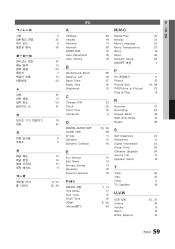
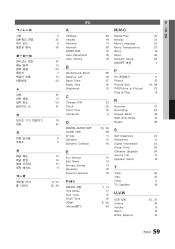
...
D
DIGITAL AUDIO OUT DivX® VOD D-sub Dynamic Dynamic Contrast
E
Eco Sensor Edit Name Energy Saving Equalizer External Speaker
F-H-I
FAV.CH 버튼 Film Mode Fine Tune Flesh Tone HDMI Internet@TV
M-N-O
49 Media Play
32
18 Melody
23
13 Menu Language
22
39 Menu Transparency
23
10 Mono
19
18 Music
36
19 Network Setup
26...
User Manual - Page 4
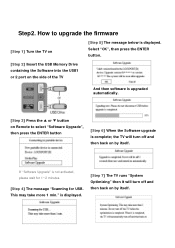
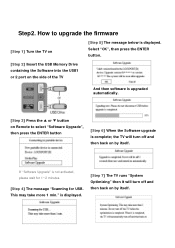
Step2. How to upgrade the firmware
[Step 1] Turn the TV on
[Step 5] The message below is displayed. Select "OK", then press the ENTER button.
[Step 2] Insert the USB Memory Drive containing the Software into the USB1 or 2 port on the side of the TV
And then software is upgraded automatically.
[Step 3] Press the ▲ or ▼ button on Remote to select "Software Upgrade", then press the...

