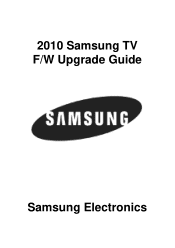Samsung PN50C675G6F driver and firmware
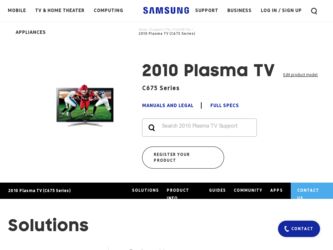
Related Samsung PN50C675G6F Manual Pages
Download the free PDF manual for Samsung PN50C675G6F and other Samsung manuals at ManualOwl.com
User Manual - Page 3
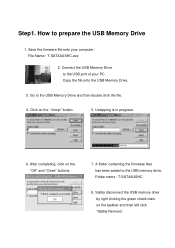
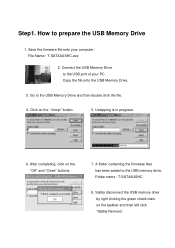
Step1. How to prepare the USB Memory Drive
1. Save the firmware file onto your computer. File Name : T-SAT4AUSHC.exe
2. Connect the USB Memory Drive to the USB port of your PC. Copy the file onto the USB Memory Drive.
3. Go to the USB Memory Drive and then double click the file.
4. Click on the "Unzip" button.
5. Unzipping is in progress.
6. After completing, click on the "OK" and "Close...
User Manual - Page 4
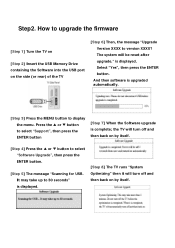
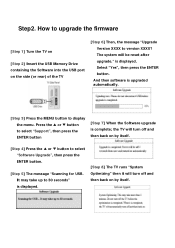
Step2. How to upgrade the firmware
[Step 1] Turn the TV on
[Step 2] Insert the USB Memory Drive containing the Software into the USB port on the side (or rear) of the TV
[Step 6] Then, the message "Upgrade Version XXXX to version XXXX? The system will be reset after upgrade." is displayed. Select "Yes", then press the ENTER button.
And then software is upgraded automatically.
[Step 3] Press the...
Quick Guide (easy Manual) (ver.1.0) (English) - Page 1
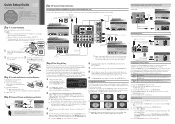
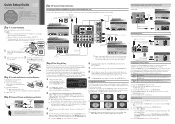
... DVI Cable
Using an HDMI Cable
DVD / Blu-ray player / HD Cable
Box / HD STB (Set-Top-Box)
satellite receiver
HDMI OUT
DVD
Connecting an audio device (Home Theater, etc.)
Connect your TV to your Home Theater or other audio device to enjoy enhanced
Sound quality.
Analog Audio connection
Using an Audio Cable
Audio Cable (Not Supplied)
AUDIO IN
Amplifier / DVD home theater
Optical Cable...
Quick Guide (easy Manual) (ver.1.0) (English) - Page 2
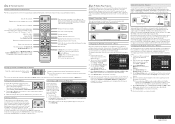
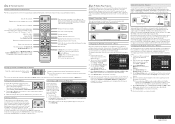
... you must enter the IP Address, Subnet Mask, Gateway, and DNS Server manually. For instructions explaining how to configure a Static IP network, see your user's manual.
Network Connection - Wireless
You can connect your TV to your LAN through a standard wireless router or modem. To connect wirelessly, you must first attach a "Samsung Wireless LAN Adapter" (WIS09ABGN, WIS09ABGN2, WIS10ABGN - sold...
User Manual (user Manual) (ver.1.0) (English) - Page 2
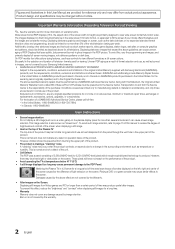
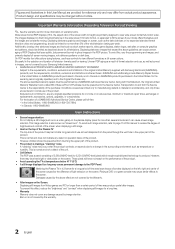
..., exchanges or replacements, accessories, options, upgrades, or consumables. For the location of a SAMSUNG Authorized Service Center, please call toll-free: - In the United States: 1-800-SAMSUNG (1-800-726-7864) - In Canada: 1-800-SAMSUNG
User Instructions
• Screen Image retention Do not display a still image (such as on a video game) on the plasma display panel for more than several...
User Manual (user Manual) (ver.1.0) (English) - Page 3
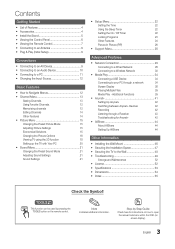
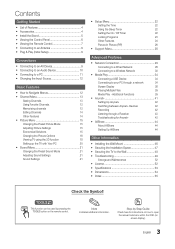
... Connection 28
Connecting to a Wired Network
28
Connecting to a Wireless Network
30
yy Media Play 34
Connecting a USB Device
34
Connecting to your PC through a network
34
Screen Display
36
Playing Multiple Files
39
Media Play - Additional Functions
39
yy Anynet 41
Setting Up Anynet+
42
Switching between Anynet+ Devices
42
Recording
42
Listening through a Receiver
43...
User Manual (user Manual) (ver.1.0) (English) - Page 5
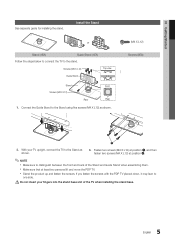
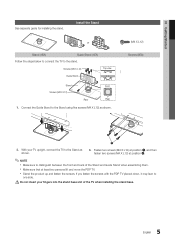
01 Getting Started
See separate guide for installing the stand.
Install the Stand
or
Stand (1EA)
Guide Stand (1EA)
Follow the steps below to connect the TV to the stand.
Screws (M4 X L12)
Top view
Guide Stand
Stand Screws (M4 X L12)
Rear
Front Rear
1. Connect the Guide Stand to the Stand using five screws (M4 X L12) as shown...
User Manual (user Manual) (ver.1.0) (English) - Page 7
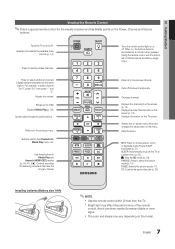
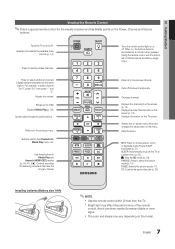
... and Volume
buttons.
Turns the TV on and off . Displays and selects the available video
sources (p. 12).
Press to directly access channels.
POWER
ON/OFF
SOURCE
Turns the remote control light on or off. When on, the buttons become illuminated for a moment when pressed. (Using the remote control with this button set to ON will reduce the battery...
User Manual (user Manual) (ver.1.0) (English) - Page 9
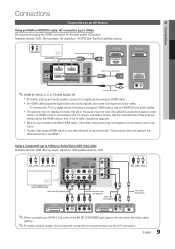
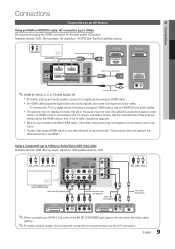
..., connect to a digital device using an HDMI cable. xx An HDMI cable supports digital video and audio signals, and does not require an audio cable.
-- To connect the TV to a digital device that does not support HDMI output, use an HDMI/DVI and audio cables.
xx The picture may not display normally (if at all) or the audio may not work if an external device that uses an older
version of HDMI mode is...
User Manual (user Manual) (ver.1.0) (English) - Page 16
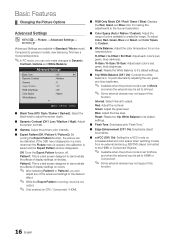
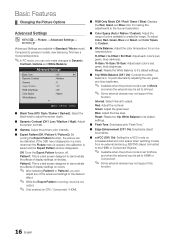
... on increases detail and color space when watching movies from an external device (e.g. BD/DVD player) connected to the HDMI or Component IN jacks.
✎✎ Available when the picture mode is set to Movie
and when the external input is set to HDMI or Component.
✎✎ Some external devices may not support this
function.
16 English
User Manual (user Manual) (ver.1.0) (English) - Page 20
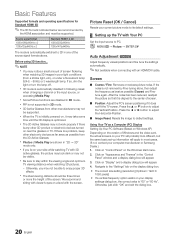
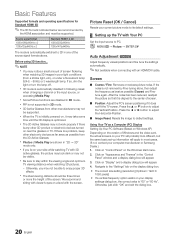
... settings.
Using Your TV as a Computer (PC) Display Setting Up Your PC Software (Based on Windows XP) Depending on the version of Windows and the video card, the actual screens on your PC will probably look different, but the same basic set-up information will apply in most cases. (If not, contact your computer manufacturer or Samsung Dealer.) 1. Click on "Control Panel" on the Windows...
User Manual (user Manual) (ver.1.0) (English) - Page 24
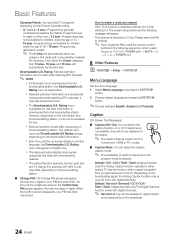
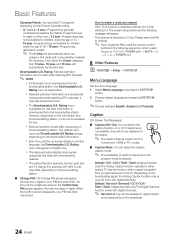
... unblock.
✎✎ If you forget the PIN, press the remote-control
buttons in the following sequence, which resets the pin to "0-0-0-0": POWER (off) → MUTE → 8 → 2 → 4 → POWER (on)
¦¦ Other Features
OO MENUm → Setup → ENTERE
Menu Language
Set the menu language. 1. Select Menu Language and press the ENTERE
button...
User Manual (user Manual) (ver.1.0) (English) - Page 26
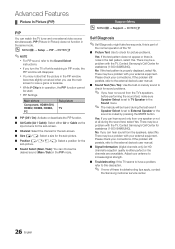
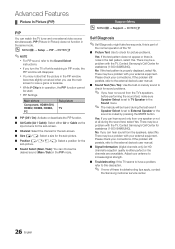
... a problem with the TV. Contact Samsung's Call Center for assistance (1-800-SAMSUNG). No: If you can hear sound from the speakers, select No. There may be a problem with your external equipment. Please check your connections. If the problem still persists, refer to the external device's user manual.
■■ Signal Information: (digital channels only) An HD...
User Manual (user Manual) (ver.1.0) (English) - Page 27


04 Advanced Features
Software Upgrade
Software Upgrade can be performed by network connection or downloading the latest firmware from "www. samsung.com," to a USB memory device.
Current Version - the software already installed in the TV.
✎✎Software is represented as "Year/Month/Day_Version".
Software Upgrade
Current Version
2010/01/18_000001
HD Connection Guide
Refer to this ...
User Manual (user Manual) (ver.1.0) (English) - Page 34
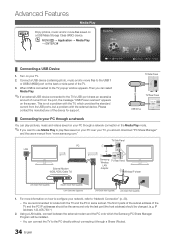
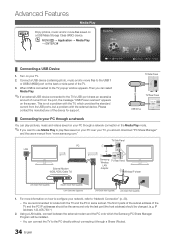
...should download "PC Share Manager"
and the users manual from "www.samsung.com."
TV Side Panel
PC LAN
or
External Modem (ADSL/VDSL/Cable TV)
Samsung Wireless
LAN Adapter
TV Rear Panel Wireless IP sharer
LAN Cable (Not Supplied)
Modem Cable (Not Supplied) LAN Cable (Not Supplied)
LAN Cable (Not Supplied)
LAN Cable (Not Supplied)
1. For more information on how to configure your network, refer...
User Manual (user Manual) (ver.1.0) (English) - Page 44
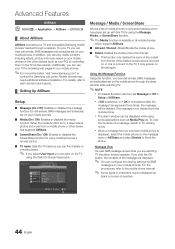
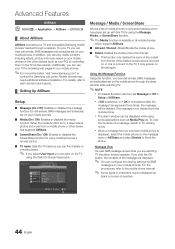
... phones or the other devices (such as your PC) by controlling them on the TV via the network. Additionally, you can use your TV for browsing web pages in your mobile phones.
✎✎For more information, visit "www.samsung.com" or
contact the Samsung call center. Mobile devices may need additional software installation. For details, refer to each device's user's guide.
¦¦ Setting...
User Manual (user Manual) (ver.1.0) (English) - Page 45
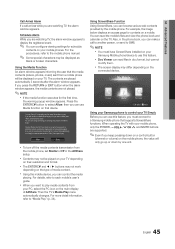
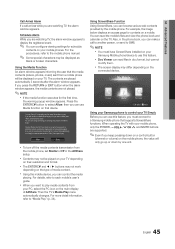
... cannot
modify them.
xx The screen display may differ depending on the
connected device.
My Mobile
Contacts
Calendar
Doc Viewer E Select Return
Using your Samsung phone to control your TV Simply
Before you can use this feature, you must connect to a Samsung mobile phone that supports ScreenShare functions. When operating the TV with your mobile phone, only the POWER, y, z and MUTE buttons are...
User Manual (user Manual) (ver.1.0) (English) - Page 51
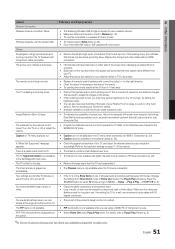
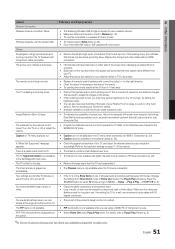
... the Cable/Set remote control to operate the TV. Refer to the Cable/Set user manual for the SAMSUNG TV code.
Caption on TV menu is greyed out.
• Caption can not be selected in the TV menu when connected via HDMI or Component (p. 24). • Caption must be activated on the external device (p. 24).
A "Mode Not Supported" message appears.
• Check the supported resolution of the TV...
User Manual (user Manual) (ver.1.0) (English) - Page 55
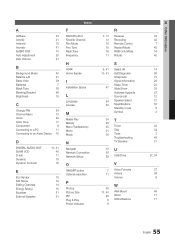
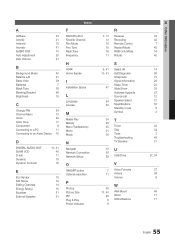
... to a PC
11
Connecting to an Audio Device 10
D
DIGITAL AUDIO OUT DivX® VOD D-sub Dynamic ...HDMI Home theater
I
Installation Space
L
Language License
M
Media Play Melody Menu Transparency Mono Music
N
Navigate Network Connection Network Setup
O
ON/OFF button Optimal resolution
P
Photos Picture Size PIP Plug & Play Power Indicator
7, 13 13 18 15 16 11
R
Receiver Recording Remote Control...