Samsung PN51F4500AF driver and firmware
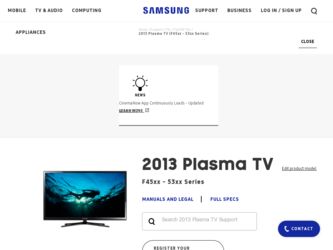
Related Samsung PN51F4500AF Manual Pages
Download the free PDF manual for Samsung PN51F4500AF and other Samsung manuals at ManualOwl.com
Quick Guide Easy Manual Ver.1.0 (English) - Page 2
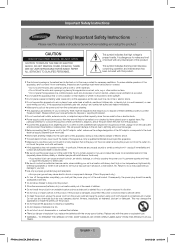
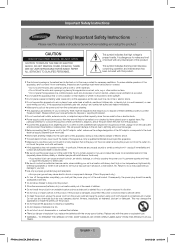
...or cable system. This will prevent damage to the set due to lightning and power line surges.
y Before connecting the AC power cord...authorized dealer or service center.
y Be sure to pull the power plug out of the outlet if the TV is to remain ... power cord to generate sparks and heat,
or cause the insulation to deteriorate.
y Be sure to contact an authorized service center, when installing your set in...
Quick Guide Easy Manual Ver.1.0 (English) - Page 3
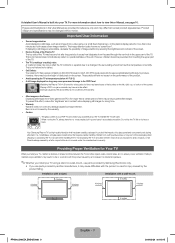
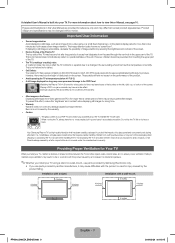
... result in a fire or a problem with the product caused by an increase in its internal temperature.
✎✎Whether you install your TV using a stand or a wall-mount, use parts provided by Samsung Electronics only.
• If you use parts provided by another manufacturer, it may cause difficulties with the product or result...
Quick Guide Easy Manual Ver.1.0 (English) - Page 5
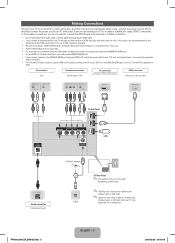
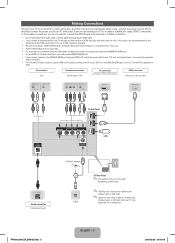
... the
device about the HDMI version and, if it is out of date, request an upgrade. • Be sure to purchase a certified HDMI cable. Otherwise, the picture may not display or a connection error may occur. • PC/DVI AUDIO IN input is not supported. • For a set-top box connection using an HDMI cable, we highly recommend you connect the cable to the HDMI IN 1(STB) port...
Quick Guide Easy Manual Ver.1.0 (English) - Page 7


... when pressed. (Using the remote control with this button set to On will reduce the battery usage time.)
MEDIA.P
SLEEP
Return to the previous channel. Cut off the sound temporarily.
Change channels.
Displays the main on-screen menu. Automatically shuts off the TV at a preset time. Displays information on the TV screen.
E-MANUAL P.SIZE
Exit the menu.
Use...
Quick Guide Easy Manual Ver.1.0 (English) - Page 10
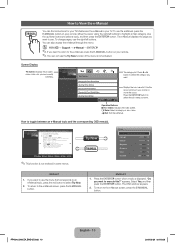
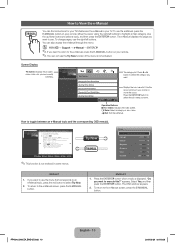
... to return to the e-Manual, press the E-MANUAL button on your remote. ✎✎You can not use the Try Now function if the menu is not activated.
Screen Display
TV Screen: Displays the program, movie, video, etc. you are currently
watching.
Basic Features
Changing the Preset Picture Mode Adjusting Picture Settings Changing the Picture Options Changing...
Quick Guide Easy Manual Ver.1.0 (English) - Page 13
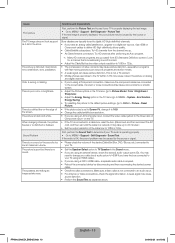
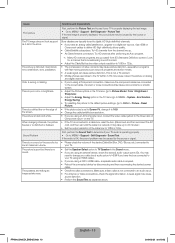
... your TV.
• Set the Speaker Select option to TV Speaker in the Sound menu. • If you are using an external device, check the device's audio output option (Ex. You may
need to change your cable box's audio option to HDMI if you have the box connected to your TV using an HDMI cable.). • If you are using a DVI to HDMI cable, a separate audio cable...
Quick Guide Easy Manual Ver.1.0 (English) - Page 14
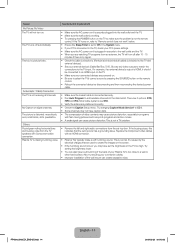
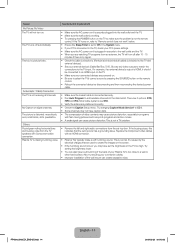
... should be connected to an HDMI input on the TV. • Make sure your connected devices are powered on. • Be sure to select the TV's correct source by pressing the SOURCE button on the remote control. • Reboot the connected device by disconnecting and then reconnecting the device's power cable.
• Make sure the coaxial cable is connected securely. • Run...
Quick Guide Easy Manual Ver.1.0 (English) - Page 15
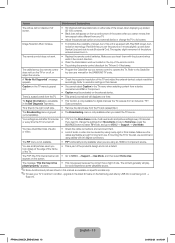
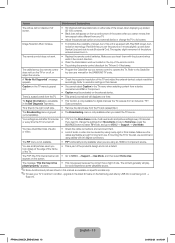
...remote control directly at the TV from 5~6 feet away.
The cable/set top box remote control • Program the Cable/Set top box remote control to operate the TV. Refer to the Cable/Set
does not turn the TV on or off, or
top box user manual for the SAMSUNG TV code.
adjust the volume.
A "Mode Not Supported" message • Check the supported resolution of the TV and adjust the external device...
Quick Guide Easy Manual Ver.1.0 (English) - Page 20
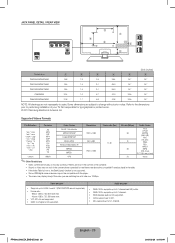
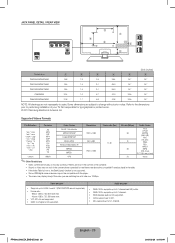
... installation of your TV. Not responsible for typographical or printed errors.
© 2013 Samsung Electronics America, Inc
Supported Videos Formats
File Extention
Container
Video Codec
Resolution
Frame rate (fps) Bit rate (Mbps) Audio... error, the Seek (Jump) function is not supported. • Some USB/digital camera devices may not be compatible with the player. • The menu may display ...
User Manual Ver.1.0 (English) - Page 1
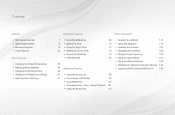
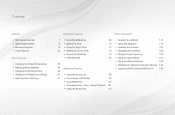
... a USB Device
90
• Using Media Play
97
• Controlling Photo / Video / Music Playback 101
• Using the 3D function
110
• Viewing the e-Manual
118
• Using Self Diagnosis
119
• Updating the Software
122
• Changing the Use Mode
125
• Viewing Contact Samsung
126
• Using the Sports Mode
127
• Using the Wireless Network
128...
User Manual Ver.1.0 (English) - Page 123
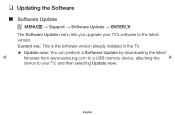
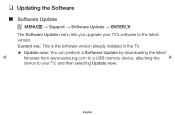
...; Support → Software Update → ENTERE
The Software Update menu lets you upgrade your TV's software to the latest version.
Current ver.: This is the software version already installed in the TV.
●● Update now: You can perform a Software Update by downloading the latest
◀
firmware from www.samsung.com to a USB memory device, attaching the ▶
device to your TV...
User Manual Ver.1.0 (English) - Page 124


To upgrade the software, follow these steps:
1. Visit www.samsung.com.
2. Click SUPPORT on the top right of the page.
3. Enter the product's model number into the search field. As you enter the model number, a drop down will display products that match the model number.
4. Left click your product's model number in the drop down list...
User Manual Ver.1.0 (English) - Page 125
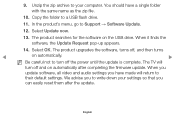
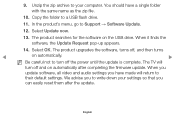
... appears.
14. Select OK. The product upgrades the software, turns off, and then turns
◀
on automatically.
▶
NN Be careful not to turn off the power until the update is complete. The TV will
turn off and on automatically after completing the firmware update. When you
update software, all video and audio settings you have made will return to
their...
User Manual Ver.1.0 (English) - Page 127
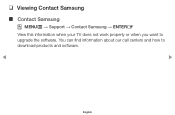
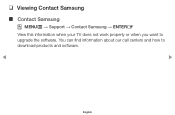
❑❑ Viewing Contact Samsung
■■ Contact Samsung
OO MENUm → Support → Contact Samsung → ENTERE
View this information when your TV does not work properly or when you want to upgrade the software. You can find information about our call centers and how to download products and software.
◀
▶
English
User Manual Ver.1.0 (English) - Page 149
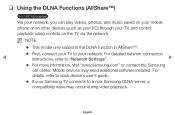
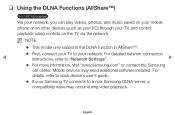
... supports the DLNA function in AllShare™.
●● First, connect your TV to your network. For detailed network connection
◀
instructions, refer to "Network Settings".
▶
●● For more information, visit "www.samsung.com" or contact the Samsung
call center. Mobile devices may need additional software installed. For details, refer to each device's user's guide...
User Manual Ver.1.0 (English) - Page 155
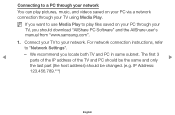
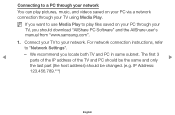
... saved on your PC through your
TV, you should download "AllShare PC Software" and the AllShare user's manual from "www.samsung.com".
1. Connect your TV to your network. For network connection instructions, refer
to "Network Settings".
◀
-- We recommend you locate both TV and PC in same subnet. The first 3
parts of the IP address of the TV and PC should be the same...
User Manual Ver.1.0 (English) - Page 156
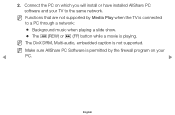
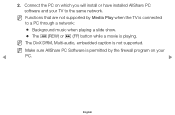
... install or have installed AllShare PC
software and your TV to the same network.
NN Functions that are not supported by Media Play when the TV is connected
to a PC through a network:
●● Background music when playing a slide show.
●● The π (REW) or µ (FF) button while a movie is playing.
NN The DivX DRM, Multi-audio...
User Manual Ver.1.0 (Spanish) - Page 149
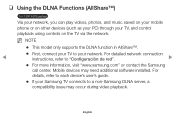
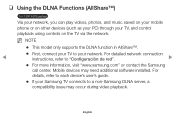
...; First, connect your TV to your network. For detailed network connection
◀
instructions, refer to "Configuración de red".
▶
●● For more information, visit "www.samsung.com" or contact the Samsung
call center. Mobile devices may need additional software installed. For details, refer to each device's user's guide.
●● If your Samsung TV connects to a non...
User Manual Ver.1.0 (Spanish) - Page 155
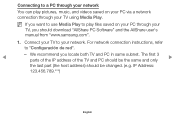
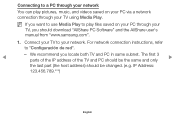
... your PC through your
TV, you should download "AllShare PC Software" and the AllShare user's manual from "www.samsung.com".
1. Connect your TV to your network. For network connection instructions, refer
to "Configuración de red".
◀
-- We recommend you locate both TV and PC in same subnet. The first 3
parts of the IP address of the TV and PC should be...
User Manual Ver.1.0 (Spanish) - Page 156
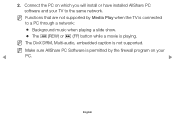
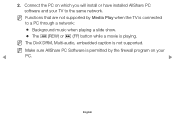
... install or have installed AllShare PC
software and your TV to the same network.
NN Functions that are not supported by Media Play when the TV is connected
to a PC through a network:
●● Background music when playing a slide show.
●● The π (REW) or µ (FF) button while a movie is playing.
NN The DivX DRM, Multi-audio...

