Samsung PN63B550T2F driver and firmware
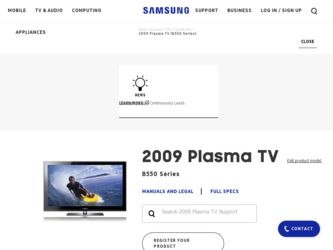
Related Samsung PN63B550T2F Manual Pages
Download the free PDF manual for Samsung PN63B550T2F and other Samsung manuals at ManualOwl.com
Open Source Guide (ENGLISH) - Page 1


...version 2) and LGPL (version 2.1).
The original manual has wrong versions of the GPL and LGPL.
To send inquiries and requests for questions regarding open sources, contact Samsung via Email (vdswmanager@samsung. com).
This product uses some software programs which are distributed under the Independent JPEG Group.
This product uses some software... used to control compilation and installation of the ...
Open Source Guide (ENGLISH) - Page 2


... SUSTAINED BY YOU OR THIRD PARTIES OR A FAILURE OF THE LIBRARY TO OPERATE WITH ANY OTHER SOFTWARE), EVEN IF SUCH HOLDER OR OTHER PARTY HAS BEEN ADVISED OF THE POSSIBILITY OF SUCH DAMAGES.
... you want it to be of the greatest possible use to the public, we recommend making it free software that everyone can redistribute and change. You can do so by permitting redistribution under these terms (or,...
Safety Guide (ENGLISH) - Page 1
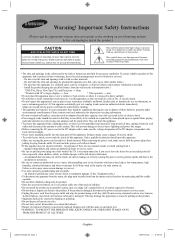
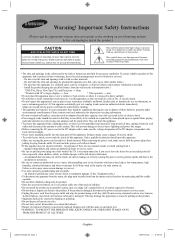
...provided.
- Install the product keeping the specified distance from the wall (see the information below.)
* DLP TVs, Direct View Type TVs, and Projectors → 10cm
* Products with 32" or larger display s →... causing the power cord to generate sparks and heat or the
insulation to deteriorate.
• Be sure to contact an authorized service center, when installing your set in a location...
Safety Guide (ENGLISH) - Page 5
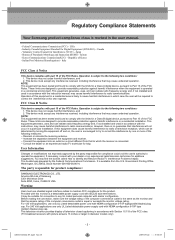
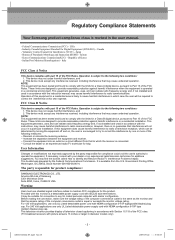
... QA Lab of Samsung 3351 Michelson Drive Suite #290, Irvine, CA92612 USA
Warning
User must use shielded signal interface cables to maintain FCC compliance for the product. Provided with this monitor is a detachable power supply cord with IEC320 style terminations. It may be suitable for connection to any UL Listed personal computer with similar configuration...
Safety Guide (ENGLISH) - Page 7
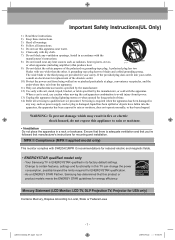
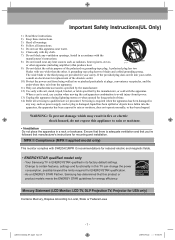
...'s instructions for mounting and installation.
MPR II Compliance (MPR II applied model only)
This monitor complies with SWEDAC(MPR II) recommendations for reduced electric and magnetic fields.
• ENERGYSTAR qualified model only
- Your Samsung TV is ENERGYSTAR qualified in its factory default settings. Change to certain features, settings and functionality in this TV can change the power...
Quick Guide (ENGLISH) - Page 12
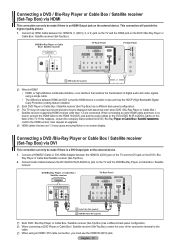
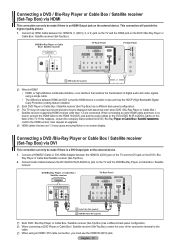
... the HDMI device is smaller in size and has the HDCP (High Bandwidth Digital Copy Protection) coding feature installed.
N Each DVD Player or Cable Box / Satellite receiver (Set-Top Box) has a different back panel configuration.
N The TV may not output sound and pictures may be displayed with abnormal color when DVD / Blu-Ray Player or Cable Box / Satellite receiver supporting HDMI versions older...
Quick Guide (ENGLISH) - Page 27
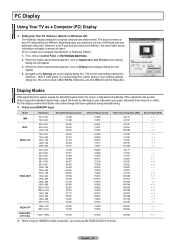
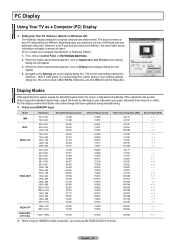
PC Display
Using Your TV as a Computer (PC) Display
Setting Up Your PC Software (Based on Windows XP) The Windows display-settings for a typical computer are shown below. The actual screens on your PC will probably be different, depending upon your particular version of Windows and your particular video card. However, even if your actual screens look different, the same basic set-up ...
Quick Guide (ENGLISH) - Page 35
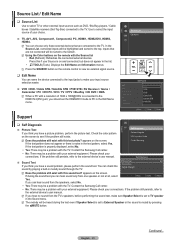
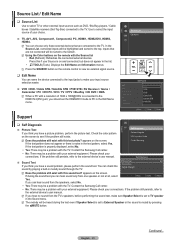
... the device connected to the input jacks to make your input source selection easier.
VCR / DVD / Cable STB / Satellite STB / PVR STB / AV Receiver / Game / Camcorder / PC / DVI PC / DVI / TV / IPTV / Blu-Ray / HD DVD / DMA N When a PC with a resolution of 1920 x 1080@60Hz is connected to the HDMI IN 2(DVI) port, you should set the HDMI2/DVI mode...
Quick Guide (ENGLISH) - Page 36
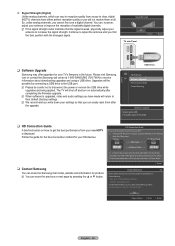
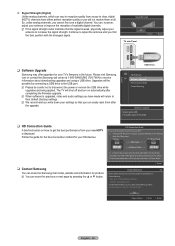
... receive information about downloading upgrades and using a USB drive. Upgrades will be possible by connecting a USB drive to the USB port.
N Please be careful not to disconnect the power or remove the USB drive while upgrades are being applied. The TV will shut off and turn on automatically after completing the firmware upgrade.
N When software is upgraded, video and audio settings you have made...
User Manual (ENGLISH) - Page 12
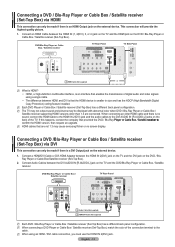
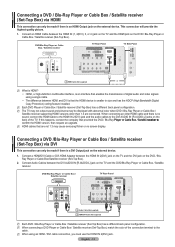
... the HDMI device is smaller in size and has the HDCP (High Bandwidth Digital Copy Protection) coding feature installed.
N Each DVD Player or Cable Box / Satellite receiver (Set-Top Box) has a different back panel configuration.
N The TV may not output sound and pictures may be displayed with abnormal color when DVD / Blu-Ray Player or Cable Box / Satellite receiver supporting HDMI versions older...
User Manual (ENGLISH) - Page 27
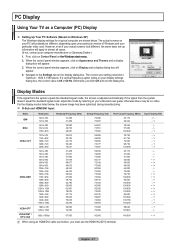
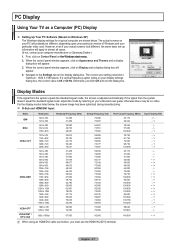
PC Display
Using Your TV as a Computer (PC) Display
Setting Up Your PC Software (Based on Windows XP) The Windows display-settings for a typical computer are shown below. The actual screens on your PC will probably be different, depending upon your particular version of Windows and your particular video card. However, even if your actual screens look different, the same basic set-up ...
User Manual (ENGLISH) - Page 35
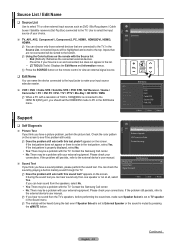
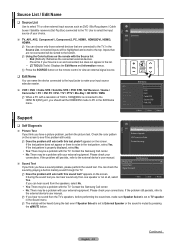
... the device connected to the input jacks to make your input source selection easier.
VCR / DVD / Cable STB / Satellite STB / PVR STB / AV Receiver / Game / Camcorder / PC / DVI PC / DVI / TV / IPTV / Blu-Ray / HD DVD / DMA N When a PC with a resolution of 1920 x 1080@60Hz is connected to the HDMI IN 2(DVI) port, you should set the HDMI2/DVI mode...
User Manual (ENGLISH) - Page 36
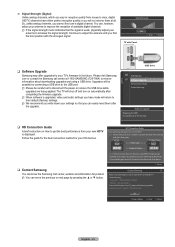
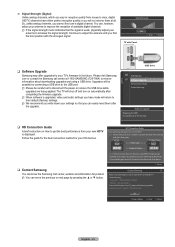
... receive information about downloading upgrades and using a USB drive. Upgrades will be possible by connecting a USB drive to the USB port.
N Please be careful not to disconnect the power or remove the USB drive while upgrades are being applied. The TV will shut off and turn on automatically after completing the firmware upgrade.
N When software is upgraded, video and audio settings you have made...
User Manual (ENGLISH) - Page 12
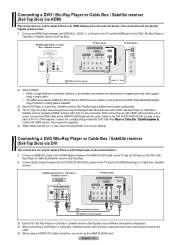
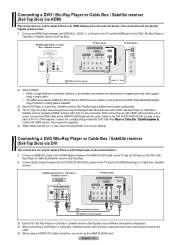
... the HDMI device is smaller in size and has the HDCP (High Bandwidth Digital Copy Protection) coding feature installed.
N Each DVD Player or Cable Box / Satellite receiver (Set-Top Box) has a different back panel configuration.
N The TV may not output sound and pictures may be displayed with abnormal color when DVD / Blu-Ray Player or Cable Box / Satellite receiver supporting HDMI versions older...
User Manual (ENGLISH) - Page 27
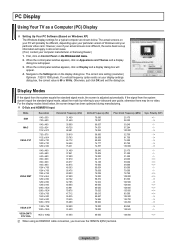
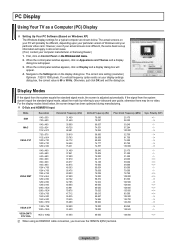
PC Display
Using Your TV as a Computer (PC) Display
Setting Up Your PC Software (Based on Windows XP) The Windows display-settings for a typical computer are shown below. The actual screens on your PC will probably be different, depending upon your particular version of Windows and your particular video card. However, even if your actual screens look different, the same basic set-up ...
User Manual (ENGLISH) - Page 35
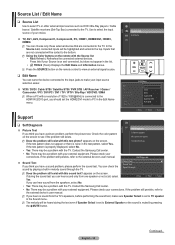
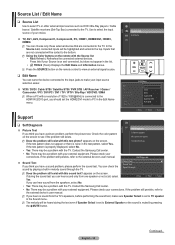
... the device connected to the input jacks to make your input source selection easier.
VCR / DVD / Cable STB / Satellite STB / PVR STB / AV Receiver / Game / Camcorder / PC / DVI PC / DVI / TV / IPTV / Blu-Ray / HD DVD / DMA N When a PC with a resolution of 1920 x 1080@60Hz is connected to the HDMI IN 2(DVI) port, you should set the HDMI2/DVI mode...
User Manual (ENGLISH) - Page 36
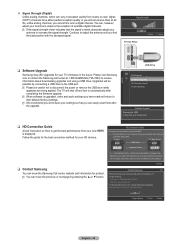
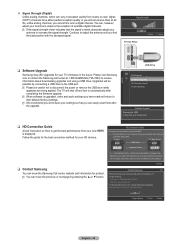
... receive information about downloading upgrades and using a USB drive. Upgrades will be possible by connecting a USB drive to the USB port.
N Please be careful not to disconnect the power or remove the USB drive while upgrades are being applied. The TV will shut off and turn on automatically after completing the firmware upgrade.
N When software is upgraded, video and audio settings you have made...
Quick Guide (ENGLISH) - Page 3
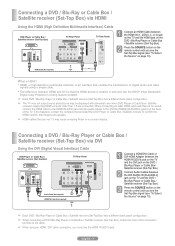
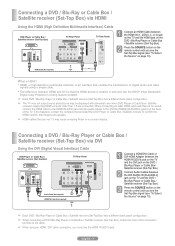
... device is smaller in size and has the HDCP (High Bandwidth
Digital Copy Protection) coding feature installed.
➢ Each DVD / Blu-Ray Player or Cable Box / Satellite receiver (Set-Top Box) has a different back panel configuration.
➢ The TV may not output sound and pictures may be displayed with abnormal color when DVD Player or Cable Box / Satellite
receivers supporting HDMI versions...
User Manual - Page 4
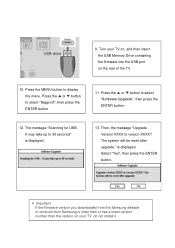
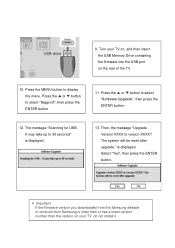
... to select "Software Upgrade", then press the ENTER button.
12. The message "Scanning for USB. It may take up to 30 seconds" is displayed.
13. Then, the message "Upgrade Version XXXX to version XXXX? The system will be reset after upgrade." is displayed. Select "Yes", then press the ENTER button.
※ Important If the firmware version you downloaded from the Samsung website or received...
User Manual - Page 5
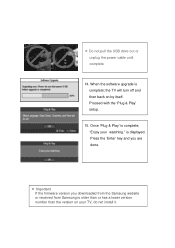
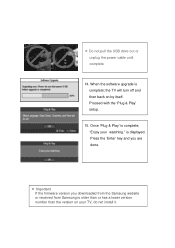
... unplug the power cable until complete
14. When the software upgrade is complete; the TV will turn off and then back on by itself. Proceed with the 'Plug & Play' setup.
15. Once 'Plug & Play' is complete; "Enjoy your watching." is displayed. Press the 'Enter' key and you are done.
※ Important If the firmware version you downloaded from the Samsung website...

