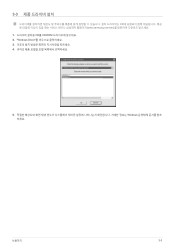Samsung PX2370 driver and firmware
Drivers and firmware downloads for this Samsung item

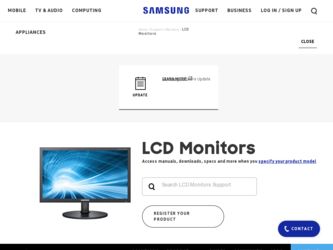
Related Samsung PX2370 Manual Pages
Download the free PDF manual for Samsung PX2370 and other Samsung manuals at ManualOwl.com
User Manual (user Manual) (ver.1.0) (English) - Page 2
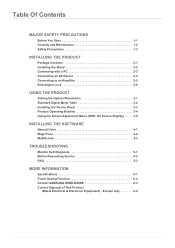
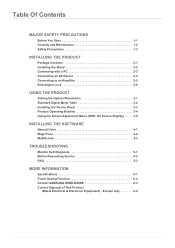
... Mode Table 3-2 Installing the Device Driver 3-3 Product Operating Buttons 3-4 Using the Screen Adjustment Menu (OSD: On Screen Display) . . . . 3-5
INSTALLING THE SOFTWARE
Natural Color 4-1 MagicTune 4-2 MultiScreen 4-3
TROUBLESHOOTING
Monitor Self-Diagnosis 5-1 Before Requesting Service 5-2 FAQ 5-3
MORE INFORMATION
Specifications 6-1 Power Saving Function 6-2 Contact SAMSUNG WORLDWIDE...
User Manual (user Manual) (ver.1.0) (English) - Page 3
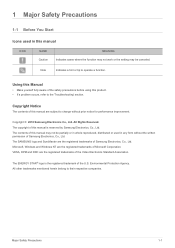
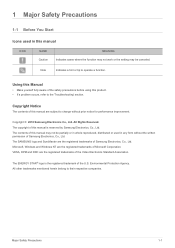
... of this manual is reserved by Samsung Electronics, Co., Ltd. The contents of this manual may not be partially or in whole reproduced, distributed or used in any form without the written permission of Samsung Electronics, Co., Ltd. The SAMSUNG logo and SyncMaster are the registered trademarks of Samsung Electronics, Co., Ltd. Microsoft, Windows and Windows NT are...
User Manual (user Manual) (ver.1.0) (English) - Page 4
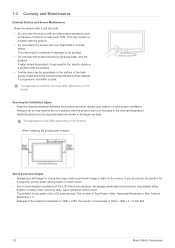
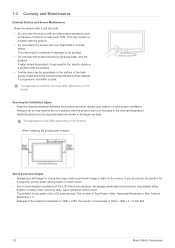
...
The appearance and the color may differ depending on the model.
Securing the Installation Space • Keep the required distances between the product and other objects (e.g....installing the product with a stand
About persistent images
• Displaying a still image for a long time may create a persistent image or stain on the screen. If you do not use the product for a long time, set the power...
User Manual (user Manual) (ver.1.0) (English) - Page 6
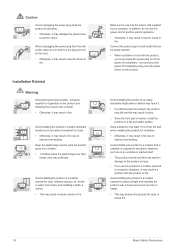
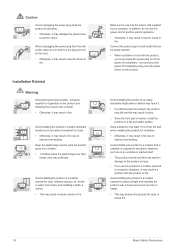
... can be easily reached.
• When a problem occurs with the product, you must unplug the power plug to cut the power off completely. You cannot cut the power off completely using only the power button on the product.
Avoid installing the product at an easily reachable height where children may reach it.
• If a child...
User Manual (user Manual) (ver.1.0) (English) - Page 7
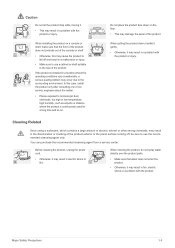
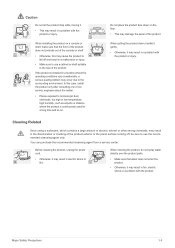
...a serious quality problem may occur due to the
SAMSUNG
surrounding environment. In this case, install
!
the product only after consulting one of our service engineers about the matter.
• Places exposed ... agent only.
You can purchase the recommended cleansing agent from a service center.
Before cleaning the product, unplug the power cord.
• Otherwise, it may result in electric shock or...
User Manual (user Manual) (ver.1.0) (English) - Page 11
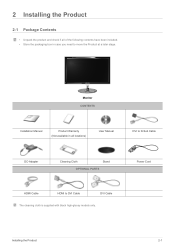
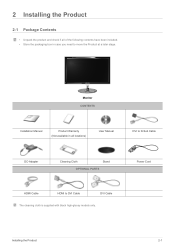
...contents have been included. • Store the packaging box in case you need to move the Product at a later stage.
P
Monitor CONTENTS
Installation Manual
Product Warranty (Not available in all locations)
User Manual
DVI to D-Sub Cable
DC-Adapter
Cleaning Cloth
Stand
OPTIONAL PARTS
HDMI Cable
HDMI to DVI Cable
DVI Cable
The cleaning cloth is supplied with black high-glossy models only...
User Manual (user Manual) (ver.1.0) (English) - Page 12
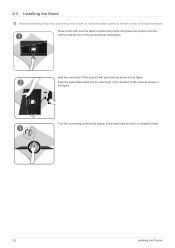
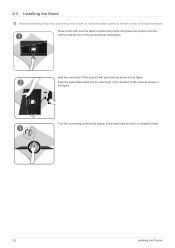
...Installing the Stand
Before assembling the product, place the product down on a flat and stable surface so that the screen is facing downwards.
Place a soft cloth over the table to protect the product and place the product onto the
1
cloth so that the front of the product faces downwards.
DC 12V HDMI... IN
AUDIO OUT
DVI IN
DIGITAL AUDIO OUT
Hold the main body...
User Manual (user Manual) (ver.1.0) (English) - Page 13
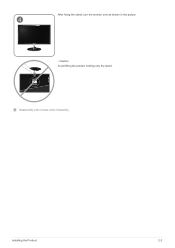
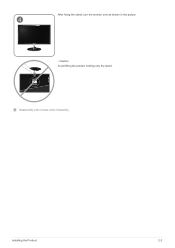
After fixing the stand, turn the monitor over as shown in the picture.
4
P
- Caution Avoid lifting the product holding only the stand.
Disassembly is the reverse order of assembly.
DC 12V HDMI IN
AUDIO OUT
DVI IN
DIGITAL AUDIO OUT
Installing the Product
2-2
User Manual (user Manual) (ver.1.0) (English) - Page 14
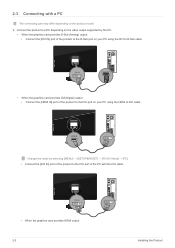
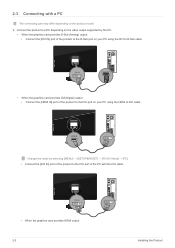
... DVI cable.
DC 12V HDMI IN
AUDIO OUT
DVI IN
DIGITAL AUDIO OUT
HDMI IN
Change the mode by selecting [MENU] → [SETUP&RESET] → [PC/AV Mode] → [PC]. • Connect the [DVI IN] port of the product to the DVI port of the PC with the DVI cable.
•
DC 12V HDMI IN
AUDIO OUT
DVI IN
DIGITAL AUDIO OUT
DVI IN
• When the graphics card provides HDMI output 2-3
Installing...
User Manual (user Manual) (ver.1.0) (English) - Page 15
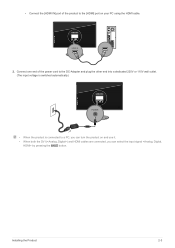
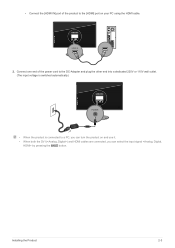
... product to the [HDMI] port on your PC using the HDMI cable.
DC 12V HDMI IN
AUDIO OUT
DVI IN
DIGITAL AUDIO OUT
HDMI IN
2. Connect one end of the power cord to the DC-Adapter and plug the other end into a dedicated 220V or 110V wall outlet. (The input voltage is switched automatically.)
DC 12V HDMI IN
AUDIO OUT
DVI IN
DIGITAL AUDIO OUT
POWER
• When...
User Manual (user Manual) (ver.1.0) (English) - Page 16
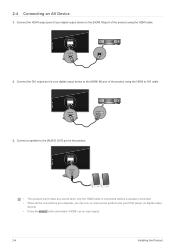
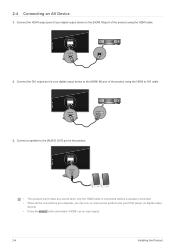
... to the [AUDIO OUT] port of the product.
DC 12V HDMI IN
AUDIO OUT
DVI IN
DIGITAL AUDIO OUT
AUDIO OUT
• This product won't make any sound when only the HDMI cable is connected without a speaker connected.
• When all the connections are complete, you can turn on and use the product and your DVD player (or digital output device).
• Press...
User Manual (user Manual) (ver.1.0) (English) - Page 17
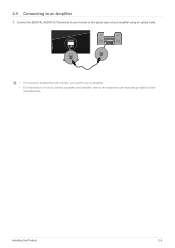
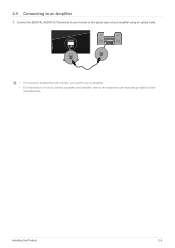
... to the optical input of your amplifier using an optical cable.
DC 12V HDMI IN
AUDIO OUT
DVI IN
DIGITAL AUDIO OUT
DIGITAL AUDIO OUT
• If no sound is emitted from the monitor, you need to use an amplifier.
• For information on how to connect a speaker and amplifier, refer to the respective user manuals provided by their manufacturers.
Installing the...
User Manual (user Manual) (ver.1.0) (English) - Page 18
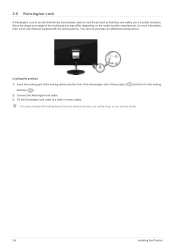
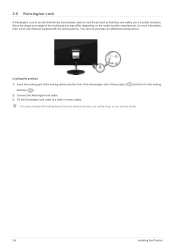
... of the locking device into the hole of the Kensington lock of the product (
direction ( ). 2. Connect the Kensington lock cable. 3. Tie the Kensington lock cable to a desk or heavy object.
) and turn it in the locking
You can purchase the locking device from an electronics store, an online shop, or our service center.
2-6
Installing the Product
User Manual (user Manual) (ver.1.0) (English) - Page 21
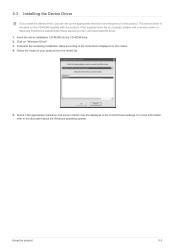
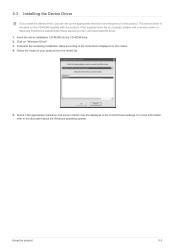
....samsung.com/), and download the driver. 1. Insert the driver installation CD-ROM into the CD-ROM drive. 2. Click on "Windows Driver". 3. Complete the remaining installation steps according to the instructions displayed on the screen. 4. Select the model of your product from the model list.
5. Check if the appropriate resolution and screen refresh rate are displayed in the Control Panel settings...
User Manual (user Manual) (ver.1.0) (English) - Page 32
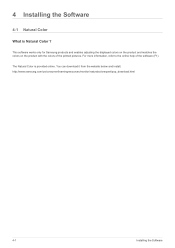
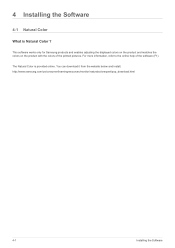
... Samsung products and enables adjusting the displayed colors on the product and matches the colors on the product with the colors of the printed pictures. For more information, refer to the online help of the software (F1).
The Natural Color is provided online. You can download it from the website below and install; http://www.samsung...
User Manual (user Manual) (ver.1.0) (English) - Page 33
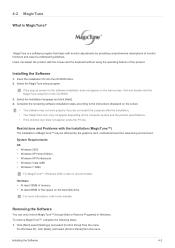
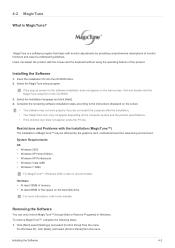
... by the graphics card, motherboard and the networking environment.
System Requirements OS • Windows 2000 • Windows XP Home Edition • Windows XP Professional • Windows Vista 32Bit • Windows 7 32Bit
For MagicTune™, Windows 2000 or later is recommended.
Hardware • At least 32MB of memory • At least 60MB of free space on the hard disk drive
For more...
User Manual (user Manual) (ver.1.0) (English) - Page 34
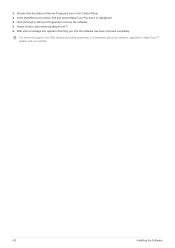
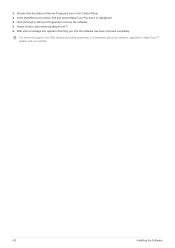
.... 4. Click [Change or Remove Programs] to remove the software. 5. Select [Yes] to start removing MagicTune™. 6. Wait until a message box appears informing you that the software has been removed completely.
For technical support, the FAQ (frequently asked questions) or information about the software upgrade for MagicTune™, please visit our website.
4-2
Installing the Software
User Manual (user Manual) (ver.1.0) (English) - Page 35
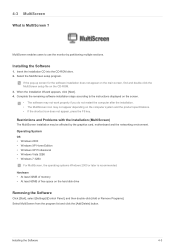
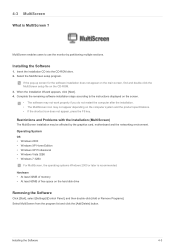
... card, motherboard and the networking environment. Operating System OS • Windows 2000 • Windows XP Home Edition • Windows XP Professional • Windows Vista 32Bit • Windows 7 32Bit
For MultiScreen, the operating systems Windows 2000 or later is recommended. Hardware • At least 32MB of memory • At least 60MB of free space on the hard disk drive
Removing...
User Manual (user Manual) (ver.1.0) (English) - Page 38
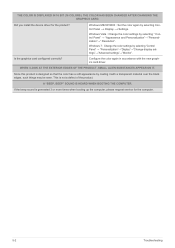
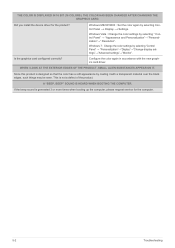
... THE GRAPHICS CARD.
Did you install the device driver for the product? Is the graphics card configured correctly?
Windows ME/XP/2000 : Set the color again by selecting Con-
trol Panel → Display → Settings.
Windows Vista : Change the color settings by selecting " Control Panel" → "Appearance and Personalization"→"Personalization"→" Resolution".
Windows 7 : Change the...