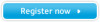Samsung S19A10N driver and firmware
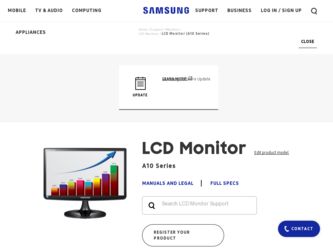
Related Samsung S19A10N Manual Pages
Download the free PDF manual for Samsung S19A10N and other Samsung manuals at ManualOwl.com
User Manual (user Manual) (ver.1.0) (English) - Page 2
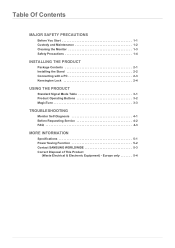
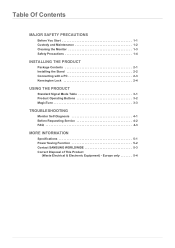
... THE PRODUCT
Package Contents 2-1 Installing the Stand 2-2 Connecting with a PC 2-3 Kensington Lock 2-4
USING THE PRODUCT
Standard Signal Mode Table 3-1 Product Operating Buttons 3-2 MagicTune 3-3
TROUBLESHOOTING
Monitor Self-Diagnosis 4-1 Before Requesting Service 4-2 FAQ 4-3
MORE INFORMATION
Specifications 5-1 Power Saving Function 5-2 Contact SAMSUNG WORLDWIDE 5-3 Correct Disposal...
User Manual (user Manual) (ver.1.0) (English) - Page 3
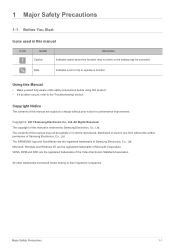
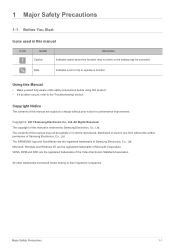
... of this manual is reserved by Samsung Electronics, Co., Ltd. The contents of this manual may not be partially or in whole reproduced, distributed or used in any form without the written permission of Samsung Electronics, Co., Ltd. The SAMSUNG logo and SyncMaster are the registered trademarks of Samsung Electronics, Co., Ltd. Microsoft, Windows and Windows NT are...
User Manual (user Manual) (ver.1.0) (English) - Page 4
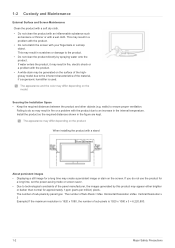
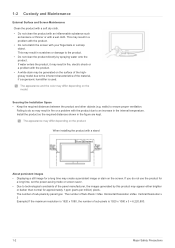
...
The appearance and the color may differ depending on the model.
Securing the Installation Space • Keep the required distances between the product and other objects (e.g....installing the product with a stand
About persistent images
• Displaying a still image for a long time may create a persistent image or stain on the screen. If you do not use the product for a long time, set the power...
User Manual (user Manual) (ver.1.0) (English) - Page 7
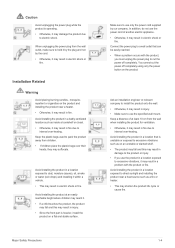
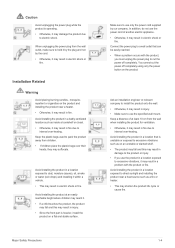
... reached. • When a problem occurs with the product,
you must unplug the power plug to cut the power off completely. You cannot cut the power off completely using only the power button on the product.
Ask an installation engineer or relevant company to install the product onto the wall. • Otherwise, it may result in injury...
User Manual (user Manual) (ver.1.0) (English) - Page 8
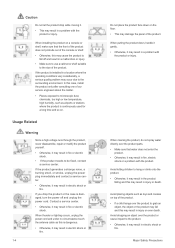
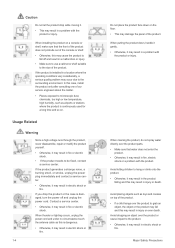
...moving it.
• This may result in a problem with the product or injury.
When installing the product on a console or shelf, make sure that the front of the product does... power off and unplug the power cord. Contact a service center.
• Otherwise, it may result in fire or electric shock.
When thunder or lighting occurs, unplug the power cord and under no circumstance touch the antenna cable ...
User Manual (user Manual) (ver.1.0) (English) - Page 11
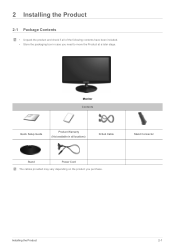
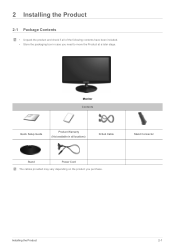
... the following contents have been included. • Store the packaging box in case you need to move the Product at a later stage.
Monitor Contents
Quick Setup Guide
Product Warranty (Not available in all locations)
D-Sub Cable
Stand Connector
Stand
Power Cord
The cables provided may vary depending on the product you purchase.
Installing the Product
2-1
User Manual (user Manual) (ver.1.0) (English) - Page 12
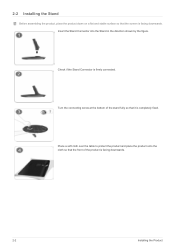
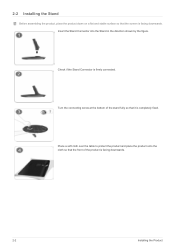
2-2 Installing the Stand
Before assembling the product, place the product down on a flat and stable surface so that the screen is facing downwards. Insert the Stand ... cloth over the table to protect the product and place the product onto the cloth so that the front of the product is facing downwards.
2-2
Installing the Product
User Manual (user Manual) (ver.1.0) (English) - Page 13
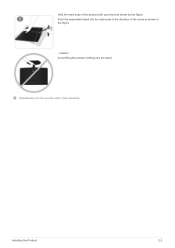
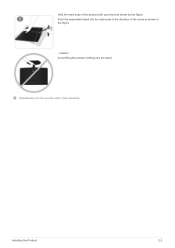
Hold the main body of the product with your hand as shown by the figure. Push the assembled stand into the main body in the direction of the arrow as shown in the figure.
- Caution Avoid lifting the product holding only the stand.
Disassembly is in the reverse order of the assembly.
Installing the Product
2-2
User Manual (user Manual) (ver.1.0) (English) - Page 14
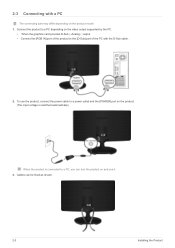
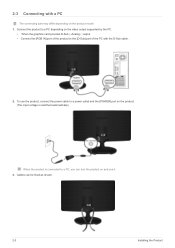
... a PC depending on the video output supported by the PC.
• When the graphics card provides D-Sub
Analog
output • Connect the [RGB IN] port of the product to the [D-Sub] port of the PC with the D-Sub cable.
2. To use the product, connect the power cable to a power outlet and the [POWER] port on the product. (The input voltage...
User Manual (user Manual) (ver.1.0) (English) - Page 15
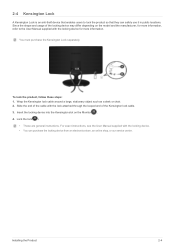
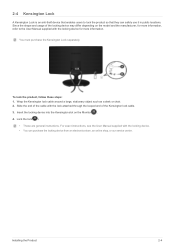
... looped end of the Kensington lock cable. 3. Insert the locking device into the Kensington slot on the Monitor( ). 4. Lock the lock( ).
• These are general instructions. For exact instructions, see the User Manual supplied with the locking device. • You can purchase the locking device from an electronics store, an online shop, or our service center.
Installing the Product
2-4
User Manual (user Manual) (ver.1.0) (English) - Page 18
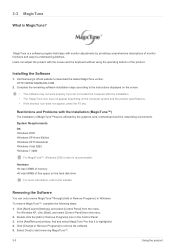
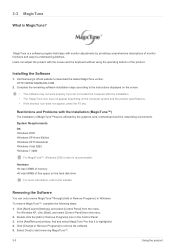
... by the graphics card, motherboard and the networking environment.
System Requirements OS •Windows 2000 •Windows XP Home Edition •Windows XP Professional •Windows Vista 32Bit •Windows 7 32Bit
For MagicTune™, Windows 2000 or later is recommended.
Hardware •At least 32MB of memory •At least 60MB of free space on the hard disk drive
For more information...
User Manual (user Manual) (ver.1.0) (English) - Page 19


6. Wait until a message box appears informing you that the software has been removed completely.
For technical support, the FAQ (frequently asked questions) or information about the software upgrade for MagicTune™, please visit our website.
Using the product
3-3
User Manual (user Manual) (ver.1.0) (English) - Page 21
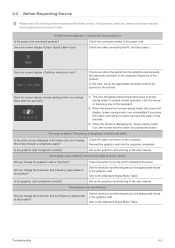
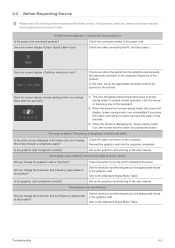
... paper?
Is the graphics card configured correctly?
Check the cable connection to the computer. Reinsert the graphics card into the computer completely. Set up the graphics card referring to the user manual.
The display area suddenly moves to an edge or to the center.
Did you change the graphics card or the driver?
Did you change the resolution and frequency appropriate to...
User Manual (user Manual) (ver.1.0) (English) - Page 22
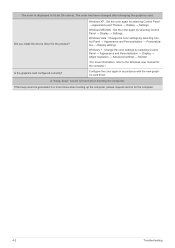
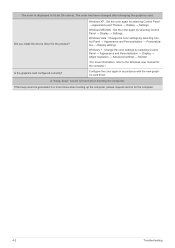
...; Personalization → Display settings.
Windows 7 : Change the color settings by selecting Control Panel → Appearance and Personalization → Display → Adjust resolution → Advanced settings → Monitor.
(For more information, refer to the Windows user manual for the computer.)
Configure the color again in accordance with the new graphics card driver.
A "beep, beep...
User Manual (user Manual) (ver.1.0) (English) - Page 23
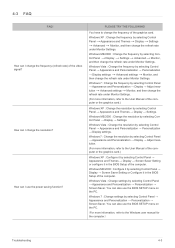
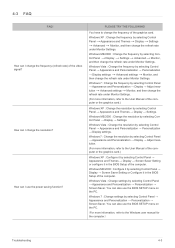
... Panel → Appearance and Personalization → Display → Adjust resolution.
(For more information, refer to the User Manual of the computer or the graphics card.)
Windows XP : Configure it by selecting Control Panel → Appearance and Themes → Display → Screen Saver Setting or configure it in the BIOS Setup of the computer.
Windows ME/2000 : Configure it by selecting...
User Manual (user Manual) (ver.1.0) (English) - Page 25
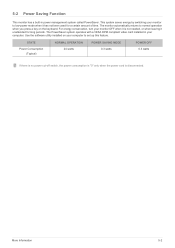
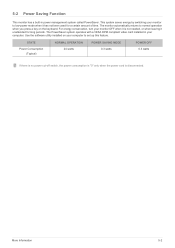
...system operates with a VESA DPM compliant video card installed in your computer. Use the software utility installed on your computer to set up this feature.
STATE
Power Consumption (Typical)
NORMAL OPERATION 24 watts
POWER SAVING MODE 0.3 watts
POWER OFF 0.3 watts
If there is no power cut-off switch, the power consumption is "0" only when the power cord is disconnected.
More Information
5-2
User Manual (user Manual) (ver.1.0) (English) - Page 21
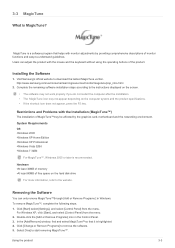
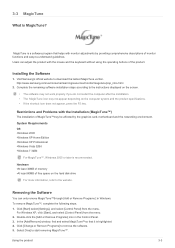
... by the graphics card, motherboard and the networking environment.
System Requirements OS •Windows 2000 •Windows XP Home Edition •Windows XP Professional •Windows Vista 32Bit •Windows 7 32Bit
For MagicTune™, Windows 2000 or later is recommended.
Hardware •At least 32MB of memory •At least 60MB of free space on the hard disk drive
For more information...
User Manual (user Manual) (ver.1.0) (English) - Page 22
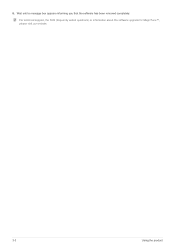
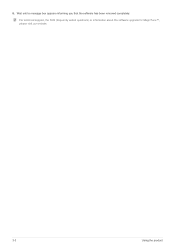
6. Wait until a message box appears informing you that the software has been removed completely.
For technical support, the FAQ (frequently asked questions) or information about the software upgrade for MagicTune™, please visit our website.
3-3
Using the product
User Manual (user Manual) (ver.1.0) (English) - Page 25
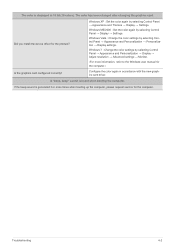
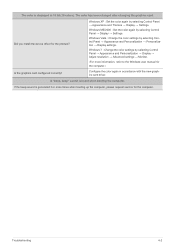
...; Personalization → Display settings.
Windows 7 : Change the color settings by selecting Control Panel → Appearance and Personalization → Display → Adjust resolution → Advanced settings → Monitor.
(For more information, refer to the Windows user manual for the computer.)
Configure the color again in accordance with the new graphics card driver.
A "beep, beep...
User Manual (user Manual) (ver.1.0) (English) - Page 30
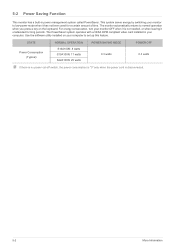
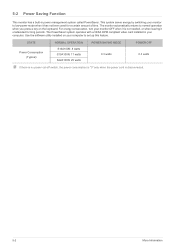
...VESA DPM compliant video card installed in your computer. Use the software utility installed on your computer to set up this feature.
STATE
Power Consumption (Typical)
NORMAL OPERATION S16A100N: 8 watts S19A100N: 17 watts S22A100N: 25 watts
POWER SAVING MODE 0.3 watts
POWER OFF 0.3 watts
If there is no power cut-off switch, the power consumption is "0" only when the power cord is disconnected...