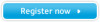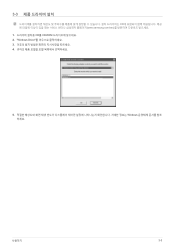Samsung S19A200NW driver and firmware
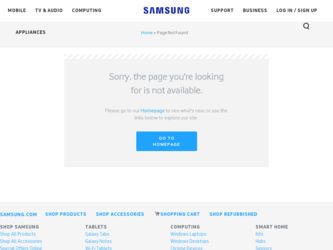
Related Samsung S19A200NW Manual Pages
Download the free PDF manual for Samsung S19A200NW and other Samsung manuals at ManualOwl.com
User Manual (user Manual) (ver.1.0) (English) - Page 2
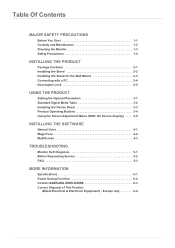
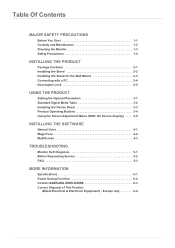
...2-5
USING THE PRODUCT
Setting the Optimal Resolution 3-1 Standard Signal Mode Table 3-2 Installing the Device Driver 3-3 Product Operating Buttons 3-4 Using the Screen Adjustment Menu (OSD: On Screen Display) . . . . 3-5
INSTALLING THE SOFTWARE
Natural Color 4-1 MagicTune 4-2 MultiScreen 4-3
TROUBLESHOOTING
Monitor Self-Diagnosis 5-1 Before Requesting Service 5-2 FAQ 5-3
MORE INFORMATION...
User Manual (user Manual) (ver.1.0) (English) - Page 3
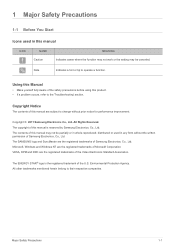
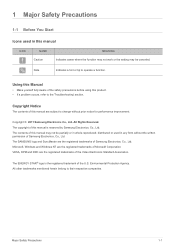
... of this manual is reserved by Samsung Electronics, Co., Ltd. The contents of this manual may not be partially or in whole reproduced, distributed or used in any form without the written permission of Samsung Electronics, Co., Ltd. The SAMSUNG logo and SyncMaster are the registered trademarks of Samsung Electronics, Co., Ltd. Microsoft, Windows and Windows NT are...
User Manual (user Manual) (ver.1.0) (English) - Page 4
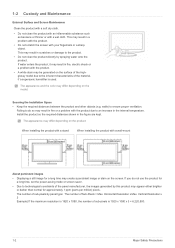
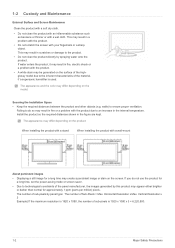
...color may differ depending on the model.
Securing the Installation Space • Keep the required distances between the product...installing the product with a stand
When installing the product with a wall-mount
About persistent images
• Displaying a still image for a long time may create a persistent image or stain on the screen. If you do not use the product for a long time, set the power...
User Manual (user Manual) (ver.1.0) (English) - Page 7
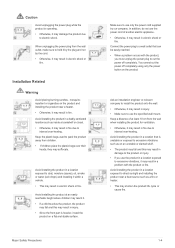
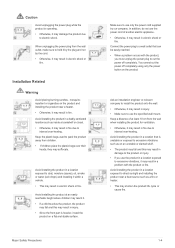
... reached. • When a problem occurs with the product,
you must unplug the power plug to cut the power off completely. You cannot cut the power off completely using only the power button on the product.
Ask an installation engineer or relevant company to install the product onto the wall. • Otherwise, it may result in injury...
User Manual (user Manual) (ver.1.0) (English) - Page 8
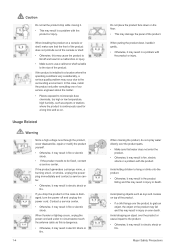
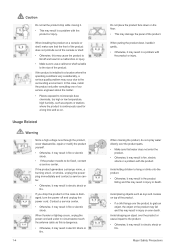
...moving it.
• This may result in a problem with the product or injury.
When installing the product on a console or shelf, make sure that the front of the product does... power off and unplug the power cord. Contact a service center.
• Otherwise, it may result in fire or electric shock.
When thunder or lighting occurs, unplug the power cord and under no circumstance touch the antenna cable ...
User Manual (user Manual) (ver.1.0) (English) - Page 11
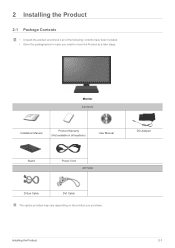
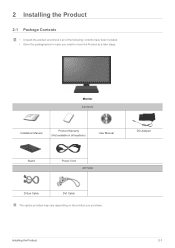
... of the following contents have been included. • Store the packaging box in case you need to move the Product at a later stage.
Monitor Contents
Installation Manual
Product Warranty (Not available in all locations)
User Manual
DC-Adapter
Stand
Power Cord
OPTION
D-Sub Cable
DVI Cable
The cables provided may vary depending on the product you purchase...
User Manual (user Manual) (ver.1.0) (English) - Page 12
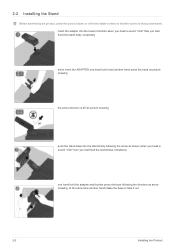
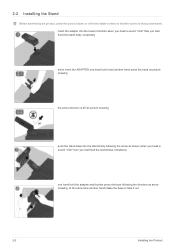
...Installing the Stand
Before assembling the product, place the product down on a flat and stable surface so that the screen is facing downwards. insert the adapter into the head of monitor,when you head a sound "click" then you had fixed the stand-body completely
when insert the ADAPTER...fixed the stand-base completely
one hand hold the adapter and thumbs press the base following the direction as arrow...
User Manual (user Manual) (ver.1.0) (English) - Page 13
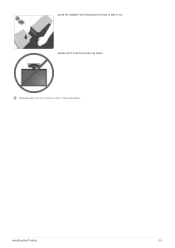
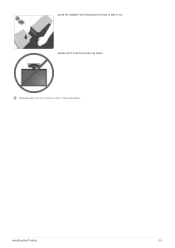
press the adapter hard following the arrow to take it out please don't hold the monitor up down Disassembly is in the reverse order of the assembly.
Installing the Product
2-2
User Manual (user Manual) (ver.1.0) (English) - Page 14


2-3 Installing the Stand for the Wall Mount
This product provides a stand mount of 100 mm x 100 mm(3.9 inches x 3.9 inches) that complies with the VESA specifications.
simple stand
Stand Mount
Stand (Optional)
1. Turn the product off and unplug the power cord from the wall outlet. 2. Place a soft cloth or cushion on a flat surface to...
User Manual (user Manual) (ver.1.0) (English) - Page 15
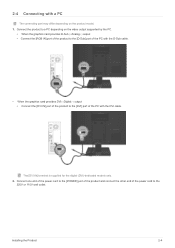
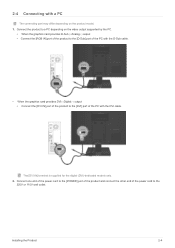
... the PC with the D-Sub cable.
• When the graphics card provides DVI
Digital
output • Connect the [DVI IN] port of the product to the [DVI] port of the PC with the DVI cable.
The [DVI IN] terminal is supplied for the digital (DVI)-dedicated models only.
2. Connect one end of the power cord to the [POWER] port of the product and connect the other...
User Manual (user Manual) (ver.1.0) (English) - Page 16
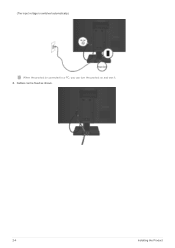
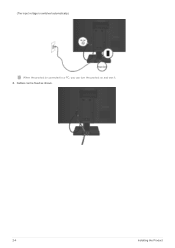
(The input voltage is switched automatically.)
When the product is connected to a PC, you can turn the product on and use it. 3. Cables can be fixed as shown.
2-4
Installing the Product
User Manual (user Manual) (ver.1.0) (English) - Page 17
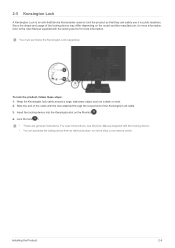
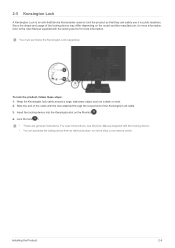
... looped end of the Kensington lock cable. 3. Insert the locking device into the Kensington slot on the Monitor( ). 4. Lock the lock( ).
• These are general instructions. For exact instructions, see the User Manual supplied with the locking device. • You can purchase the locking device from an electronics store, an online shop, or our service center.
Installing the Product
2-5
User Manual (user Manual) (ver.1.0) (English) - Page 21
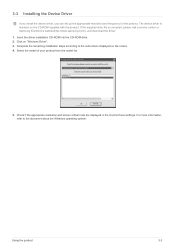
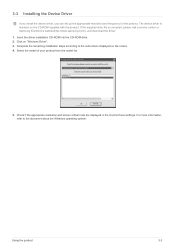
....samsung.com/), and download the driver. 1. Insert the driver installation CD-ROM into the CD-ROM drive. 2. Click on "Windows Driver". 3. Complete the remaining installation steps according to the instructions displayed on the screen. 4. Select the model of your product from the model list.
5. Check if the appropriate resolution and screen refresh rate are displayed in the Control Panel settings...
User Manual (user Manual) (ver.1.0) (English) - Page 31
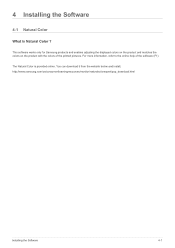
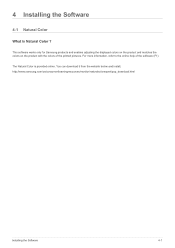
... Samsung products and enables adjusting the displayed colors on the product and matches the colors on the product with the colors of the printed pictures. For more information, refer to the online help of the software (F1).
The Natural Color is provided online. You can download it from the website below and install; http://www.samsung...
User Manual (user Manual) (ver.1.0) (English) - Page 32
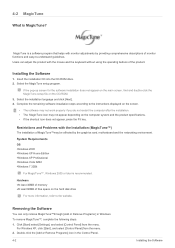
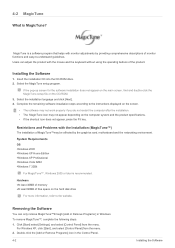
... by the graphics card, motherboard and the networking environment.
System Requirements OS •Windows 2000 •Windows XP Home Edition •Windows XP Professional •Windows Vista 32Bit •Windows 7 32Bit
For MagicTune™, Windows 2000 or later is recommended.
Hardware •At least 32MB of memory •At least 60MB of free space on the hard disk drive
For more information...
User Manual (user Manual) (ver.1.0) (English) - Page 33
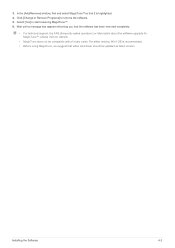
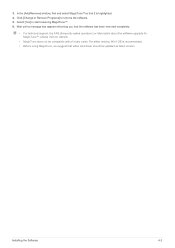
....
• For technical support, the FAQ (frequently asked questions) or information about the software upgrade for MagicTune™, please visit our website.
• MagicTune does not be compatible with all video cards. For better woking, Win7 OS is recommended. • Before using MagicTune, we suggest that video card driver should be updated as latest version.
Installing the Software
4-2
User Manual (user Manual) (ver.1.0) (English) - Page 34
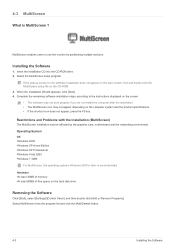
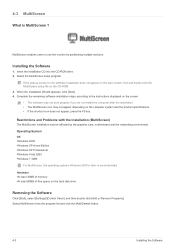
... card, motherboard and the networking environment. Operating System OS •Windows 2000 •Windows XP Home Edition •Windows XP Professional •Windows Vista 32Bit •Windows 7 32Bit
For MultiScreen, the operating systems Windows 2000 or later is recommended. Hardware •At least 32MB of memory •At least 60MB of free space on the hard disk drive
Removing the Software...
User Manual (user Manual) (ver.1.0) (English) - Page 37
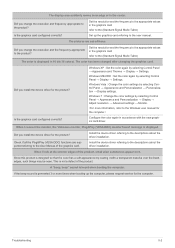
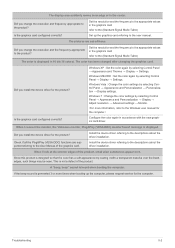
...; Personalization → Display settings.
Windows 7 : Change the color settings by selecting Control Panel → Appearance and Personalization → Display → Adjust resolution → Advanced settings → Monitor.
(For more information, refer to the Windows user manual for the computer.)
Configure the color again in accordance with the new graphics card driver.
When I connect...
User Manual (user Manual) (ver.1.0) (English) - Page 41
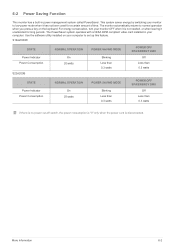
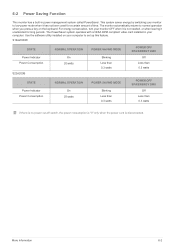
...with a VESA DPM compliant video card installed in your computer. Use the software utility installed on your computer to set up this feature.
S19A200NW
STATE Power Indicator Power Consumption
S22A200B
NORMAL OPERATION
On 20watts
POWER SAVING MODE
Blinking Less than 0.3 watts
POWER OFF EPA/ENERGY 2000
Off Less than 0.3 watts
STATE
Power Indicator Power Consumption
NORMAL OPERATION
On 25watts...