Samsung S19C150F driver and firmware
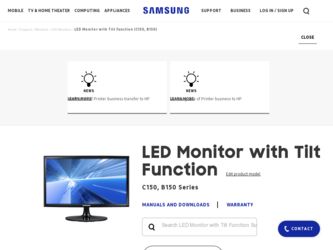
Related Samsung S19C150F Manual Pages
Download the free PDF manual for Samsung S19C150F and other Samsung manuals at ManualOwl.com
User Manual Ver.1.0 (English) - Page 2
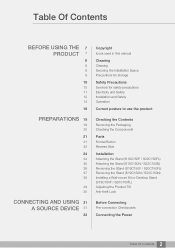
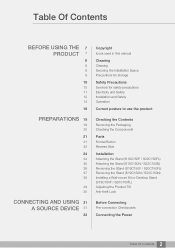
...
24
24 25 26 27 28
29 30
CONNECTING AND USING 31 A SOURCE DEVICE 31
32
Copyright
Icons used in this manual
Cleaning
Cleaning Securing the Installation Space Precautions for storage
Safety Precautions
Symbols for safety precautions Electricity and Safety Installation and Safety Operation
Correct posture to use the product
Checking the Contents
Removing the...
User Manual Ver.1.0 (English) - Page 3
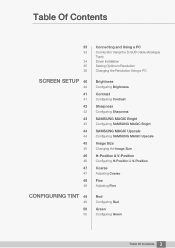
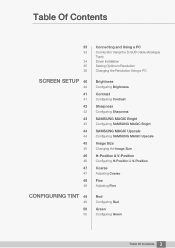
...
SCREEN SETUP 40
40
41
41
42
42
43
43
44
44
45
45
46
46
47
47
48
48
CONFIGURING TINT 49
49
50
50
Connecting and Using a PC
Connection Using the D-SUB Cable (Analogue Type) Driver Installation Setting Optimum Resolution Changing the Resolution Using a PC
Brightness
Configuring Brightness
Contrast
Configuring Contrast
Sharpness
Configuring Sharpness
SAMSUNG MAGIC...
User Manual Ver.1.0 (English) - Page 5
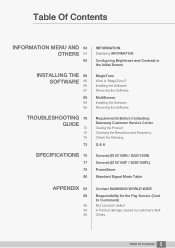
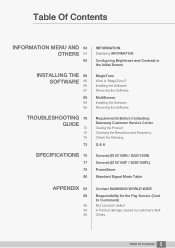
... 70 GUIDE
70 70 70
73
SPECIFICATIONS 75
77 79 80
INFORMATION
Displaying INFORMATION
Configuring Brightness and Contrast in the Initial Screen
MagicTune
What is "MagicTune"? Installing the Software Removing the Software
MultiScreen
Installing the Software Removing the Software
Requirements Before Contacting Samsung Customer Service Center
Testing the Product Checking the Resolution and...
User Manual Ver.1.0 (English) - Page 7
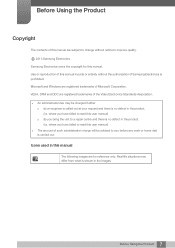
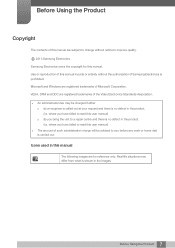
... Using the Product
Copyright
The contents of this manual are subject to change without notice to improve quality.
b 2013 Samsung Electronics
Samsung Electronics owns the copyright for this manual. Use or reproduction of this manual in parts or entirety without the authorization of Samsung Electronics is prohibited. Microsoft and Windows are registered trademarks of Microsoft Corporation. VESA...
User Manual Ver.1.0 (English) - Page 9
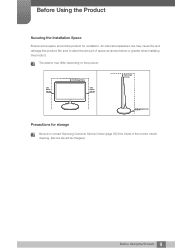
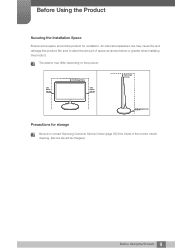
... space as shown below or greater when installing the product.
The exterior may differ depending on the product.
3.93 inches (10 cm)
3.93 inches(10 cm)
3.93 inches (10 cm)
3.93 inches (10 cm)
3.93 inches(10 cm)
Precautions for storage
Be sure to contact Samsung Customer Service Center (page 83) if the inside...
User Manual Ver.1.0 (English) - Page 12
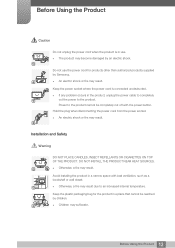
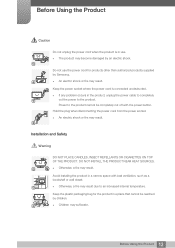
... problem occurs in the product, unplug the power cable to completely
!
cut the power to the product.
Power to the product cannot be completely cut off with the power button.
Hold the plug when disconnecting the power cord from the power socket.
An electric shock or fire may result.
!
Installation and Safety
Warning
DO NOT PLACE CANDLES...
User Manual Ver.1.0 (English) - Page 13
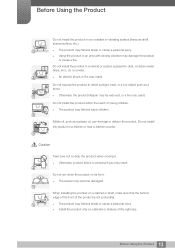
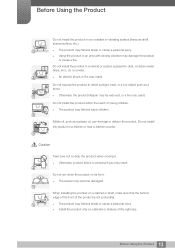
...and injure children.
Edible oil, such as soybean oil, can damage or deform the product. Do not install the product in a kitchen or near a kitchen counter.
Caution
Take care not to drop the product ... product failure or personal injury may result.
!
Do not set down the product on its front. The screen may become damaged.
When installing the product on a cabinet or shelf, make sure that the...
User Manual Ver.1.0 (English) - Page 14
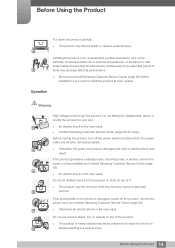
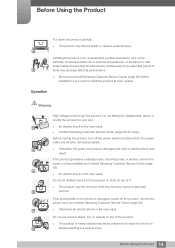
... its performance.
Be sure to consult Samsung Customer Service Center (page 83) before installation if you want to install the product at such a place.
Operation
Warning
...Contact Samsung Customer Service Center (page 83) for repair.
Before moving the product, turn off the power switch and disconnect the power cable and all other connected cables.
!
Otherwise, the power cord...
User Manual Ver.1.0 (English) - Page 24
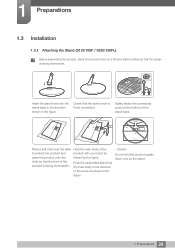
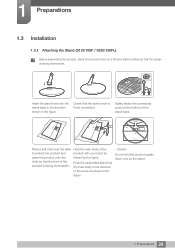
1 Preparations
1.3 Installation
1.3.1 Attaching the Stand (S19C150F / S20C150FL)
Before assembling the product, place the product down on a flat and stable surface so that the screen is facing downwards.
Insert the stand neck ...
User Manual Ver.1.0 (English) - Page 28
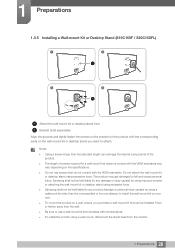
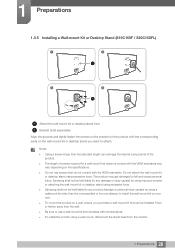
...Desktop Stand (S19C150F / S20C150FL)
1
2
A
A
3
4
B
Attach the wall-mount kit or desktop stand here
B Bracket (sold separately)
Align the grooves and tightly fasten the screws on the bracket on the product with the corresponding parts on the wall-mount kit or desktop... or attaching the wall-mount kit or desktop stand using excessive force.
Samsung shall not be held liable for any ...
User Manual Ver.1.0 (English) - Page 34
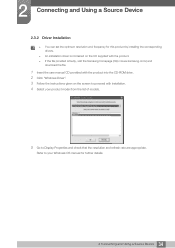
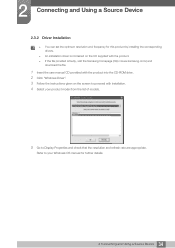
... set the optimum resolution and frequency for this product by installing the corresponding drivers.
An installation driver is contained on the CD supplied with the product. If the file provided is faulty, visit the Samsung homepage (http://www.samsung.com/) and
download the file.
1 Insert the user manual CD provided with the product into the CD-ROM drive. 2 Click "Windows Driver...
User Manual Ver.1.0 (English) - Page 36
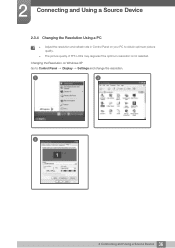
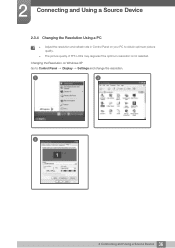
... Source Device
2.3.4 Changing the Resolution Using a PC
Adjust the resolution and refresh rate in Control Panel on your PC to obtain optimum picture quality.
The picture quality of TFT-LCDs may degrade if the optimum resolution is not selected.
Changing the Resolution on Windows XP Go to Control Panel Display Settings and change the resolution.
1
2
3
**********
**** ****
36...
User Manual Ver.1.0 (English) - Page 37
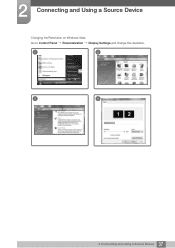
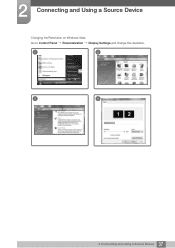
2 Connecting and Using a Source Device
Changing the Resolution on Windows Vista Go to Control Panel Personalization Display Settings and change the resolution.
1
2
3
4
37 2 Connecting and Using a Source Device
User Manual Ver.1.0 (English) - Page 38
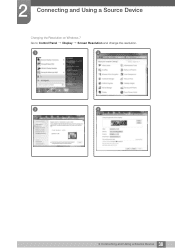
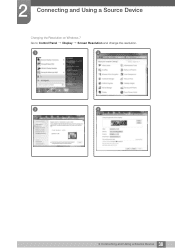
2 Connecting and Using a Source Device
Changing the Resolution on Windows 7 Go to Control Panel Display Screen Resolution and change the resolution.
1
2
3
4
38 2 Connecting and Using a Source Device
User Manual Ver.1.0 (English) - Page 39


2 Connecting and Using a Source Device
Changing the Resolution on Windows 8 Go to Settings Control Panel Display
Screen Resolution and change the resolution.
1
2
3
4
5
39 2 Connecting and Using a Source Device
User Manual Ver.1.0 (English) - Page 66
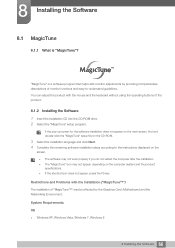
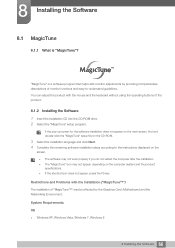
... computer system and the product specifications. If the shortcut icon does not appear, press the F5 key.
Restrictions and Problems with the Installation ("MagicTune™")
The installation of "MagicTune™" may be affected by the Graphics Card, Motherboard and the Networking Environment.
System Requirements
OS Windows XP, Windows Vista, Windows 7, Windows 8
66 8 Installing...
User Manual Ver.1.0 (English) - Page 67
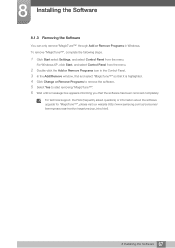
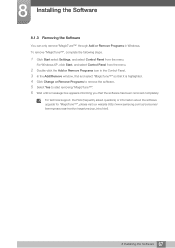
... start removing "MagicTune™". 6 Wait until a message box appears informing you that the software has been removed completely.
For technical support, the FAQ (frequently asked questions) or information about the software upgrade for "MagicTune™", please visit our website (http://www.samsung.com/us/consumer/ learningresources/monitor/magetune/pop_intro.html).
67 8 Installing the Software
User Manual Ver.1.0 (English) - Page 68
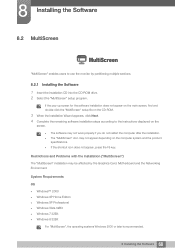
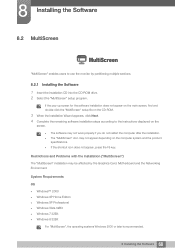
... installation may be affected by the Graphics Card, Motherboard and the Networking Environment.
System Requirements
OS Windows™ 2000 Windows XP Home Edition Windows XP Professional Windows Vista 32Bit Windows 7 32Bit Windows 8 32Bit
For "MultiScreen", the operating systems Windows 2000 or later is recommended.
68 8 Installing the Software
User Manual Ver.1.0 (English) - Page 69
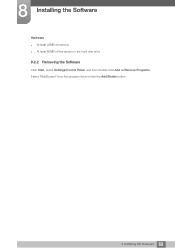
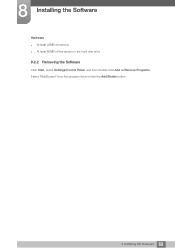
8 Installing the Software
Hardware At least 32MB of memory At least 60MB of free space on the hard disk drive
8.2.2 Removing the Software
Click Start, select Settings/Control Panel, and then double-click Add or Remove Programs. Select "MultiScreen" from the program list and click the Add/Delete button.
69 8 Installing the Software
User Manual Ver.1.0 (English) - Page 89
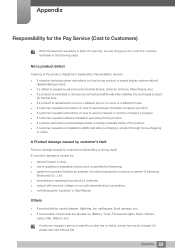
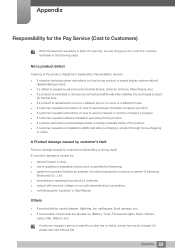
... to move to a different house. If customer requests instructions on how to use because of another company's product. If customer requests instructions on how to use the network or another company's program. If customer requests software installation and setup for the product. If a service technician removes/cleans dusts or foreign materials inside of...

