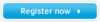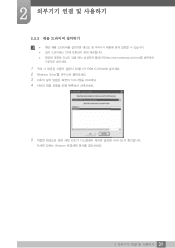Samsung S22A650D driver and firmware
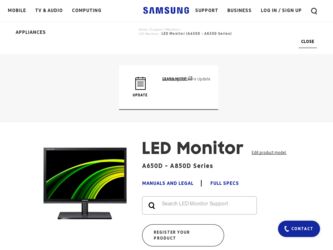
Related Samsung S22A650D Manual Pages
Download the free PDF manual for Samsung S22A650D and other Samsung manuals at ManualOwl.com
User Manual (user Manual) (ver.1.0) (English) - Page 2
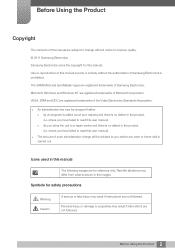
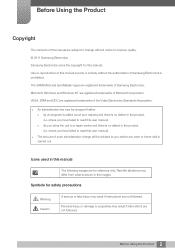
... without notice to improve quality. © 2011 Samsung Electronics Samsung Electronics owns the copyright for this manual. Use or reproduction of this manual in parts or entirety without the authorization of Samsung Electronics is prohibited. The SAMSUNG and SyncMaster logos are registered trademarks of Samsung Electronics. Microsoft, Windows and Windows NT are registered trademarks of Microsoft...
User Manual (user Manual) (ver.1.0) (English) - Page 5
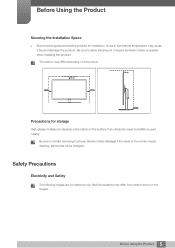
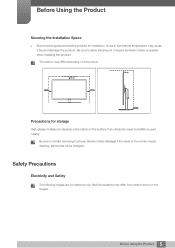
... or greater when installing the product.
The exterior may differ depending on the product.
10 cm
10 cm
10 cm
10 cm
10 cm
Precautions for storage
High-glossy models can develop white stains on the surface if an ultrasonic wave humidifier is used nearby.
Be sure to contact Samsung Customer Service Center (85page...
User Manual (user Manual) (ver.1.0) (English) - Page 7
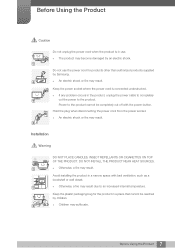
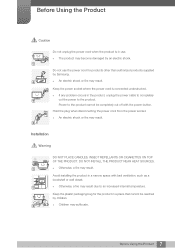
... any problem occurs in the product, unplug the power cable to completely
!
cut the power to the product.
Power to the product cannot be completely cut off with the power button.
Hold the plug when disconnecting the power cord from the power socket.
z An electric shock or fire may result.
!
Installation
Warning
DO NOT PLACE CANDLES, INSECT REPELLANTS...
User Manual (user Manual) (ver.1.0) (English) - Page 8
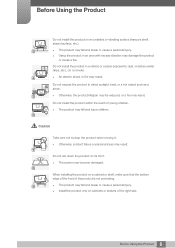
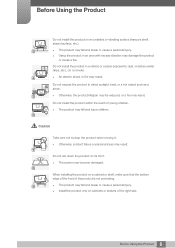
... a stove.
z Otherwise, the product lifespan may be reduced, or a fire may result.
Do not install the product within the reach of young children. z The product may fall and injure children.
Caution
Take ..., product failure or personal injury may result.
!
Do not set down the product on its front. z The screen may become damaged.
When installing the product on a cabinet or shelf, make sure that the...
User Manual (user Manual) (ver.1.0) (English) - Page 9
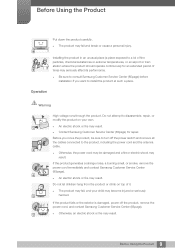
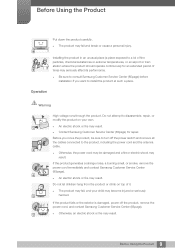
...its performance.
z Be sure to consult Samsung Customer Service Center (85page) before installation if you want to install the product at such a place.
...Samsung Customer Service Center (85page) for repair.
Before you move the product, be sure to turn off the power switch and remove all the cables connected to the product, including the power cord and the antenna cable.
!
z Otherwise, the power...
User Manual (user Manual) (ver.1.0) (English) - Page 14
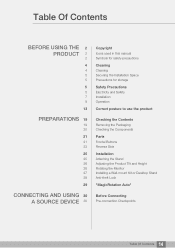
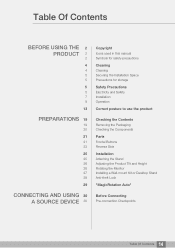
...
21 23
25
25 26 26 27 28
29
CONNECTING AND USING 30 A SOURCE DEVICE 30
Copyright
Icons used in this manual Symbols for safety precautions
Cleaning
Cleaning Securing the Installation Space Precautions for storage
Safety Precautions
Electricity and Safety Installation Operation
Correct posture to use the product
Checking the Contents
Removing the Packaging Checking...
User Manual (user Manual) (ver.1.0) (English) - Page 15
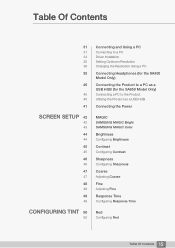
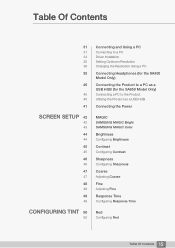
... Using a PC
Connecting to a PC Driver Installation Setting Optimum Resolution Changing the Resolution Using a PC
Connecting Headphones (for the SA850 Model Only)
Connecting the Product to a PC as a USB HUB (for the SA850 Model Only)
Connecting a PC to the Product Utilizing the Product as a USB HUB
Connecting the Power
MAGIC
SAMSUNG MAGIC Bright SAMSUNG MAGIC Color
Brightness
Configuring Brightness...
User Manual (user Manual) (ver.1.0) (English) - Page 25
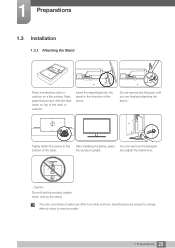
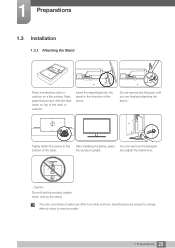
1 Preparations
1.3 Installation
1.3.1 Attaching the Stand
Place a protective cloth or cushion on a flat surface. Next, place the product with the...remove the fixing pin until you are finished attaching the stand.
Tightly fasten the screw to the bottom of the base.
After installing the stand, place You can remove the fixing pin
the product upright.
and adjust the stand now.
- Caution Do not ...
User Manual (user Manual) (ver.1.0) (English) - Page 27
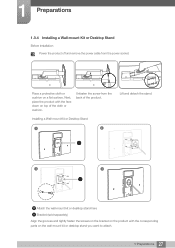
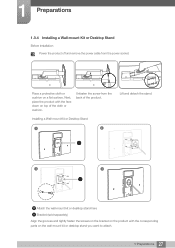
1 Preparations
1.3.4 Installing a Wall-mount Kit or Desktop Stand
Before Installation Power the product off and remove the power cable from the power socket.
Place a protective cloth or cushion on a flat surface. Next, place the product with the face down on top of the cloth or cushion.
Unfasten the screw from the back of the product.
Installing a Wall-mount Kit...
User Manual (user Manual) (ver.1.0) (English) - Page 28
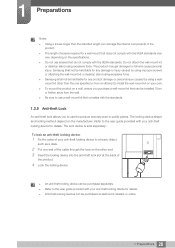
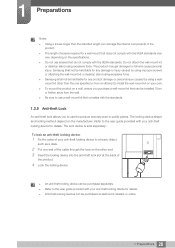
... screws or attaching the wall-mount kit or desktop stand using excessive force. z Samsung shall not be held liable for any product ...device shape and locking method depend on the manufacturer. Refer to the user guide provided with your anti-theft locking device for details. The lock device is sold separately. To lock an anti-theft locking device:
1 Fix the cable of your anti-theft locking device...
User Manual (user Manual) (ver.1.0) (English) - Page 29
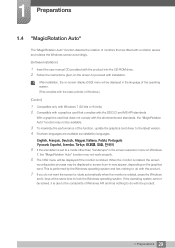
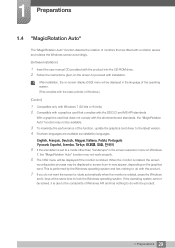
...To maximize the performance of the function, update the graphics card driver to the latest version. 4 Fourteen languages are available as installation languages.
(QJOLVK)UDQoDLV'HXWVFK0DJ\DU,WDOLDQR3ROVNL3RUWXJXrV VSDxRO6YHQVND7UNoH
5 If the orientation is set to a mode other than "Landscape" in the screen resolution menu on Windows
7, the "MagicRotation Auto" function may...
User Manual (user Manual) (ver.1.0) (English) - Page 33
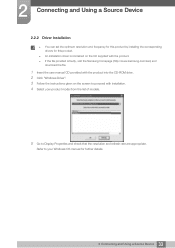
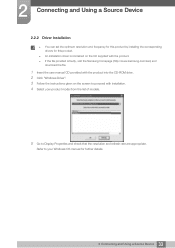
..., visit the Samsung homepage (http://www.samsung.com/sec) and
download the file.
1 Insert the user manual CD provided with the product into the CD-ROM drive. 2 Click "Windows Driver". 3 Follow the instructions given on the screen to proceed with installation. 4 Select your product model from the list of models.
5 Go to Display Properties and check that the resolution and refresh rate...
User Manual (user Manual) (ver.1.0) (English) - Page 35
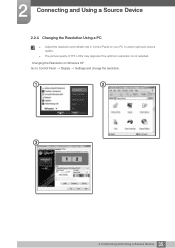
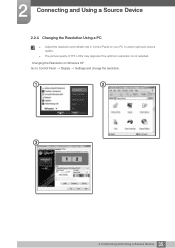
2 Connecting and Using a Source Device
2.2.4 Changing the Resolution Using a PC
z Adjust the resolution and refresh rate in Control Panel on your PC to obtain optimum picture quality.
z The picture quality of TFT-LCDs may degrade if the optimum resolution is not selected. Changing the Resolution on Windows XP Go to Control Panel Display Settings and change the resolution.
35 2 Connecting and Using...
User Manual (user Manual) (ver.1.0) (English) - Page 36
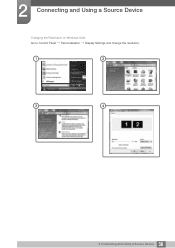
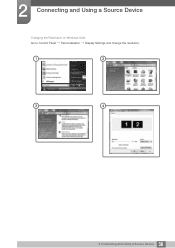
2 Connecting and Using a Source Device
Changing the Resolution on Windows Vista Go to Control Panel Personalization Display Settings and change the resolution.
36 2 Connecting and Using a Source Device
User Manual (user Manual) (ver.1.0) (English) - Page 37
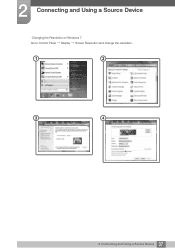
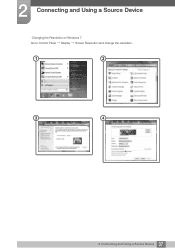
2 Connecting and Using a Source Device
Changing the Resolution on Windows 7 Go to Control Panel Display Screen Resolution and change the resolution.
37 2 Connecting and Using a Source Device
User Manual (user Manual) (ver.1.0) (English) - Page 65
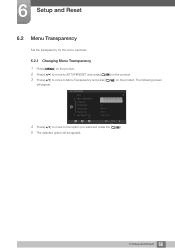
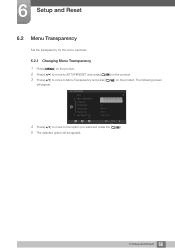
... menu windows:
6.2.1 Changing Menu Transparency
1 Press [MENU] on the product.
2 Press [ ] to move to SETUP&RESET and press [
] on the product.
3 Press [ ] to move to Menu Transparency and press [
] on the product. The following screen
will appear.
SETUP&RESET
ECO
Menu Transparency Language
OOffff
On
PC/AV Mode
PC
Auto Source
Manual
Display Time...
User Manual (user Manual) (ver.1.0) (English) - Page 76
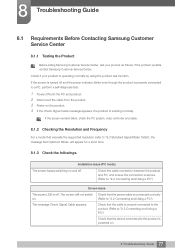
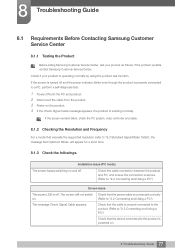
....
If the screen remains blank, check the PC system, video controller and cable.
8.1.2 Checking the Resolution and Frequency
For a mode that exceeds the supported resolution (refer to "9.3 Standard Signal Mode Table"), the message Not Optimum Mode. will appear for a short time.
8.1.3 Check the followings.
Installation issue (PC mode)
The screen keeps switching on and off.
Check...
User Manual (user Manual) (ver.1.0) (English) - Page 77
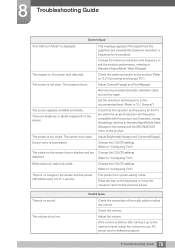
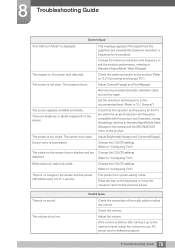
... 1 second.
Change the COLOR settings. (Refer to "Configuring Tint") The product is in power-saving mode. Press any key on the keyboard or move the mouse to return to the previous screen.
There is no sound. The volume is too low.
Sound issue
Check the connection of the audio cable or adjust the volume...
User Manual (user Manual) (ver.1.0) (English) - Page 79
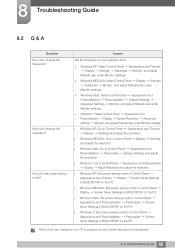
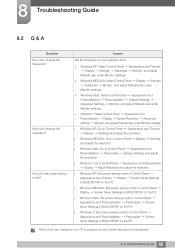
... Display Screen Saver Settings or BIOS SETUP on the PC.
z Windows Vista: Set power-saving mode in Control Panel Appearance and Personalization Personalize Screen Saver Settings or BIOS SETUP on the PC.
z Windows 7: Set power-saving mode in Control Panel Appearance and Personalization Personalize Screen Saver Settings or BIOS SETUP on the PC.
Refer to the user manual for your PC or graphics card...