Samsung S22C200NY driver and firmware
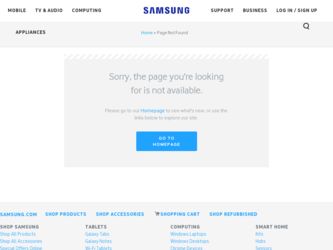
Related Samsung S22C200NY Manual Pages
Download the free PDF manual for Samsung S22C200NY and other Samsung manuals at ManualOwl.com
User Manual Ver.1.0 (English) - Page 2
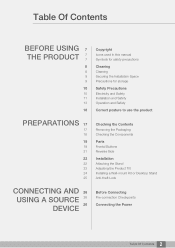
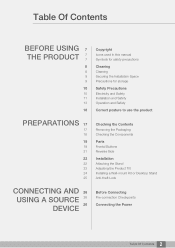
...manual Symbols for safety precautions
Cleaning
Cleaning Securing the Installation Space Precautions for storage
Safety Precautions
Electricity and Safety Installation...Installation
Attaching the Stand Adjusting the Product Tilt Installing a Wall-mount Kit or Desktop Stand Anti-theft Lock
CONNECTING AND 26 USING A SOURCE 26
26
DEVICE
Before Connecting
Pre-connection Checkpoints
Connecting the Power...
User Manual Ver.1.0 (English) - Page 3
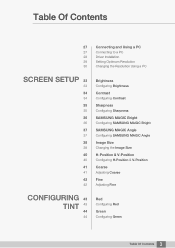
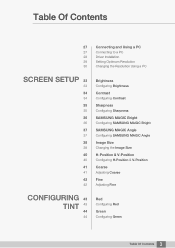
... to a PC
28
Driver Installation
29
Setting Optimum Resolution
30
Changing the Resolution Using a PC
SCREEN SETUP 33
33
34
34
35
35
36
36
37
37
38
38
40
40
41
41
42
42
Brightness
Configuring Brightness
Contrast
Configuring Contrast
Sharpness
Configuring Sharpness
SAMSUNG MAGIC Bright
Configuring SAMSUNG MAGIC Bright
SAMSUNG MAGIC Angle
Configuring SAMSUNG MAGIC Angle
Image Size...
User Manual Ver.1.0 (English) - Page 5
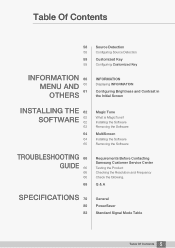
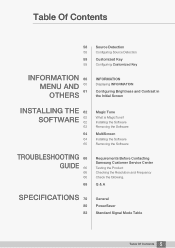
...
62 62
63
64
64 65
Magic Tune
What is MagicTune? Installing the Software Removing the Software
MultiScreen
Installing the Software Removing the Software
TROUBLESHOOTING 66 GUIDE 66
66 66
68
Requirements Before Contacting Samsung Customer Service Center
Testing the Product Checking the Resolution and Frequency Check the following.
Q & A
SPECIFICATIONS 70
80 82
General PowerSaver Standard...
User Manual Ver.1.0 (English) - Page 7
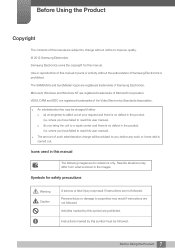
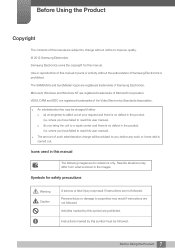
... without notice to improve quality. © 2012 Samsung Electronics Samsung Electronics owns the copyright for this manual. Use or reproduction of this manual in parts or entirety without the authorization of Samsung Electronics is prohibited. The SAMSUNG and SyncMaster logos are registered trademarks of Samsung Electronics. Microsoft, Windows and Windows NT are registered trademarks of Microsoft...
User Manual Ver.1.0 (English) - Page 9


... space as shown below or greater when installing the product.
The exterior may differ depending on the product.
3.93 inches (10 cm)
3.93 inches(10 cm)
3.93 inches (10 cm)
3.93 inches (10 cm)
3.93 inches(10 cm)
Precautions for storage
Be sure to contact Samsung Customer Service Center (page 95) if the inside...
User Manual Ver.1.0 (English) - Page 11
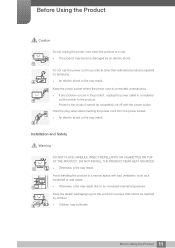
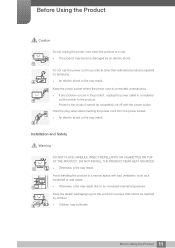
... problem occurs in the product, unplug the power cable to completely
!
cut the power to the product.
Power to the product cannot be completely cut off with the power button.
Hold the plug when disconnecting the power cord from the power socket.
z An electric shock or fire may result.
!
Installation and Safety
Warning
DO NOT PLACE CANDLES, INSECT...
User Manual Ver.1.0 (English) - Page 28
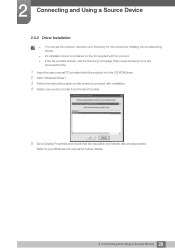
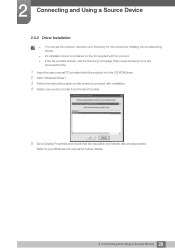
... can set the optimum resolution and frequency for this product by installing the corresponding drivers.
z An installation driver is contained on the CD supplied with the product. z If the file provided is faulty, visit the Samsung homepage (http://www.samsung.com) and
download the file.
1 Insert the user manual CD provided with the product into the CD-ROM drive. 2 Click "Windows Driver". 3 Follow...
User Manual Ver.1.0 (English) - Page 62
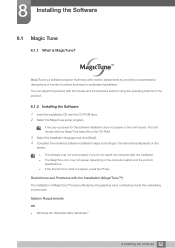
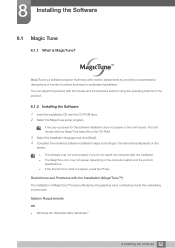
... depending on the computer system and the product specifications. z If the shortcut icon does not appear, press the F5 key.
Restrictions and Problems with the Installation (MagicTune™)
The installation of MagicTune™may be affected by the graphics card, motherboard and the networking environment.
System Requirements
OS z Windows XP, Windows Vista, Windows 7
62 8 Installing the Software
User Manual Ver.1.0 (English) - Page 63
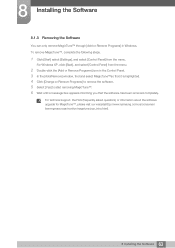
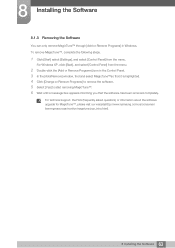
...] to start removing MagicTune™. 6 Wait until a message box appears informing you that the software has been removed completely.
For technical support, the FAQ (frequently asked questions) or information about the software upgrade for MagicTune™, please visit our website(http://www.samsung.com/us/consumer/ learningresources/monitor/magetune/pop_intro.html).
63 8 Installing the Software
User Manual Ver.1.0 (English) - Page 64
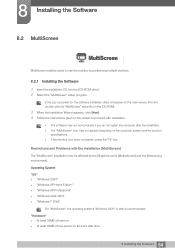
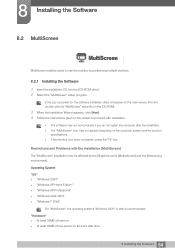
... card], [Motherboard] and the [Networking environment].
Operating System "OS" z "Windows 2000" z "Windows XP Home Edition" z "Windows XP Professional" z "Windows Vista 32bit" z "Windows 7 32bit"
For "MultiScreen", the operating systems "Windows 2000" or later is recommended.
"Hardware" z At least 32MB of memory z At least 60MB of free space on the hard disk drive
64 8 Installing the Software...
User Manual Ver.1.0 (English) - Page 65
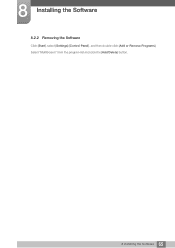
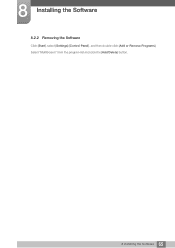
8 Installing the Software
8.2.2 Removing the Software
Click [Start], select [Settings]/[Control Panel], and then double-click [Add or Remove Programs]. Select "MultiScreen" from the program list and click the [Add/Delete] button.
65 8 Installing the Software
User Manual Ver.1.0 (English) - Page 101
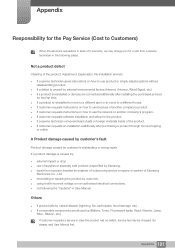
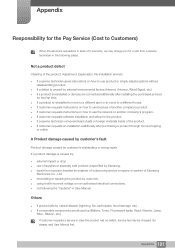
... spot or to move to a different houseU z If customer requests instructions on how to use because of another company's productU z If customer requests instructions on how to use the network or another company's programU z If customer requests software installation and setup for the productU z If a service technician removes/cleans dusts or foreign materials inside of the productU...
User Manual Ver.1.0 (English) - Page 3
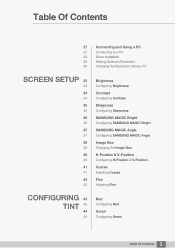
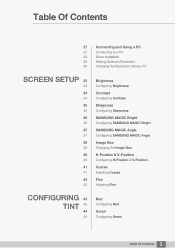
... to a PC
28
Driver Installation
29
Setting Optimum Resolution
30
Changing the Resolution Using a PC
SCREEN SETUP 33
33
34
34
35
35
36
36
37
37
38
38
40
40
41
41
42
42
Brightness
Configuring Brightness
Contrast
Configuring Contrast
Sharpness
Configuring Sharpness
SAMSUNG MAGIC Bright
Configuring SAMSUNG MAGIC Bright
SAMSUNG MAGIC Angle
Configuring SAMSUNG MAGIC Angle
Image Size...
User Manual Ver.1.0 (English) - Page 5
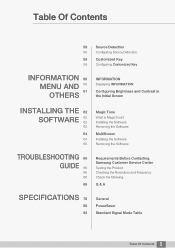
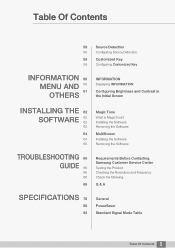
...
62 62
63
64
64 65
Magic Tune
What is MagicTune? Installing the Software Removing the Software
MultiScreen
Installing the Software Removing the Software
TROUBLESHOOTING 66 GUIDE 66
66 66
68
Requirements Before Contacting Samsung Customer Service Center
Testing the Product Checking the Resolution and Frequency Check the following.
Q & A
SPECIFICATIONS 70
80 82
General PowerSaver Standard...
User Manual Ver.1.0 (English) - Page 28
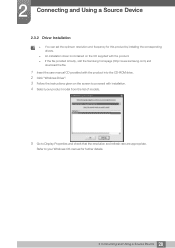
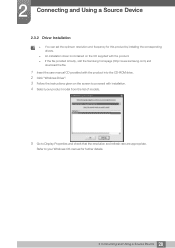
... can set the optimum resolution and frequency for this product by installing the corresponding drivers.
z An installation driver is contained on the CD supplied with the product. z If the file provided is faulty, visit the Samsung homepage (http://www.samsung.com) and
download the file.
1 Insert the user manual CD provided with the product into the CD-ROM drive. 2 Click "Windows Driver". 3 Follow...
User Manual Ver.1.0 (English) - Page 62
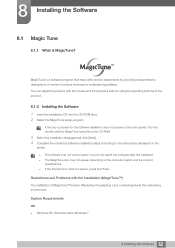
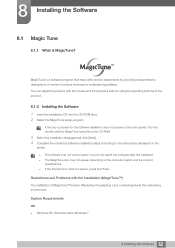
... depending on the computer system and the product specifications. z If the shortcut icon does not appear, press the F5 key.
Restrictions and Problems with the Installation (MagicTune™)
The installation of MagicTune™may be affected by the graphics card, motherboard and the networking environment.
System Requirements
OS z Windows XP, Windows Vista, Windows 7
62 8 Installing the Software
User Manual Ver.1.0 (English) - Page 63
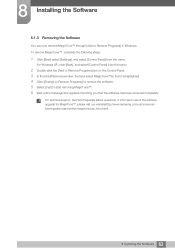
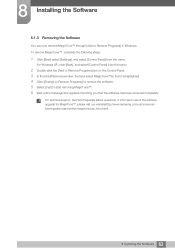
...] to start removing MagicTune™. 6 Wait until a message box appears informing you that the software has been removed completely.
For technical support, the FAQ (frequently asked questions) or information about the software upgrade for MagicTune™, please visit our website(http://www.samsung.com/us/consumer/ learningresources/monitor/magetune/pop_intro.html).
63 8 Installing the Software
User Manual Ver.1.0 (English) - Page 64
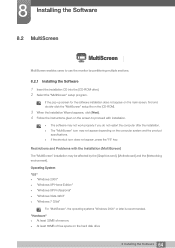
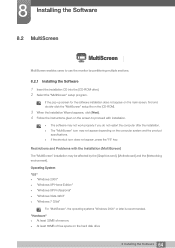
... card], [Motherboard] and the [Networking environment].
Operating System "OS" z "Windows 2000" z "Windows XP Home Edition" z "Windows XP Professional" z "Windows Vista 32bit" z "Windows 7 32bit"
For "MultiScreen", the operating systems "Windows 2000" or later is recommended.
"Hardware" z At least 32MB of memory z At least 60MB of free space on the hard disk drive
64 8 Installing the Software...
User Manual Ver.1.0 (English) - Page 65
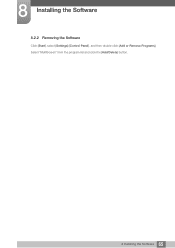
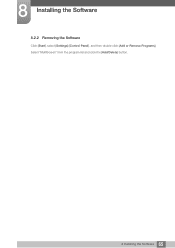
8 Installing the Software
8.2.2 Removing the Software
Click [Start], select [Settings]/[Control Panel], and then double-click [Add or Remove Programs]. Select "MultiScreen" from the program list and click the [Add/Delete] button.
65 8 Installing the Software
User Manual Ver.1.0 (English) - Page 96
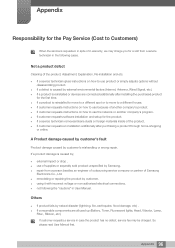
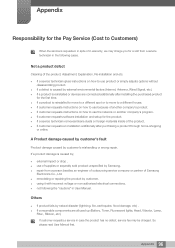
... spot or to move to a different houseU z If customer requests instructions on how to use because of another company's productU z If customer requests instructions on how to use the network or another company's programU z If customer requests software installation and setup for the productU z If a service technician removes/cleans dusts or foreign materials inside of the productU...

