Samsung S24C230BL driver and firmware
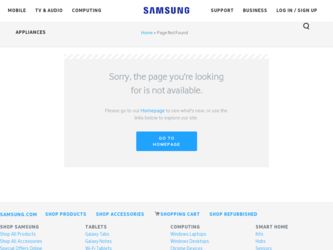
Related Samsung S24C230BL Manual Pages
Download the free PDF manual for Samsung S24C230BL and other Samsung manuals at ManualOwl.com
User Manual Ver.1.0 (English) - Page 2
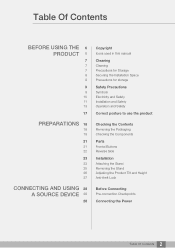
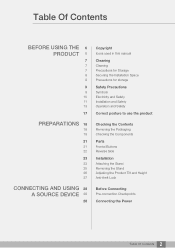
... 19
21
21 22
23
23 25 26 27
CONNECTING AND USING 28 A SOURCE DEVICE 28
28
Copyright
Icons used in this manual
Cleaning
Cleaning Precautions for Storage Securing the Installation Space Precautions for storage
Safety Precautions
Symbols Electricity and Safety Installation and Safety Operation and Safety
Correct posture to use the product
Checking the Contents...
User Manual Ver.1.0 (English) - Page 3
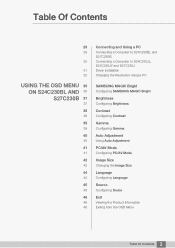
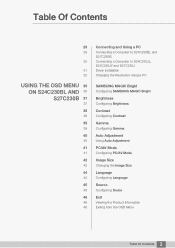
...
41
42
42
44
44
45
45
46
46 46
Connecting and Using a PC
Connecting a Computer to S24C230BL and S27C230B. Connecting a Computer to S24C230JL, S24C230JY and S27C230J Driver Installation Changing the Resolution Using a PC
SAMSUNG MAGIC Bright
Configuring SAMSUNG MAGIC Bright
Brightness
Configuring Brightness
Contrast
Configuring Contrast
Gamma
Configuring Gamma
Auto Adjustment
Using Auto Adjustment...
User Manual Ver.1.0 (English) - Page 6
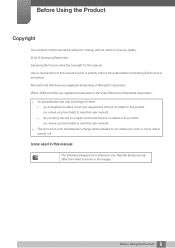
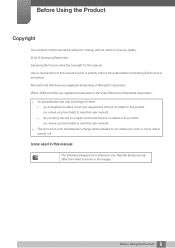
...; 2013 Samsung Electronics Samsung Electronics owns the copyright for this manual. Use or reproduction of this manual in parts or entirety without the authorization of Samsung Electronics is prohibited. Microsoft and Windows are registered...there is no defect in the product (i.e. where you have failed to read this user manual).
(b) you bring the unit to a repair centre and there is no defect ...
User Manual Ver.1.0 (English) - Page 8
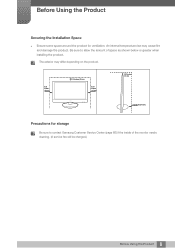
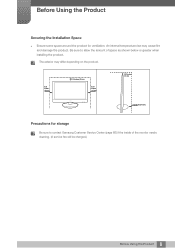
... space as shown below or greater when installing the product.
The exterior may differ depending on the product.
3.93 inches (10 cm)
3.93 inches(10 cm)
3.93 inches (10 cm)
3.93 inches (10 cm)
3.93 inches(10 cm)
Precautions for storage
Be sure to contact Samsung Customer Service Center (page 66) if the inside...
User Manual Ver.1.0 (English) - Page 11
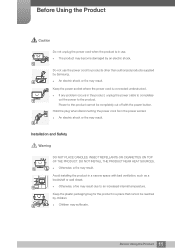
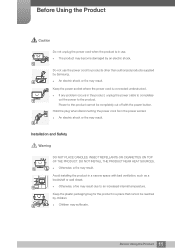
... problem occurs in the product, unplug the power cable to completely
!
cut the power to the product.
Power to the product cannot be completely cut off with the power button.
Hold the plug when disconnecting the power cord from the power socket.
An electric shock or fire may result.
!
Installation and Safety
Warning
DO NOT PLACE CANDLES...
User Manual Ver.1.0 (English) - Page 12
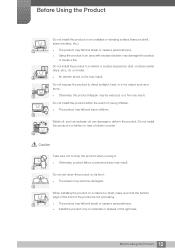
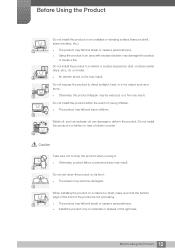
...and injure children.
Edible oil, such as soybean oil, can damage or deform the product. Do not install the product in a kitchen or near a kitchen counter.
Caution
Take care not to drop the product ... product failure or personal injury may result.
!
Do not set down the product on its front. The screen may become damaged.
When installing the product on a cabinet or shelf, make sure that the...
User Manual Ver.1.0 (English) - Page 13
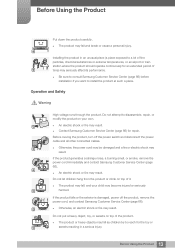
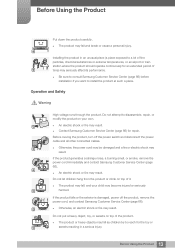
... its performance.
Be sure to consult Samsung Customer Service Center (page 66) before installation if you want to install the product at such a place.
Operation and Safety...Contact Samsung Customer Service Center (page 66) for repair.
Before moving the product, turn off the power switch and disconnect the power cable and all other connected cables.
!
Otherwise, the power cord ...
User Manual Ver.1.0 (English) - Page 23
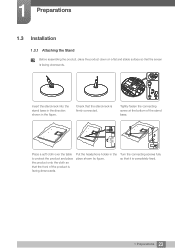
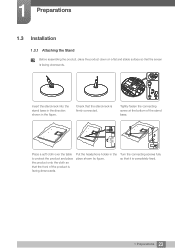
1 Preparations
1.3 Installation
1.3.1 Attaching the Stand
Before assembling the product, place the product down on a flat and stable surface so that the screen is facing downwards.
Insert the ...
User Manual Ver.1.0 (English) - Page 31
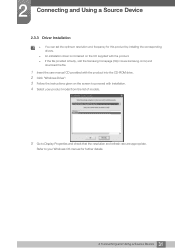
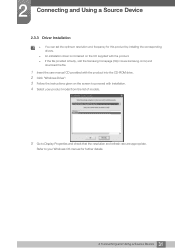
... set the optimum resolution and frequency for this product by installing the corresponding drivers.
An installation driver is contained on the CD supplied with the product. If the file provided is faulty, visit the Samsung homepage (http://www.samsung.com/) and
download the file.
1 Insert the user manual CD provided with the product into the CD-ROM drive. 2 Click "Windows Driver...
User Manual Ver.1.0 (English) - Page 32
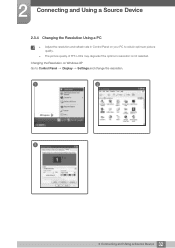
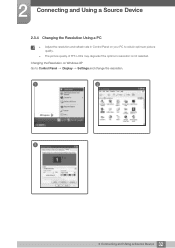
...a Source Device
2.3.4 Changing the Resolution Using a PC
Adjust the resolution and refresh rate in Control Panel on your PC to obtain optimum picture quality.
The picture quality of TFT-LCDs may degrade if the optimum resolution is not selected.
Changing the Resolution on Windows XP Go to Control Panel Display Settings and change the resolution.
1
2
3
**********
**** ****
32...
User Manual Ver.1.0 (English) - Page 33
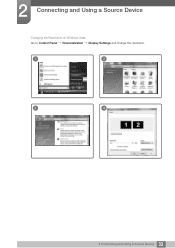
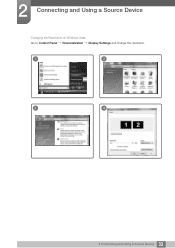
2 Connecting and Using a Source Device
Changing the Resolution on Windows Vista Go to Control Panel Personalization Display Settings and change the resolution.
1
2
3
4
33 2 Connecting and Using a Source Device
User Manual Ver.1.0 (English) - Page 34
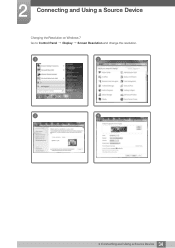
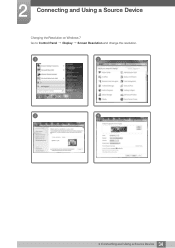
2 Connecting and Using a Source Device
Changing the Resolution on Windows 7 Go to Control Panel Display Screen Resolution and change the resolution.
1
2
3
4
34 2 Connecting and Using a Source Device
User Manual Ver.1.0 (English) - Page 35
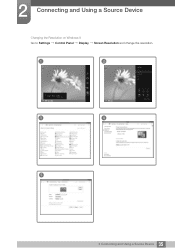
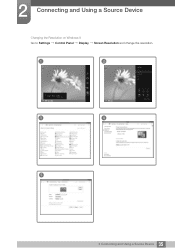
2 Connecting and Using a Source Device
Changing the Resolution on Windows 8 Go to Settings Control Panel Display
Screen Resolution and change the resolution.
1
2
3
4
5
35 2 Connecting and Using a Source Device
User Manual Ver.1.0 (English) - Page 56
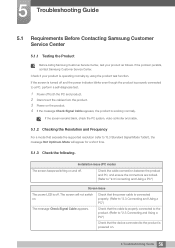
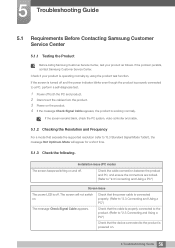
....
If the screen remains blank, check the PC system, video controller and cable.
5.1.2 Checking the Resolution and Frequency
For a mode that exceeds the supported resolution (refer to "6.3 Standard Signal Mode Table"), the message Not Optimum Mode will appear for a short time.
5.1.3 Check the following.
Installation issue (PC mode)
The screen keeps switching on and off.
Check...
User Manual Ver.1.0 (English) - Page 58
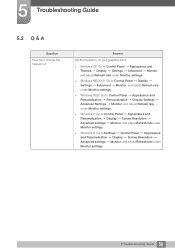
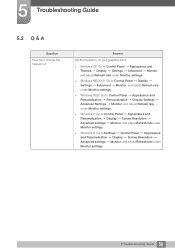
... Monitor settings.
Windows 7: Go to Control Panel Appearance and Personalization Display Screen Resolution Advanced settings Monitor, and adjust Refresh rate under Monitor settings.
Windows 8: Go to Settings Control Panel Appearance and Personalization Display Screen Resolution Advanced settings Monitor, and adjust Refresh rate under Monitor settings.
58 5 Troubleshooting Guide
User Manual Ver.1.0 (English) - Page 59
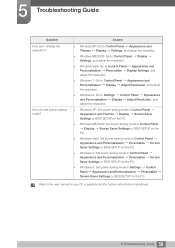
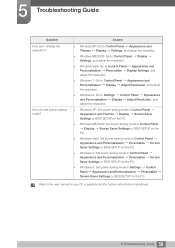
... Windows 7: Set power-saving mode in Control Panel Appearance and Personalization Personalize Screen Saver Settings or BIOS SETUP on the PC.
Windows 8: Set power-saving mode in Settings Control Panel Appearance and Personalization Personalize Screen Saver Settings or BIOS SETUP on the PC.
Refer to the user manual for your PC or graphics card for further instructions on adjustment...
User Manual Ver.1.0 (English) - Page 72
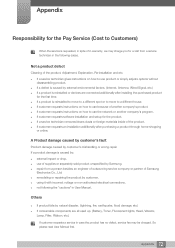
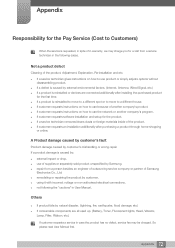
... to move to a different house. If customer requests instructions on how to use because of another company's product. If customer requests instructions on how to use the network or another company's program. If customer requests software installation and setup for the product. If a service technician removes/cleans dusts or foreign materials inside of...
User Manual Ver.1.0 (English) - Page 3
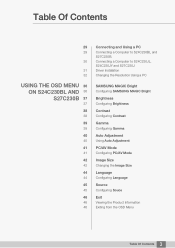
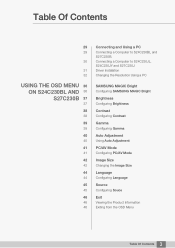
...
41
42
42
44
44
45
45
46
46 46
Connecting and Using a PC
Connecting a Computer to S24C230BL and S27C230B. Connecting a Computer to S24C230JL, S24C230JY and S27C230J Driver Installation Changing the Resolution Using a PC
SAMSUNG MAGIC Bright
Configuring SAMSUNG MAGIC Bright
Brightness
Configuring Brightness
Contrast
Configuring Contrast
Gamma
Configuring Gamma
Auto Adjustment
Using Auto Adjustment...
User Manual Ver.1.0 (English) - Page 31
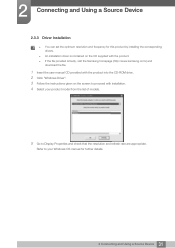
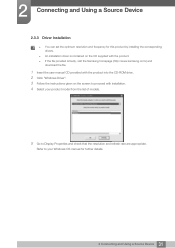
... set the optimum resolution and frequency for this product by installing the corresponding drivers.
An installation driver is contained on the CD supplied with the product. If the file provided is faulty, visit the Samsung homepage (http://www.samsung.com/) and
download the file.
1 Insert the user manual CD provided with the product into the CD-ROM drive. 2 Click "Windows Driver...
User Manual Ver.1.0 (English) - Page 72
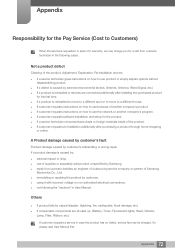
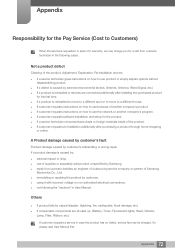
... to move to a different house. If customer requests instructions on how to use because of another company's product. If customer requests instructions on how to use the network or another company's program. If customer requests software installation and setup for the product. If a service technician removes/cleans dusts or foreign materials inside of...

