Samsung S24C350HL driver and firmware
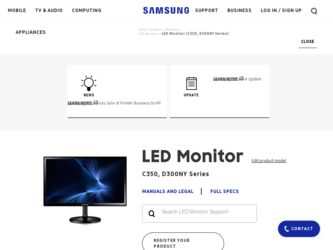
Related Samsung S24C350HL Manual Pages
Download the free PDF manual for Samsung S24C350HL and other Samsung manuals at ManualOwl.com
User Manual Ver.1.0 (English) - Page 2
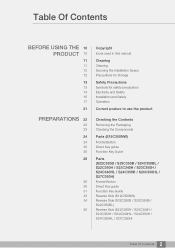
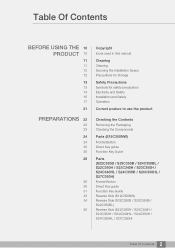
... for storage
Safety Precautions
Symbols for safety precautions Electricity and Safety Installation and Safety Operation
Correct posture to use the product
Checking the Contents
Removing the Packaging Checking the Components
Parts (S19C350NW)
Frontal Button Direct Key guide Function Key Guide
Parts (S22C350B / S23C350B / S24C350BL / S22C350H / S23C340H / S23C350H / S24C340HL / S24C350H / S24C350HL...
User Manual Ver.1.0 (English) - Page 3
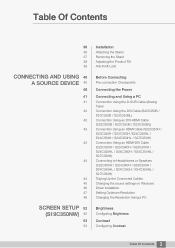
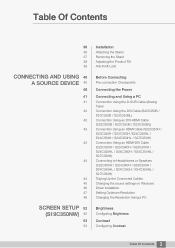
...) Connection Using an HDMI-DVI Cable (S22C350H / S23C340H / S23C350H / S24C340HL / S24C350H / S24C350HL / S27C350H) Connecting to Headphones or Speakers (S22C350H / S23C340H / S23C350H / S24C340HL / S24C350H / S24C350HL / S27C350H) Tidying Up the Connected Cables Changing the sound settings on Windows Driver Installation Setting Optimum Resolution Changing the Resolution Using a PC
Brightness...
User Manual Ver.1.0 (English) - Page 8
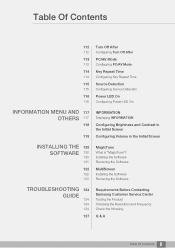
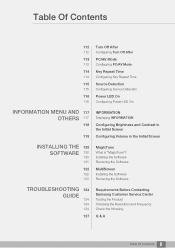
... Volume in the Initial Screen
INSTALLING THE 120 SOFTWARE 120
120 121
122
122 123
MagicTune
What is "MagicTune"? Installing the Software Removing the Software
MultiScreen
Installing the Software Removing the Software
TROUBLESHOOTING 124 GUIDE
124 124 124
127
Requirements Before Contacting Samsung Customer Service Center
Testing the Product Checking the Resolution and Frequency Check the...
User Manual Ver.1.0 (English) - Page 10
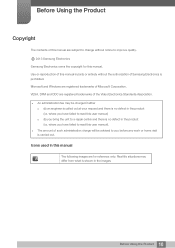
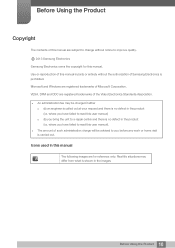
... Using the Product
Copyright
The contents of this manual are subject to change without notice to improve quality.
b 2013 Samsung Electronics
Samsung Electronics owns the copyright for this manual. Use or reproduction of this manual in parts or entirety without the authorization of Samsung Electronics is prohibited. Microsoft and Windows are registered trademarks of Microsoft Corporation. VESA...
User Manual Ver.1.0 (English) - Page 12
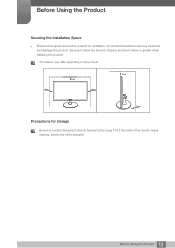
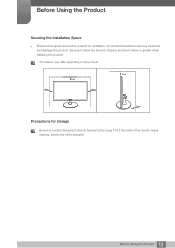
... to allow the amount of space as shown below or greater when installing the product.
The exterior may differ depending on the product.
10 cm
10 cm
10 cm
10 cm
10 cm
Precautions for storage
Be sure to contact Samsung Customer Service Center (page 144) if the inside of the monitor needs cleaning...
User Manual Ver.1.0 (English) - Page 15
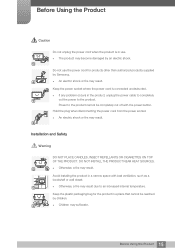
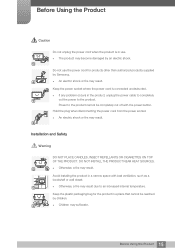
... problem occurs in the product, unplug the power cable to completely
!
cut the power to the product.
Power to the product cannot be completely cut off with the power button.
Hold the plug when disconnecting the power cord from the power socket.
z An electric shock or fire may result.
!
Installation and Safety
Warning
DO NOT PLACE CANDLES, INSECT...
User Manual Ver.1.0 (English) - Page 16
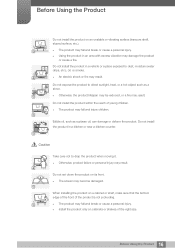
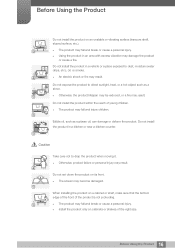
...and injure children.
Edible oil, such as soybean oil, can damage or deform the product. Do not install the product in a kitchen or near a kitchen counter.
Caution
Take care not to drop the product ..., product failure or personal injury may result.
!
Do not set down the product on its front. z The screen may become damaged.
When installing the product on a cabinet or shelf, make sure that the...
User Manual Ver.1.0 (English) - Page 17
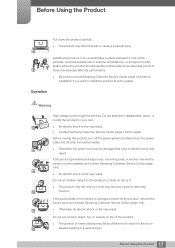
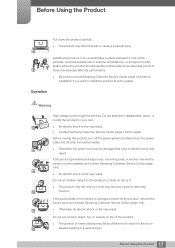
... affect its performance.
z Be sure to consult Samsung Customer Service Center (page 144) before installation if you want to install the product at such a place.
Operation
Warning
... Contact Samsung Customer Service Center (page 144) for repair.
Before moving the product, turn off the power switch and disconnect the power cable and all other connected cables.
!
z Otherwise, the power cord ...
User Manual Ver.1.0 (English) - Page 36
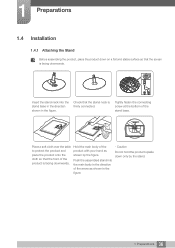
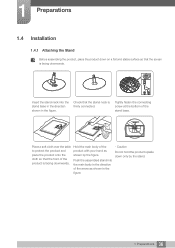
1 Preparations
1.4 Installation
1.4.1 Attaching the Stand
Before assembling the product, place the product down on a flat and stable surface so that the screen is facing downwards.
Insert the ...
User Manual Ver.1.0 (English) - Page 45
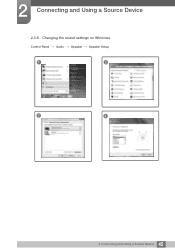
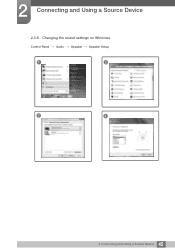
2 Connecting and Using a Source Device
2.3.8 Changing the sound settings on Windows Control Panel ª Audio ª Speaker ª Speaker Setup
1
2
3
4
45 2 Connecting and Using a Source Device
User Manual Ver.1.0 (English) - Page 46
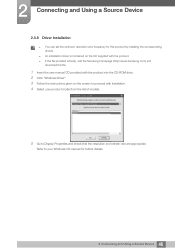
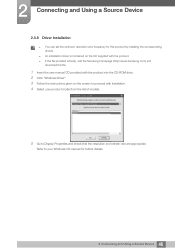
... can set the optimum resolution and frequency for this product by installing the corresponding drivers.
z An installation driver is contained on the CD supplied with the product. z If the file provided is faulty, visit the Samsung homepage (http://www.samsung.com) and
download the file.
1 Insert the user manual CD provided with the product into the CD-ROM drive. 2 Click "Windows Driver". 3 Follow...
User Manual Ver.1.0 (English) - Page 48
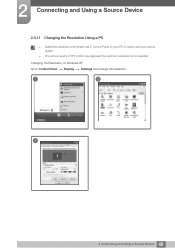
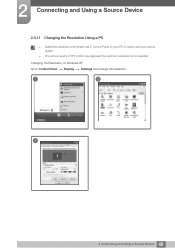
2 Connecting and Using a Source Device
2.3.11 Changing the Resolution Using a PC
z Adjust the resolution and refresh rate in Control Panel on your PC to obtain optimum picture quality.
z The picture quality of TFT-LCDs may degrade if the optimum resolution is not selected.
Changing the Resolution on Windows XP
Go to Control Panel ª Display ª Settings and change the resolution.
1
2...
User Manual Ver.1.0 (English) - Page 49
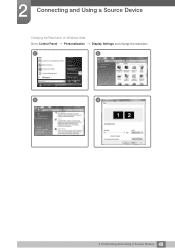
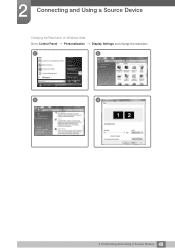
2 Connecting and Using a Source Device
Changing the Resolution on Windows Vista
Go to Control Panel ª Personalization ª Display Settings and change the resolution.
1
2
3
4
49 2 Connecting and Using a Source Device
User Manual Ver.1.0 (English) - Page 50
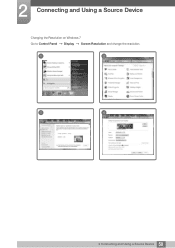
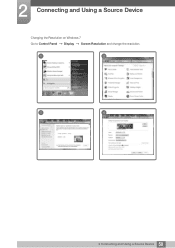
2 Connecting and Using a Source Device
Changing the Resolution on Windows 7
Go to Control Panel ª Display ª Screen Resolution and change the resolution.
1
2
3
4
50 2 Connecting and Using a Source Device
User Manual Ver.1.0 (English) - Page 51
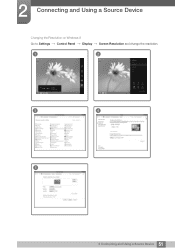
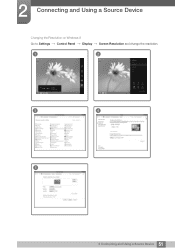
2 Connecting and Using a Source Device
Changing the Resolution on Windows 8
Go to Settings ª Control Panel ª Display ª Screen Resolution and change the resolution.
1
2
3
4
5
51 2 Connecting and Using a Source Device
User Manual Ver.1.0 (English) - Page 120
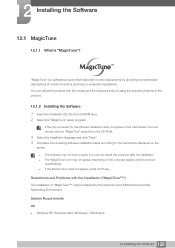
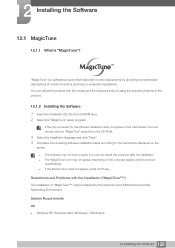
... computer system and the product specifications. z If the shortcut icon does not appear, press the F5 key.
Restrictions and Problems with the Installation ("MagicTune™")
The installation of "MagicTune™" may be affected by the Graphics Card, Motherboard and the Networking Environment.
System Requirements
OS z Windows XP, Windows Vista, Windows 7, Windows 8
120 12 Installing the Software
User Manual Ver.1.0 (English) - Page 121
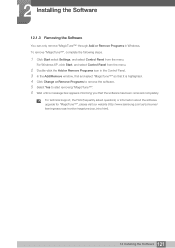
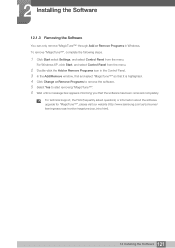
... removing "MagicTune™". 6 Wait until a message box appears informing you that the software has been removed completely.
For technical support, the FAQ (frequently asked questions) or information about the software upgrade for "MagicTune™", please visit our website (http://www.samsung.com/us/consumer/ learningresources/monitor/magetune/pop_intro.html).
121 12 Installing the Software
User Manual Ver.1.0 (English) - Page 122
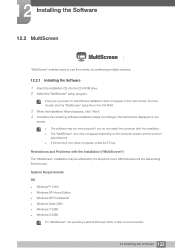
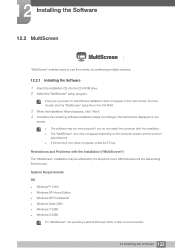
... ("MultiScreen")
The "MultiScreen" installation may be affected by the Graphics Card, Motherboard and the Networking Environment.
System Requirements
OS z Windows™ 2000 z Windows XP Home Edition z Windows XP Professional z Windows Vista 32Bit z Windows 7 32Bit z Windows 8 32Bit
For "MultiScreen", the operating systems Windows 2000 or later is recommended.
122 12 Installing the Software
User Manual Ver.1.0 (English) - Page 123
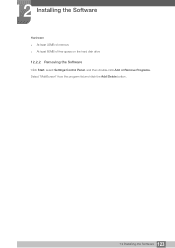
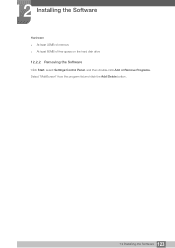
12 Installing the Software
Hardware z At least 32MB of memory z At least 60MB of free space on the hard disk drive
12.2.2 Removing the Software
Click Start, select Settings/Control Panel, and then double-click Add or Remove Programs. Select "MultiScreen" from the program list and click the Add/Delete button.
123 12 Installing the Software
User Manual Ver.1.0 (English) - Page 150
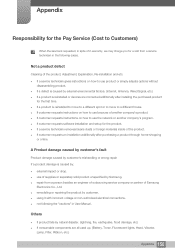
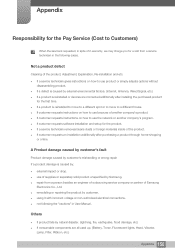
... spot or to move to a different house. z If customer requests instructions on how to use because of another company's product. z If customer requests instructions on how to use the network or another company's program. z If customer requests software installation and setup for the product. z If a service technician removes/cleans dusts or foreign materials inside of the product...

