Samsung S24C750P driver and firmware
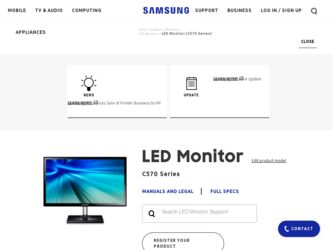
Related Samsung S24C750P Manual Pages
Download the free PDF manual for Samsung S24C750P and other Samsung manuals at ManualOwl.com
User Manual Ver.1.0 (English) - Page 2
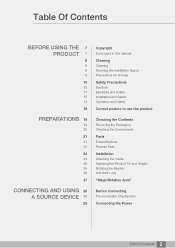
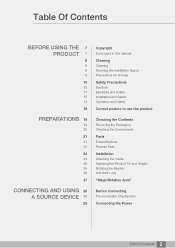
... SOURCE DEVICE 28
28
Copyright
Icons used in this manual
Cleaning
Cleaning Securing the Installation Space Precautions for storage
Safety Precautions
Symbols Electricity and Safety Installation and Safety...Installation
Attaching the cradle Adjusting the Product Tilt and Height Rotating the Monitor Anti-theft Lock
"MagicRotation Auto"
Before Connecting
Pre-connection Checkpoints
Connecting the Power...
User Manual Ver.1.0 (English) - Page 3
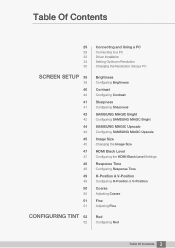
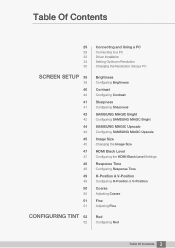
...a PC Driver Installation Setting Optimum Resolution Changing the Resolution Using a PC
Brightness
Configuring Brightness
Contrast
Configuring Contrast
Sharpness
Configuring Sharpness
SAMSUNG MAGIC Bright
Configuring SAMSUNG MAGIC Bright
SAMSUNG MAGIC Upscale
Configuring SAMSUNG MAGIC Upscale
Image Size
Changing the Image Size
HDMI Black Level
Configuring the HDMI Black Level Settings
Response Time...
User Manual Ver.1.0 (English) - Page 5
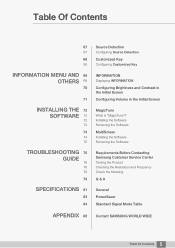
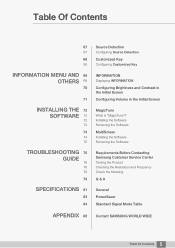
... Key
INFORMATION
Displaying INFORMATION
Configuring Brightness and Contrast in the Initial Screen Configuring Volume in the Initial Screen
MagicTune
What is "MagicTune"? Installing the Software Removing the Software
MultiScreen
Installing the Software Removing the Software
Requirements Before Contacting Samsung Customer Service Center
Testing the Product Checking the Resolution and Frequency...
User Manual Ver.1.0 (English) - Page 7
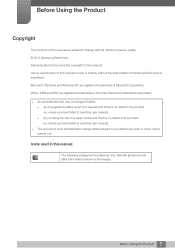
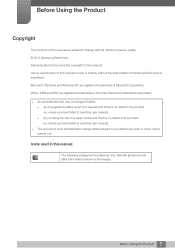
... are subject to change without notice to improve quality. © 2013 Samsung Electronics Samsung Electronics owns the copyright for this manual. Use or reproduction of this manual in parts or entirety without the authorization of Samsung Electronics is prohibited. Microsoft, Windows and Windows NT are registered trademarks of Microsoft Corporation. VESA, DPM and DDC are registered trademarks...
User Manual Ver.1.0 (English) - Page 27
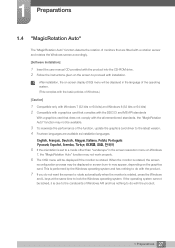
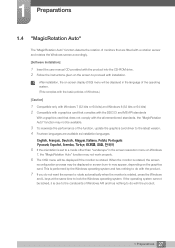
...To maximize the performance of the function, update the graphics card driver to the latest version. 4 Fourteen languages are available as installation languages.
(QJOLVK)UDQoDLV'HXWVFK0DJ\DU,WDOLDQR3ROVNL3RUWXJXrV VSDxRO6YHQVND7UNoH
5 If the orientation is set to a mode other than "Landscape" in the screen resolution menu on Windows
7, the "MagicRotation Auto" function may...
User Manual Ver.1.0 (English) - Page 33
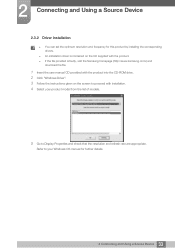
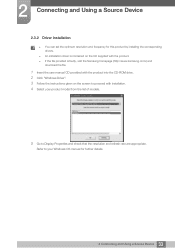
... set the optimum resolution and frequency for this product by installing the corresponding drivers.
An installation driver is contained on the CD supplied with the product. If the file provided is faulty, visit the Samsung homepage (http://www.samsung.com/) and
download the file.
1 Insert the user manual CD provided with the product into the CD-ROM drive. 2 Click "Windows Driver...
User Manual Ver.1.0 (English) - Page 72
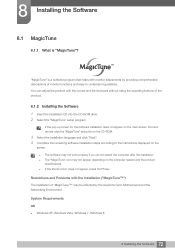
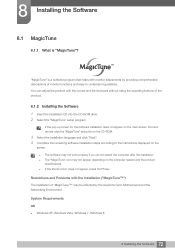
... computer system and the product specifications. If the shortcut icon does not appear, press the F5 key.
Restrictions and Problems with the Installation ("MagicTune™")
The installation of "MagicTune™" may be affected by the Graphics Card, Motherboard and the Networking Environment.
System Requirements
OS Windows XP, Windows Vista, Windows 7, Windows 8
72 8 Installing...
User Manual Ver.1.0 (English) - Page 73
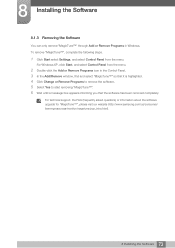
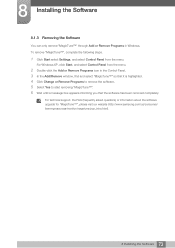
... start removing "MagicTune™". 6 Wait until a message box appears informing you that the software has been removed completely.
For technical support, the FAQ (frequently asked questions) or information about the software upgrade for "MagicTune™", please visit our website (http://www.samsung.com/us/consumer/ learningresources/monitor/magetune/pop_intro.html).
73 8 Installing the Software
User Manual Ver.1.0 (English) - Page 74
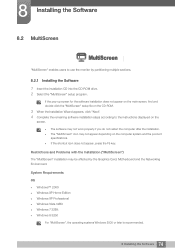
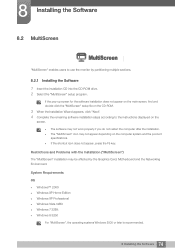
... installation may be affected by the Graphics Card, Motherboard and the Networking Environment.
System Requirements
OS Windows™ 2000 Windows XP Home Edition Windows XP Professional Windows Vista 32Bit Windows 7 32Bit Windows 8 32bit
For "MultiScreen", the operating systems Windows 2000 or later is recommended.
74 8 Installing the Software
User Manual Ver.1.0 (English) - Page 75
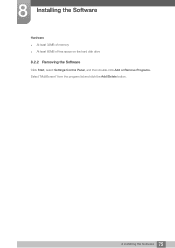
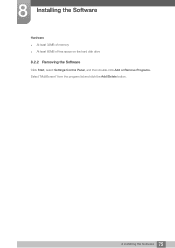
8 Installing the Software
Hardware At least 32MB of memory At least 60MB of free space on the hard disk drive
8.2.2 Removing the Software
Click Start, select Settings/Control Panel, and then double-click Add or Remove Programs. Select "MultiScreen" from the program list and click the Add/Delete button.
75 8 Installing the Software
User Manual Ver.1.0 (English) - Page 92
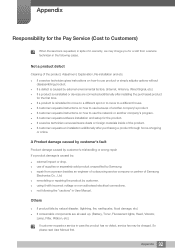
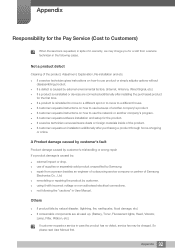
... to move to a different house. If customer requests instructions on how to use because of another company's product. If customer requests instructions on how to use the network or another company's program. If customer requests software installation and setup for the product. If a service technician removes/cleans dusts or foreign materials inside of...
User Manual Ver.1.0 (English) - Page 3
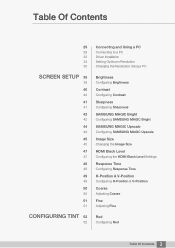
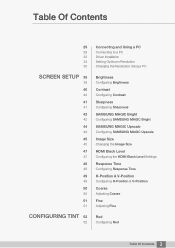
...a PC Driver Installation Setting Optimum Resolution Changing the Resolution Using a PC
Brightness
Configuring Brightness
Contrast
Configuring Contrast
Sharpness
Configuring Sharpness
SAMSUNG MAGIC Bright
Configuring SAMSUNG MAGIC Bright
SAMSUNG MAGIC Upscale
Configuring SAMSUNG MAGIC Upscale
Image Size
Changing the Image Size
HDMI Black Level
Configuring the HDMI Black Level Settings
Response Time...
User Manual Ver.1.0 (English) - Page 5


... Key
INFORMATION
Displaying INFORMATION
Configuring Brightness and Contrast in the Initial Screen Configuring Volume in the Initial Screen
MagicTune
What is "MagicTune"? Installing the Software Removing the Software
MultiScreen
Installing the Software Removing the Software
Requirements Before Contacting Samsung Customer Service Center
Testing the Product Checking the Resolution and Frequency...
User Manual Ver.1.0 (English) - Page 27
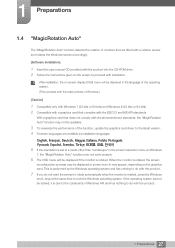
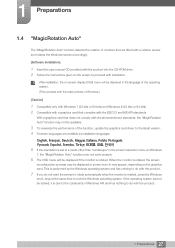
...To maximize the performance of the function, update the graphics card driver to the latest version. 4 Fourteen languages are available as installation languages.
(QJOLVK)UDQoDLV'HXWVFK0DJ\DU,WDOLDQR3ROVNL3RUWXJXrV VSDxRO6YHQVND7UNoH
5 If the orientation is set to a mode other than "Landscape" in the screen resolution menu on Windows
7, the "MagicRotation Auto" function may...
User Manual Ver.1.0 (English) - Page 33
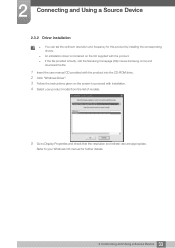
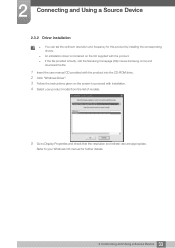
... set the optimum resolution and frequency for this product by installing the corresponding drivers.
An installation driver is contained on the CD supplied with the product. If the file provided is faulty, visit the Samsung homepage (http://www.samsung.com/) and
download the file.
1 Insert the user manual CD provided with the product into the CD-ROM drive. 2 Click "Windows Driver...
User Manual Ver.1.0 (English) - Page 72
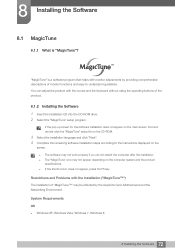
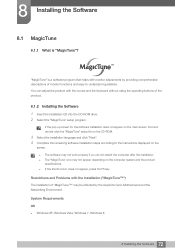
... computer system and the product specifications. If the shortcut icon does not appear, press the F5 key.
Restrictions and Problems with the Installation ("MagicTune™")
The installation of "MagicTune™" may be affected by the Graphics Card, Motherboard and the Networking Environment.
System Requirements
OS Windows XP, Windows Vista, Windows 7, Windows 8
72 8 Installing...
User Manual Ver.1.0 (English) - Page 73
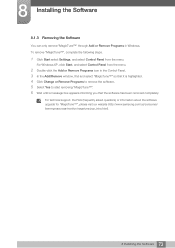
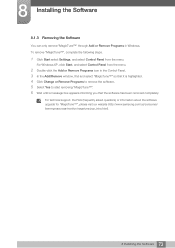
... start removing "MagicTune™". 6 Wait until a message box appears informing you that the software has been removed completely.
For technical support, the FAQ (frequently asked questions) or information about the software upgrade for "MagicTune™", please visit our website (http://www.samsung.com/us/consumer/ learningresources/monitor/magetune/pop_intro.html).
73 8 Installing the Software
User Manual Ver.1.0 (English) - Page 74


... installation may be affected by the Graphics Card, Motherboard and the Networking Environment.
System Requirements
OS Windows™ 2000 Windows XP Home Edition Windows XP Professional Windows Vista 32Bit Windows 7 32Bit Windows 8 32bit
For "MultiScreen", the operating systems Windows 2000 or later is recommended.
74 8 Installing the Software
User Manual Ver.1.0 (English) - Page 75
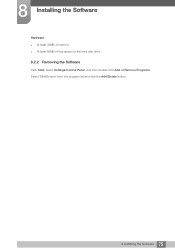
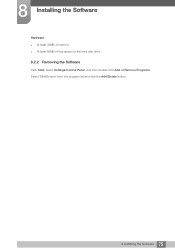
8 Installing the Software
Hardware At least 32MB of memory At least 60MB of free space on the hard disk drive
8.2.2 Removing the Software
Click Start, select Settings/Control Panel, and then double-click Add or Remove Programs. Select "MultiScreen" from the program list and click the Add/Delete button.
75 8 Installing the Software
User Manual Ver.1.0 (English) - Page 92
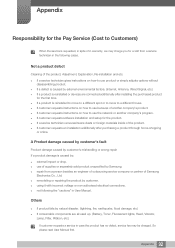
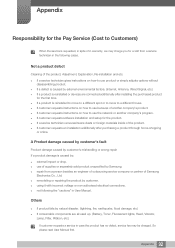
... to move to a different house. If customer requests instructions on how to use because of another company's product. If customer requests instructions on how to use the network or another company's program. If customer requests software installation and setup for the product. If a service technician removes/cleans dusts or foreign materials inside of...

