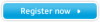Samsung S27A750D driver and firmware
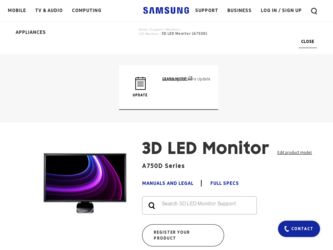
Related Samsung S27A750D Manual Pages
Download the free PDF manual for Samsung S27A750D and other Samsung manuals at ManualOwl.com
User Manual - Page 2
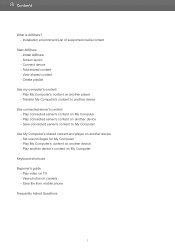
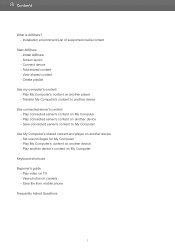
... on another device - Save connected server's content to My Computer
Use My Computer's shared content and player on another device - Set use privileges for My Computer - Play My Computer's content on another device - Play another device's content on My Computer
Keyboard shortcuts Beginner's guide
- Play video on TV - View photos on camera - Save file from mobile phone Frequently Asked Questions
2
User Manual - Page 3
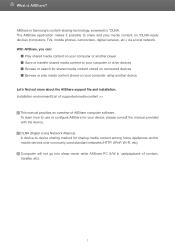
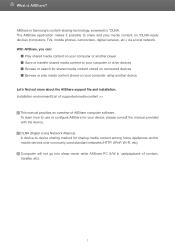
What is AllShare?
AllShare is Samsung's content-sharing technology, powered by *DLNA. The AllShare application makes it possible to share and play media content on *DLNA-ready devices (computers, TVs, mobile phones, camcorders, digital cameras, etc.) via a local network. With AllShare, you can:
■ Play shared media content on your computer or another player ■ Save or transfer shared ...
User Manual - Page 5
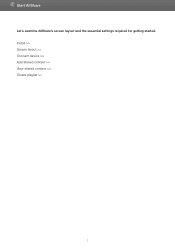
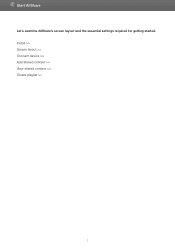
Start AllShare
Let's examine AllShare's screen layout and the essential settings required for getting started. Install >> Screen layout >> Connect device >> Add shared content >> View shared content >> Create playlist >>
5
User Manual - Page 6
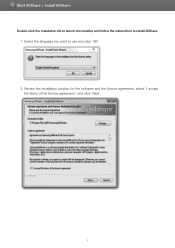
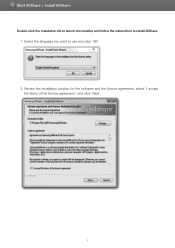
Start AllShare > Install AllShare
Double-click the installation file to launch the installer, and follow the instructions to install AllShare. 1. Select the language you want to use and click 'OK'. 2. Review the installation location for the software and the licence agreement, select 'I accept the terms of the licence agreement', and click 'Next'.
6
User Manual - Page 7
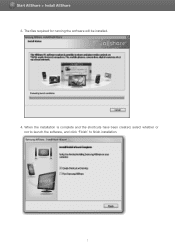
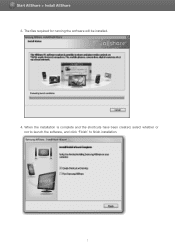
Start AllShare > Install AllShare
3. The files required for running the software will be installed.
4. When the installation is complete and the shortcuts have been created, select whether or not to launch the software, and click 'Finish' to finish installation.
7
User Manual - Page 11
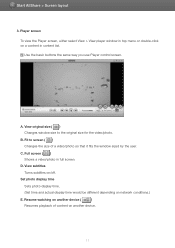
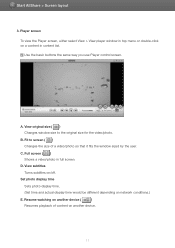
... of a video/photo so that it fits the window sized by the user.
C. Full screen ( ) Shows a video/photo in full screen.
D. View subtitles
Turns subtitles on/off. Set photo display time
Sets photo display time. (Set time and actual display time would be different depending on network conditions.)
E. Resume watching on another device (
)
Resumes playback of content on another...
User Manual - Page 12
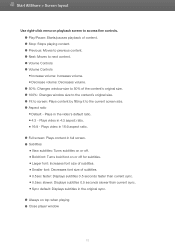
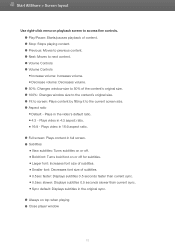
...; Larger font: Increases font size of subtitles. ■ Smaller font: Decreases font size of subtitles. ■ 0.5sec faster: Displays subtitles 0.5 seconds faster than current sync. ■ 0.5sec slower: Displays subtitles 0.5 seconds slower than current sync. ■ Sync default: Displays subtitles in the original sync.
● Always on top when playing ● Close player window
12
User Manual - Page 15


... connected players in Tools > Settings > Player tab. ● You can also view the player list in the Players area of the Player control screen. ● Click Player ( ) to refresh the list of players. ● Click Change name to change the name shown on the server for My Computer. Saved items will be maintained when you exit or restart the software.
15
User Manual - Page 16
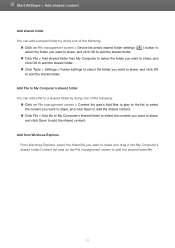
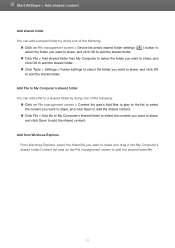
...a shared folder by doing one of the following:
■ Click on File management screen > Device list area's shared folder settings ( select the folder you want to share, and click OK to add the shared folder.
)... to add the shared content.
Add from Windows Explorer
From Windows Explorer, select the folder/file you want to share and drag it into My Computer's shared folder/Content list area on the...
User Manual - Page 17
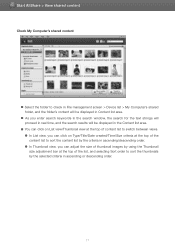
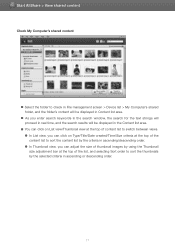
... content
■ Select the folder to check in File management screen > Device list > My Computer's shared folder, and the folder's content will be displayed in Content list area.
■ As you enter search keywords in the search window, the search for the text strings will proceed in real time, and the search results will...
User Manual - Page 18
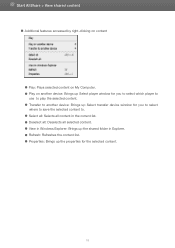
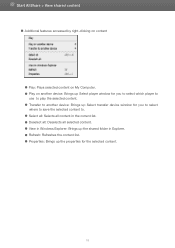
... right-clicking on content
● Play: Plays selected content on My Computer. ● Play on another device: Brings up Select player window for you to select which player to
use to play the selected content. ● Transfer to another device: Brings up Select transfer device window for you to select
where to save the selected content to. ●...
User Manual - Page 19
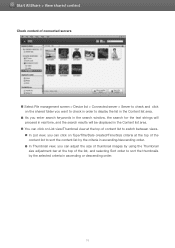
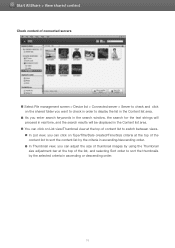
... connected servers
■ Select File management screen > Device list > Connected server > Server to check and click on the shared folder you want to check in order to display the list in the Content list area.
■ As you enter search keywords in the search window, the search for the text strings will proceed...
User Manual - Page 41
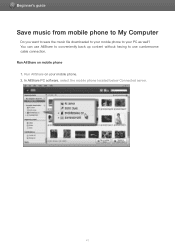
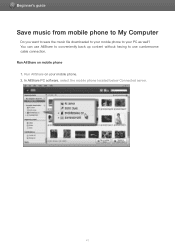
Beginner's guide
Save music from mobile phone to My Computer
Do you want to save the music file downloaded to your mobile phone to your PC as well? You can use AllShare to conveniently back up content without having to use cumbersome cable connection. Run AllShare on mobile phone 1. Run AllShare on your mobile phone. 2. In AllShare PC software, select the mobile phone located below Connected...
User Manual - Page 45
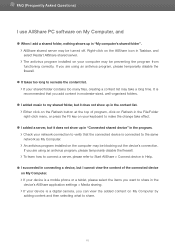
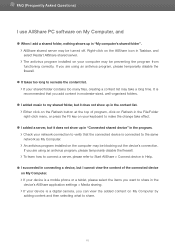
..., please refer to Start AllShare > Connect device in Help.
● I succeeded in connecting a device, but I cannot view the content of the connected device on My Computer. If your device is a mobile phone or a tablet, please select the items you want to share in the device's AllShare application settings > Media sharing. If your device is a digital camera, you can view the added content...
User Manual - Page 46
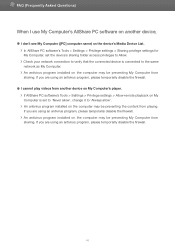
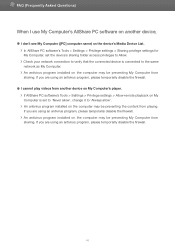
...to the same network as My Computer. An antivirus program installed on the computer may be preventing My Computer from sharing. If you are using an antivirus program, please temporarily disable the firewall.
● I cannot play videos from another device on My Computer's player. If AllShare PC software's Tools > Settings > Privilege settings > Allow remote playback on My Computer is set to 'Never...
User Manual (user Manual) (ver.1.0) (English) - Page 15
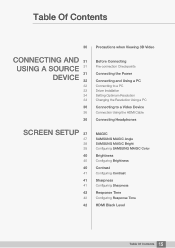
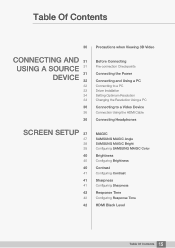
...
Connecting and Using a PC
Connecting to a PC Driver Installation Setting Optimum Resolution Changing the Resolution Using a PC
Connecting to a Video Device
Connection Using the HDMI Cable
Connecting Headphones
SCREEN SETUP 37
37 38 39
40
40
40
41
41
41
42
42
42
MAGIC
SAMSUNG MAGIC Angle SAMSUNG MAGIC Bright Configuring SAMSUNG MAGIC Color
Brightness
Configuring Brightness
Contrast
Configuring...
User Manual (user Manual) (ver.1.0) (English) - Page 29
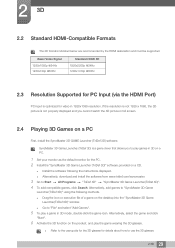
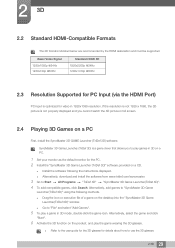
... @60Hz
2.3 Resolution Supported for PC Input (via the HDMI Port)
PC input is optimized for video in 1920x1080 resolution. If the resolution is not 1920 x 1080, the 3D picture is not properly displayed and you cannot watch the 3D picture in full screen.
2.4 Playing 3D Games on a PC
First, install the SyncMaster 3D GAME Launcher (TriDef 3D) software. SyncMaster...
User Manual (user Manual) (ver.1.0) (English) - Page 30
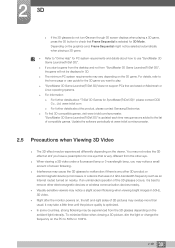
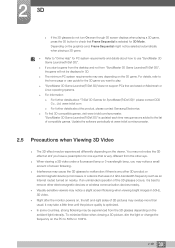
... frequency such as an Internet router) turned on nearby. If an unintended operation of the 3D glasses occurs, it is best to remove other electromagnetic devices or wireless communication devices nearby.
z Visually-sensitive viewers may notice a slight screen flickering when viewing bright images in 50Hz, 3D video.
z Right after the monitor powers on, the left and...
User Manual (user Manual) (ver.1.0) (English) - Page 33
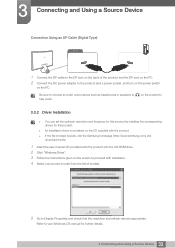
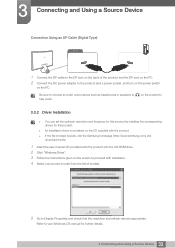
...set the optimum resolution and frequency for this product by installing the corresponding drivers for this product.
z An installation driver is contained on the CD supplied with the product. z If the file provided is faulty, visit the Samsung homepage (http://www.samsung.com) and
download the file.
1 Insert the user manual CD provided with the product into the CD-ROM drive. 2 Click "Windows Driver...
User Manual (user Manual) (ver.1.0) (English) - Page 86
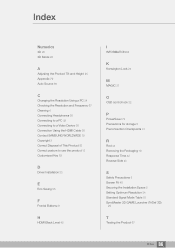
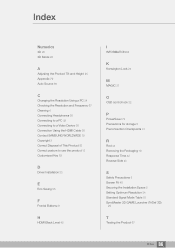
... 62
D
Driver Installation 33
E
Eco Saving 55
F
Frontal Buttons 21
H
HDMI Black Level 42
I
INFORMATION 65
K
Kensington Lock 24
M
MAGIC 37
O
OSD control lock 22
P
PowerSaver 73 Precautions for storage 5 Preconnection Checkpoints 31
R
Red 44 Removing the Packaging 19 Response Time 42 Reverse Side 23
S
Safety Precautions 5 Screen Fit 48 Securing the Installation Space 5 Setting Optimum Resolution 34...