Samsung S27B370H driver and firmware
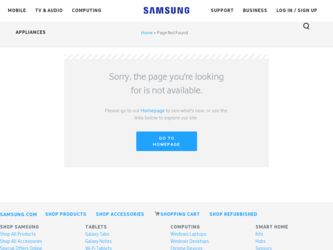
Related Samsung S27B370H Manual Pages
Download the free PDF manual for Samsung S27B370H and other Samsung manuals at ManualOwl.com
User Manual Ver.1.0 (English) - Page 2
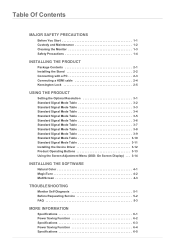
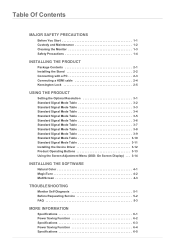
... Signal Mode Table 3-11 Installing the Device Driver 3-12 Product Operating Buttons 3-13 Using the Screen Adjustment Menu (OSD: On Screen Display) . . . 3-14
INSTALLING THE SOFTWARE
Natural Color 4-1 MagicTune 4-2 MultiScreen 4-3
TROUBLESHOOTING
Monitor Self-Diagnosis 5-1 Before Requesting Service 5-2 FAQ 5-3
MORE INFORMATION
Specifications 6-1 Power Saving Function 6-2 Specifications...
User Manual Ver.1.0 (English) - Page 4
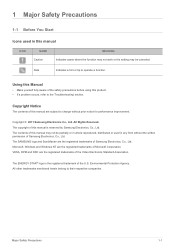
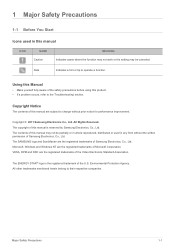
... of this manual is reserved by Samsung Electronics, Co., Ltd. The contents of this manual may not be partially or in whole reproduced, distributed or used in any form without the written permission of Samsung Electronics, Co., Ltd. The SAMSUNG logo and SyncMaster are the registered trademarks of Samsung Electronics, Co., Ltd. Microsoft, Windows and Windows NT are...
User Manual Ver.1.0 (English) - Page 5
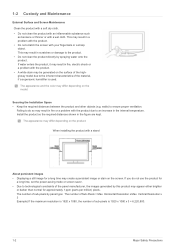
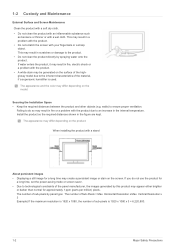
...
The appearance and the color may differ depending on the model.
Securing the Installation Space • Keep the required distances between the product and other objects (e.g....installing the product with a stand
About persistent images
• Displaying a still image for a long time may create a persistent image or stain on the screen. If you do not use the product for a long time, set the power...
User Manual Ver.1.0 (English) - Page 30
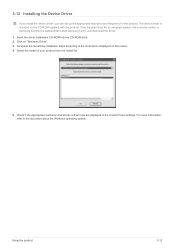
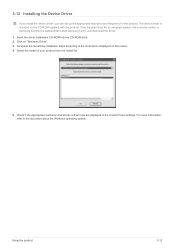
....samsung.com/), and download the driver. 1. Insert the driver installation CD-ROM into the CD-ROM drive. 2. Click on "Windows Driver". 3. Complete the remaining installation steps according to the instructions displayed on the screen. 4. Select the model of your product from the model list.
5. Check if the appropriate resolution and screen refresh rate are displayed in the Control Panel settings...
User Manual Ver.1.0 (English) - Page 41
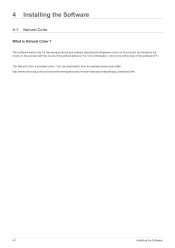
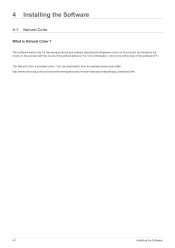
... Samsung products and enables adjusting the displayed colors on the product and matches the colors on the product with the colors of the printed pictures. For more information, refer to the online help of the software (F1).
The Natural Color is provided online. You can download it from the website below and install; http://www.samsung...
User Manual Ver.1.0 (English) - Page 42
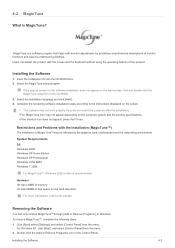
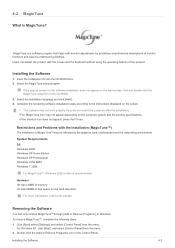
... by the graphics card, motherboard and the networking environment.
System Requirements OS •Windows 2000 •Windows XP Home Edition •Windows XP Professional •Windows Vista 32Bit •Windows 7 32Bit
For MagicTune™, Windows 2000 or later is recommended.
Hardware •At least 32MB of memory •At least 60MB of free space on the hard disk drive
For more information...
User Manual Ver.1.0 (English) - Page 43
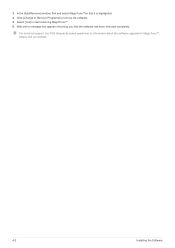
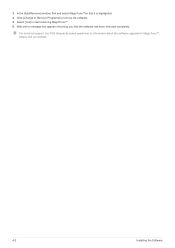
.... 4. Click [Change or Remove Programs] to remove the software. 5. Select [Yes] to start removing MagicTune™. 6. Wait until a message box appears informing you that the software has been removed completely.
For technical support, the FAQ (frequently asked questions) or information about the software upgrade for MagicTune™, please visit our website.
4-2
Installing the Software
User Manual Ver.1.0 (English) - Page 44
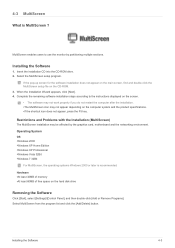
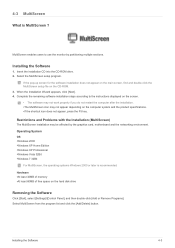
... card, motherboard and the networking environment. Operating System OS •Windows 2000 •Windows XP Home Edition •Windows XP Professional •Windows Vista 32Bit •Windows 7 32Bit
For MultiScreen, the operating systems Windows 2000 or later is recommended. Hardware •At least 32MB of memory •At least 60MB of free space on the hard disk drive
Removing the Software...
User Manual Ver.1.0 (English) - Page 46
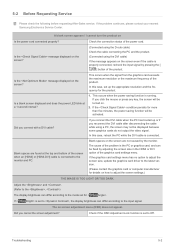
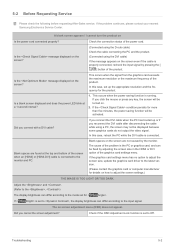
... by adjusting the screen size in the HDMI or DVI option of the graphics card settings menu.
If the graphics card settings menu has no option to adjust the screen size, update the graphics card driver to the latest version.
(Please contact the graphics card or computer manufacturer for details on how to adjust the screen settings.)
THE IMAGE IS TOO LIGHT OR...
User Manual Ver.1.0 (English) - Page 47
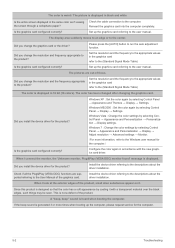
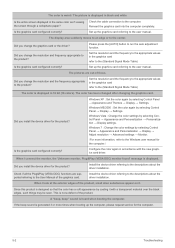
...; Personalization → Display settings.
Windows 7 : Change the color settings by selecting Control Panel → Appearance and Personalization → Display → Adjust resolution → Advanced settings → Monitor.
(For more information, refer to the Windows user manual for the computer.)
Configure the color again in accordance with the new graphics card driver.
When I connect...
User Manual Ver.1.0 (English) - Page 50
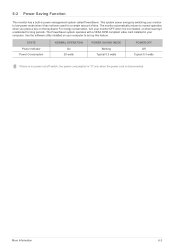
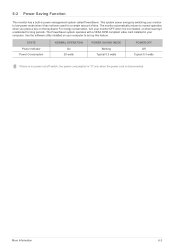
...a VESA DPM compliant video card installed in your computer. Use the software utility installed on your computer to set up this feature.
STATE Power Indicator Power Consumption
NORMAL OPERATION On
20 watts
POWER SAVING MODE Blinking
Typical 0.3 watts
POWER OFF Off
Typical 0.3 watts
If there is no power cut-off switch, the power consumption is "0" only when the power cord is disconnected.
More...
User Manual Ver.1.0 (English) - Page 52
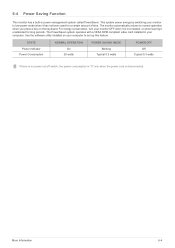
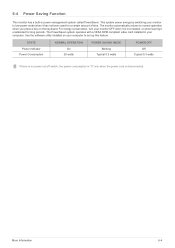
...a VESA DPM compliant video card installed in your computer. Use the software utility installed on your computer to set up this feature.
STATE Power Indicator Power Consumption
NORMAL OPERATION On
20 watts
POWER SAVING MODE Blinking
Typical 0.3 watts
POWER OFF Off
Typical 0.3 watts
If there is no power cut-off switch, the power consumption is "0" only when the power cord is disconnected.
More...
User Manual Ver.1.0 (English) - Page 54
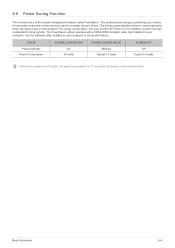
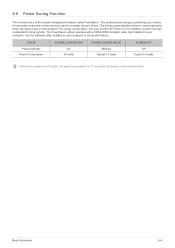
...a VESA DPM compliant video card installed in your computer. Use the software utility installed on your computer to set up this feature.
STATE Power Indicator Power Consumption
NORMAL OPERATION On
30 watts
POWER SAVING MODE Blinking
Typical 0.3 watts
POWER OFF Off
Typical 0.3 watts
If there is no power cut-off switch, the power consumption is "0" only when the power cord is disconnected.
More...
User Manual Ver.1.0 (English) - Page 56
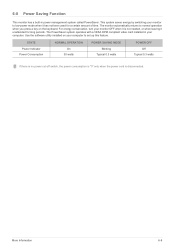
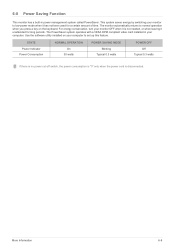
...a VESA DPM compliant video card installed in your computer. Use the software utility installed on your computer to set up this feature.
STATE Power Indicator Power Consumption
NORMAL OPERATION On
30 watts
POWER SAVING MODE Blinking
Typical 0.3 watts
POWER OFF Off
Typical 0.3 watts
If there is no power cut-off switch, the power consumption is "0" only when the power cord is disconnected.
More...
User Manual Ver.1.0 (English) - Page 58
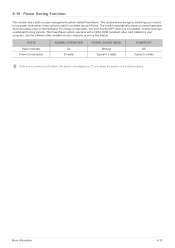
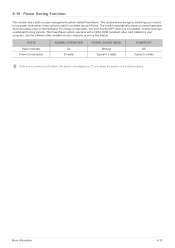
...a VESA DPM compliant video card installed in your computer. Use the software utility installed on your computer to set up this feature.
STATE Power Indicator Power Consumption
NORMAL OPERATION On
30 watts
POWER SAVING MODE Blinking
Typical 0.3 watts
POWER OFF Off
Typical 0.3 watts
If there is no power cut-off switch, the power consumption is "0" only when the power cord is disconnected.
More...
User Manual Ver.1.0 (English) - Page 60
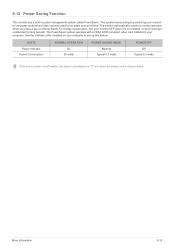
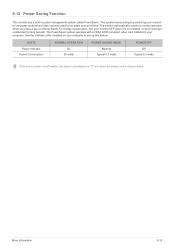
...a VESA DPM compliant video card installed in your computer. Use the software utility installed on your computer to set up this feature.
STATE Power Indicator Power Consumption
NORMAL OPERATION On
30 watts
POWER SAVING MODE Blinking
Typical 0.3 watts
POWER OFF Off
Typical 0.3 watts
If there is no power cut-off switch, the power consumption is "0" only when the power cord is disconnected.
More...
User Manual Ver.1.0 (English) - Page 62
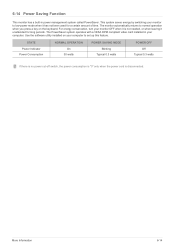
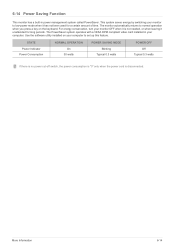
...a VESA DPM compliant video card installed in your computer. Use the software utility installed on your computer to set up this feature.
STATE Power Indicator Power Consumption
NORMAL OPERATION On
30 watts
POWER SAVING MODE Blinking
Typical 0.3 watts
POWER OFF Off
Typical 0.3 watts
If there is no power cut-off switch, the power consumption is "0" only when the power cord is disconnected.
More...
User Manual Ver.1.0 (English) - Page 64
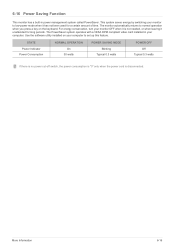
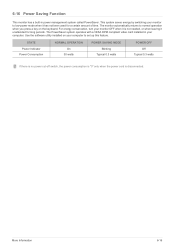
...a VESA DPM compliant video card installed in your computer. Use the software utility installed on your computer to set up this feature.
STATE Power Indicator Power Consumption
NORMAL OPERATION On
30 watts
POWER SAVING MODE Blinking
Typical 0.3 watts
POWER OFF Off
Typical 0.3 watts
If there is no power cut-off switch, the power consumption is "0" only when the power cord is disconnected.
More...
User Manual Ver.1.0 (English) - Page 66
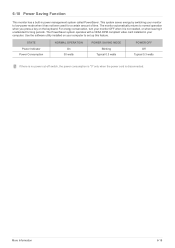
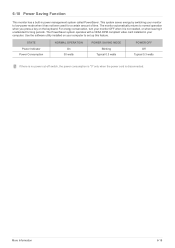
...a VESA DPM compliant video card installed in your computer. Use the software utility installed on your computer to set up this feature.
STATE Power Indicator Power Consumption
NORMAL OPERATION On
30 watts
POWER SAVING MODE Blinking
Typical 0.3 watts
POWER OFF Off
Typical 0.3 watts
If there is no power cut-off switch, the power consumption is "0" only when the power cord is disconnected.
More...
User Manual Ver.1.0 (English) - Page 68
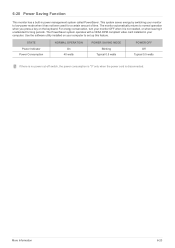
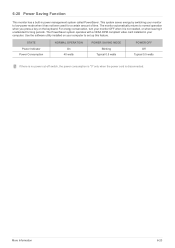
...a VESA DPM compliant video card installed in your computer. Use the software utility installed on your computer to set up this feature.
STATE Power Indicator Power Consumption
NORMAL OPERATION On
40 watts
POWER SAVING MODE Blinking
Typical 0.5 watts
POWER OFF Off
Typical 0.5 watts
If there is no power cut-off switch, the power consumption is "0" only when the power cord is disconnected.
More...

