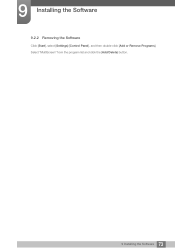Samsung S27B550V driver and firmware
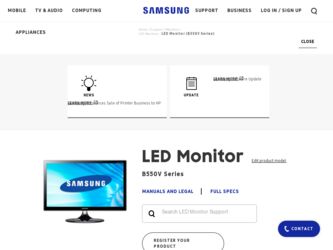
Related Samsung S27B550V Manual Pages
Download the free PDF manual for Samsung S27B550V and other Samsung manuals at ManualOwl.com
User Manual Ver.1.0 (English) - Page 2
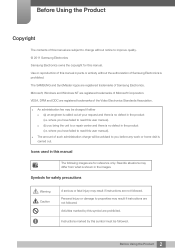
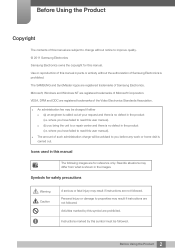
... without notice to improve quality. © 2011 Samsung Electronics Samsung Electronics owns the copyright for this manual. Use or reproduction of this manual in parts or entirety without the authorization of Samsung Electronics is prohibited. The SAMSUNG and SyncMaster logos are registered trademarks of Samsung Electronics. Microsoft, Windows and Windows NT are registered trademarks of Microsoft...
User Manual Ver.1.0 (English) - Page 4
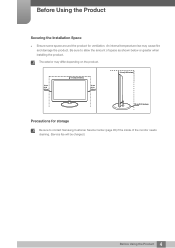
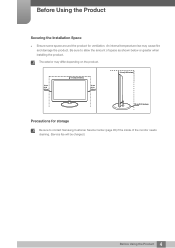
... space as shown below or greater when installing the product.
The exterior may differ depending on the product.
10 cm (3.93 inches)
10 cm(3.93 inches)
10 cm (3.93 inches)
10 cm(3.93 inches)
10 cm(3.93 inches)
Precautions for storage
Be sure to contact Samsung Customer Service Center (page 85) if the inside...
User Manual Ver.1.0 (English) - Page 6
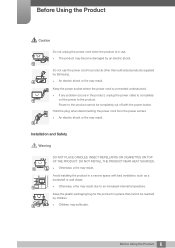
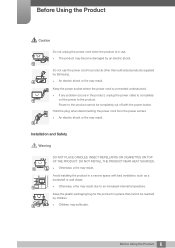
... problem occurs in the product, unplug the power cable to completely
!
cut the power to the product.
Power to the product cannot be completely cut off with the power button.
Hold the plug when disconnecting the power cord from the power socket.
An electric shock or fire may result.
!
Installation and Safety
Warning
DO NOT PLACE CANDLES...
User Manual Ver.1.0 (English) - Page 7
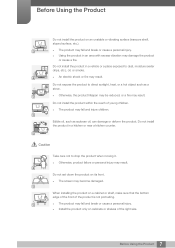
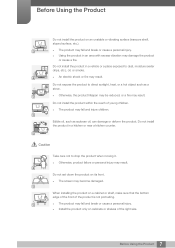
...and injure children.
Edible oil, such as soybean oil, can damage or deform the product. Do not install the product in a kitchen or near a kitchen counter.
Caution
Take care not to drop the product ... product failure or personal injury may result.
!
Do not set down the product on its front. The screen may become damaged.
When installing the product on a cabinet or shelf, make sure that the...
User Manual Ver.1.0 (English) - Page 8
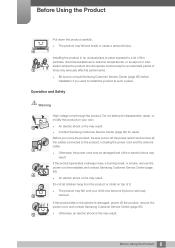
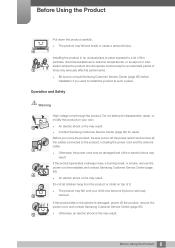
....
Be sure to consult Samsung Customer Service Center (page 85) before installation if you want to install the product at such a place.
...Samsung Customer Service Center (page 85) for repair.
Before you move the product, be sure to turn off the power switch and remove all the cables connected to the product, including the power cord and the antenna cable.
!
Otherwise, the power...
User Manual Ver.1.0 (English) - Page 13
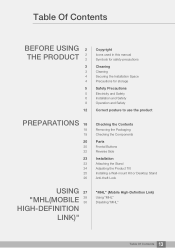
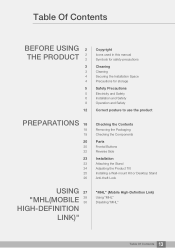
...Icons used in this manual Symbols for safety precautions
Cleaning
Cleaning Securing the Installation Space Precautions for storage
Safety Precautions
Electricity and Safety Installation and Safety Operation and...Installation
Attaching the Stand Adjusting the Product Tilt Installing a Wall-mount Kit or Desktop Stand Anti-theft Lock
USING 27
"MHL(MOBILE
28 30
HIGH-DEFINITION
LINK)"
"MHL" (Mobile...
User Manual Ver.1.0 (English) - Page 14
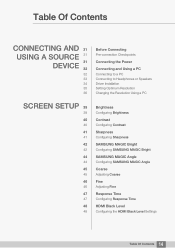
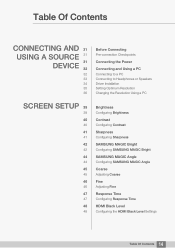
... to Headphones or Speakers Driver Installation Setting Optimum Resolution Changing the Resolution Using a PC
SCREEN SETUP 39
39
40
40
41
41
42
42
44
44
45
45
46
46
47
47
48
48
Brightness
Configuring Brightness
Contrast
Configuring Contrast
Sharpness
Configuring Sharpness
SAMSUNG MAGIC Bright
Configuring SAMSUNG MAGIC Bright
SAMSUNG MAGIC Angle
Configuring SAMSUNG MAGIC Angle
Coarse
Adjusting...
User Manual Ver.1.0 (English) - Page 16
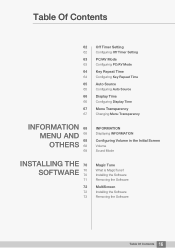
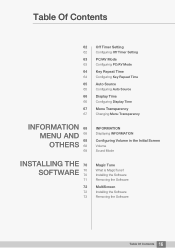
... Menu Transparency
67
Changing Menu Transparency
INFORMATION 68
MENU AND 68 68 OTHERS 68 69
INFORMATION
Displaying INFORMATION
Configuring Volume in the Initial Screen
Volume Sound Mode
INSTALLING THE 70
SOFTWARE
70 70
71
72
72 73
Magic Tune
What is MagicTune? Installing the Software Removing the Software
MultiScreen
Installing the Software Removing the Software
16 Table Of Contents
User Manual Ver.1.0 (English) - Page 23
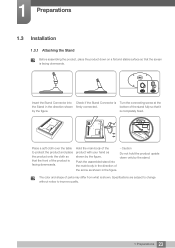
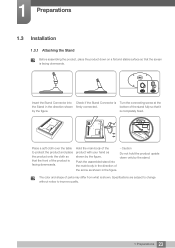
1 Preparations
1.3 Installation
1.3.1 Attaching the Stand
Before assembling the product, place the product down on a flat and stable surface so that the screen is facing downwards.
RELEASE
LOCK
...
User Manual Ver.1.0 (English) - Page 25
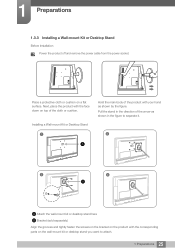
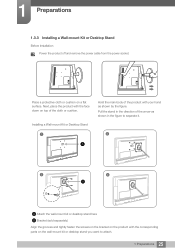
...Desktop Stand
Before Installation Power the product off and remove the power cable from the power socket.
Place a protective cloth or cushion on a flat surface. Next, place the product with the face down on top of the cloth or cushion.
Installing a Wall-mount Kit or Desktop...
2
A A
3
4
B
Attach the wall-mount kit or desktop stand here B Bracket (sold separately) Align the grooves and tightly ...
User Manual Ver.1.0 (English) - Page 26
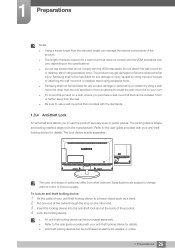
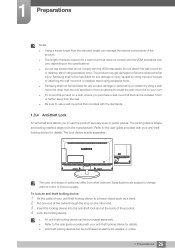
...improper screws or attaching the wall-mount kit or desktop stand using excessive force. Samsung shall not be held liable for any product ...cable through the loop on the other end. 3 Insert the locking device into the anti-theft lock slot at the back of the product. 4 Lock the locking device.
An anti-theft locking device can be purchased separately. Refer to the user guide...
User Manual Ver.1.0 (English) - Page 27
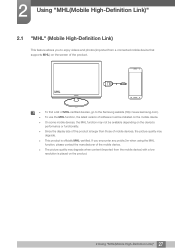
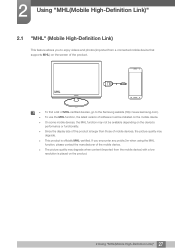
... and photos (imported from a connected mobile device that supports MHL) on the screen of the product.
MHL
To find a list of MHL-certified devices, go to the Samsung website (http://www.samsung.com). To use the MHL function, the latest version of software must be installed on the mobile device. On some mobile devices, the MHL function may not be...
User Manual Ver.1.0 (English) - Page 29
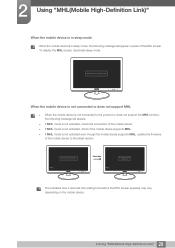
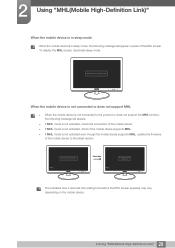
... is not activated, check the connection of the mobile device. If MHL mode is not activated, check if the mobile device supports MHL. If MHL mode is not activated even though the mobile device supports MHL, update the firmware
of the mobile device to the latest version.
MHL device is not connected or the device doesn't support MHL.
MHL
3 sec later MHL
Check Signal...
User Manual Ver.1.0 (English) - Page 34
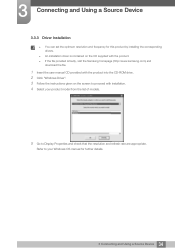
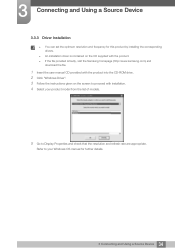
... set the optimum resolution and frequency for this product by installing the corresponding drivers.
An installation driver is contained on the CD supplied with the product. If the file provided is faulty, visit the Samsung homepage (http://www.samsung.com) and
download the file.
1 Insert the user manual CD provided with the product into the CD-ROM drive. 2 Click "Windows Driver...
User Manual Ver.1.0 (English) - Page 36
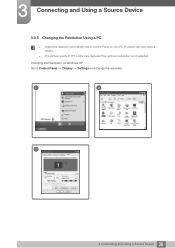
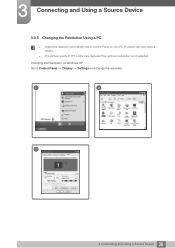
...a Source Device
3.3.5 Changing the Resolution Using a PC
Adjust the resolution and refresh rate in Control Panel on your PC to obtain optimum picture quality.
The picture quality of TFT-LCDs may degrade if the optimum resolution is not selected.
Changing the Resolution on Windows XP Go to Control Panel Display Settings and change the resolution.
1
2
3
**********
**** ****
36...
User Manual Ver.1.0 (English) - Page 37
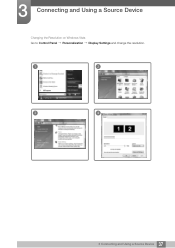
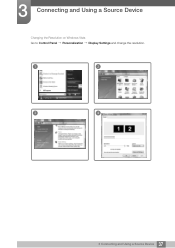
3 Connecting and Using a Source Device
Changing the Resolution on Windows Vista Go to Control Panel Personalization Display Settings and change the resolution.
1
2
3
4
37 3 Connecting and Using a Source Device
User Manual Ver.1.0 (English) - Page 70
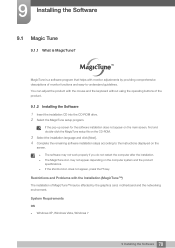
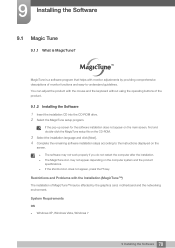
... the computer system and the product specifications. If the shortcut icon does not appear, press the F5 key.
Restrictions and Problems with the Installation (MagicTune™)
The installation of MagicTune™may be affected by the graphics card, motherboard and the networking environment.
System Requirements
OS Windows XP, Windows Vista, Windows 7
70 9 Installing the Software
User Manual Ver.1.0 (English) - Page 71
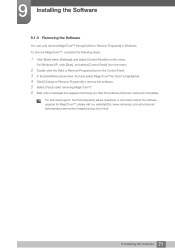
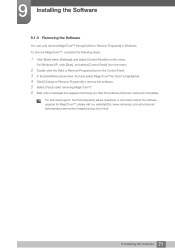
...] to start removing MagicTune™. 6 Wait until a message box appears informing you that the software has been removed completely.
For technical support, the FAQ (frequently asked questions) or information about the software upgrade for MagicTune™, please visit our website(http://www.samsung.com/us/consumer/ learningresources/monitor/magetune/pop_intro.html).
71 9 Installing the Software
User Manual Ver.1.0 (English) - Page 72
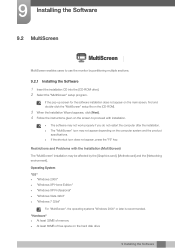
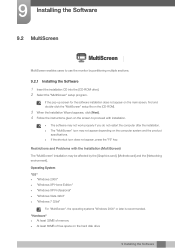
... [Networking environment].
Operating System "OS" "Windows 2000" "Windows XP Home Edition" "Windows XP Professional" "Windows Vista 32bit" "Windows 7 32bit"
For "MultiScreen", the operating systems "Windows 2000" or later is recommended. "Hardware" At least 32MB of memory At least 60MB of free space on the hard disk drive
9 Installing...