Samsung SCH-I800 driver and firmware
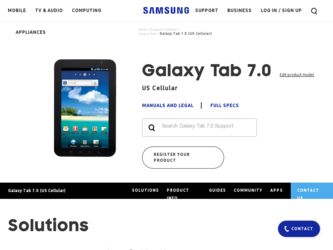
Related Samsung SCH-I800 Manual Pages
Download the free PDF manual for Samsung SCH-I800 and other Samsung manuals at ManualOwl.com
User Manual (user Manual) (ver.f6) (English) - Page 2
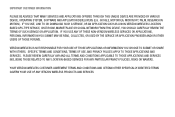
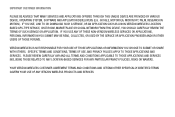
... OFFERED THROUGH THIS UNIQUE DEVICE ARE PROVIDED BY VARIOUS DEVICE, OPERATING SYSTEM, SOFTWARE AND APPLICATION DEVELOPERS (E.G. GOOGLE, MOTOROLA, MICROSOFT, PALM, RESEARCH IN MOTION). IF YOU USE, LINK TO OR DOWNLOAD SUCH A SERVICE, OR AN APPLICATION SUCH AS A NON-VERIZON WIRELESS LOCATION BASED GPS-TYPE SERVICE, CHAT ROOM, MARKETPLACE OR SOCIAL NETWORK FROM THIS DEVICE, YOU SHOULD CAREFULLY REVIEW...
User Manual (user Manual) (ver.f6) (English) - Page 34
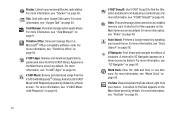
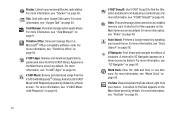
... manage files in a Microsoft® Office-compatible software suite. For more information, see "ThinkFree Office" on page 93.
V CAST Apps: Browse and download applications, games and more from the V CAST ..., and album for virtually any recorded music. For more information, see "V CAST Song ID" on page 65.
Video: Play and manage videos stored on an installed memory card. A shortcut to Video appears...
User Manual (user Manual) (ver.f6) (English) - Page 68
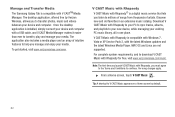
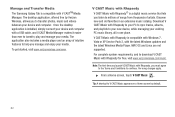
Manage and Transfer Media The Samsung Galaxy Tab is compatible with V CASTTM Media Manager. The desktop application, offered free by Verizon Wireless, allows you to transfer photos, music and videos between your device and computer. Once the desktop application is installed, simply connect your device and computer with a USB cable, and V CAST Media Manager makes it easier than ever to transfer, ...
User Manual (user Manual) (ver.f6) (English) - Page 95
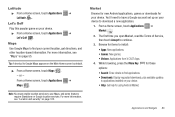
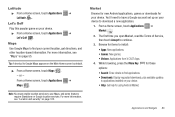
... these
• Search: Enter criteria to find applications.
• Downloads: Display requested downloads, plus available updates to applications installed on your device.
• Help: Get help for using Android Market.
Note: You must enable location services to use Maps, and some features require Standalone or Google location services. For more information, see "Location and security" on page...
User Manual (user Manual) (ver.f6) (English) - Page 112
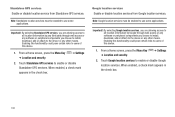
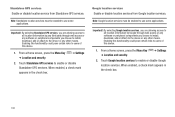
... access or any software or peripheral components you choose to install, download, add or attach to the device or any other means. Enabling this functionality could pose certain risks to users of this device.
1. From a Home screen, press the Menu Key ➔ Location and security.
➔ Settings
2. Touch Standalone GPS services to enable or disable Standalone GPS services. When enabled...
User Manual (user Manual) (ver.f6) (English) - Page 115
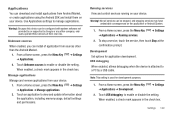
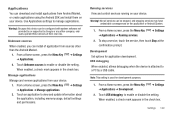
... applications.
2. Touch an application to view and update information about the application, including memory usage, default settings and permissions.
Running services View and control services running on your device.
Warning!: Not all services can be stopped, and stopping services may have undesirable consequences on the application or Android System.
1. From a Home screen, press the Menu...
User Manual (user Manual) (ver.f6) (English) - Page 118
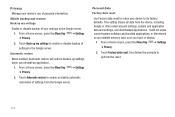
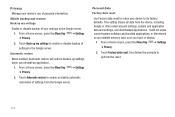
...
Use Factory data reset to return your device to its factory defaults. This setting erases all data from the device, including Google or other email account settings, system and application data and settings, and downloaded applications. It will not erase current system software and bundled applications, or files stored on an installed memory card, such as music or photos.
1. From...
User Manual (user Manual) (ver.f6) (English) - Page 125
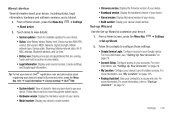
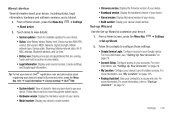
... Menu Key ➔ Settings ➔ About device.
2. Touch items to view details:
• System updates: Check for available updates for your device. • Status: View Battery status, Battery level, Device number, MIN, PRL
version, ERI version, MEID, Network, Signal strength, Mobile network type, Service state, Roaming, Mobile network state, Wi-Fi MAC address, Bluetooth address, and Up time...
User Manual (user Manual) (ver.f2) (English) - Page 83
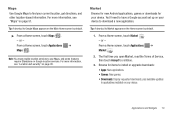
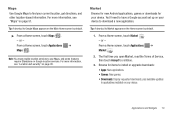
... a Home screen, touch Applications ➔ Market .
2. The first time you open Market, read the Terms of Service, then touch Accept to continue.
3. Browse for items to install or upgrade downloads: • Apps: New applications. • Games: New games. • Downloads: Display requested downloads, plus available updates to applications installed on your device.
Applications and Widgets 79
User Manual (user Manual) (ver.f2) (English) - Page 99
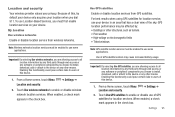
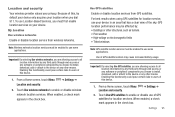
... web access or any software or peripheral components you choose to install, download, add or attach to the device or any other means. Enabling this functionality could pose certain risks to users of this device.
1. From a Home screen, touch Menu Location and security.
➔ Settings ➔
2. Touch Use wireless networks to enable or disable wireless network location services. When enabled...
User Manual (user Manual) (ver.f2) (English) - Page 102
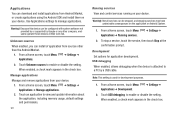
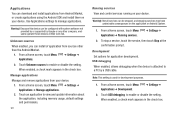
...Manage applications.
2. Touch an application to view and update information about the application, including memory usage, default settings and permissions.
98
Running services View and control services running on your device.
Warning!: Not all services can be stopped, and stopping services may have undesirable consequences on the application or Android System.
1. From a Home screen, touch Menu...
User Manual (user Manual) (ver.f2) (English) - Page 105
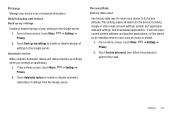
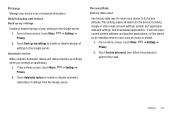
...
Use Factory data reset to return your device to its factory defaults. This setting erases all data from the device, including Google or other email account settings, system and application data and settings, and downloaded applications. It will not erase current system software and bundled applications, or files stored on an installed memory card, such as music or photos.
1. From...
User Manual (user Manual) (ver.f2) (English) - Page 132
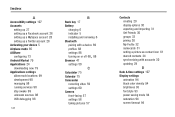
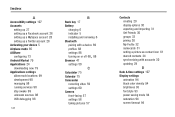
... managing 98 running services 98 stay awake 99 unknown sources 98 USB debugging 98
128
B
Back key 17 Battery
charging 6 indicator 5 installing and removing 6 Bluetooth pairing with a device 69 profiles 88 settings 88
, turning on or off 68 88
Browser 47 settings 50
C
Calculator 75 Calendar 75 Camcorder
recording video 59 settings 60 Camera front-facing 57 settings 58 taking...
User Manual (ver f5) - Page 34
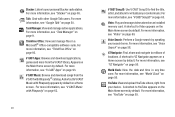
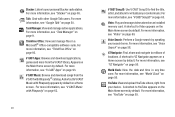
... manage files in a Microsoft® Office-compatible software suite. For more information, see "ThinkFree Office" on page 93.
V CAST Apps: Browse and download applications, games and more from the V CAST ..., and album for virtually any recorded music. For more information, see "V CAST Song ID" on page 65.
Video: Play and manage videos stored on an installed memory card. A shortcut to Video appears...
User Manual (ver f5) - Page 68
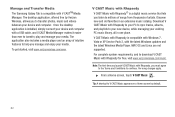
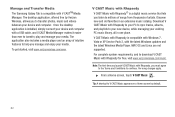
Manage and Transfer Media The Samsung Galaxy Tab is compatible with V CASTTM Media Manager. The desktop application, offered free by Verizon Wireless, allows you to transfer photos, music and videos between your device and computer. Once the desktop application is installed, simply connect your device and computer with a USB cable, and V CAST Media Manager makes it easier than ever to transfer, ...
User Manual (ver f5) - Page 95
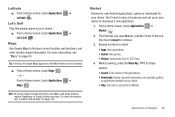
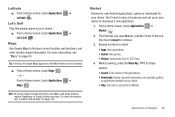
... these
• Search: Enter criteria to find applications.
• Downloads: Display requested downloads, plus available updates to applications installed on your device.
• Help: Get help for using Android Market.
Note: You must enable location services to use Maps, and some features require Standalone or Google location services. For more information, see "Location and security" on page...
User Manual (ver f5) - Page 112
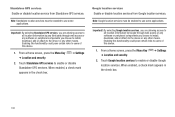
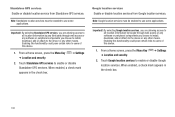
... access or any software or peripheral components you choose to install, download, add or attach to the device or any other means. Enabling this functionality could pose certain risks to users of this device.
1. From a Home screen, press the Menu Key ➔ Location and security.
➔ Settings
2. Touch Standalone GPS services to enable or disable Standalone GPS services. When enabled...
User Manual (ver f5) - Page 115
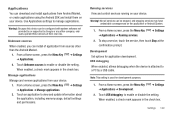
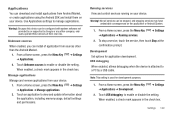
... applications.
2. Touch an application to view and update information about the application, including memory usage, default settings and permissions.
Running services View and control services running on your device.
Warning!: Not all services can be stopped, and stopping services may have undesirable consequences on the application or Android System.
1. From a Home screen, press the Menu...
User Manual (ver f5) - Page 118
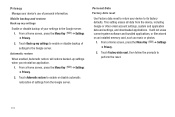
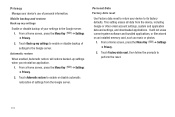
...
Use Factory data reset to return your device to its factory defaults. This setting erases all data from the device, including Google or other email account settings, system and application data and settings, and downloaded applications. It will not erase current system software and bundled applications, or files stored on an installed memory card, such as music or photos.
1. From...
User Manual (ver f5) - Page 125
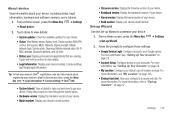
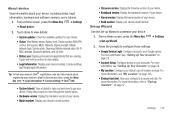
... Menu Key ➔ Settings ➔ About device.
2. Touch items to view details:
• System updates: Check for available updates for your device. • Status: View Battery status, Battery level, Device number, MIN, PRL
version, ERI version, MEID, Network, Signal strength, Mobile network type, Service state, Roaming, Mobile network state, Wi-Fi MAC address, Bluetooth address, and Up time...

