Samsung SCX-4720FN driver and firmware
Drivers and firmware downloads for this Samsung item

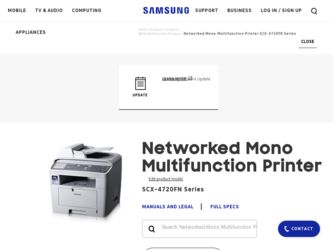
Related Samsung SCX-4720FN Manual Pages
Download the free PDF manual for Samsung SCX-4720FN and other Samsung manuals at ManualOwl.com
Flash Guide (flash Manual) (Korean) - Page 15
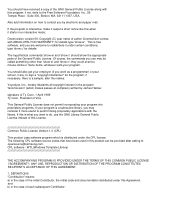
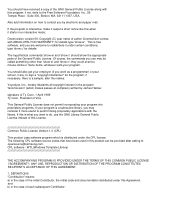
... should have received a copy of the GNU General Public License along with this program; if not, write to the Free Software Foundation, Inc., 59 ...Version 1.0 (CPL)
This product uses software program which is distributed under the CPL license. The following CPL software source codes that have been used in this product can be provided after asking to opensource@samsung.com. CPL software : WTL(Windows...
Flash Guide (flash Manual) (Korean) - Page 18
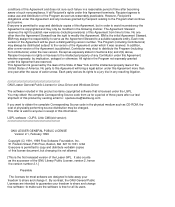
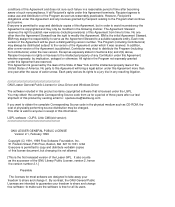
... Windows Driver
The software included in this product contains copyrighted software that is licensed under the LGPL. You may obtain the complete Corresponding Source code from us for a period of three years after our last shipment of this product by sending email to: opensource@samsung.com
If you want to obtain the complete Corresponding Source...
Quick Guide (easy Manual) (ver.1.0) (English) - Page 9
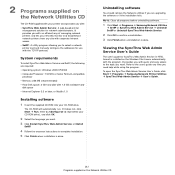
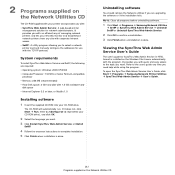
... you to select a network printer card and manually configure the addresses for use with the TCP/IP protocol.
System requirements
To install SyncThru Web Admin Service and SetIP, the following are required: • Operating system: Windows 2000/XP/2003 • Computer/Processor: 133 MHz or faster Pentium-compatible
processor • Memory: 256 MB (recommended) • Hard Disk space: 2 GB hard...
Quick Guide (easy Manual) (ver.1.0) (English) - Page 15
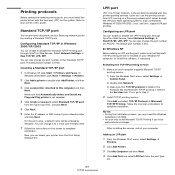
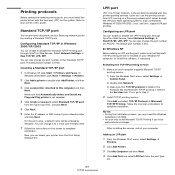
... NT
Before adding an LPR printing port, make sure that Microsoft TCP/IP printing service is installed on your Windows NT computer, or install the software, if necessary.
Installing the TCP/IP printing service
1 Make sure your computer supports Microsoft TCP/IP
printing service. 1) From the Windows Start menu, select Settings Æ
Control Panel.
2) Double-click Network.
3) Make sure that TCP/IP...
Quick Guide (easy Manual) (ver.1.0) (English) - Page 17
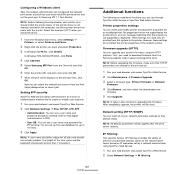
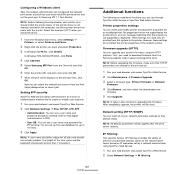
... the printer driver, an error message indicating that the property is not supported is displayed. These settings are used only for printing from this system to the printer. However, these settings do not affect the printer properties of the network printer.
Firmware upgrade (HTTP) You can upgrade your printer's firmware using the HTTP protocol. First, you need to download firmware from the Samsung...
Quick Guide (easy Manual) (ver.1.0) (English) - Page 32
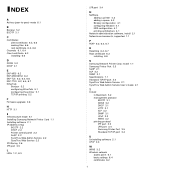
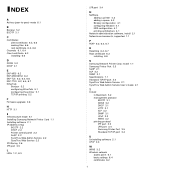
... 5.1 TCP/IP printing 5.2
F Firmware upgrade 3.6
H HTTP 3.1
I Infrastructure mode 6.1 Installing Samsung Network Printer Card 1.1 Installing software 2.1 IP address setup
BOOTP 2.2 DHCP 2.2 Printer control panel 2.2 SetIP 2.2 SyncThru Web Admin Service 2.2 SyncThru Web Service 2.3 IP filtering 3.6 IPP port 3.5
L LEDs 1.2, 6.3
LPR port 3.4
N NetWare
adding a printer 4.2 adding a queue 4.2 Bindery...
User Manual (user Manual) (ver.2.00) (English) - Page 5
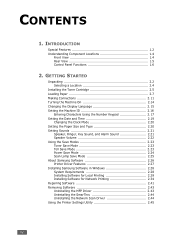
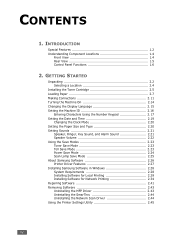
...Samsung Software 2.26 Printer Driver Features 2.27 Installing Samsung Software in Windows 2.28 System Requirements 2.28 Installing Software for Local Printing 2.29 Installing Software for Network Printing 2.34 Repairing Software 2.41 Removing Software 2.43 Uninstalling the MFP Driver 2.43 Uninstalling the SmarThru 2.44 Uninstalling the Network Scan Driver 2.44 Using the Printer Settings...
User Manual (user Manual) (ver.2.00) (English) - Page 9
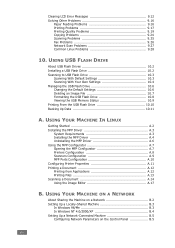
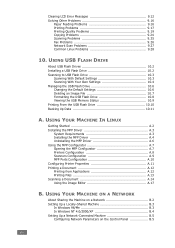
...Printing Quality Problems 9.19 Copying Problems 9.24 Scanning Problems 9.25 Fax Problems 9.26 Network Scan Problems 9.27 Common Linux Problems 9.28
10. USING USB FLASH DRIVE
About USB Flash Drives 10.2 Installing a USB Flash Drive 10.2 Scanning to USB Flash Drive 10.3
Scanning With Default Settings 10.3 Scanning With Your Own Settings 10.4 Managing the USB Flash Drive 10.6 Changing the...
User Manual (user Manual) (ver.2.00) (English) - Page 28
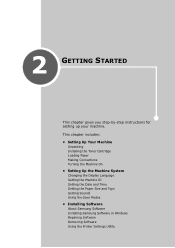
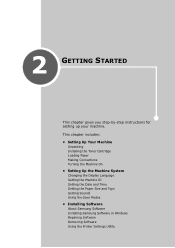
... Loading Paper Making Connections Turning the Machine On
• Setting Up the Machine System Changing the Display Language Setting the Machine ID Setting the Date and Time Setting the Paper Size and Type Setting Sounds Using the Save Modes
• Installing Software About Samsung Software Installing Samsung Software in Windows Repairing Software Removing Software Using the Printer Settings...
User Manual (user Manual) (ver.2.00) (English) - Page 53
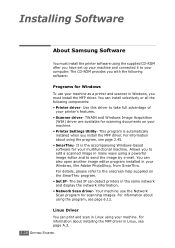
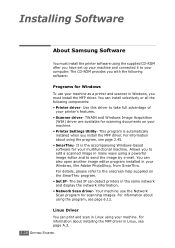
Installing Software
About Samsung Software
You must install the printer software using the supplied CD-ROM after you have set up your machine and connected it to your computer. The CD-ROM provides you with the following software:
Programs for Windows
To use your machine as a printer and scanner in Windows, you must install the MFP driver. You can install selectively or all the following components...
User Manual (user Manual) (ver.2.00) (English) - Page 55
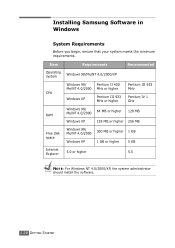
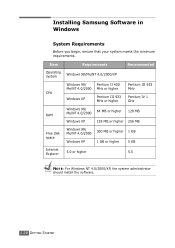
... IV 1 GHz
RAM
Windows 98/ Me/NT 4.0/2000
64 MB or higher
128 MB
Windows XP
128 MB or higher 256 MB
Free disk space
Windows 98/ Me/NT 4.0/2000
300 MB or higher
1 GB
Windows XP
1 GB or higher
5 GB
Internet Explorer
5.0 or higher
5.5
NOTE: For Windows NT 4.0/2000/XP, the system administrator should install the software.
2.28 GETTING...
User Manual (user Manual) (ver.2.00) (English) - Page 63
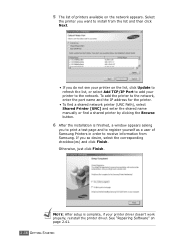
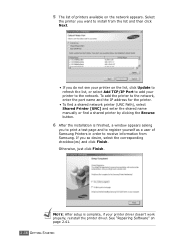
... printer to the network, enter the port name and the IP address for the printer.
• To find a shared network printer (UNC Path), select Shared Printer [UNC] and enter the shared name manually or find a shared printer by clicking the Browse button.
6 After the installation is finished, a window appears asking
you to print a test page and to register yourself as a user of Samsung Printers...
User Manual (user Manual) (ver.2.00) (English) - Page 70
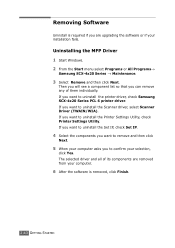
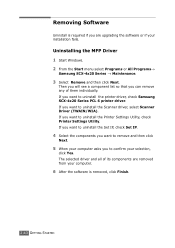
... is required if you are upgrading the software or if your installation fails.
Uninstalling the MFP Driver 1 Start Windows. 2 From the Start menu select Programs or All Programs→
Samsung SCX-4x20 Series → Maintenance.
3 Select Remove and then click Next.
Then you will see a component list so that you can remove any of them individually. ...
User Manual (user Manual) (ver.2.00) (English) - Page 72
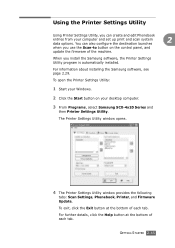
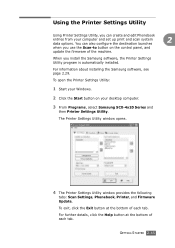
... on the control panel, and
update the firmware of the machine.
When you install the Samsung software, the Printer Settings Utility program is automatically installed.
For information about installing the Samsung software, see page 2.29.
To open the Printer Settings Utility:
1 Start your Windows.
2 Click the Start button on your desktop computer.
3 From Programs, select Samsung SCX-4x20...
User Manual (user Manual) (ver.2.00) (English) - Page 96
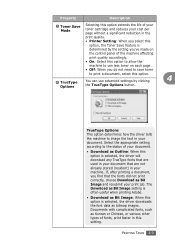
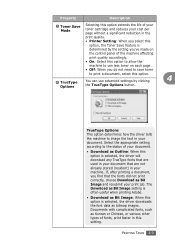
... the
print quality.
• Printer Setting: When you select this
option, the Toner Save feature is
determined by the setting you've made on
the control panel of the machine affecting
print... Download as Bit Image and resubmit your print job. The Download as Bit Image setting is often useful when printing Adobe.
• Download as Bit Image: When this option is selected, the driver downloads ...
User Manual (user Manual) (ver.2.00) (English) - Page 97
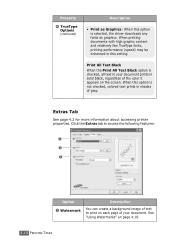
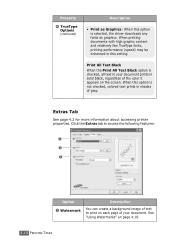
..., the driver downloads any fonts as graphics. When printing documents with high graphic content and relatively few TrueType fonts, printing performance (speed) may be enhanced in this setting.
Print All...text prints in shades of gray.
Extras Tab
See page 4.2 for more information about accessing printer properties. Click the Extras tab to access the following features:
1 2 3
Option 1 Watermark...
User Manual (user Manual) (ver.2.00) (English) - Page 134
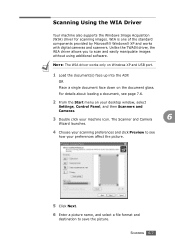
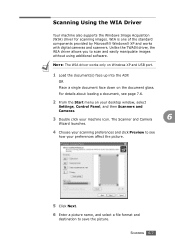
... scan and easily manipulate images without using additional software.
NOTE: The WIA driver works only on Windows XP and USB port.
1 Load the document(s) face up into the ADF.
OR Place a single document face down on the document glass. For details about loading a document, see page 7.6.
2 From the Start menu on your desktop window, select
Settings, Control Panel, and then Scanners and
Cameras...
User Manual (user Manual) (ver.2.00) (English) - Page 284
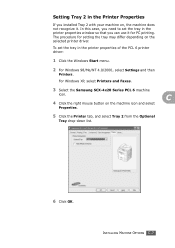
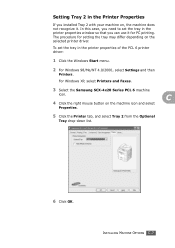
... driver:
1 Click the Windows Start menu.
2 For Windows 98/Me/NT 4.0/2000, select Settings and then
Printers.
For Windows XP, select Printers and Faxes.
3 Select the Samsung SCX-4x20 Series PCL 6 machine
icon.
C
4 Click the right mouse button on the machine icon and select
Properties.
5 Click the Printer tab, and select Tray 2 from the Optional
Tray drop-down list.
6 Click OK.
INSTALLING...
User Manual (user Manual) (ver.2.00) (English) - Page 300
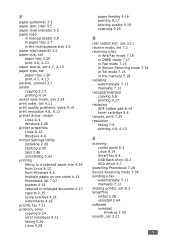
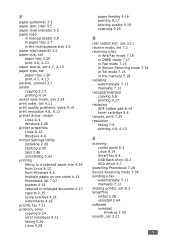
... copying 5.8 printing 4.17 replacing ADF rubber pad 8.14 toner cartridge 8.8 reports, print 7.35 resolution faxing 7.9 printing 4.8, A.13
S
scanning contol panel 6.3 Linux A.14 SmarThru 6.4 USB flash drive 10.3 WIA driver 6.7
searching Phonebook 7.26 Secure Receiving mode 7.34 sending a fax
automatically 7.11 manually 7.12 sharing printer, set B.3 SmarThru install 2.28 uninstall 2.44 software...
User Manual (user Manual) (ver.2.00) (English) - Page 301
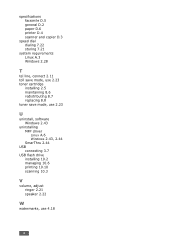
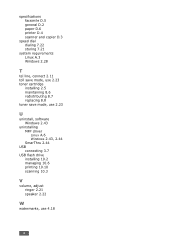
... connect 2.11 toll save mode, use 2.23 toner cartridge
installing 2.5 maintaining 8.6 redistributing 8.7 replacing 8.8 toner save mode, use 2.23
U
uninstall, software Windows 2.43
uninstalling MFP driver Linux A.6 Windows 2.43, 2.44 SmarThru 2.44
USB connecting 3.7
USB flash drive installing 10.2 managing 10.6 printing 10.10 scanning 10.3
V
volume, adjust ringer 2.21 speaker 2.22
W
watermarks, use...
