Samsung SCX 5530FN - Multifunction Printer/Copy/Scan/Fax,30PPM,18-3/ - x18 driver and firmware
Drivers and firmware downloads for this Samsung item

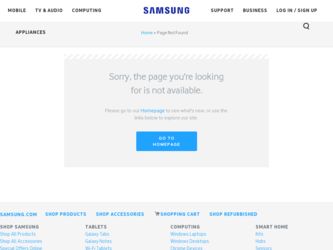
Related Samsung SCX 5530FN Manual Pages
Download the free PDF manual for Samsung SCX 5530FN and other Samsung manuals at ManualOwl.com
Universal Print Driver Guide (ENGLISH) - Page 5
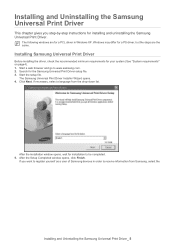
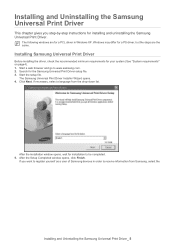
...web browser and go to www.samsung.com. 2. Search for the Samsung Universal Print Driver setup file. 3. Start the setup file.
The Samsung Universal Print Driver Installer Wizard opens. 4. Click Next. If necessary, select a language from the drop-down list.
After the installation window opens, wait for installation to be completed. 5. After the Setup Completed window opens, click Finish.
If you want...
Universal Print Driver Guide (ENGLISH) - Page 7
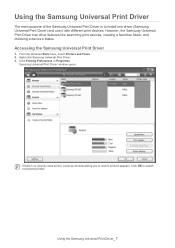
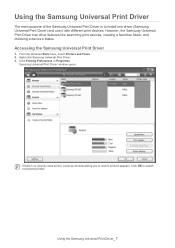
...the Samsung Universal Print Driver is to install one driver (Samsung Universal Print Driver) and use it with different print devices. However, the Samsung Universal Print Driver has other features like searching print devices, creating a favorites folder, and checking a device's status.
Accessing the Samsung Universal Print Driver
1. From the Windows Start menu, select Printers and Faxes. 2. Right...
User Manual (ENGLISH) - Page 22
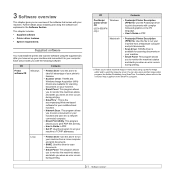
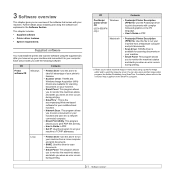
... Windows-based software for your multifunctional machine.
• Network Scan: This program allows you to scan a document on your machine and save it to a networkconnected computer.
• Direct Print Utility: This program allows you to print PDF files directly.
• User's Guide in PDF • Set IP: Use this program to set your
machine's TCP/IP addresses.
Linux
• Printer driver...
User Manual (ENGLISH) - Page 23
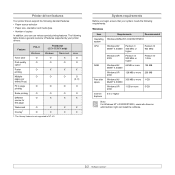
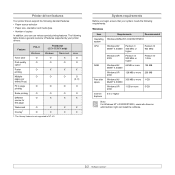
...8226; Paper size, orientation and media type • Number of copies
In addition, you can use various special printing features. The following table shows a general overview of features supported by your printer drivers:
Feature
PCL 6 Windows
PostScript (SCX-5530FN only)
Windows
Macintosh
Toner save
O
O
X
Print quality
O
O
O
option
Poster printing
O
X
X
Multiple
O
O
O
pages...
User Manual (ENGLISH) - Page 95
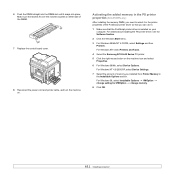
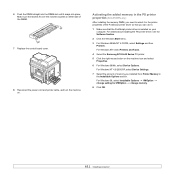
... can use it.
1 Make sure that the PostScript printer driver is installed on your computer. For details about installing the PS printer driver, see the Software Section.
2 Click the Windows Start menu.
3 For Windows 98/Me/NT 4.0/2000, select Settings and then Printers. For Windows XP, select Printers and Faxes.
4 Select the Samsung SCX-5x30 Series PS printer.
5 Click the right mouse button on the...
User Manual (ENGLISH) - Page 104
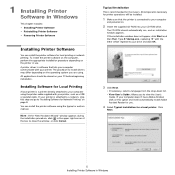
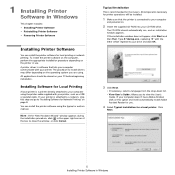
... most users. All components necessary for printer operations will be installed.
1 Make sure that the printer is connected to your computer
and powered on.
2 Insert the supplied CD-ROM into your CD-ROM drive.
The CD-ROM should automatically run, and an installation window appears. If the installation window does not appear, click Start and then Run. Type X:\Setup.exe, replacing "X" with the letter...
User Manual (ENGLISH) - Page 105
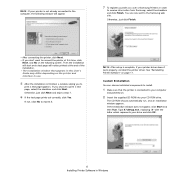
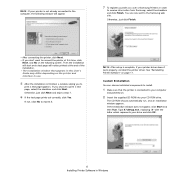
... it.
NOTE: After setup is complete, if your printer driver doesn't work properly, reinstall the printer driver. See "Reinstalling Printer Software" on page 11.
Custom Installation
You can choose individual components to install.
1 Make sure that the printer is connected to your computer
and powered on.
2 Insert the supplied CD-ROM into your CD-ROM drive.
The CD-ROM should automatically run, and...
User Manual (ENGLISH) - Page 108
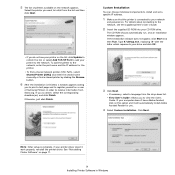
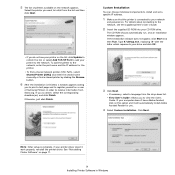
...and set a specific IP address.
1 Make sure that the printer is connected to your network
and powered on. For details about connecting to the network, see the supplied printer's User's Guide.
2 Insert the supplied CD-ROM into your CD-ROM drive.
The CD-ROM should automatically run, and an installation window appears. If the installation window does not appear, click Start and then Run. Type X:\Setup...
User Manual (ENGLISH) - Page 109
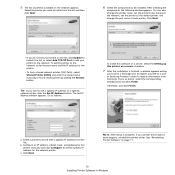
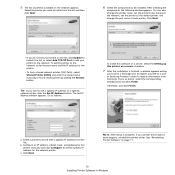
... IP address from the list.
b. Configure an IP address, subnet mask, and gateway for the printer manually and click Configure to set the specific IP address for the network printer.
c. Click Next.
NOTE: After setup is complete, if your printer driver doesn't work properly, reinstall the printer driver. See "Reinstalling Printer Software" on page 11.
10 Installing Printer Software in Windows
User Manual (ENGLISH) - Page 110
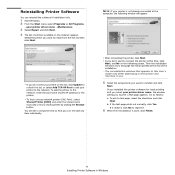
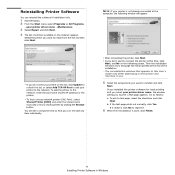
... to install from the list and then click Next.
• If you do not see your printer on the list, click Update to refresh the list, or select Add TCP/IP Port to add your printer to the network. To add the printer to the network, enter the port name and the IP address for the printer.
• To find a shared network printer...
User Manual (ENGLISH) - Page 111
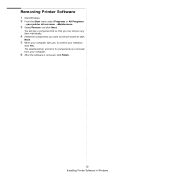
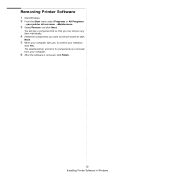
... a component list so that you can remove any item individually.
4 Select the components you want to remove and then click
Next.
5 When your computer asks you to confirm your selection,
click Yes. The selected driver and all of its components are removed from your computer.
6 After the software is removed, click Finish.
12 Installing Printer Software in Windows
User Guide - Page 21
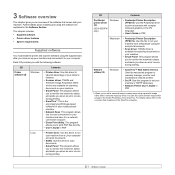
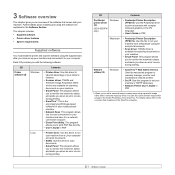
... an error occurs during printing.
Network utilities CD
Windows
• SyncThru™ Web Admin Service: Use this web-based program to remotely manage, monitor, and troubleshoot network printers.
• Set IP: Use this program to set your machine's TCP/IP addresses.
• Network Printer User's Guide in PDF
1. Allows you to edit a scanned image in many ways using a powerful image editor...
User Guide - Page 22
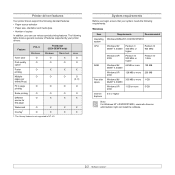
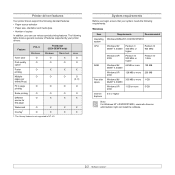
...8226; Paper size, orientation and media type • Number of copies
In addition, you can use various special printing features. The following table shows a general overview of features supported by your printer drivers:
Feature
PCL 6 Windows
PostScript (SCX-5530FN only)
Windows
Macintosh
Toner save
O
O
X
Print quality
O
O
O
option
Poster printing
O
X
X
Multiple
O
O
O
pages...
User Guide - Page 93
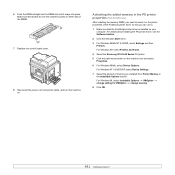
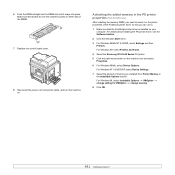
... can use it.
1 Make sure that the PostScript printer driver is installed on your computer. For details about installing the PS printer driver, see the Software Section.
2 Click the Windows Start menu.
3 For Windows 98/Me/NT 4.0/2000, select Settings and then Printers. For Windows XP, select Printers and Faxes.
4 Select the Samsung SCX-5x30 Series PS printer.
5 Click the right mouse button on the...
User Guide - Page 102
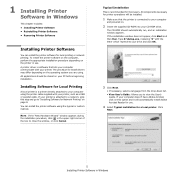
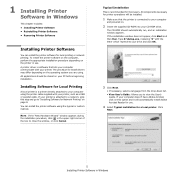
... most users. All components necessary for printer operations will be installed.
1 Make sure that the printer is connected to your computer
and powered on.
2 Insert the supplied CD-ROM into your CD-ROM drive.
The CD-ROM should automatically run, and an installation window appears. If the installation window does not appear, click Start and then Run. Type X:\Setup.exe, replacing "X" with the letter...
User Guide - Page 103
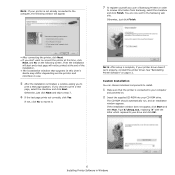
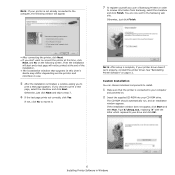
... it.
NOTE: After setup is complete, if your printer driver doesn't work properly, reinstall the printer driver. See "Reinstalling Printer Software" on page 11.
Custom Installation
You can choose individual components to install.
1 Make sure that the printer is connected to your computer
and powered on.
2 Insert the supplied CD-ROM into your CD-ROM drive.
The CD-ROM should automatically run, and...
User Guide - Page 106
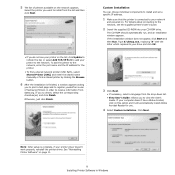
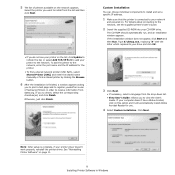
...and set a specific IP address.
1 Make sure that the printer is connected to your network
and powered on. For details about connecting to the network, see the supplied printer's User's Guide.
2 Insert the supplied CD-ROM into your CD-ROM drive.
The CD-ROM should automatically run, and an installation window appears. If the installation window does not appear, click Start and then Run. Type X:\Setup...
User Guide - Page 107
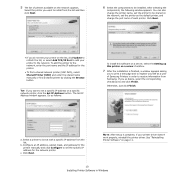
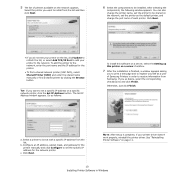
... IP address from the list.
b. Configure an IP address, subnet mask, and gateway for the printer manually and click Configure to set the specific IP address for the network printer.
c. Click Next.
NOTE: After setup is complete, if your printer driver doesn't work properly, reinstall the printer driver. See "Reinstalling Printer Software" on page 11.
10 Installing Printer Software in Windows
User Guide - Page 108
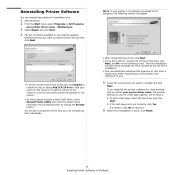
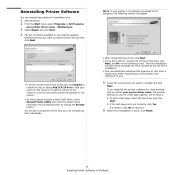
... to install from the list and then click Next.
• If you do not see your printer on the list, click Update to refresh the list, or select Add TCP/IP Port to add your printer to the network. To add the printer to the network, enter the port name and the IP address for the printer.
• To find a shared network printer...
User Guide - Page 109
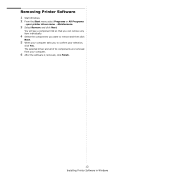
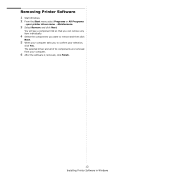
... a component list so that you can remove any item individually.
4 Select the components you want to remove and then click
Next.
5 When your computer asks you to confirm your selection,
click Yes. The selected driver and all of its components are removed from your computer.
6 After the software is removed, click Finish.
12 Installing Printer Software in Windows
