Samsung SCX 6322DN - B/W Laser - All-in-One driver and firmware
Drivers and firmware downloads for this Samsung item

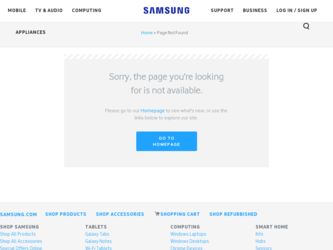
Related Samsung SCX 6322DN Manual Pages
Download the free PDF manual for Samsung SCX 6322DN and other Samsung manuals at ManualOwl.com
Universal Print Driver Guide (ENGLISH) - Page 5
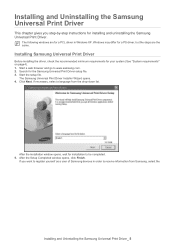
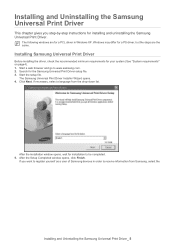
...the Samsung Universal Print Driver setup file. 3. Start the setup file.
The Samsung Universal Print Driver Installer Wizard opens. 4. Click Next. If necessary, select a language from the drop-down list.
After the installation window opens, wait for installation to be completed. 5. After the Setup Completed window opens, click Finish.
If you want to register yourself as a user of Samsung devices in...
Universal Print Driver Guide (ENGLISH) - Page 7
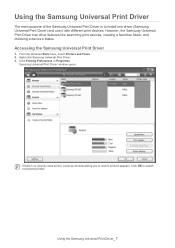
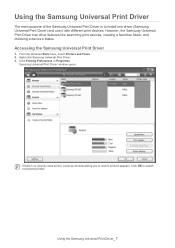
...the Samsung Universal Print Driver is to install one driver (Samsung Universal Print Driver) and use it with different print devices. However, the Samsung Universal Print Driver has other features like searching print devices, creating a favorites folder, and checking a device's status.
Accessing the Samsung Universal Print Driver
1. From the Windows Start menu, select Printers and Faxes. 2. Right...
Open Source Guide (ENGLISH) - Page 19
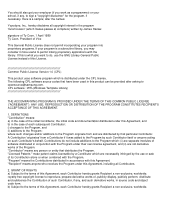
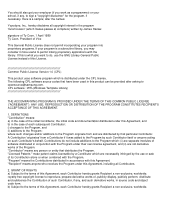
...Version 1.0 (CPL)
This product uses software program which is distributed under the CPL license. The following CPL software source codes that have been used in this product can be provided after asking to opensource@samsung.com. CPL software : WTL(Windows... license to reproduce, prepare derivative works of, publicly display, publicly perform, distribute and sublicense the Contribution of such...
User Manual (ENGLISH) - Page 25
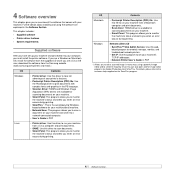
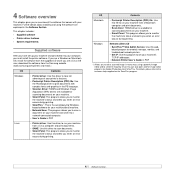
...when an error occurs during printing.
Windows
Network utilities CD
• SyncThru™ Web Admin Service: Use this webbased program to remotely manage, monitor, and troubleshoot network printers.
• Set IP: Use this program to set your machine's TCP/IP addresses.
• Network Printer User's Guide in PDF
1. Allows you to edit a scanned image in many ways using a powerful image editor...
User Manual (ENGLISH) - Page 26
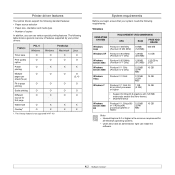
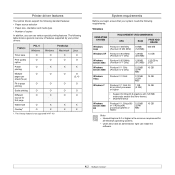
... IV 1 GHz 32bit or 64-bit processor or higher
1 GB (2 GB)
16 GB
• Support for DirectX 9 graphics with 128 MB memory(to enable the Aero theme).
• DVD-R/W Drive
Windows Server 2008 R2
Pentium IV 1 GHz(x86) or 1.4GHz(x64) processors(2GHz or faster)
512 MB (2048 MB)
10 GB
Note • Internet Explorer 5.0 or higher is the...
User Manual (ENGLISH) - Page 98
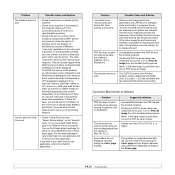
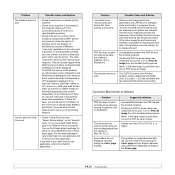
... I/O error is reported while scanning.
• Check if the port is not busy. Since functional components of MFP (printer and scanner) share the same I/O interface (port), the situation of simultaneous access of different "consumer" application to the same port is possible. To avoid possible conflicts, only one of them at a time is allowed to gain control over the device...
User Manual (ENGLISH) - Page 104
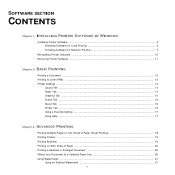
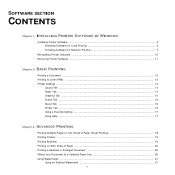
... SECTION
CONTENTS
Chapter 1: INSTALLING PRINTER SOFTWARE IN WINDOWS
Installing Printer Software ...4 Installing Software for Local Printing 4 Installing Software for Network Printing 7
Reinstalling Printer Software 10 Removing Printer Software ...11
Chapter 2: BASIC PRINTING
Printing a Document ...12 Printing to a file (PRN) ...12 Printer Settings ...13
Layout Tab ...13 Paper Tab ...14 Graphics...
User Manual (ENGLISH) - Page 107
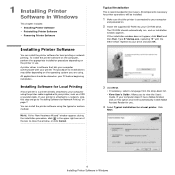
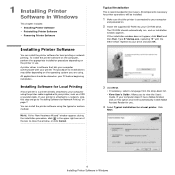
... most users. All components necessary for printer operations will be installed.
1 Make sure that the printer is connected to your computer
and powered on.
2 Insert the supplied CD-ROM into your CD-ROM drive.
The CD-ROM should automatically run, and an installation window appears. If the installation window does not appear, click Start and then Run. Type X:\Setup.exe, replacing "X" with the letter...
User Manual (ENGLISH) - Page 108
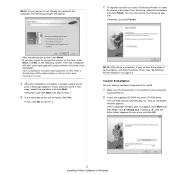
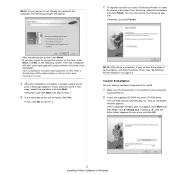
... sure that the printer is connected to your computer
and powered on.
2 Insert the supplied CD-ROM into your CD-ROM drive.
The CD-ROM should automatically run, and an installation window appears. If the installation window does not appear, click Start and then Run. Type X:\Setup.exe, replacing "X" with the letter which represents your drive and click OK.
5 Installing Printer Software in Windows
User Manual (ENGLISH) - Page 109
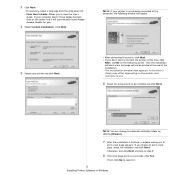
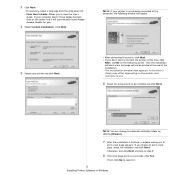
... view the User's
Guide. If your computer doesn't have Adobe Acrobat, click on this option and it will automatically install Adobe Acrobat Reader for you.
4 Select Custom installation. Click Next.
NOTE: If your printer is not already connected to the computer, the following window will appear.
5 Select your printer and click Next.
• After connecting the printer, click Next. •...
User Manual (ENGLISH) - Page 110
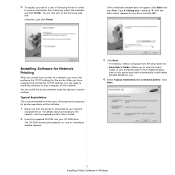
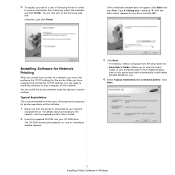
... network
and powered on. For details about connecting to the network, see the supplied printer's User's Guide.
2 Insert the supplied CD-ROM into your CD-ROM drive.
The CD-ROM should automatically run, and an installation window appears.
3 Click Next.
• If necessary, select a language from the drop-down list.
• View User's Guide: Allows you to view the User's Guide. If your computer...
User Manual (ENGLISH) - Page 111
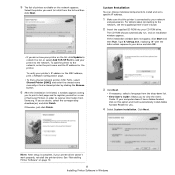
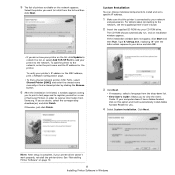
... choose individual components to install and set a specific IP address.
1 Make sure that the printer is connected to your network
and powered on. For details about connecting to the network, see the supplied printer's User's Guide.
2 Insert the supplied CD-ROM into your CD-ROM drive.
The CD-ROM should automatically run, and an installation window appears. If the installation window does not appear...
User Manual (ENGLISH) - Page 112
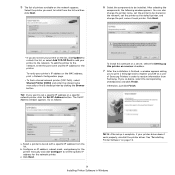
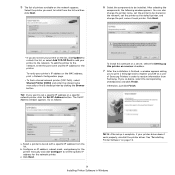
... IP address from the list.
b. Configure an IP address, subnet mask, and gateway for the printer manually and click Configure to set the specific IP address for the network printer.
c. Click Next.
NOTE: After setup is complete, if your printer driver doesn't work properly, reinstall the printer driver. See "Reinstalling Printer Software" on page 10.
9 Installing Printer Software in Windows
User Manual (ENGLISH) - Page 113
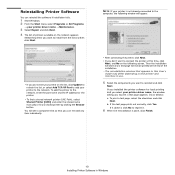
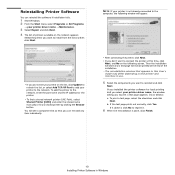
Reinstalling Printer Software
You can reinstall the software if installation fails.
1 Start Windows. 2 From the Start menu select Programs or All Programs
→ your printer driver name → Maintenance.
3 Select Repair and click Next. 4 The list of printers available on the network appears.
Select the printer you want to install from the list and then click Next.
• If you do not...
User Manual (ENGLISH) - Page 114
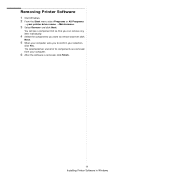
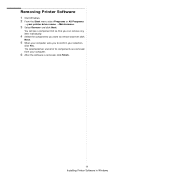
... a component list so that you can remove any item individually.
4 Select the components you want to remove and then click
Next.
5 When your computer asks you to confirm your selection,
click Yes. The selected driver and all of its components are removed from your computer.
6 After the software is removed, click Finish.
11 Installing Printer Software in Windows
User Manual (ENGLISH) - Page 118
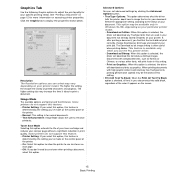
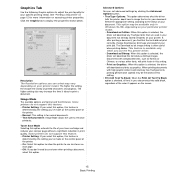
... to image the text in your document. Select the appropriate setting according to the status of your document. This option may be available only in Windows 9x/Me, depending on your particular printer model. - Download as Outline: When this option is selected, the
driver will download any TrueType fonts that are used in your document not...
User Manual (ENGLISH) - Page 129
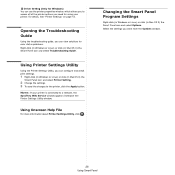
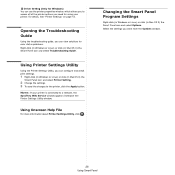
... Guide.
Using Printer Settings Utility
Using the Printer Settings Utility, you can configure and check print settings.
1 Right-click (in Windows or Linux) or click (in Mac OS X) the
Smart Panel icon and select Printer Setting.
2 Change the settings. 3 To send the changes to the printer, click the Apply button.
NOTES: If your printer is connected to a network, the SyncThru Web Service window...
User Manual (ENGLISH) - Page 132


...
with digital cameras and scanners. Unlike the TWAIN driver, the WIA driver allows you to scan and easily manipulate images without using additional software.
NOTE: The WIA driver works only on Windows XP with USB port.
1 Load the document(s) face up into the ADF.
OR Place a single document face down on the document glass.
2 From the Start menu on your desktop window, select
Settings, Control...
Universal Print Driver Guide (KOREAN) - Page 8
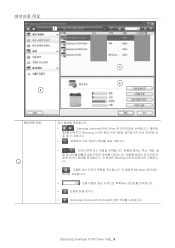
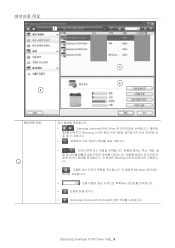
1
•
: Samsung Universal Print Driver
웃2 Samsung 4
•
•
Windows XP
•
Windows XP(이상)
•
•
•
: Samsung Universal Print Driver
Samsung Universal Print Driver 사용_ 8
Service Manual - Page 49
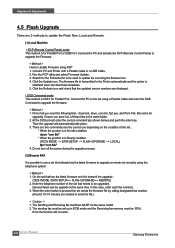
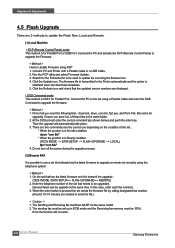
... correct one depending on the condition of the set..
* When the product is in the idle condition down "rom file"
* When the product is in Ready condition (TECH MODE --> DATA SETUP --> FLASH UPGRADE --> LOCAL) fprt "rom file"
4. Do not turn off the power during the upgrade process.
(2) Remote FAX
It is possible to use a set that already has the latest firmware to upgrade a remote set remotely using...
