Samsung SF 565P - Monochrome Laser Printer driver and firmware
Drivers and firmware downloads for this Samsung item

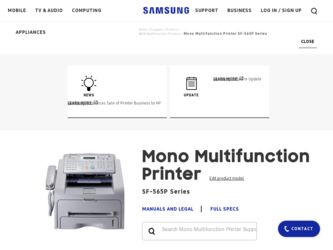
Related Samsung SF 565P Manual Pages
Download the free PDF manual for Samsung SF 565P and other Samsung manuals at ManualOwl.com
User Guide - Page 2
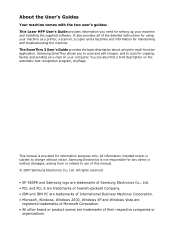
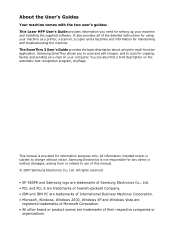
... supplied software. It also provides all of the detailed instructions for using your machine as a printer, a scanner, a copier and a facsimile and information for maintaining and troubleshooting the machine. The SmarThru 3 User's Guide provides the basic description about using the multi-function application. Samsung SmarThru allows you to scan and edit images, and to scan for copying, faxing and...
User Guide - Page 5
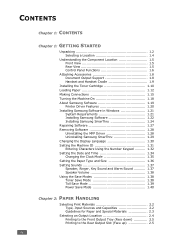
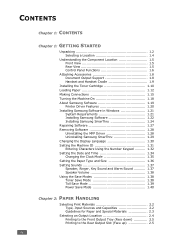
... Machine On 1.18 About Samsung Software 1.19
Printer Driver Features 1.20 Installing Samsung Software in Windows 1.21
System Requirements 1.21 Installing Samsung Software 1.22 Installing Samsung SmarThru 1.24 Repairing Software 1.27 Removing Software 1.28 Uninstalling the MFP Driver 1.28 Uninstalling Samsung SmarThru 1.29 Changing the Display Language 1.30 Setting the Machine ID 1.31...
User Guide - Page 7
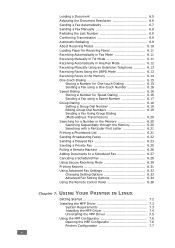
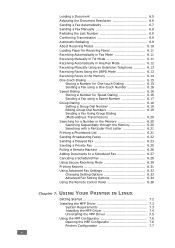
... Mode 6.29 Printing Reports 6.31 Using Advanced Fax Settings 6.33 Changing Setting Options 6.33 Advanced Fax Setting Options 6.34 Using the Remote Control Panel 6.36
Chapter 7: USING YOUR PRINTER IN LINUX
Getting Started 7.2 Installing the MFP Driver 7.3
System Requirements 7.3 Installing the MFP Driver 7.4 Uninstalling the MFP Driver 7.5 Using the MFP Configurator 7.6 Opening the MFP...
User Guide - Page 18
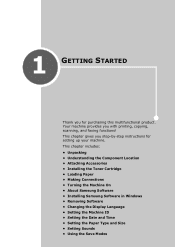
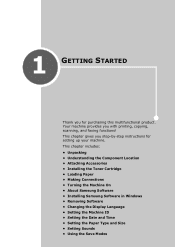
..., scanning, and faxing functions! This chapter gives you step-by-step instructions for setting up your machine.
This chapter includes:
• Unpacking • Understanding the Component Location • Attaching Accessories • Installing the Toner Cartridge • Loading Paper • Making Connections • Turning the Machine On • About Samsung Software • Installing...
User Guide - Page 20
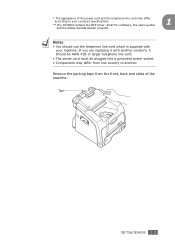
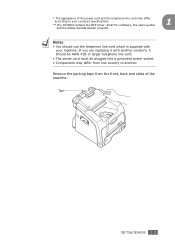
* The appearance of the power cord and the telephone line cord may differ according to your country's specifications.
** The CD-ROM contains the MFP driver, SmarThru software, the user's guides and the Adobe Acrobat Reader program.
1
NOTES: • You should use the telephone line cord which is supplied with
your machine. If you are replacing it with...
User Guide - Page 36
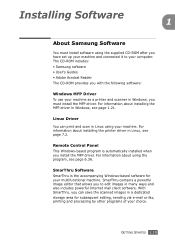
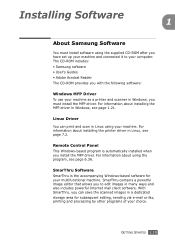
... Software
1
About Samsung Software
You must install software using the supplied CD-ROM after you have set up your machine and connected it to your computer. The CD-ROM includes: • Samsung software • User's Guides • Adobe Acrobat Reader The CD-ROM provides you with the following software:
Windows MFP Driver To use your machine as a printer and scanner in Windows, you must install...
User Guide - Page 37
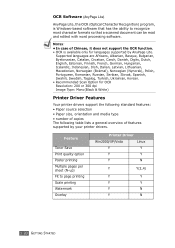
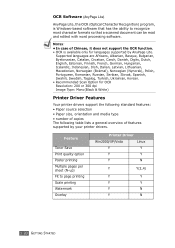
...Swahili, Swedish, Tagalog, Turkish, Ukrainian, Korean. • Recommended Scan Option for OCR Resolution: 200 or 300 dpi Image Type: Mono(Black & White)
Printer Driver Features
Your printer drivers support the following standard features: • Paper source selection • Paper size, orientation and media type • number of copies The following table lists a general overview of features...
User Guide - Page 38
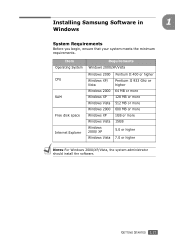
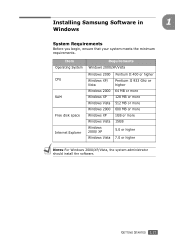
Installing Samsung Software in
1
Windows
System Requirements
Before you begin, ensure that your system meets the minimum requirements.
Item Operating System CPU
RAM
Free disk space
Internet Explorer
Requirements
Windows 2000/XP/Vista
Windows 2000 Pentium II 400 or higher
Windows XP/ Vista
Pentium II 933 Ghz or higher
Windows 2000 64 MB or more
Windows XP 128 MB or more
Windows Vista ...
User Guide - Page 39
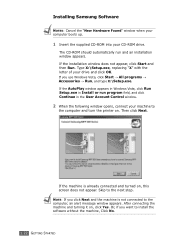
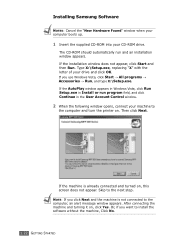
Installing Samsung Software
NOTES: Cancel the "New Hardware Found" window when your computer boots up.
1 Insert the supplied CD-ROM into your CD-ROM drive.
The CD-ROM should automatically run and an installation window appears. If the installation window does not appear, click Start and then Run. Type X:\Setup.exe, replacing "X" with the letter of your drive and click OK. If you use Windows Vista,...
User Guide - Page 40
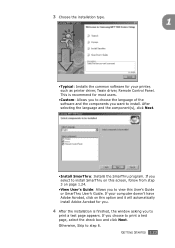
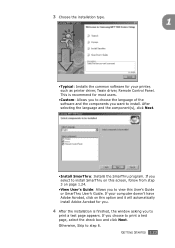
... type.
1
•Typical: Installs the common software for your printer, such as printer driver, Twain driver, Remote Control Panel. This is recommend for most users.
•Custom: Allows you to choose the language of the software and the components you want to install. After selecting the language and the component(s), click Next.
•Install SmarThru: Installs the SmarThru program. If you...
User Guide - Page 44
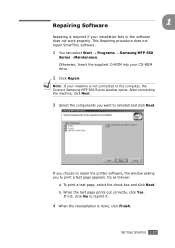
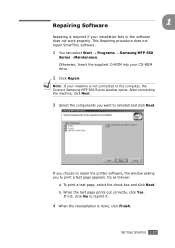
... your installation fails or the software does not work properly. This Repairing procedure does not repair SmarThru software.
1 You can select Start → Programs → Samsung MFP 560
Series →Maintenance.
Otherwise, Insert the supplied 'D-ROM into your CD-ROM drive.
2 Click Repair.
NOTE: If your machine is not connected to the computer, the Connect Samsung MFP 560 Series window...
User Guide - Page 45
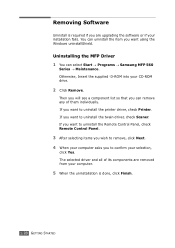
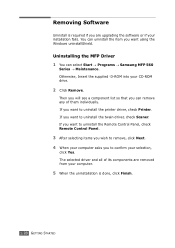
... is required if you are upgrading the software or if your installation fails. You can uninstall the item you want using the Windows uninstallShield.
Uninstalling the MFP Driver 1 You can select Start → Programs → Samsung MFP 560
Series → Maintenance. Otherwise, Insert the supplied 'D-ROM into your CD-ROM drive.
2 Click Remove.
Then you will see a component list...
User Guide - Page 46
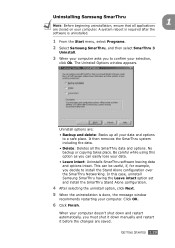
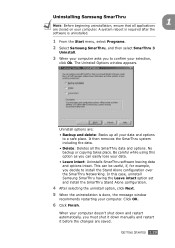
..., for example, you decide to install the Stand Alone configuration over the SmarThru Networking. In this case, uninstall Samsung SmarThru having the Leave intact option set and install the SmarThru Stand Alone configuration.
4 After selecting the uninstall option, click Next. 5 When the uninstallation is done, the message window
recommends restarting your computer. Click OK.
6 Click Finish.
When...
User Guide - Page 71
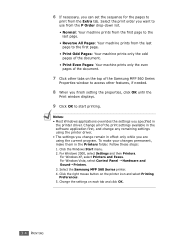
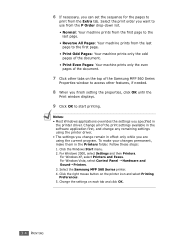
... the top of the Samsung MFP 560 Series
Properties window to access other features, if needed.
8 When you finish setting the properties, click OK until the
Print window displays.
9 Click OK to start printing.
Notes: • Most Windows applications overrides the settings you specified in
the printer driver. Change all of the print settings available in the software application first, and...
User Guide - Page 77
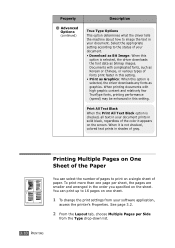
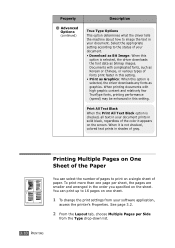
..., or various types of fonts print faster in this setting. • Print as Graphics: When this option is selected, the driver downloads any fonts as graphics. When printing documents with high graphic... print up to 16 pages on one sheet.
1 To change the print settings from your software application,
access the printer's Properties. See page 3.2.
2 From the Layout tab, choose Multiple Pages per...
User Guide - Page 84
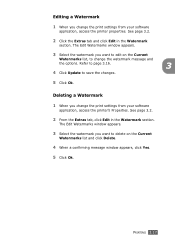
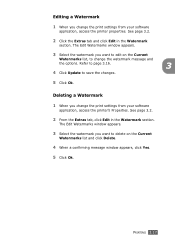
... and
the options. Refer to page 3.16.
3
4 Click Update to save the changes.
5 Click Ok.
Deleting a Watermark
1 When you change the print settings from your software
application, access the printer's Properties. See page 3.2.
2 From the Extras tab, click Edit in the Watermark section.
The Edit Watermarks window appears.
3 Select the watermark you want to delete...
User Guide - Page 89
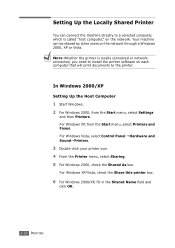
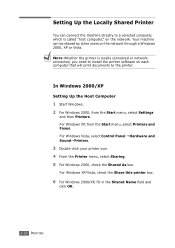
... to install the printer software on each computer that will print documents to the printer.
In Windows 2000/XP
Setting Up the Host Computer
1 Start Windows. 2 For Windows 2000, from the Start menu, select Settings
and then Printers. For Windows XP, from the Start menu, select Printers and Faxes. For Windows Vista, select Control Panel Hardware and SoundPrinters.
3 Double-click your printer icon...
User Guide - Page 141
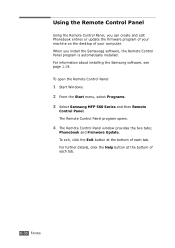
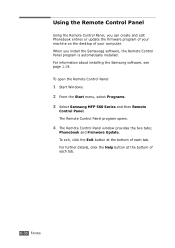
... the Remote Control Panel
Using the Remote Control Panel, you can create and edit Phonebook entries or update the firmware program of your machine on the desktop of your computer. When you install the Samsungg software, the Remote Control Panel program is automatically installed. For information about installing the Samsung software, see page 1.19. To open the Remote Control Panel:
1 Start Windows...
User Guide - Page 147
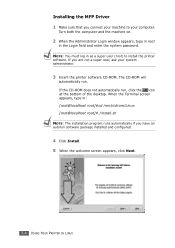
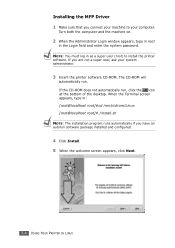
... machine on.
2 When the Administrator Login window appears, type in root
in the Login field and enter the system password. NOTE: You must log in as a super user (root) to install the printer software. If you are not a super user, ask your system administrator.
3 Insert the printer software CD-ROM. The CD-ROM will
automatically run. If the CD...
User Guide - Page 215
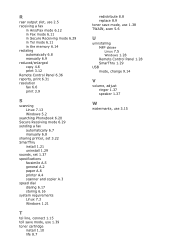
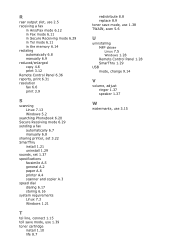
...11 in the memory 6.14 redialing automaically 6.8 manually 6.9 reduced/enlarged copy 4.6 print 3.12 Remote Control Panel 6.36 reports, print 6.31 resolution fax 6.6 print 3.9
S
scanning Linux 7.13 Windows 5.2
searching Phonebook 6.20 Secure Receiving mode 6.29 sending a fax
automatically 6.7 manually 6.8 sharing printer, set 3.22 SmarThru install 1.21 uninstall 1.29 sounds, set 1.37 specifications...
