Samsung SGH-A707C driver and firmware
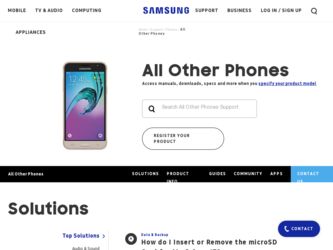
Related Samsung SGH-A707C Manual Pages
Download the free PDF manual for Samsung SGH-A707C and other Samsung manuals at ManualOwl.com
User Manual (user Manual) (ver.f5) (English) - Page 2
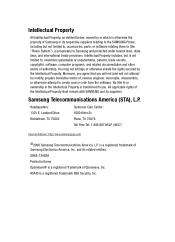
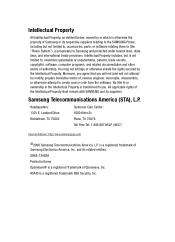
... of the Intellectual Property shall remain with SAMSUNG and its suppliers.
Samsung Telecommunications America (STA), L.P.
Headquarters: 1301 E. Lookout Drive Richardson, TX 75082
Customer Care Center: 1000 Klein St. Plano, TX 75074 Toll Free Tel: 1.888.987.HELP (4357)
Internet Address: http://www.samsungusa.com
©2006 Samsung Telecommunications America, L.P. is a registered trademark of...
User Manual (user Manual) (ver.f5) (English) - Page 5
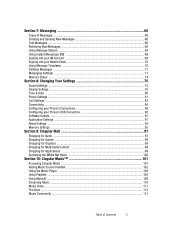
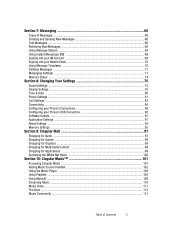
...Signing into your Mobile Email 70 Using Message Templates ...70 Deleting Messages ...71 Messaging Settings ...71 Memory Status ...74
Section 8: Changing Your Settings 75
Sound Settings ...75 Display Settings ...78 Time & Date ...80 Phone Settings ...81 Call Settings ...82 Connectivity ...86 Configuring your Phone's Connections 89 Configuring your Phone's USB Connection 90 Software Update ...91...
User Manual (user Manual) (ver.f5) (English) - Page 6
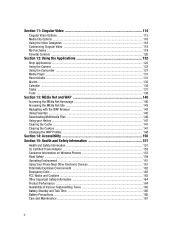
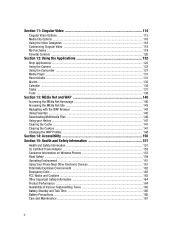
... ...122 Using the Camera ...123 Using the Camcorder ...127 Media Player ...131 Record Audio ...131 Alarms ...132 Calendar ...134 Tasks ...137 Tools ...138
Section 13: MEdia Net and WAP 140
Accessing the MEdia Net Homepage 140 Accessing the MEdia Net Site 143 Navigating with the WAP Browser 143 Using Favorites ...145 Downloading Multimedia Files 146...
User Manual (user Manual) (ver.f5) (English) - Page 8


...8226; Setting Up Your Voice Mail
This section describes the first steps to operating your phone.
SIM Card Information
When you subscribe for 3G cellular network services, you receive a plug-in USIM (Universal Subscriber Identity Module) card loaded with your subscription details, such as your PIN, and available optional services. Install and charge the phone
1. If necessary, power-off the phone by...
User Manual (user Manual) (ver.f5) (English) - Page 9
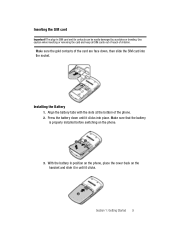
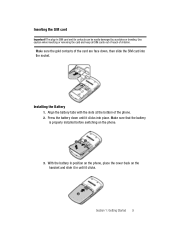
... of reach of children.
Make sure the gold contacts of the card are face down, then slide the SIM card into the socket.
Installing the Battery 1. Align the battery tabs with the slots at the bottom of the phone. 2. Press the battery down until it clicks into place. Make sure that the battery is...
User Manual (user Manual) (ver.f5) (English) - Page 15
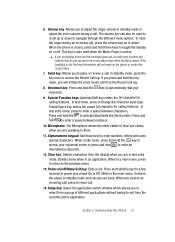
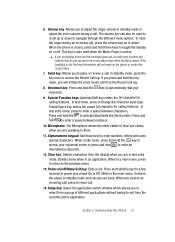
...themselves will not wake up the phone or control the music player.
7. Send key: Allows you...
12. Clear key: Deletes characters from the display when you are in text entry mode. Deletes...power your phone On or Off. While in the main menu, it returns the phone to standby mode and cancels you input. When you receive an incoming call, press to reject call.
14. Swap key: Opens the application switch window...
User Manual (user Manual) (ver.f5) (English) - Page 16
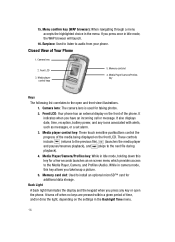
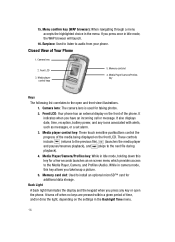
... illustrations. 1. Camera lens: The camera lens is used for taking photos. 2. Front LCD: Your phone has an external display on the front of the phone. It indicates when you have an incoming call or message. It also displays date, time, reception, battery power, and any icons associated with alerts, such as messages, or a set alarm. 3. Media player control key: These...
User Manual (user Manual) (ver.f5) (English) - Page 18
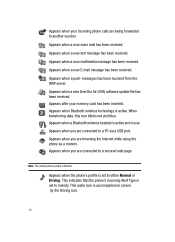
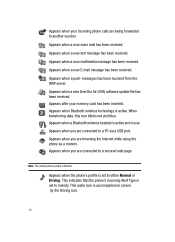
... (OTA) software update file has been received. Appears after your memory card has been inserted. Appears when Bluetooth wireless technology is active. When transferring data, this icon blinks red and blue. Appears when a Bluetooth wireless headset is active and in use. Appears when you are connected to a PC via a USB port. Appears when you are browsing the Internet while...
User Manual (user Manual) (ver.f5) (English) - Page 34
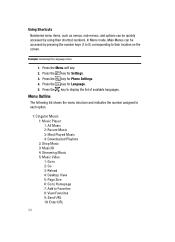
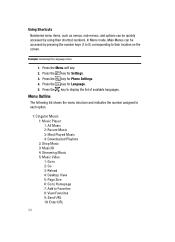
... the key for Settings. 3. Press the key for Phone Settings 4. Press the key for Language. 5. Press the key to display the list of available languages.
Menu Outline
The following list shows the menu structure and indicates the number assigned to each option.
1: Cingular Music 1: Music Player 1: All Music 2: Recent Music 3: Most Played Music 4: Downloaded Playlists 2: Shop...
User Manual (user Manual) (ver.f5) (English) - Page 45
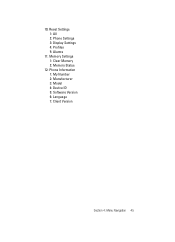
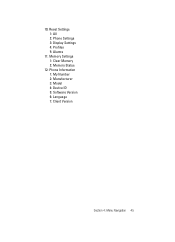
10: Reset Settings 1: All 2: Phone Settings 3: Display Settings 4: Profiles 5: Alarms
11: Memory Settings 1: Clear Memory 2: Memory Status
12: Phone Information 1: My Number 2: Manufacturer 3: Model 4: Device ID 5: Software Version 6: Language 7: Client Version
Section 4: Menu Navigation 45
User Manual (user Manual) (ver.f5) (English) - Page 57
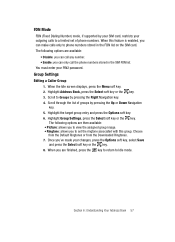
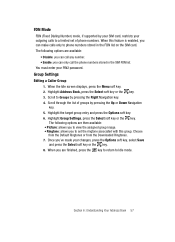
... on the SIM card. The following options are available:
• Disable: you can call any number. • Enable: you can only call the phone numbers stored in the SIM FDN list. You must enter your PIN2 password.
Group Settings
Editing a Caller Group 1. When the Idle screen displays, press the Menu soft key. 2. Highlight Address Book, press...
User Manual (user Manual) (ver.f5) (English) - Page 75
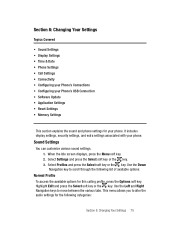
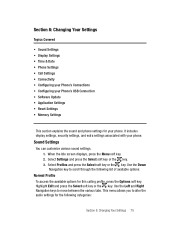
...'s Connections • Configuring your Phone's USB Connection • Software Update • Application Settings • Reset Settings • Memory Settings
This section explains the sound and phone settings for your phone. It includes display settings, security settings, and extra settings associated with your phone.
Sound Settings
You can customize various sound settings. 1. When the Idle...
User Manual (user Manual) (ver.f5) (English) - Page 79
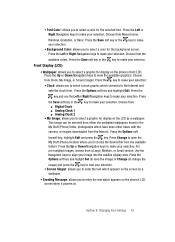
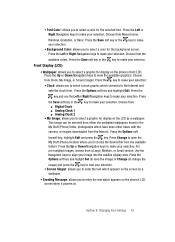
...; Digital Clock ⅷ Analog Clock 1 ⅷ Analog Clock 2 • My Image: allows you to select a graphic for display on the LCD as a wallpaper. This image can be selected from either the preloaded wallpapers found in the My Stuff (Phone) folder, photographs which have been either taken with the camera, or images downloaded from the Internet. Press...
User Manual (user Manual) (ver.f5) (English) - Page 91
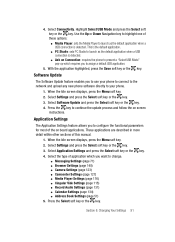
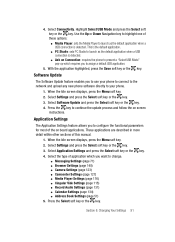
... you to assign a default USB application.
5. With the application highlighted, press the Save soft key or the key.
Software Update
The Software Update feature enables you to use your phone to connect to the network and upload any new phone software directly to your phone.
1. When the Idle screen displays, press the Menu soft key. 2. Select Settings and press the Select soft...
User Manual (user Manual) (ver.f5) (English) - Page 102
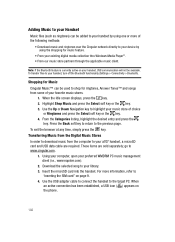
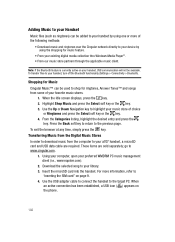
...8226; Download music and ringtones over the Cingular network directly to your device by using the shopping for music feature.
• From your existing digital media collection thru Windows Media Player®....the key.
Transferring Music from the Digital Music Stores In order to download music from the computer to your a707 handset, a microSD card and USB data cable are required. These items are ...
User Manual (user Manual) (ver.f5) (English) - Page 103
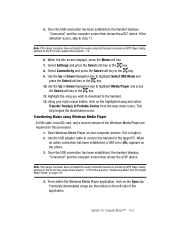
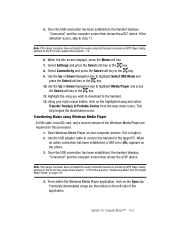
... from the drop-down menu. This step begins the download process. Transferring Music using Windows Media Player A USB cable, microSD card, and a current version of the Windows Media Player are required for this procedure. 1. Open Windows Media Player on your computer (version 10.0 or higher). 2. Use the USB adapter cable to connect the handset to the target PC. When an active connection has been...
User Manual (user Manual) (ver.f5) (English) - Page 105
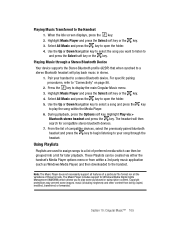
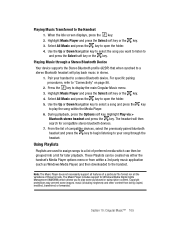
... menu or from within a 3rd party music application (such as Windows Media Player) and then downloaded to the handset.
Note: The Music Player does not necessarily support all features of a particular file format nor all the variations of those formats. The Music Player includes support for Windows Media Digital rights Management (WMDRM) which allows you to play some purchased...
User Manual (user Manual) (ver.f5) (English) - Page 164
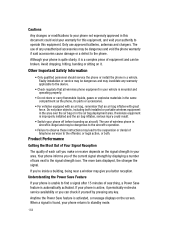
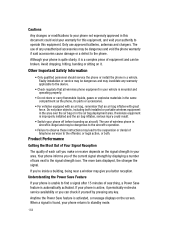
... is improperly installed and the air bag inflates, serious injury could result.
• Switch your phone off before boarding an aircraft. The use of wireless phone in aircraft is illegal and may be dangerous to the aircraft's operation.
• Failure to observe these instructions may lead to the suspension or denial of telephone services to the offender...
User Manual (user Manual) (ver.f5) (English) - Page 176
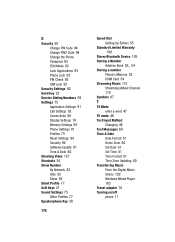
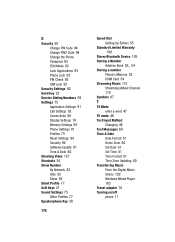
... Change PIN2 Code 94 Change the Phone Password 93 FDN Mode 93 Lock Applications 93 Phone Lock 92 PIN Check 92 SIM Lock 92
Security Settings 92 Send key 22 Service Dialing Numbers 59 Settings 75
Application Settings 91 Call Settings 82 Connectivity 86 Display Settings 78 Memory Settings 95 Phone Settings 81 Profiles 75 Reset Settings 94 Security 92 Software Update 91 Time & Date 80 Shooting...
User Manual (user Manual) (ver.f5) (English) - Page 177
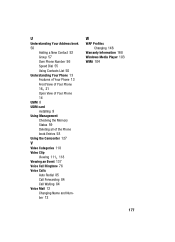
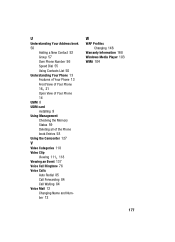
U
Understanding Your Address book 50
Adding a New Contact 52 Group 57 Own Phone Number 56 Speed Dial 55 Using Contacts List 50 Understanding Your Phone 13 Features of Your Phone 13
,Front View of Your Phone
16 21 Open View of Your Phone 14 USIM 8 USIM card installing 9 Using Management Checking the Memory Status 59 Deleting all of the Phone book...

