Samsung SGH C417 - Cell Phone - AT&T driver and firmware
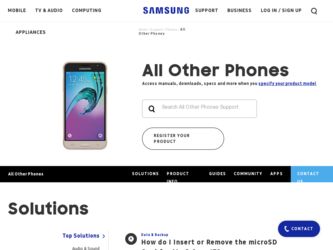
Related Samsung SGH C417 Manual Pages
Download the free PDF manual for Samsung SGH C417 and other Samsung manuals at ManualOwl.com
User Manual (ENGLISH) - Page 2
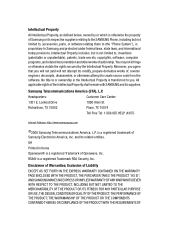
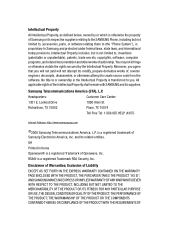
... of the Intellectual Property shall remain with SAMSUNG and its suppliers.
Samsung Telecommunications America (STA), L.P.
Headquarters: 1301 E. Lookout Drive Richardson, TX 75082
Customer Care Center: 1000 Klein St. Plano, TX 75074 Toll Free Tel: 1.888.987.HELP (4357)
Internet Address: http://www.samsungusa.com
©2006 Samsung Telecommunications America, L.P. is a registered trademark of...
User Manual (ENGLISH) - Page 5
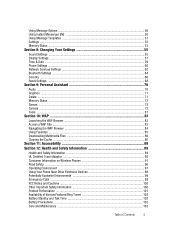
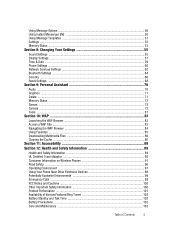
... Message Templates ...51 Settings ...52 Memory Status ...53
Section 8: Changing Your Settings 55
Sound Settings ...55 Display Settings ...57 Time & Date ...59 Phone Settings ...60 Network Services Settings ...62 Bluetooth Settings ...64 Security ...66 Reset Settings ...68
Section 9: Personal Assistant 70
Audio ...70 Graphics ...71 Delete ...71 Memory Status ...72 Games ...72 Camera ...72 Tools...
User Manual (ENGLISH) - Page 7
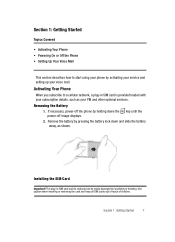
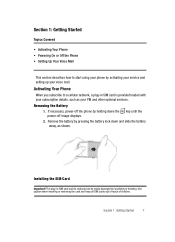
... using your phone by activating your service and setting up your voice mail.
Activating Your Phone
When you subscribe to a cellular network, a plug-in SIM card is provided loaded with your subscription details, such as your PIN and other optional services. Removing the Battery
1. If necessary, power-off the phone by holding down the key until the power-off image displays.
2. Remove...
User Manual (ENGLISH) - Page 8
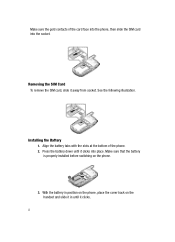
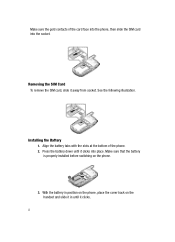
... the gold contacts of the card face into the phone, then slide the SIM card into the socket.
Removing the SIM Card To remove the SIM card, slide it away from socket. See the following illustration.
Installing the Battery 1. Align the battery tabs with the slots at the bottom of the phone. 2. Press the battery down until...
User Manual (ENGLISH) - Page 29
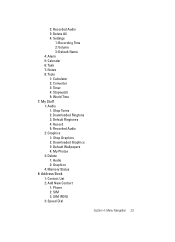
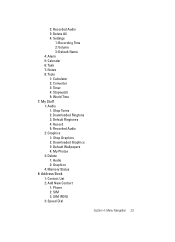
... Converter 3: Timer 4: Stopwatch 5: World Time 7: My Stuff 1: Audio 1: Shop Tones 2: Downloaded Ringtone 3: Default Ringtones 4: Record 5: Recorded Audio 2: Graphics 1: Shop Graphics 2: Downloaded Graphics 3: Default Wallpapers 4: My Photos 3: Delete 1: Audio 2: Graphics 4: Memory Status 8: Address Book 1: Contact List 2: Add New Contact 1: Phone 2: SIM 3: SIM (FDN) 3: Speed Dial
Section 4: Menu...
User Manual (ENGLISH) - Page 42
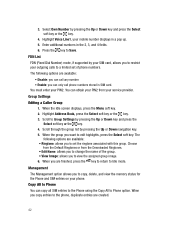
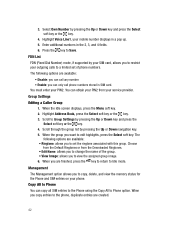
... the key.
4. Highlight Voice Line1, your mobile number displays in a pop up. 5. Enter additional numbers in the 2, 3, and 4 fields. 6. Press the key to Save.
FDN List FDN (Fixed Dial Number) mode, if supported by your SIM card, allows you to restrict your outgoing calls to a limited set of phone numbers. The following options are available:
•...
User Manual (ENGLISH) - Page 47
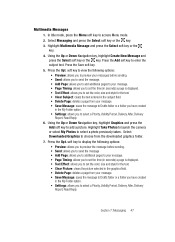
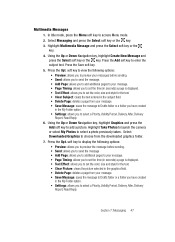
... message to Drafts folder or a folder you have created in the My Folder option. • Settings: allows you to select a Priority, Validity Period, Delivery After, Delivery Report, Read Reply. 6.... launch the camera or select My Photos to select a photo previously taken. Select Downloaded Graphics to choose from the downloaded graphics folder. 7. Press the Opt. soft key to display the following ...
User Manual (ENGLISH) - Page 48
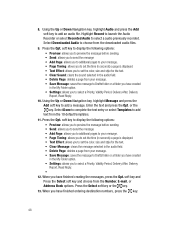
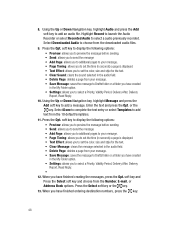
... recorded. Select Downloaded Audio to choose from the downloaded audio files.
9. Press the Opt. soft key to display the following options: • Preview: allows you to preview the message before sending. • Send: allows you to send the message • Add Page: allows you to additional pages to your message. • Page Timing: allows you to set...
User Manual (ENGLISH) - Page 54
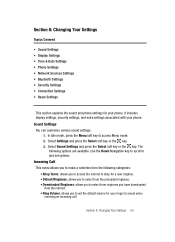
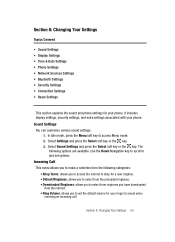
...; Sound Settings • Display Settings • Time & Date Settings • Phone Settings • Network Services Settings • Bluetooth Settings • Security Settings • Connection Settings • Reset Settings
This section explains the sound and phone settings for your phone. It includes display settings, security settings, and extra settings associated with your phone. Sound...
User Manual (ENGLISH) - Page 56
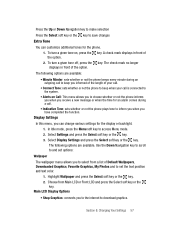
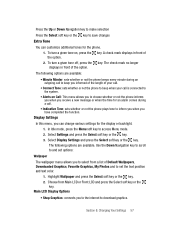
...; Indicative Tone: sets whether or not the phone plays tone to inform you when you have completed the function.
Display Settings
In this menu, you can change various settings for the display or backlight. 1.... scroll to and set options:
Wallpaper
The wallpaper menu allows you to select from a list of Default Wallpapers, Downloaded Graphics, Favorite Graphics, My Photos and to set the text position ...
User Manual (ENGLISH) - Page 57
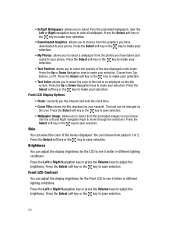
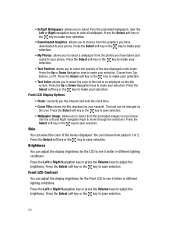
...: connects you the internet and sets the clock time. • Cover Title: shows the title displayed on your handset. This text can be changed by
the user. Press the Select soft key or the key to save selection.
• Wallpaper Image: allows you to select from the preloaded images on your phone. Use the...
User Manual (ENGLISH) - Page 59
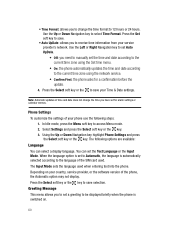
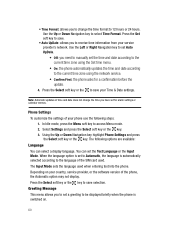
..., the language is automatically selected according to the language of the SIM card used. The Input Mode sets the language used when entering text into the phone. Depending on your country, service provider, or the software version of the phone, the Automatic option may not display. Press the Select soft key or the key to save selection.
Greeting...
User Manual (ENGLISH) - Page 66
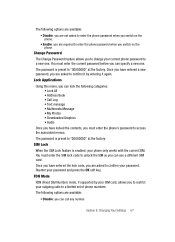
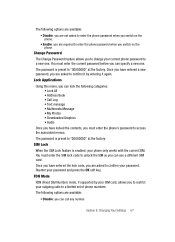
... can lock the following categories: • Lock All • Address Book • Call Log • Text message • Multimedia Message • My Photos • Downloaded Graphics • Audio
Once you have locked the contents, you must enter the phone's password to access the associated menus.
The password is preset to "00000000" at the factory.
SIM Lock...
User Manual (ENGLISH) - Page 68
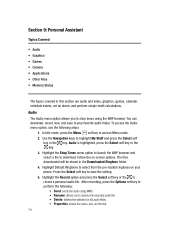
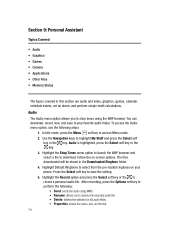
...; Graphics • Games • Camera • Applications • Other Files • Memory Status
The topics covered in this section are audio and video, graphics, games, calendar, schedule events, set an alarm, and perform simple math calculations. Audio The Audio menu option allows you to shop tones using the WAP browser. You can download, record new, and save to...
User Manual (ENGLISH) - Page 69
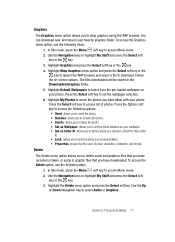
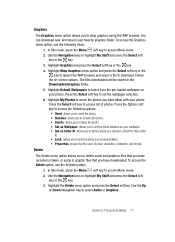
...
key to launch the WAP browser and select a file to download. Follow the on-screen options. The files downloaded will be stored in the Downloaded Graphics folder. 5. Highlight Default Wallpapers to select from the pre-loaded wallpaper on your phone. Press the Select soft key to set the wallpaper selection. 6. Highlight My Photos to acces the...
User Manual (ENGLISH) - Page 70
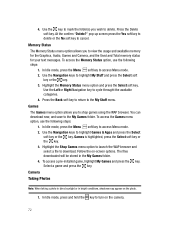
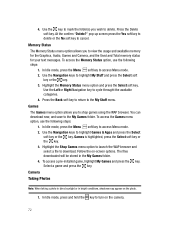
... key to delete or the No soft key to cancel.
Memory Status The Memory Status menu option allows you to view the usage and available memory for the Graphics, Audio, Games and Camera, and the Used and Total memory status for your text messages. To access the Memory Status option, use the following steps: 1. In Idle mode...
User Manual (ENGLISH) - Page 75
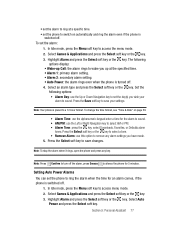
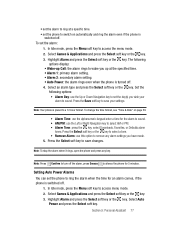
...display: • Wake-up Call: the alarm rings to wake you up at the specified time. • Alarm 1: primary alarm setting. • Alarm 2: secondary alarm setting. • Auto Power: the alarm rings even when the phone...Right Navigation key to select AM or PM. • Alarm Tone: press the key, select Downloads, Favorites, or Defaults alarm
tones. Press the Select soft key or the key to select a...
User Manual (ENGLISH) - Page 81
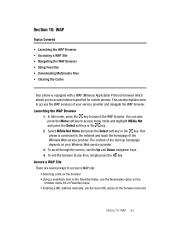
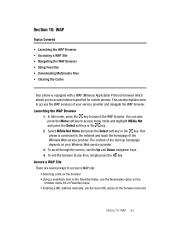
... • Navigating the WAP Browser • Using Favorites • Downloading Multimedia Files • Clearing the Cache
Your phone is equipped with a WAP (Wireless Application Protocol) browser which allows you to access Internet specified for mobile phones. This section explains how to access the WAP services of your service provider and navigate the WAP browser. Launching the WAP Browser...
User Manual (ENGLISH) - Page 99
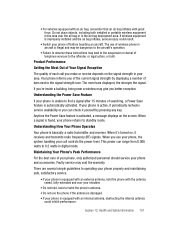
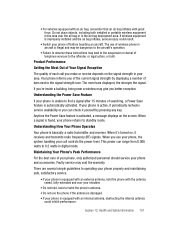
.... If wireless equipment is improperly installed and the air bag inflates, serious injury could result.
• Switch your phone off before boarding an aircraft. The use of wireless phone in aircraft is illegal and may be dangerous to the aircraft's operation.
• Failure to observe these instructions may lead to the suspension or denial of telephone services to...
User Manual (ENGLISH) - Page 108
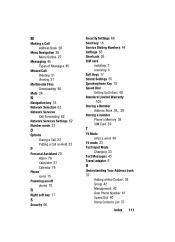
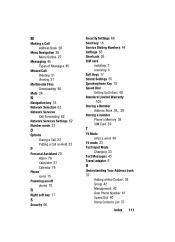
...
Phone icons 15
Powering on/off phone 10
R
Right soft key 17
S
Security 66
Security Settings 66 Send key 18 Service Dialing Numbers 44 Settings 55 Shortcuts 26 SIM card
installing 7 removing 8 Soft Keys 17 Sound Settings 55 Speakerphone Key 18 Speed Dial Setting Up Entries 40 Standard Limited Warranty 105 Storing a Number
, Address Book 38 39
Storing a number Phone's Memory 38 SIM Card...

