Samsung SGH-D406 driver and firmware
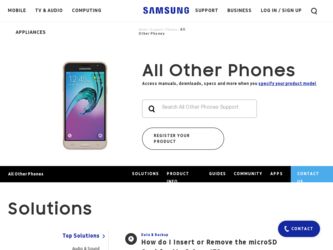
Related Samsung SGH-D406 Manual Pages
Download the free PDF manual for Samsung SGH-D406 and other Samsung manuals at ManualOwl.com
User Manual (user Manual) (ver.f6) (English) - Page 2
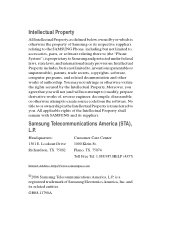
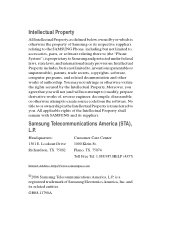
... of the Intellectual Property shall remain with SAMSUNG and its suppliers.
Samsung Telecommunications America (STA), L.P.
Headquarters: 1301 E. Lookout Drive Richardson, TX 75082
Customer Care Center: 1000 Klein St. Plano, TX 75074 Toll Free Tel: 1.888.987.HELP (4357)
Internet Address: http://www.samsungusa.com
©2006 Samsung Telecommunications America, L.P. is a registered trademark of...
User Manual (user Manual) (ver.f6) (English) - Page 11
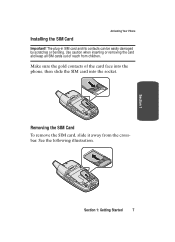
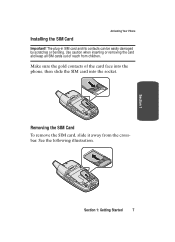
Installing the SIM Card
Activating Your Phone
Important! The plug-in SIM card and its contacts can be easily damaged by scratches or bending. Use caution when inserting or removing the card and keep all SIM cards out of reach from children.
Make sure the gold contacts of the card face into the phone, then slide the SIM card into...
User Manual (user Manual) (ver.f6) (English) - Page 12
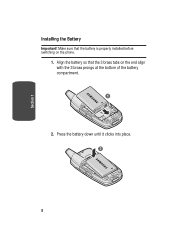
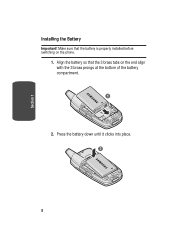
Section 1
Installing the Battery
Important! Make sure that the battery is properly installed before switching on the phone.
1. Align the battery so that the 3 brass tabs on the end align with the 3 brass prongs at the bottom of the battery compartment.
2. Press the battery down until it clicks into place.
2
8
User Manual (user Manual) (ver.f6) (English) - Page 14
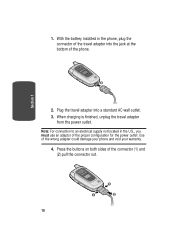
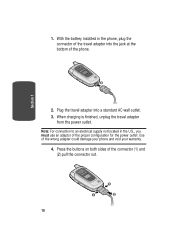
Section 1
1. With the battery installed in the phone, plug the connector of the travel adapter into the jack at the bottom of the phone.
2. Plug the travel adapter into a standard AC wall outlet. 3. When charging is finished, unplug the travel adapter
from the power outlet.
Note: For connection to an electrical supply not located in the U.S., you must...
User Manual (user Manual) (ver.f6) (English) - Page 47
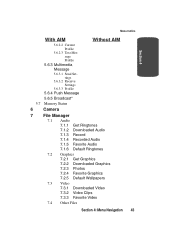
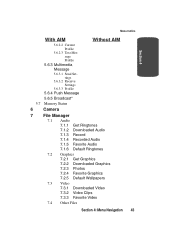
... Profile
5.6.3 Multimedia
Message
5.6.3.1 Send Settings
5.6.3.2 Receive Settings
5.6.3.3 Profile
5.6.4 Push Message
5.6.5 Broadcast*
5.7 Memory Status
6 Camera
7 File Manager
7.1 Audio 7.1.1 Get Ringtones 7.1.2 Downloaded Audio 7.1.3 Record 7.1.4 Recorded Audio 7.1.5 Favorite Audio 7.1.6 Default Ringtones
7.2 Graphics 7.2.1 Get Graphics 7.2.2 Downloaded Graphics 7.2.3 Photos 7.2.4 Favorite...
User Manual (user Manual) (ver.f6) (English) - Page 49
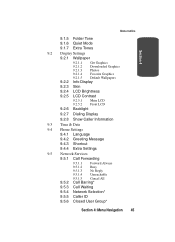
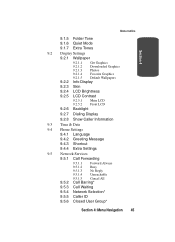
... Downloaded Graphics 9.2.1.3 Photos 9.2.1.4 Favorite Graphics 9.2.1.5 Default Wallpapers
Info Display
9.2.3 Skin
9.2.4 LCD Brightness
9.2.5 LCD Contrast
9.2.5.1 Main LCD 9.2.5.2 Front LCD
9.2.6 Backlight
9.2.7 Dialing Display
9.2.8 Show Caller Information
9.3 Time & Date
9.4 Phone Settings
9.4.1 Language
9.4.2 Greeting Message
9.4.3 Shortcut
9.4.4 Extra Settings
9.5 Network Services...
User Manual (user Manual) (ver.f6) (English) - Page 62


... an e-mail address for the
contact. ⅷ Caller ID - allows you to assign a caller ID image to the
number you have entered. Press the key to display graphic menu. Choose from the following options: מTake a Photo - take a photo and assign it to the contact. מDownloaded Graphics - assign...
User Manual (user Manual) (ver.f6) (English) - Page 66
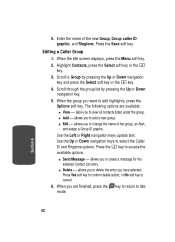
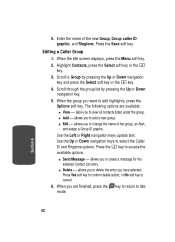
... ID graphic, and Ringtone. Press the Save soft key.
Editing a Caller Group 1. When the Idle screen displays, press the Menu soft key. 2. Highlight Contacts, press the Select soft key or the key. 3. Scroll...of the group, an Alert,
and assign a Group ID graphic. Use the Left or Right navigation keys update text. Use the Up or Down navigation keys to select the Caller ID and Ringtone options. Press the...
User Manual (user Manual) (ver.f6) (English) - Page 82
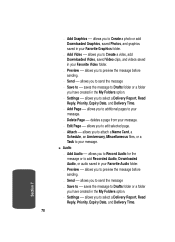
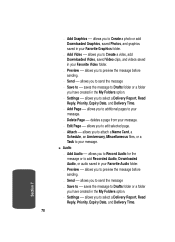
...
you have created in the My Folders option. מSettings - allows you to select a Delivery Report, Read
Reply, Priority, Expiry...Card, a
Schedule, an Anniversary, Miscellaneous files, or a Task to your message. ⅷ Audio מAdd Audio - allows you to Record Audio for the message or to add Recorded Audio, Downloaded Audio, or audio saved in your Favorite Audio...
User Manual (user Manual) (ver.f6) (English) - Page 96
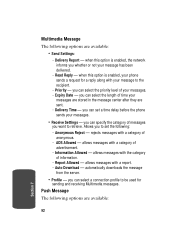
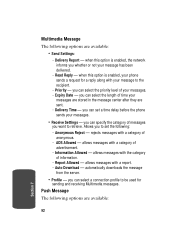
Multimedia Message
The following options are available:
• Send Settings: - Delivery Report - when this option is enabled, the network
informs you whether or not your message has been delivered.
- Read Reply - when this option is enabled, your phone
sends a request for a reply along with your message to the recipient.
- Priority - you can select the...
User Manual (user Manual) (ver.f6) (English) - Page 100
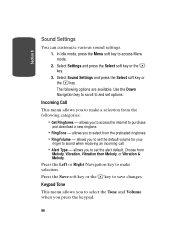
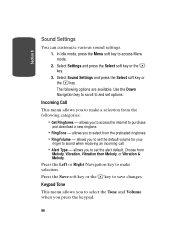
... to make a selection from the following categories:
• Get Ringtones - allows you to access the internet to purchase
and download a new ringtone.
• RingTone - allows you to select from the preloaded ringtones. • RingVolume - allows you to set the default volume for your
ringer to sound when receiving an incoming call.
• Alert...
User Manual (user Manual) (ver.f6) (English) - Page 104
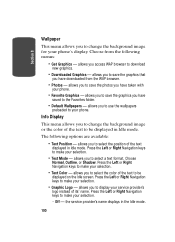
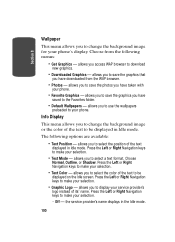
...your phone's display. Choose from the following menus:
• Get Graphics - allows you access WAP browser to download
new graphics.
• Downloaded Graphics - allows you to save the graphics that
you have downloaded ...text to be
displayed on the Idle screen. Press the Left or Right Navigation keys to make your selection.
• Graphic Logo - allows you to display your service provider's
logo ...
User Manual (user Manual) (ver.f6) (English) - Page 107
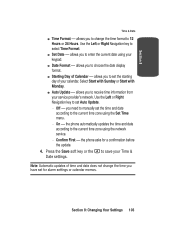
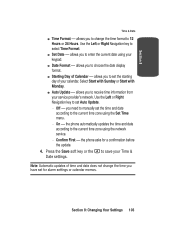
... you to receive time information from your service provider's network. Use the Left or Right Navigation key to set Auto Update. מOff - you need to manually set the time and date according to the current time zone using the Set Time menu. מOn - the phone automatically updates the time and date according to...
User Manual (user Manual) (ver.f6) (English) - Page 108
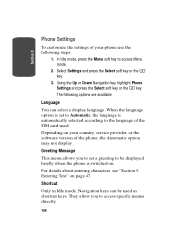
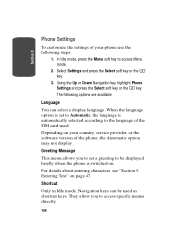
... language is automatically selected according to the language of the SIM card used.
Depending on your country, service provider, or the software version of the phone, the Automatic option may not display.
Greeting Message
This menu allows you to set a greeting to be displayed briefly when the phone is switched on.
For details about entering characters, see "Section 5: Entering...
User Manual (user Manual) (ver.f6) (English) - Page 124
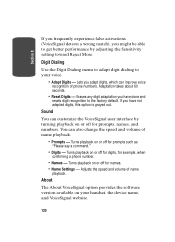
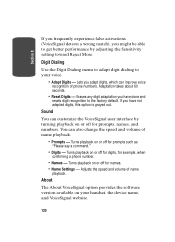
...
"Please say a command."
• Digits - Turns playback on or off for digits, for example, when
confirming a phone number.
• Names - Turns playback on or off for names. • Name Settings - Adjusts the speed and volume of name
playback.
About
The About VoiceSignal option provides the software version available on your handset, the device name, and VoiceSignal website...
User Manual (user Manual) (ver.f6) (English) - Page 128
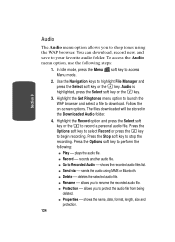
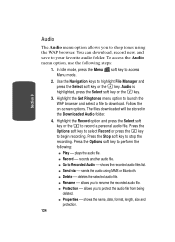
... browser and select a file to download. Follow the on-screen options. The files downloaded will be stored in the Downloaded Audio folder.
4. Highlight the Record option and press the Select soft key or the to record a personal audio file. Press the Options soft key to select Record or press the key to begin recording. Press the Stop soft key...
User Manual (user Manual) (ver.f6) (English) - Page 129
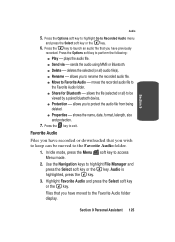
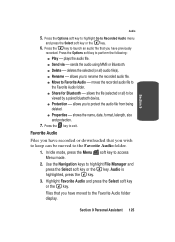
... size
and protection. 7. Press the key to exit.
Favorite Audio
Files you have recorded or downloaded that you wish to keep can be moved to the Favorite Audio folder.
1. In Idle mode, press the Menu soft key ... the key. Audio is highlighted, press the key.
3. Highlight Favorite Audio and press the Select soft key or the key. Files that you have moved to the Favorite Audio folder display.
Section 9 ...
User Manual (user Manual) (ver.f6) (English) - Page 131
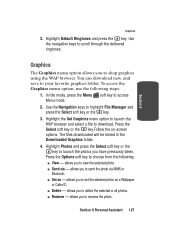
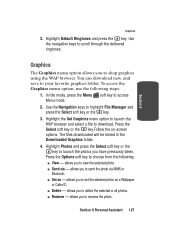
...
Graphics
The Graphics menu option allows you to shop graphics using the WAP browser. You can download new, and save to your favorite graphics folder. To access the Graphics menu option, use ...photo. ⅷ Send via - allows you to send the photo via MMS or
Bluetooth. ⅷ Set as - allows you to set the selected photo as a Wallpaper
or Caller ID. ⅷ Delete - allows you to delete the ...
User Manual (user Manual) (ver.f6) (English) - Page 132
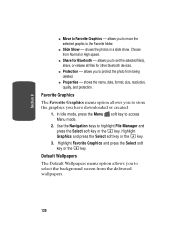
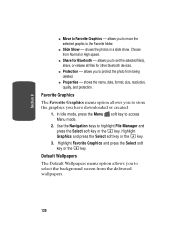
... High speed.
ⅷ Share for Bluetooth - allows you to set the selected file(s), share, or release all files for other bluetooth devices.
ⅷ Protection - allows you to protect the photo from ...the name, date, format, size, resolution, quality, and protection.
Favorite Graphics The Favorite Graphics menu option allows you to store the graphics you have downloaded or created.
1. In Idle mode...
User Manual (user Manual) (ver.f6) (English) - Page 199
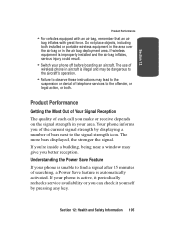
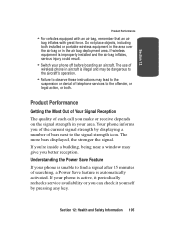
... is improperly installed and the air bag inflates, serious injury could result.
• Switch your phone off before boarding an aircraft. The use of
wireless phone in aircraft is illegal and may be dangerous to the aircraft's operation.
• Failure to observe these instructions may lead to the
suspension or denial of telephone services to the offender...

