Samsung SGH-D407 driver and firmware
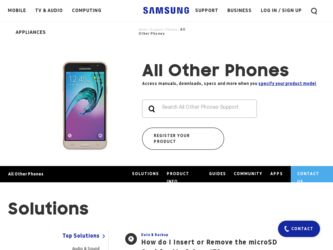
Related Samsung SGH-D407 Manual Pages
Download the free PDF manual for Samsung SGH-D407 and other Samsung manuals at ManualOwl.com
User Manual (user Manual) (ver.f6) (English) - Page 2
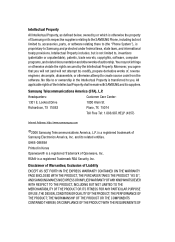
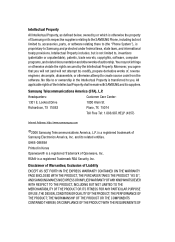
... of the Intellectual Property shall remain with SAMSUNG and its suppliers.
Samsung Telecommunications America (STA), L.P.
Headquarters: 1301 E. Lookout Drive Richardson, TX 75082
Customer Care Center: 1000 Klein St. Plano, TX 75074 Toll Free Tel: 1.888.987.HELP (4357)
Internet Address: http://www.samsungusa.com
©2006 Samsung Telecommunications America, L.P. is a registered trademark of...
User Manual (user Manual) (ver.f6) (English) - Page 5
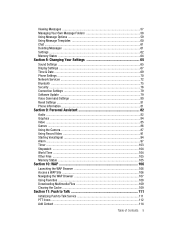
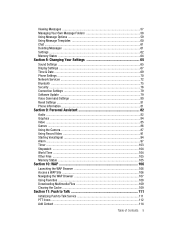
... Your Settings 65
Sound Settings ...65 Display Settings ...67 Time & Date ...69 Phone Settings ...70 Network Services ...72 Bluetooth ...75 Security ...76 Connection Settings 79 Software Update ...79 Voice Command Settings 80 Reset Settings ...81 Phone Information 81
Section 9: Personal Assistant 82
Audio ...82 Graphics ...84 Video ...85 Games ...86 Using the Camera 87 Using Record Video...
User Manual (user Manual) (ver.f6) (English) - Page 8
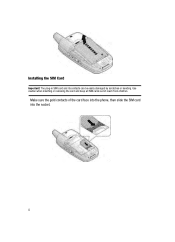
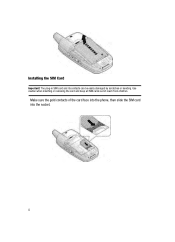
Installing the SIM Card
Important! The plug-in SIM card and its contacts can be easily damaged by scratches or bending. Use caution when inserting or removing the card and keep all SIM cards out of reach from children.
Make sure the gold contacts of the card face into the phone, then slide the SIM card into the socket.
8
User Manual (user Manual) (ver.f6) (English) - Page 9
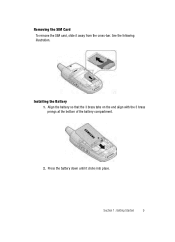
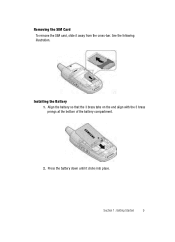
Removing the SIM Card
To remove the SIM card, slide it away from the cross-bar. See the following illustration.
Installing the Battery
1. Align the battery so that the 3 brass tabs on the end align with the 3 brass prongs at the bottom of the battery compartment.
2. Press the battery down until it clicks into place.
Section 1: Getting Started
9
User Manual (user Manual) (ver.f6) (English) - Page 10
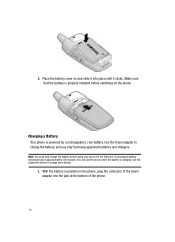
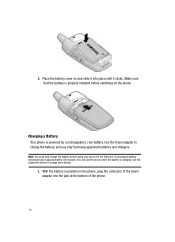
... slide it into place until it clicks. Make sure that the battery is properly installed before switching on the phone.
Charging a Battery Your phone is powered by a rechargeable Li-ion battery. Use the travel adapter to charge the battery, and use only Samsung approved batteries and chargers.
Note: You must fully charge the battery before using...
User Manual (user Manual) (ver.f6) (English) - Page 31
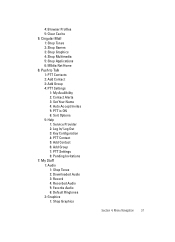
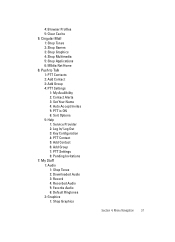
... Group 4: PTT Settings
1: My Availibility 2: Contact Alerts 3: Set Your Name 4: Auto Accept Invites 5: PTT is ON 6: Sort Options 5: Help 1: Service Provider 2: Log In/ Log Out 3: Key Configuration 4: PTT Contact 5: Add Contact 6: Add Group 7: PTT Settings 8: Pending Invitations 7: My Stuff 1: Audio 1: Shop Tones 2: Downloaded Audio 3: Record 4: Recorded Audio 5: Favorite Audio 6: Default Ringtones...
User Manual (user Manual) (ver.f6) (English) - Page 32
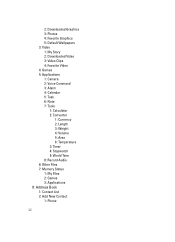
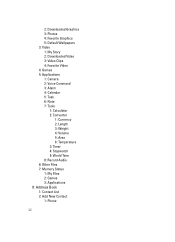
... My Story 2: Downloaded Video 3: Video Clips 4: Favorite Video 4: Games 5: Applications 1: Camera 2: Voice Command 3: Alarm 4: Calendar 5: Task 6: Note 7: Tools
1: Calculator 2: Converter
1: Currency 2: Length 3: Weight 4: Volume 5: Area 6: Temperature 3: Timer 4: Stopwatch 5: World Time 8: Record Audio 6: Other Files 7: Memory Status 1: My Files 2: Games 3: Applications 8: Address Book 1: Contact...
User Manual (user Manual) (ver.f6) (English) - Page 35
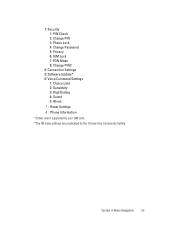
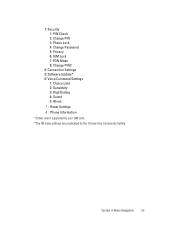
7: Security 1: PIN Check 2: Change PIN 3: Phone Lock 4: Change Password 5: Privacy 6: SIM Lock 7: FDN Mode 8: Change PIN2
8: Connection Settings 9: Software Update* 0: Voice Command Settings
1: Choice Lists 2: Sensitivity 3: Digit Dialing 4: Sound 5: About * : Reset Settings # : Phone Information * Shows only if supported by your SIM card. **The IM menu settings are predicated by the Choose Your ...
User Manual (user Manual) (ver.f6) (English) - Page 41
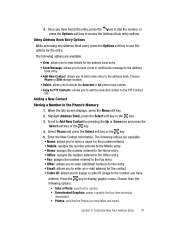
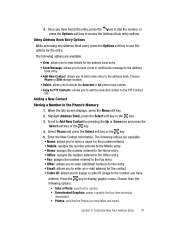
... entry to the address book. Choose
Phone or SIM storage location. • Delete: allows you to delete the Selected or All phone book entries. • Copy to PTT Contacts: allows you to add the selected contact to the PTT Contact
list.
Adding a New Contact
Storing a Number in the Phone's Memory 1. When the Idle screen displays, press the Menu...
User Manual (user Manual) (ver.f6) (English) - Page 42
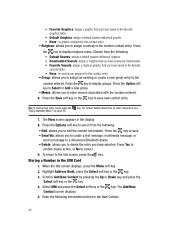
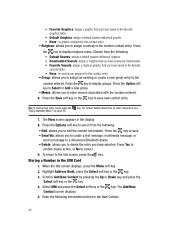
...Via: allows you to create a text message, multimedia message, or
send a message to a discovered Bluetooth device. • Delete: allows you to delete the entry you have selected. Press Yes to
confirm delete ...Idle screen, press the key.
Storing a Number in the SIM Card 1. When the Idle screen displays, press the Menu soft key. 2. Highlight Address Book, press the Select soft key or the key. 3. ...
User Manual (user Manual) (ver.f6) (English) - Page 44
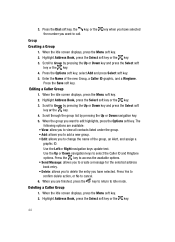
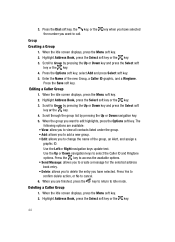
... Ringtone. Press the Save soft key.
Editing a Caller Group 1. When the Idle screen displays, press the Menu soft key. 2. Highlight Address Book, press the Select soft key or the key. 3. Scroll to Group by pressing...of the group, an Alert, and assign a graphic ID. Use the Left or Right navigation keys update text. Use the Up or Down navigation keys to select the Caller ID and Ringtone options. Press ...
User Manual (user Manual) (ver.f6) (English) - Page 54
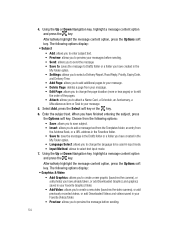
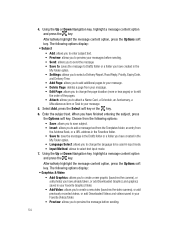
.... • Settings: allows you to...display: • Graphics & Video
• Add Graphics: allows you to create a new graphic (launches the camera), or add photos you have already taken, or add Downloaded Graphics and graphics saved in your Favorite Graphics folder.
• Add Video: allows you to create a new video (launches the video camera), or add previously recorded videos, or add Downloaded...
User Manual (user Manual) (ver.f6) (English) - Page 55
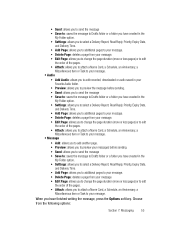
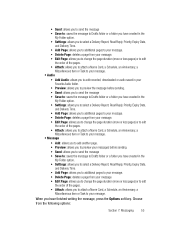
... Drafts folder or a folder you have created in the
My Folder option. • Settings: allows you to select a Delivery Report, Read Reply, Priority, Expiry Date,
and Delivery...to attach a Name Card, a Schedule, an Anniversary, a
Miscellaneous item or Task to your message. • Audio
• Add Audio: allows you to add recorded, downloaded or audio saved in your Favorite Audio folder.
• ...
User Manual (user Manual) (ver.f6) (English) - Page 63
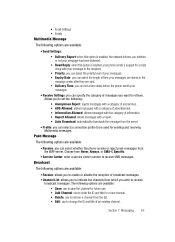
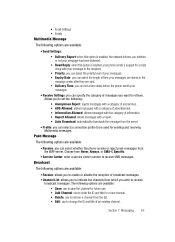
... Settings: • Delivery Report: when this option is enabled, the network informs you whether or not your message has been delivered. • Read Reply: when this option is enabled, your phone ...you can select whether the phone receive or reject push-messages from the WAP server. Choose from Never, Always, or SMS-C Specific.
• Service Center: enter a service center number to receive SMS...
User Manual (user Manual) (ver.f6) (English) - Page 65
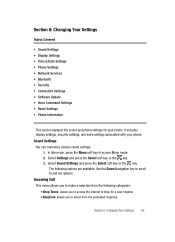
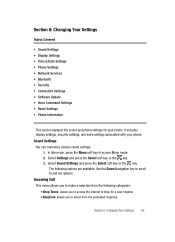
...; Sound Settings • Display Settings • Time & Date Settings • Phone Settings • Network Services • Bluetooth • Security • Connection Settings • Software Update • Voice Command Settings • Reset Settings • Phone Information
This section explains the sound and phone settings for your phone. It includes display settings, security settings...
User Manual (user Manual) (ver.f6) (English) - Page 68
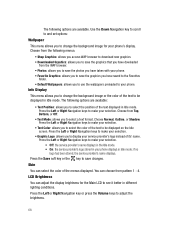
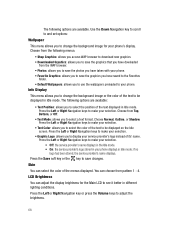
... available. Use the Down Navigation key to scroll to and set options:
Wallpaper
This menu allows you to change the background image for your phone's display. Choose from the following menus:
• Shop Graphics: allows you access WAP browser to download new graphics. • Downloaded Grpahics: allows you to save the graphics that you have...
User Manual (user Manual) (ver.f6) (English) - Page 70
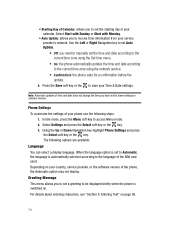
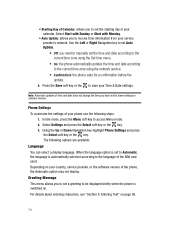
... language is automatically selected according to the language of the SIM card used. Depending on your country, service provider, or the software version of the phone, the Automatic option may not display.
Greeting Message This menu allows you to set a greeting to be displayed briefly when the phone is switched on. For details about entering characters, see "Section 5: Entering...
User Manual (user Manual) (ver.f6) (English) - Page 79
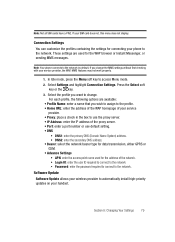
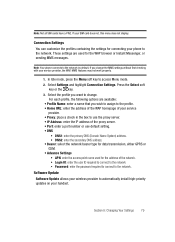
... GPRS or GSM. • Advance Settings • APN: enter the access point name used for the address of the network. • Login ID: enter the user ID required to connect to the network. • Password: enter the password required to connect to the network. Software Update Software Update allows your wireless provider to automatically install high-priority updates on your handset.
Section...
User Manual (user Manual) (ver.f6) (English) - Page 81
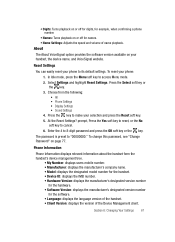
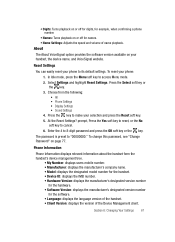
... off for digits, for example, when confirming a phone number.
• Names: Turns playback on or off for names. • Name Settings: Adjusts the speed and volume of name playback.
About
The About VoiceSignal option provides the software version available on your handset, the device name, and VoiceSignal website.
Reset Settings
You can easily reset your phone to its...
User Manual (user Manual) (ver.f6) (English) - Page 145
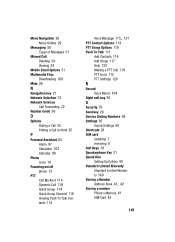
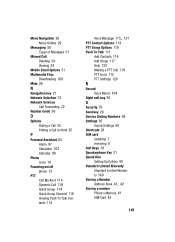
... Settings 120
R
Record Voice Memo 104
Right soft key 20
S
Security 76 Send key 20 Service Dialing Numbers 49 Settings 65
Sound Settings 65 Shortcuts 28 SIM card
installing 7 removing 9 Soft Keys 19 Speakerphone Key 21 Speed Dial Setting Up Entries 45 Standard Limited Warranty Standard Limited Warranty 140 Storing a Number
, Address Book 41 42
Storing a number Phone's Memory 41 SIM Card...

