Samsung SGH-D806 driver and firmware
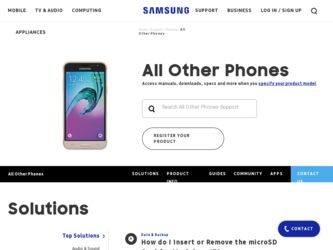
Related Samsung SGH-D806 Manual Pages
Download the free PDF manual for Samsung SGH-D806 and other Samsung manuals at ManualOwl.com
User Manual (user Manual) (ver.f2.2) (English) - Page 2


... of the Intellectual Property shall remain with SAMSUNG and its suppliers.
Samsung Telecommunications America (STA), Inc.
Headquarters: 1301 E. Lookout Drive Richardson, TX 75082
Customer Care Center: 1000 Klein Street Plano, TX 75074 Toll Free Tel: 1.888.987.HELP (4357)
Internet Address: http://www.samsungusa.com
©2006 Samsung Telecommunications America, Inc. is a registered trademark of...
User Manual (user Manual) (ver.f2.2) (English) - Page 8
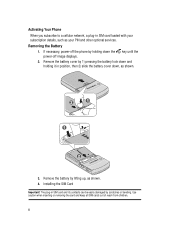
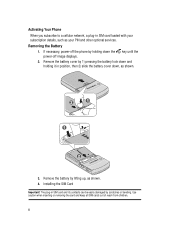
... you subscribe to a cellular network, a plug-in SIM card loaded with your subscription details, such as your PIN and other optional services.
Removing the Battery 1. If necessary, power-off the phone by holding down the key until the power-off image displays. 2. Remove the battery cover by 1) pressing the battery lock down and holding it in position, then...
User Manual (user Manual) (ver.f2.2) (English) - Page 10
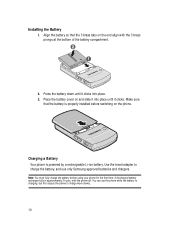
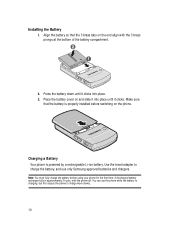
... slide it into place until it clicks. Make sure
that the battery is properly installed before switching on the phone.
Charging a Battery Your phone is powered by a rechargeable Li-ion battery. Use the travel adapter to charge the battery, and use only Samsung approved batteries and chargers.
Note: You must fully charge the battery before using...
User Manual (user Manual) (ver.f2.2) (English) - Page 11
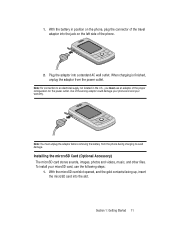
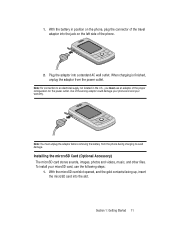
... adaptor of the proper configuration for the power outlet. Use of the wrong adaptor could damage your phone and void your warranty.
Note: You must unplug the adaptor before removing the battery from the phone during charging to avoid damage.
Installing the mircroSD Card (Optional Accessory) The microSD card stores sounds, images, photos and videos, music...
User Manual (user Manual) (ver.f2.2) (English) - Page 35
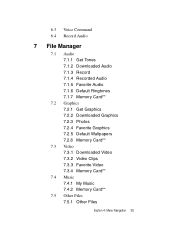
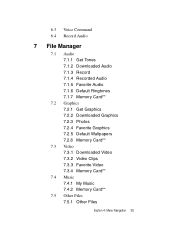
... Audio
7 File Manager
7.1 Audio 7.1.1 Get Tones 7.1.2 Downloaded Audio 7.1.3 Record 7.1.4 Recorded Audio 7.1.5 Favorite Audio 7.1.6 Default Ringtones 7.1.7 Memory Card**
7.2 Graphics 7.2.1 Get Graphics 7.2.2 Downloaded Graphics 7.2.3 Photos 7.2.4 Favorite Graphics 7.2.5 Default Wallpapers 7.2.6 Memory Card**
7.3 Video 7.3.1 Downloaded Video 7.3.2 Video Clips 7.3.3 Favorite Video 7.3.4 Memory Card...
User Manual (user Manual) (ver.f2.2) (English) - Page 37
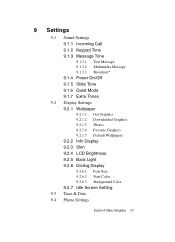
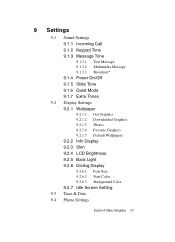
...9.1.7 Extra Tones 9.2 Display Settings 9.2.1 Wallpaper
9.2.1.1 Get Graphics 9.2.1.2 Downloaded Graphics 9.2.1.3 Photos 9.2.1.4 Favorite Graphics 9.2.1.5 Default Wallpapers
9.2.2 Info Display 9.2.3 Skin 9.2.4 LCD Brightness 9.2.5 Back Light 9.2.6 Dialing Display
9.2.6.1 Font Size 9.2.6.2 Font Color 9.2.6.3 Background Color
9.2.7 Idle Screen Setting 9.3 Time & Date 9.4 Phone Settings
Section 4: Menu...
User Manual (user Manual) (ver.f2.2) (English) - Page 47
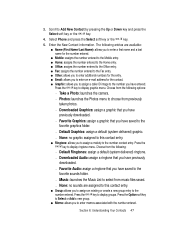
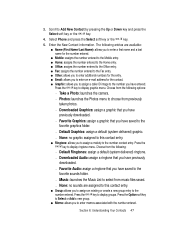
... to the number contact entry. Press the OK / key to display ringtone menu. Choose from the following:
מDefault Ringtones: assign a default (system delivered) ringtone.
מDownloaded Audio: assign a ringtone that you have previously downloaded.
מFavorite Audio: assign a ringtone that you have saved to the favorite sounds folder...
User Manual (user Manual) (ver.f2.2) (English) - Page 50
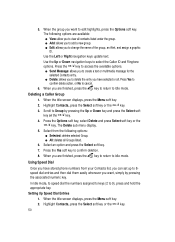
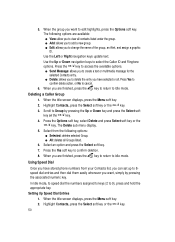
... assign a graphic ID. Use the Left or Right navigation keys update text. Use the Up or Down navigation keys to select the ...and press Select soft key or the
OK / key. The Delete sub menu display. 5. Select from the following options:
ⅷ Selected: deletes selected Group. ...Using Speed Dial
Once you have stored phone numbers from your Contacts list, you can set up to 8speed dial entries and then ...
User Manual (user Manual) (ver.f2.2) (English) - Page 60
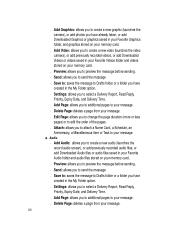
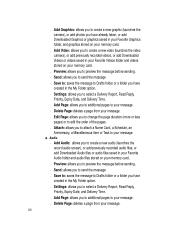
...an
Anniversary, a Miscellaneous item or Task to your message.
ⅷ Audio
מAdd Audio: allows you to create a new audio (launches the record audio screen), or add previously recorded audio files, or add Downloaded Audio files or audio files saved in your Favorite Audio folder and audio files stored on your memory card..
מPreview: allows you to preview the...
User Manual (user Manual) (ver.f2.2) (English) - Page 69
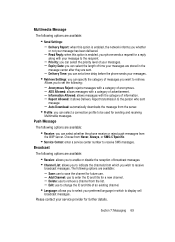
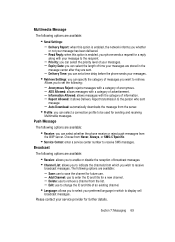
...are available:
• Send Settings: - Delivery Report: when this option is enabled, the network informs you whether
or not your message has been delivered.
- Read Reply: when this option is enabled, your phone sends a request for a ... you to select your preferred language in which to display cell
broadcast messages.
Please contact your service provider for further details.
Section 7: Messaging 69
User Manual (user Manual) (ver.f2.2) (English) - Page 74
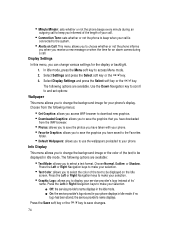
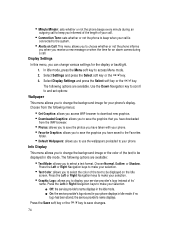
... available. Use the Down Navigation key to scroll to and set options:
Wallpaper
This menu allows you to change the background image for your phone's display. Choose from the following menus:
• Get Graphics: allows you access WAP browser to download new graphics. • Downloaded Graphics: allows you to save the graphics that you have...
User Manual (user Manual) (ver.f2.2) (English) - Page 76
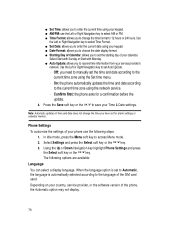
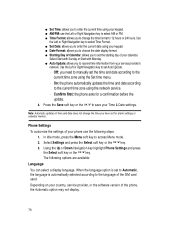
... soft key or the OK / key. The following options are available:
Language You can select a display language. When the language option is set to Automatic, the language is automatically selected according to the language of the SIM card used. Depending on your country, service provider, or the software version of the phone, the Automatic option may not...
User Manual (user Manual) (ver.f2.2) (English) - Page 77
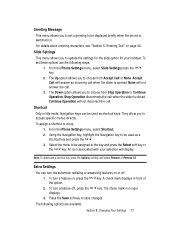
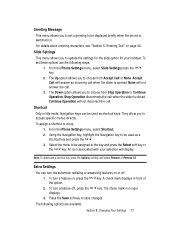
... allows you to set a greeting to be displayed briefly when the phone is switched on. For details about entering characters, see "Section 5: Entering Text" on page 40.
Slide Settings This menu allows you to update the settings for the slide option for your handset. To set these options use the following steps: 1. From the Phone Settings menu, select Slide...
User Manual (user Manual) (ver.f2.2) (English) - Page 87
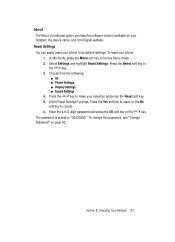
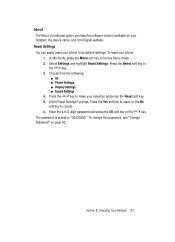
About The About VoiceSignal option provides the software version available on your handset, the device name, and VoiceSignal website.
Reset Settings You can easily reset your phone to its default settings. To reset your phone: 1. In Idle mode, press the Menu soft key to access Menu mode. 2. Select Settings and highlight Reset Settings. Press the Select soft key or the...
User Manual (user Manual) (ver.f2.2) (English) - Page 88
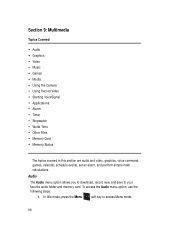
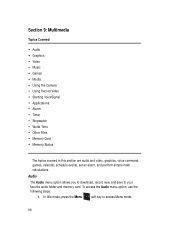
... • Other Files • Memory Card • Memory Status
The topics covered in this section are audio and video, graphics, voice command, games, calendar, schedule events, set an alarm, and perform simple math calculations. Audio The Audio menu option allows you to download, record new, and save to your favorite audio folder and memory card. To access the Audio menu option, use the...
User Manual (user Manual) (ver.f2.2) (English) - Page 89
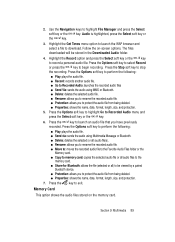
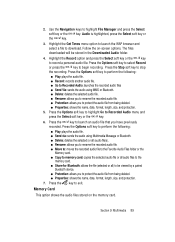
...: allows you to rename the recorded audio file. ⅷ Move to: moves the recorded audio file to the Favorite Audio Files folder or the Memory card. ⅷ Copy to memory card: copies the selected audio file or all audio files to the memory card. ⅷ Share for Bluetooth: allows the file (selected or all) to be viewed by a paired bluetooth device. ⅷ Protection: allows you to...
User Manual (user Manual) (ver.f2.2) (English) - Page 90


... Favorite folder or the Memory card. ⅷ Copy to memory card: copies the selected graphic file or all graphic files to the memory card. ⅷ Slide Show: shows the photos in a slide show. Choose 1 second, or 3 seconds. ⅷ Share for Bluetooth: allows you to set the selected file(s), share, or release all files for other bluetooth devices. ⅷ Protection: allows...
User Manual (user Manual) (ver.f2.2) (English) - Page 91
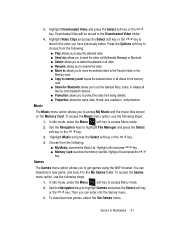
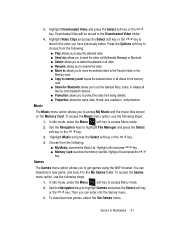
...; Copy to memory card: copies the selected video or all videos to the memory card. ⅷ Share for Bluetooth: allows you to set the selected file(s), share, or release all files for other bluetooth devices. ⅷ Protection: allows you to protect the video from being deleted. ⅷ Properties: shows the name, date, format, size, resolution, and protection.
Music
The...
User Manual (user Manual) (ver.f2.2) (English) - Page 92
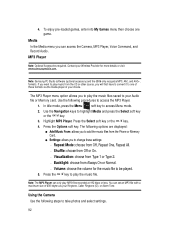
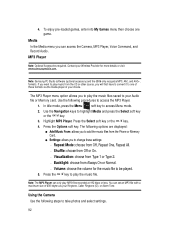
4. To enjoy pre-loaded games, enter into My Games menu then choose one game.
Media In the Media menu you can access the Camera, MP3 Player, Voice Command, and Record Audio.
MP3 Player
Note: Optional Accessories required. Contact your Wireless Provider for more details or visit www.samsungmobile.com.
Note: Samsung PC Studio software (optional accessory) and the d806 only recognize...
User Manual (user Manual) (ver.f2.2) (English) - Page 105
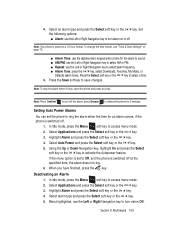
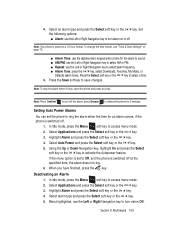
...Left or Right Navigation key to select alarm frequency. ⅷ Alarm Tone: press the OK / key, select Downloads, Favorites, My Music, or
Defaults alarm tones. Press the Select soft key or the OK / key to...alarm, press Snooze to silence the phone for 5 minutes.
Setting Auto Power Alarms You can set the phone to ring the alarm when the time for an alarm comes, if the phone is switched off. 1. In Idle...

