Samsung SGH-E315 driver and firmware
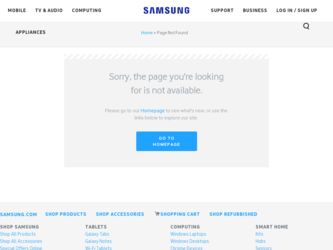
Related Samsung SGH-E315 Manual Pages
Download the free PDF manual for Samsung SGH-E315 and other Samsung manuals at ManualOwl.com
User Manual (user Manual) (ver.f4) (English) - Page 2
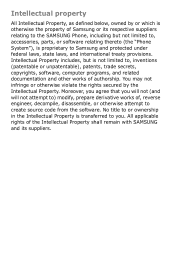
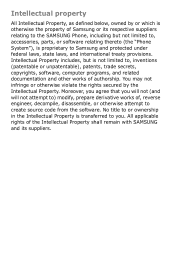
... not limited to, accessories, parts, or software relating thereto (the "Phone System"), is proprietary to Samsung and protected under federal laws, state laws, and international treaty provisions. Intellectual Property includes, but is not limited to, inventions (patentable or unpatentable), patents, trade secrets, copyrights, software, computer programs, and related documentation and other works...
User Manual (user Manual) (ver.f4) (English) - Page 5
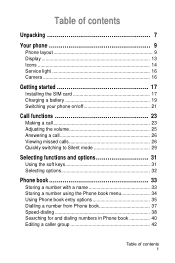
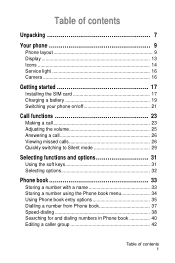
Table of contents
Unpacking 7
Your phone 9
Phone layout 9 Display 13 Icons 14 Service light 16 Camera 16
Getting started 17
Installing the SIM card 17 Charging a battery 19 Switching your phone on/off 21
Call functions 23
Making a call 23 Adjusting the volume 25 Answering a call 26 Viewing missed calls 26 Quickly switching to Silent mode ...
User Manual (user Manual) (ver.f4) (English) - Page 9
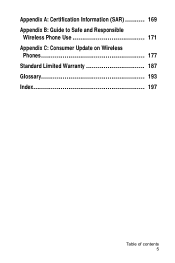
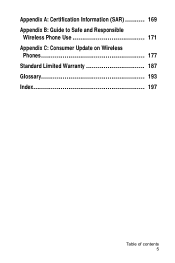
Appendix A: Certification Information (SAR 169 Appendix B: Guide to Safe and Responsible Wireless Phone Use 171 Appendix C: Consumer Update on Wireless Phones 177 Standard Limited Warranty 187 Glossary 193 Index 197
Table of contents 5
User Manual (user Manual) (ver.f4) (English) - Page 21
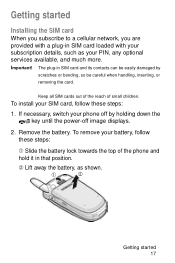
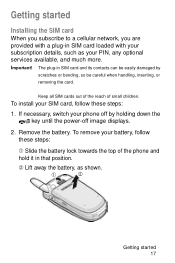
... bending, so be careful when handling, inserting, or
removing the card.
Keep all SIM cards out of the reach of small children.
To install your SIM card, follow these steps:
1. If necessary, switch your phone off by holding down the key until the power-off image displays.
2. Remove the battery. To remove your battery, follow these steps...
User Manual (user Manual) (ver.f4) (English) - Page 23
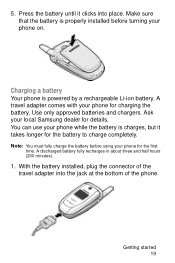
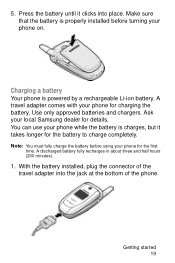
.... Make sure that the battery is properly installed before turning your phone on.
Charging a battery
Your phone is powered by a rechargeable Li-ion battery. A travel adapter comes with your phone for charging the battery. Use only approved batteries and chargers. Ask your local Samsung dealer for details. You can use your phone while the battery is charges, but...
User Manual (user Manual) (ver.f4) (English) - Page 69
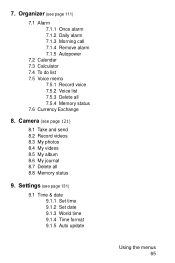
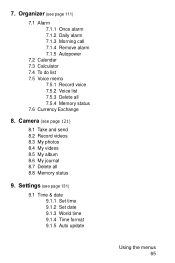
... Voice memo
7.5.1 Record voice 7.5.2 Voice list 7.5.3 Delete all 7.5.4 Memory status 7.6 Currency Exchange
8. Camera (see page 121)
8.1 Take and send 8.2 Record videos 8.3 My photos 8.4 My videos 8.5 My album 8.6 My journal 8.7 Delete all 8.8 Memory status
9. Settings (see page 131)
9.1 Time & date 9.1.1 Set time 9.1.2 Set date 9.1.3 World time 9.1.4 Time format 9.1.5 Auto update
Using the menus...
User Manual (user Manual) (ver.f4) (English) - Page 92
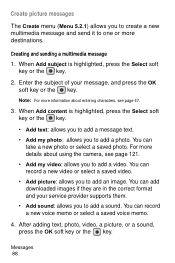
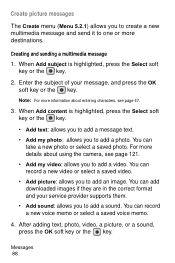
... details about using the camera, see page 121. • Add my video: allows you to add a video. You can record a new video or select a saved video. • Add picture: allows you to add an image. You can add downloaded images if they are in the correct format and your service provider supports them. • Add...
User Manual (user Manual) (ver.f4) (English) - Page 106


... manually enter the URL address of a Web page. After entering an address, press the OK soft key to visit the site.
Show URL: displays the URL address of the site your are visiting. It also enables you to declare the current site as the startup homepage.
To
declare the current page as your startup homepage set...
User Manual (user Manual) (ver.f4) (English) - Page 108
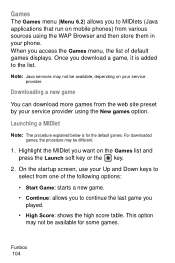
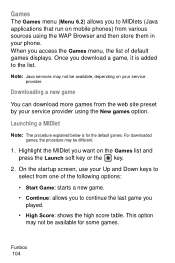
... WAP Browser and then store them in your phone. When you access the Games menu, the list of default games displays. Once you download a game, it is added to the list.
Note: Java services may not be available, depending on your service
provider.
Downloading a new game
You can download more games from the web site preset by...
User Manual (user Manual) (ver.f4) (English) - Page 110
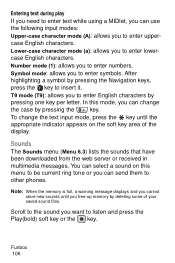
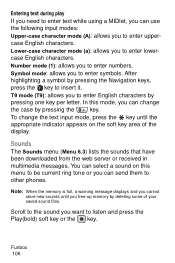
... (Menu 6.3) lists the sounds that have been downloaded from the web server or received in multimedia messages. You can select a sound on this menu to be current ring tone or you can send them to other phones.
Note: When the memory is full, a warning message displays and you cannot
store new sounds until you...
User Manual (user Manual) (ver.f4) (English) - Page 111
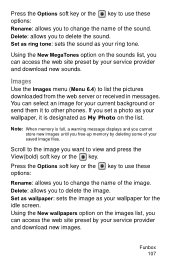
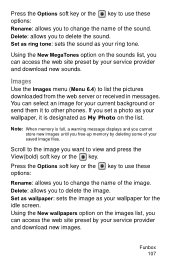
... list the pictures downloaded from the web server or received in messages. You can select an image for your current background or send them it to other phones. If you set a photo as your wallpaper, it is designated as My Photo on the list.
Note: When memory is full, a warning message displays and you cannot...
User Manual (user Manual) (ver.f4) (English) - Page 112
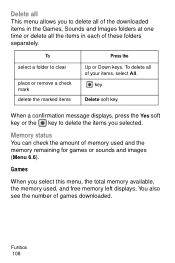
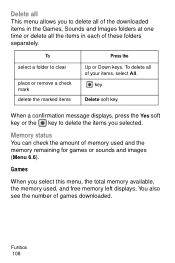
... or the key to delete the items you selected.
Memory status
You can check the amount of memory used and the memory remaining for games or sounds and images (Menu 6.6).
Games
When you select this menu, the total memory available, the memory used, and free memory left displays. You also see the number of games downloaded.
Funbox 108
User Manual (user Manual) (ver.f4) (English) - Page 113
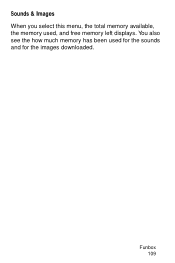
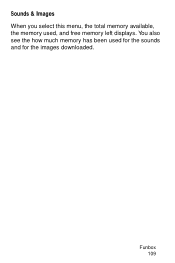
Sounds & Images When you select this menu, the total memory available, the memory used, and free memory left displays. You also see the how much memory has been used for the sounds and for the images downloaded.
Funbox 109
User Manual (user Manual) (ver.f4) (English) - Page 135
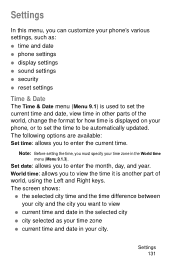
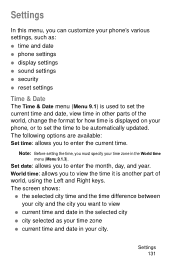
... in other parts of the world, change the format for how time is displayed on your phone, or to set the time to be automatically updated. The following options are available: Set time: allows you to enter the current time.
Note: Before setting the time, you must specify your time zone in the World time
menu...
User Manual (user Manual) (ver.f4) (English) - Page 136
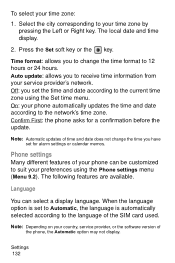
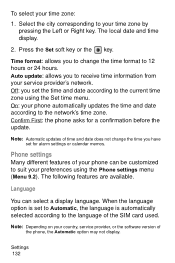
... using the Phone settings menu (Menu 9.2). The following features are available.
Language
You can select a display language. When the language option is set to Automatic, the language is automatically selected according to the language of the SIM card used.
Note: Depending on your country, service provider, or the software version of
the phone, the Automatic option may not display.
Settings 132
User Manual (user Manual) (ver.f4) (English) - Page 139
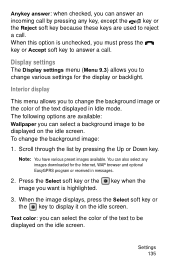
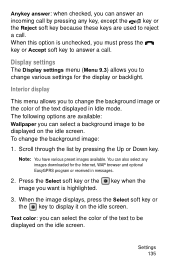
... key to answer a call.
Display settings
The Display settings menu (Menu 9.3) allows you to change various settings for the display or backlight.
Interior display
This menu allows you to change...downloaded for the Internet, WAP browser and optional EasyGPRS program or received in messages.
2. Press the Select soft key or the image you want is highlighted.
key when the
3. When the image displays...
User Manual (user Manual) (ver.f4) (English) - Page 141
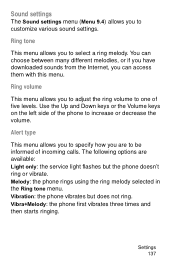
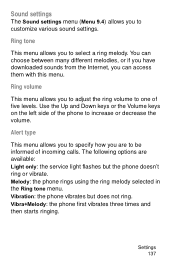
... of incoming calls. The following options are available: Light only: the service light flashes but the phone doesn't ring or vibrate. Melody: the phone rings using the ring melody selected in the Ring tone menu. Vibration: the phone vibrates but does not ring. Vibra+Melody: the phone first vibrates three times and then starts ringing.
Settings 137
User Manual (user Manual) (ver.f4) (English) - Page 149
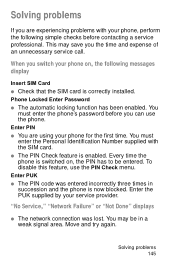
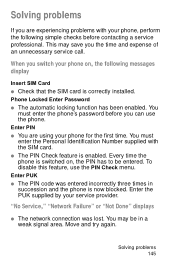
... the time and expense of an unnecessary service call.
When you switch your phone on, the following messages display
Insert SIM Card ● Check that the SIM card is correctly installed. Phone Locked Enter Password ● The automatic locking function has been enabled. You
must enter the phone's password before you can use the phone. Enter PIN ● You are using...
User Manual (user Manual) (ver.f4) (English) - Page 150
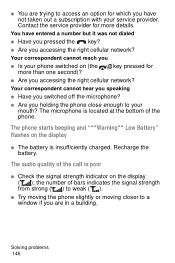
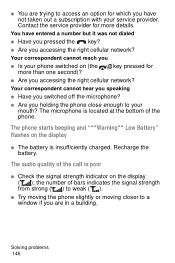
... you accessing the right cellular network?
Your correspondent cannot hear you speaking
● Have you switched off the microphone?
● Are you holding the phone close enough to your mouth? The microphone is located at the bottom of the phone.
The phone starts beeping and "**Warning** Low Battery" flashes on the display
● The battery is...
User Manual (user Manual) (ver.f4) (English) - Page 179
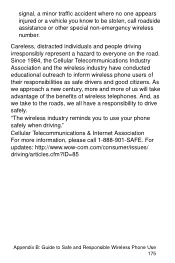
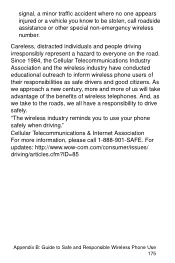
... we take to the roads, we all have a responsibility to drive safely. "The wireless industry reminds you to use your phone safely when driving." Cellular Telecommunications & Internet Association For more information, please call 1-888-901-SAFE. For updates: http://www.wow-com.com/consumer/issues/ driving/articles.cfm?ID=85
Appendix B: Guide to Safe and Responsible Wireless Phone Use 175

