Samsung SGH-T339 driver and firmware
Drivers and firmware downloads for this Samsung item

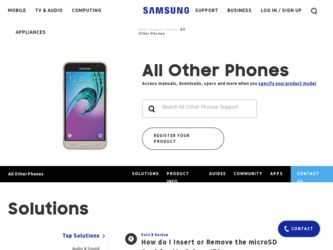
Related Samsung SGH-T339 Manual Pages
Download the free PDF manual for Samsung SGH-T339 and other Samsung manuals at ManualOwl.com
User Manual (user Manual) (ver.f8) (English) - Page 2
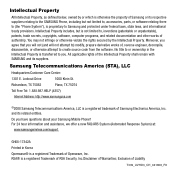
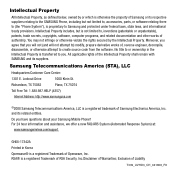
... Care Center:
1301 E. Lookout Drive
1000 Klein St.
Richardson, TX 75082
Plano, TX 75074
Toll Free Tel: 1.888.987.HELP (4357) Internet Address: http://www.samsungusa.com
©2008 Samsung Telecommunications America, LLC is a registered trademark of Samsung Electronics America, Inc. and its related entities.
Do you have questions about your Samsung Mobile Phone? For 24 hour information and...
User Manual (user Manual) (ver.f8) (English) - Page 6
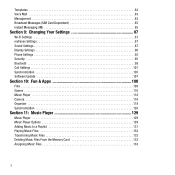
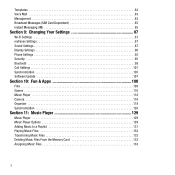
... 83 Broadcast Messages (SIM Card Dependent 85 Instant Messaging (IM 85
Section 9: Changing Your Settings 87
Wi-Fi Settings 87 myFaves Settings 87 Sound Settings 87 Display Settings 90 Phone Settings 93 Security 95 Bluetooth 99 Call Settings 101 Synchronization 105 Software Update 107
Section 10: Fun & Apps 108
Files 108 Games 116 Music Player 118 Camera 118 Organizer 118...
User Manual (user Manual) (ver.f8) (English) - Page 8
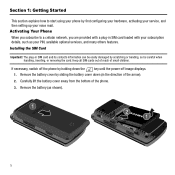
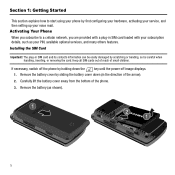
... your hardware, activating your service, and then setting up your voice mail. Activating Your Phone When you subscribe to a cellular network, you are provided with a plug-in SIM card loaded with your subscription details, such as your PIN, available optional services, and many others features. Installing the SIM Card
Important!: The plug-in SIM card and its contacts information can...
User Manual (user Manual) (ver.f8) (English) - Page 12
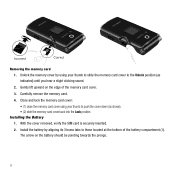
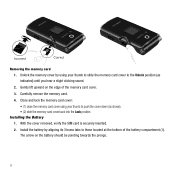
... sound. 2. Gently lift upward on the edge of the memory card cover. 3. Carefully remove the memory card. 4. Close and lock the memory card cover: • (1) close the memory card cover using your thumb to push the cover down (as shown). • (2) slide the memory card cover back into the Lock position.
Installing the Battery 1. With the cover removed, verify the SIM...
User Manual (user Manual) (ver.f8) (English) - Page 13
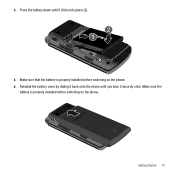
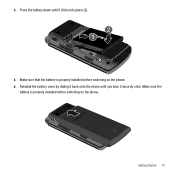
3. Press the battery down until it clicks into place (2).
4. Make sure that the battery is properly installed before switching on the phone. 5. Reinstall the battery cover by sliding it back onto the phone until you hear it securely click. Make sure the
battery is properly installed before switching on the phone.
Getting Started 10
User Manual (user Manual) (ver.f8) (English) - Page 14
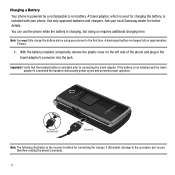
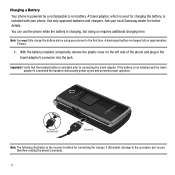
... battery is installed prior to connecting the travel adapter. If the battery is not installed and the travel adapter is connected the handset continuously power cycles and prevents proper operation.
Incorrect
Correct
Note: The following illustration is the incorrect method for connecting the charger. If attempted, damage to the accessory port occurs therefore voiding the phone's warranty...
User Manual (user Manual) (ver.f8) (English) - Page 22
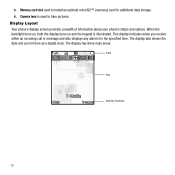
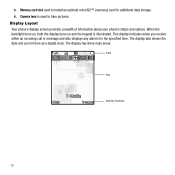
5. Memory card slot used to install an optional microSD™ (memory) card for additional data storage. 6. Camera lens is used to take pictures. Display Layout Your phone's display screen provides a wealth of information about your phone's status and options. When the backlight turns on, both the display turns on and the keypad is illuminated. This display indicates when you receive either an ...
User Manual (user Manual) (ver.f8) (English) - Page 28
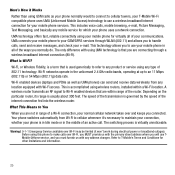
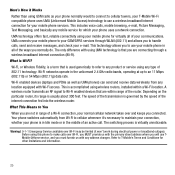
...-Fi networks operate in the unlicensed 2.4 GHz radio bands, operating at up to an 11 Mbps (802.11b) or 54 Mbps (802.11g) data rate. Wi-Fi enabled devices (laptops and PDAs as well as UMA phones) can send and receive data wirelessly from any location equipped with Wi-Fi access. This is accomplished using wireless routers, installed...
User Manual (user Manual) (ver.f8) (English) - Page 29
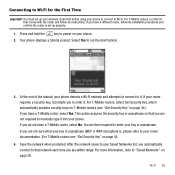
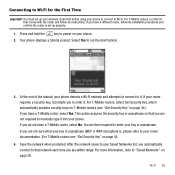
...
Important!: You must set up your wireless router first before using your phone to connect to Wi-Fi. For T-Mobile routers, run the CD that comes with the router and follow its instructions. If you have a different router, follow its installation procedures and confirm the router is set up properly.
1. Press and hold the key to power on your phone. 2. Your phone displays a tutorial prompt. Select...
User Manual (user Manual) (ver.f8) (English) - Page 31
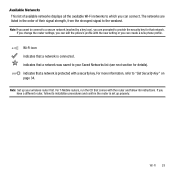
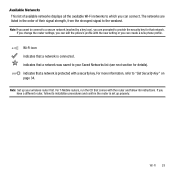
... for details). indicates that a network is protected with a security key. For more information, refer to "Get Security Key" on page 34.
Note: Set up your wireless router first. For T-Mobile routers, run the CD that comes with the router and follow its instructions. If you have a different router, follow its installation procedures and confirm the router is set up properly.
Wi-Fi...
User Manual (user Manual) (ver.f8) (English) - Page 68
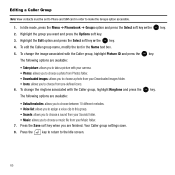
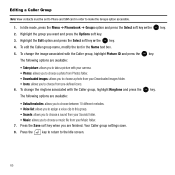
Editing a Caller Group
Note: View contacts must be set to Phone and SIM card in order to make the Groups option accessible.
1. In Idle mode, ... Take picture: allows you to take a picture with your camera. • Photos: allows you to choose a photo from Photos folder. • Downloaded images: allows you to choose a photo from your Downloaded images folder. • Icons: allows you to choose from...
User Manual (user Manual) (ver.f8) (English) - Page 75
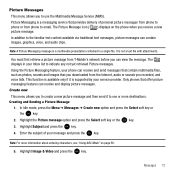
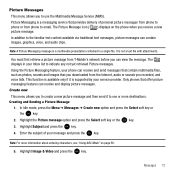
... contain multimedia files, such as photos, sounds and images that you downloaded from the Internet, audio or sounds you recorded, and voice lists. This function is available only if it is supported by your service provider. Only phones that offer picture messaging features can receive and display picture messages. Create new This menu allows you to create a new...
User Manual (user Manual) (ver.f8) (English) - Page 76
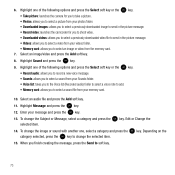
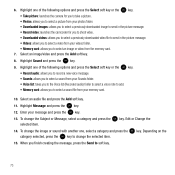
...camera for you to take a picture. • Photos: allows you to select a picture from your photos folder. • Downloaded images: allows you to select a previously downloaded image to send in the picture message. • Record... list (Recorded audio) folder to select a voice note to add. • Memory card: allows you to select a sound file from your memory card.
10. Select an audio file and...
User Manual (user Manual) (ver.f8) (English) - Page 88
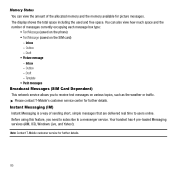
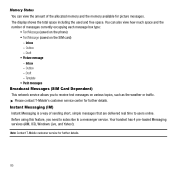
... (saved on the phone) • Text Message (saved on the SIM card)
- Inbox - Outbox - Draft • Picture message - Inbox - Outbox - Draft - Template • Push messages Broadcast Messages (SIM Card Dependent) This network service allows you to receive text messages on various topics, such as the weather or traffic. ᮣ Please contact T-Mobile's customer service center for further...
User Manual (user Manual) (ver.f8) (English) - Page 90
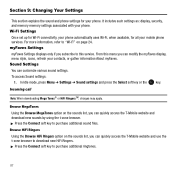
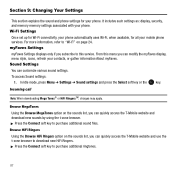
... the sound and phone settings for your phone. It includes such settings as: display, security, and memory memory settings associated with your phone. Wi-Fi Settings Once set up for Wi-Fi connectivity, your phone automatically uses Wi-Fi, when available, for all your mobile phone services. For more information, refer to "Wi-Fi" on page 24. myFaves Settings myFaves Settings displays only if you...
User Manual (user Manual) (ver.f8) (English) - Page 94
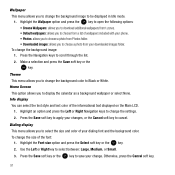
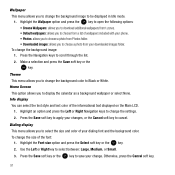
... the background image to be displayed in Idle mode.
1. Highlight the Wallpaper option and press the key to open the following options: • Browse Wallpapers: allows you to download additional wallpapers from t-zones. • Default wallpapers: allows you to choose from a list of wallpapers included with your phone. • Photos: allows you to...
User Manual (user Manual) (ver.f8) (English) - Page 110
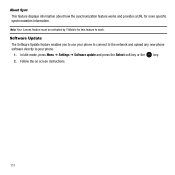
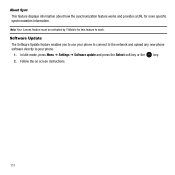
... synchronization information.
Note: Your t-zones feature must be activated by T-Mobile for this feature to work.
Software Update The Software Update feature enables you to use your phone to connect to the network and upload any new phone software directly to your phone.
1. In Idle mode, press Menu ➔ Settings ➔ Software update and press the Select soft key or the key. 2. Follow...
User Manual (user Manual) (ver.f8) (English) - Page 111
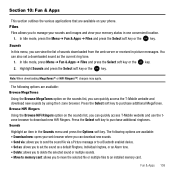
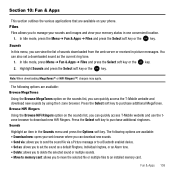
...on your phone. Files Files allows you to manage your sounds and images and view your memory status ...device. • Set as: allows you to set the sound as a default Ringtone, Individual ringtone, or an Alarm tone. • Delete: allows you to delete the selected sound or multiple sounds. • Move to memory card: allows you to move the selected file or multiple files to an installed memory card...
User Manual (user Manual) (ver.f8) (English) - Page 172
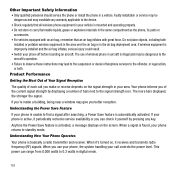
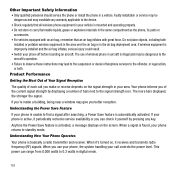
... is improperly installed and the air bag inflates, serious injury could result. • Switch your phone off before boarding an aircraft. The use of wireless phone in aircraft is illegal and may be dangerous to the aircraft's operation. • Failure to observe these instructions may lead to the suspension or denial of telephone services to the offender...
User Manual (user Manual) (ver.f8) (English) - Page 183
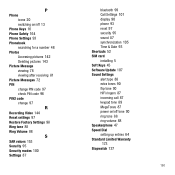
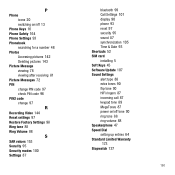
... 97
R
Recording Video 144 Reset settings 97 Restore Factory Settings 98 Ring tone 88 Ring Volume 88
S
SAR values 153 Security 95 Security modes 100 Settings 87
bluetooth 99 Call Settings 101 display 90 phone 93 reset 97 security 95 sound 87 synchronization 105 Time & Date 93 Shortcuts 52 SIM card installing 5 Soft Keys 45 Software Update 107 Sound Settings alert type...
