Samsung SGH-T739 driver and firmware
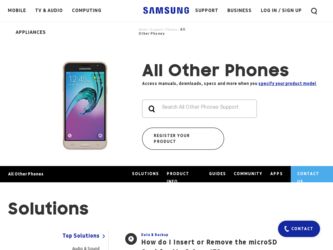
Related Samsung SGH-T739 Manual Pages
Download the free PDF manual for Samsung SGH-T739 and other Samsung manuals at ManualOwl.com
User Manual (user Manual) (ver.f9) (English) - Page 2
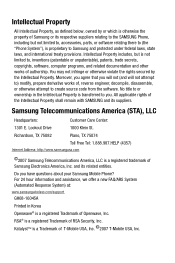
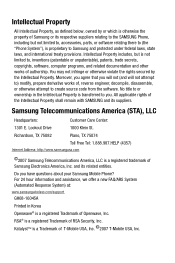
... Care Center:
1301 E. Lookout Drive
1000 Klein St.
Richardson, TX 75082
Plano, TX 75074
Toll Free Tel: 1.888.987.HELP (4357)
Internet Address: http://www.samsungusa.com
©2007 Samsung Telecommunications America, LLC is a registered trademark of Samsung Electronics America, Inc. and its related entities.
Do you have questions about your Samsung Mobile Phone? For 24 hour information and...
User Manual (user Manual) (ver.f9) (English) - Page 5
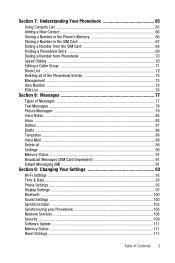
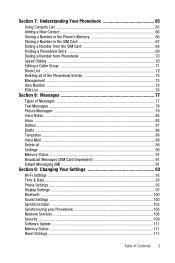
... ...89 Settings ...90 Memory Status ...91 Broadcast Messages (SIM Card Dependent 91 Instant Messaging (IM 91
Section 9: Changing Your Settings 93
Wi-Fi Settings ...93 Time & Date ...93 Phone Settings ...95 Display Settings ...97 Bluetooth ...100 Sound Settings ...100 Synchronization ...103 Synchronizing your Phonebook 105 Network Services 106 Security ...109 Software Update 111 Memory Status...
User Manual (user Manual) (ver.f9) (English) - Page 8
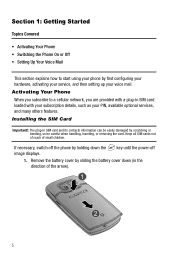
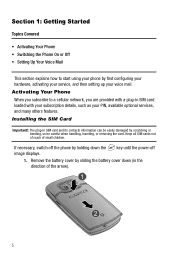
... your hardware, activating your service, and then setting up your voice mail.
Activating Your Phone When you subscribe to a cellular network, you are provided with a plug-in SIM card loaded with your subscription details, such as your PIN, available optional services, and many others features.
Installing the SIM Card
Important!: The plug-in SIM card and its contacts information can...
User Manual (user Manual) (ver.f9) (English) - Page 12
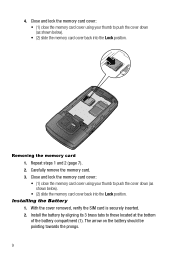
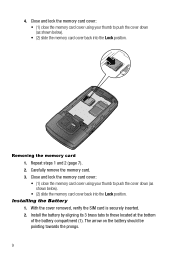
... position.
UNULONCLOKCKLOCLKOCK
UNULNOLCOKCKLOLCOKCK
Removing the memory card 1. Repeat steps 1 and 2 (page 7). 2. Carefully remove the memory card. 3. Close and lock the memory card cover: • (1) close the memory card cover using your thumb to push the cover down (as shown below). • (2) slide the memory card cover back into the Lock position.
Installing the Battery 1. With the cover...
User Manual (user Manual) (ver.f9) (English) - Page 13
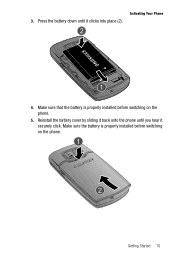
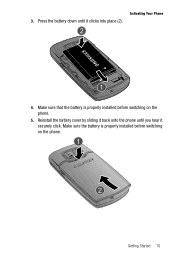
3. Press the battery down until it clicks into place (2).
Activating Your Phone
4. Make sure that the battery is properly installed before switching on the phone.
5. Reinstall the battery cover by sliding it back onto the phone until you hear it securely click. Make sure the battery is properly installed before switching on the phone.
Getting Started 10
User Manual (user Manual) (ver.f9) (English) - Page 14
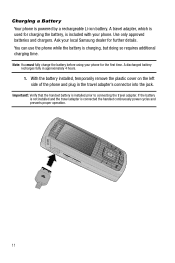
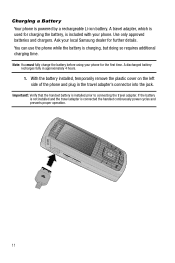
... remove the plastic cover on the left side of the phone and plug in the travel adapter's connector into the jack.
Important!: Verify that the handset battery is installed prior to connecting the travel adapter. If the battery is not installed and the travel adapter is connected the handset continuously power cycles and prevents proper operation.
11
User Manual (user Manual) (ver.f9) (English) - Page 27
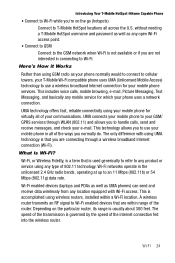
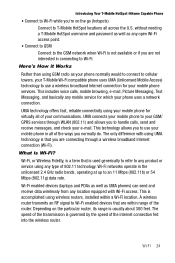
...-Fi networks operate in the unlicensed 2.4 GHz radio bands, operating at up to an 11 Mbps (802.11b) or 54 Mbps (802.11g) data rate.
Wi-Fi enabled devices (laptops and PDAs as well as UMA phones) can send and receive data wirelessly from any location equipped with Wi-Fi access. This is accomplished using wireless routers, installed...
User Manual (user Manual) (ver.f9) (English) - Page 28
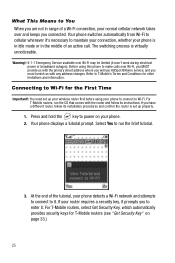
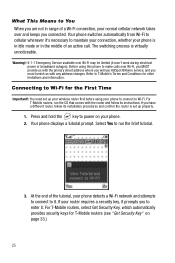
...
Important!: You must set up your wireless router first before using your phone to connect to Wi-Fi. For T-Mobile routers, run the CD that comes with the router and follow its instructions. If you have a different router, follow its installation procedures and confirm the router is set up properly.
1. Press and hold the key to power on your phone. 2. Your phone displays a tutorial prompt. Select...
User Manual (user Manual) (ver.f9) (English) - Page 30


... section for details).
indicates that a network is protected with a security key. For more information, refer to "Get Security Key" on page 33.
Note: Set up your wireless router first. For T-Mobile routers, run the CD that comes with the router and follow its instructions. If you have a different router, follow its installation procedures and confirm the router is set up properly.
27
User Manual (user Manual) (ver.f9) (English) - Page 56
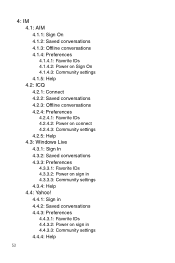
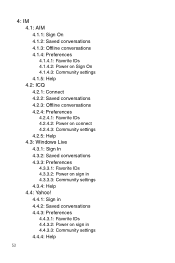
... Saved conversations 4.2.3: Offline conversations 4.2.4: Preferences 4.2.4.1: Favorite IDs 4.2.4.2: Power on connect 4.2.4.3: Community settings 4.2.5: Help 4.3: Windows Live 4.3.1: Sign In 4.3.2: Saved conversations 4.3.3: Preferences 4.3.3.1: Favorite IDs 4.3.3.2: Power on sign in 4.3.3.3: Community settings 4.3.4: Help 4.4: Yahoo! 4.4.1: Sign in 4.4.2: Saved conversations 4.4.3: Preferences...
User Manual (user Manual) (ver.f9) (English) - Page 58
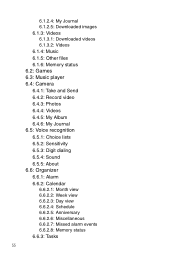
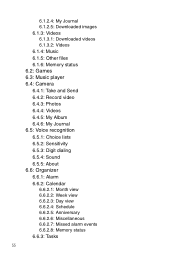
6.1.2.4: My Journal 6.1.2.5: Downloaded images 6.1.3: Videos 6.1.3.1: Downloaded videos 6.1.3.2: Videos 6.1.4: Music 6.1.5: Other files 6.1.6: Memory status 6.2: Games 6.3: Music player 6.4: Camera 6.4.1: Take and Send 6.4.2: Record video 6.4.3: Photos 6.4.4: Videos 6.4.5: My Album 6.4.6: My Journal 6.5: Voice recognition 6.5.1: Choice lists 6.5.2: Sensitivity 6.5.3: Digit dialing 6.5.4: Sound ...
User Manual (user Manual) (ver.f9) (English) - Page 62
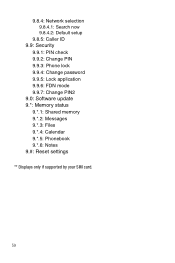
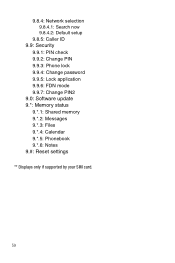
... now 9.8.4.2: Default setup
9.8.5: Caller ID 9.9: Security
9.9.1: PIN check 9.9.2: Change PIN 9.9.3: Phone lock 9.9.4: Change password 9.9.5: Lock application 9.9.6: FDN mode 9.9.7: Change PIN2 9.0: Software update 9.*: Memory status 9.*.1: Shared memory 9.*.2: Messages 9.*.3: Files 9.*.4: Calendar 9.*.5: Phonebook 9.*.6: Notes 9.#: Reset settings
** Displays only if supported by your SIM card.
59
User Manual (user Manual) (ver.f9) (English) - Page 75
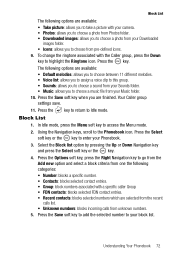
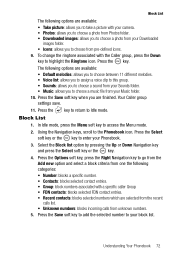
...allows you to take a picture with your camera. • Photos: allows you to choose a photo from Photos folder. • Downloaded images: allows you to choose a photo from your Downloaded
images folder. • Icons: allows you...your Music folder. 10. Press the Save soft key when you are finished. Your Caller group settings save. 11. Press the key to return to Idle mode.
Block List 1. In Idle mode...
User Manual (user Manual) (ver.f9) (English) - Page 83
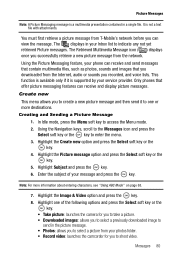
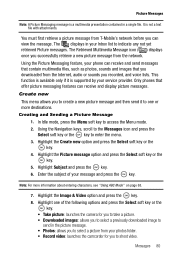
... ( ) displays once you successfully retrieve a new picture message from the network.
Using the Picture Messaging feature, your phone can receive and send messages that contain multimedia files, such as photos, sounds and images that you downloaded from the Internet, audio or sounds you recorded, and voice lists. This function is available only if it is supported by your service...
User Manual (user Manual) (ver.f9) (English) - Page 84
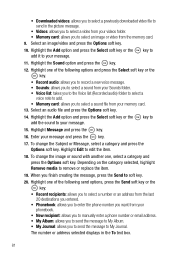
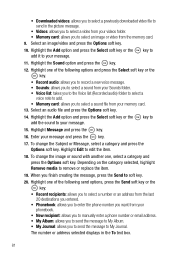
...you to the Voice list (Recorded audio) folder to select a
voice note to add. • Memory card: allows you to select a sound file from your memory card.
13. Select an audio file and press the Options ...; Phonebook: allows you to enter the phone number you want from your phonebook.
• New recipient: allows you to manually enter a phone number or email address. • My Album: allows you ...
User Manual (user Manual) (ver.f9) (English) - Page 96


...8226; Synchronization • Synchronizing your Phonebook • Network Services • Security • Software Update • Memory Status • Reset Settings
This section explains the sound and phone settings for your phone. It includes such settings as: display, security, memory, and any extra settings associated with your phone. Wi-Fi Settings Once set up for Wi-Fi connectivity, your...
User Manual (user Manual) (ver.f9) (English) - Page 114
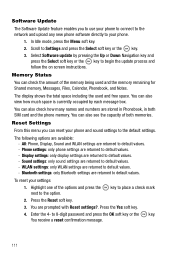
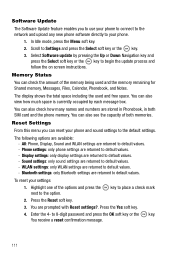
... new phone software directly to your phone.
1. In Idle mode, press the Menu soft key.
2. Scroll to Settings and press the Select soft key or the key.
3. Select Software update by pressing the Up or Down Navigation key and press the Select soft key or the key to begin the update process and follow the on screen instructions.
Memory...
User Manual (user Manual) (ver.f9) (English) - Page 116
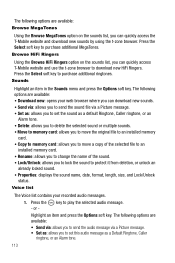
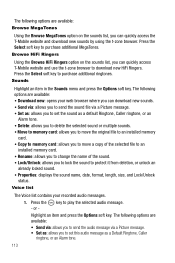
... you to set the sound as a default Ringtone, Caller ringtone, or an
Alarm tone. • Delete: allows you to delete the selected sound or multiple sounds. • Move to memory card: allows you to move the original file to an installed memory
card. • Copy to memory card: allows you to move a copy of the selected file to an
installed memory card. •...
User Manual (user Manual) (ver.f9) (English) - Page 117
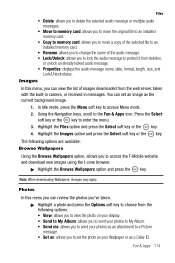
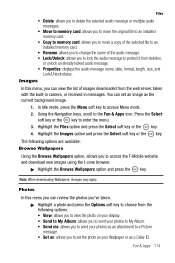
... to an installed memory card.
• Copy to memory card: allows you to move a copy of the selected file to an installed memory card.
• Rename: allows you to change the name of the audio message. • Lock/Unlock: allows you to lock the audio message to protect it from deletion,
or unlock an already locked audio message. • Properties: displays the audio message name...
User Manual (user Manual) (ver.f9) (English) - Page 124
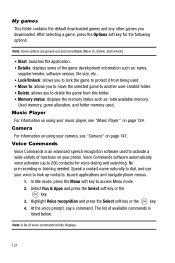
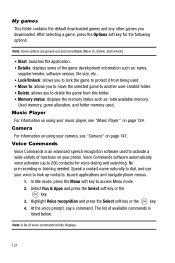
... music player, see "Music Player" on page 139. Camera
For information on using your camera, see "Camera" on page 147. Voice Commands
Voice Commands is an advanced speech recognition software used to activate a wide-variety of functions on your phone. Voice Commands software automatically voice activates (up to 200 contacts) for voice dialing and searching. No pre-recording or...

