Samsung SGH-X105 driver and firmware
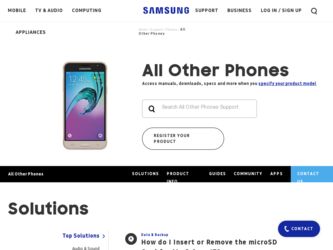
Related Samsung SGH-X105 Manual Pages
Download the free PDF manual for Samsung SGH-X105 and other Samsung manuals at ManualOwl.com
User Manual (user Manual) (ver.1.0) (English) - Page 1
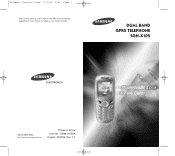
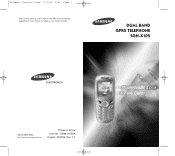
X105Main English Cover 2/7/04 9:52 Page 1
* Some of the contents in this manual may differ from your phone, depending on the software installed or your service provider.
DUAL BAND GPRS TELEPHONE
SGH-X105
World Wide Web http://www.samsungmobile.com
Printed in Korea Code No.: GH68-04726A English. 02/2004. Rev. 1.0
User Manual (user Manual) (ver.1.0) (English) - Page 2
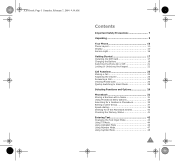
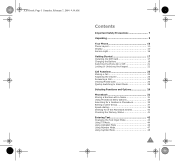
X105.book Page 3 Saturday, February 7, 2004 9:34 AM
Contents
Important Safety Precautions 7
Unpacking 9
Your Phone 10 Phone Layout 10 Display 13 Service Light 16
Getting Started 17 Installing the SIM Card 17 Charging the Battery 19 Switching the Phone...-dialing 38 Deleting All of the Phonebook Entries 40 Checking the Memory Status 41
Entering Text 42 Changing the Text Input Mode 43 ...
User Manual (user Manual) (ver.1.0) (English) - Page 6
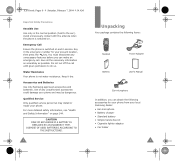
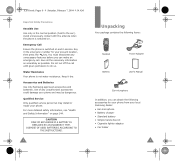
... Service Only qualified service personnel may install or repair your phone. For more detailed safety information, see "Health and Safety Information" on page 144.
CAUTION RISK OF EXPLOSION IF A BATTERY IS REPLACED BY AN INCORRECT TYPE. DISPOSE OF USED BATTERIES ACCORDING TO
THE INSTRUCTIONS.
8
Unpacking
Your package contains the following items:
Handset Battery
Travel Adapter User's Manual...
User Manual (user Manual) (ver.1.0) (English) - Page 10
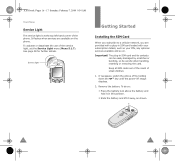
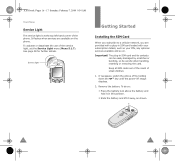
...-hand corner of the phone. It flashes when services are available on the phone. To activate or deactivate the use of the service light, set the Service Light menu (Menu 5.1.7). See page 98 for further details.
Service light
Getting Started
Installing the SIM Card
When you subscribe to a cellular network, you are provided with a plug-in SIM card loaded with your subscription details...
User Manual (user Manual) (ver.1.0) (English) - Page 11
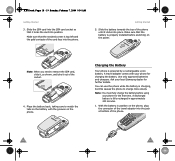
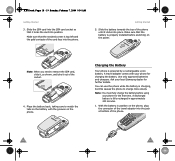
... left and the gold contacts of the card face into the phone.
Getting Started
5. Slide the battery towards the top of the phone until it clicks into place. Make sure that the battery is properly installed before switching on the power.
Note: When you need to remove the SIM card, slide it, as shown, and take...
User Manual (user Manual) (ver.1.0) (English) - Page 40
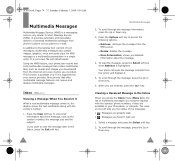
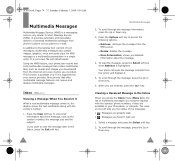
... multimedia messages that contain multimedia files, such as sounds and images you downloaded from the Internet and voice memos you recorded. This function is available only if it is supported by your service provider. Only phones that offer multimedia message features can receive and display multimedia messages.
Inbox (Menu 2.1)
Viewing a Message When You Receive it
When a new...
User Manual (user Manual) (ver.1.0) (English) - Page 42
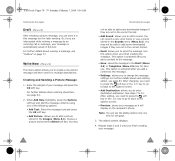
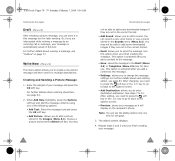
...Multimedia Messages
not be able to add some downloaded images if they are not in the correct format.
• Add Sound: allows you to add a sound. You can record a new voice memo or use a ...addresses. See steps 7 to 10.
After. adding, you need to press the soft
key or the
key to go to back to the
options screen.
• Preview: shows your message as it will display on the recipient's phone...
User Manual (user Manual) (ver.1.0) (English) - Page 45
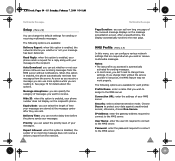
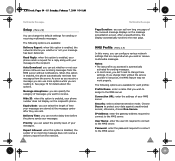
... Report: when this option is enabled, the network informs you whether or not your message has been delivered.
Read Reply: when this option is enabled, your phone sends a request for a reply along with your message to the recipient.
Auto Download: you can set whether or not your phone retrieves new incoming messages from the MMS...
User Manual (user Manual) (ver.1.0) (English) - Page 49
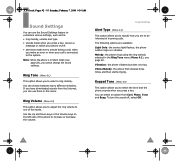
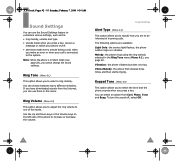
... an error or when your call is connected to the system.
Note: When the phone is in Silent mode (see page 28), you cannot change the sound settings.
Ring Tone (Menu 4.1)
This option allows you to select a ring melody. You can choose between many different melodies. If you have downloaded sounds from the Internet, you...
User Manual (user Manual) (ver.1.0) (English) - Page 51
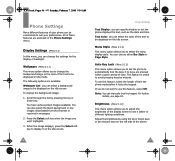
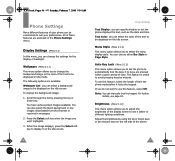
...downloaded from the Internet or received in messages.
2. Press the Select soft key when the image you want highlights.
3. When the image displays, press the Select soft key to display it on the idle screen.
Phone Settings
Text Display: you can specify whether or not the phone displays...phone waits before it locks the keypad. If you do not want to use this feature, select Off.
Note: You can manually...
User Manual (user Manual) (ver.1.0) (English) - Page 69
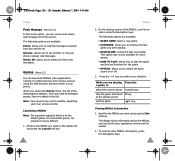
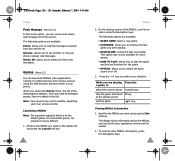
...to set whether or not your phone receives web messages. Delete All: allows you to delete all of the web messages.
Games (Menu 8.2)
You can download MIDlets (Java applications running on mobile phones) ...the MIDlet you want and press the Info soft key. The display shows information about the MIDlet, such as the file size, application version and its vendor.
2. To scroll to other MIDlet information,...
User Manual (user Manual) (ver.1.0) (English) - Page 70
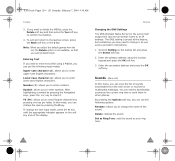
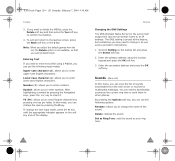
... at your service provider's instructions.
1. Scroll to Setting on the Games list and press the Select soft key.
2. Enter the primary address using the number keypad and press the OK soft key.
3. Enter the secondary address and press the OK soft key.
Sounds (Menu 8.3)
In this menu, you can view the list of sounds downloaded from...
User Manual (user Manual) (ver.1.0) (English) - Page 71
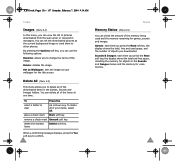
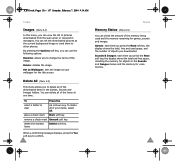
X105.book Pages 136 - 137 Saturday, February 7, 2004 9:34 AM
Funbox
Images (Menu 8.4)
In this menu, you can view the list of pictures downloaded from the web server or received in messages. You can set the downloaded pictures as the current background image or send them to other phones.
By pressing the Options soft key, you...
User Manual (user Manual) (ver.1.0) (English) - Page 72
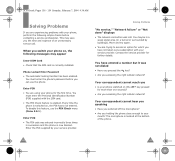
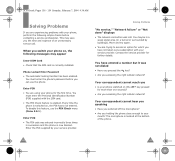
... time and expense of an unnecessary service call.
When you switch your phone on, the following messages may appear
Insert SIM Card • Check that the SIM card is correctly installed.
Phone Locked Enter Password • The automatic locking function has been enabled.
You must enter the phone's password before you can use the phone.
Enter PIN • You are...
User Manual (user Manual) (ver.1.0) (English) - Page 73
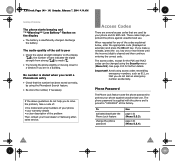
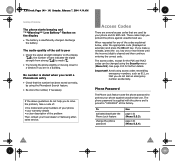
...: • the model and serial numbers of your phone • your warranty details • a clear description of the problem Then contact your local dealer or Samsung aftersales service.
Access Codes
There are several access codes that are used by your phone and its SIM card. These codes help you protect the phone against unauthorized use.
When requested...
User Manual (user Manual) (ver.1.0) (English) - Page 78
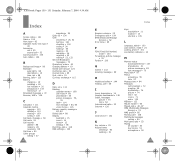
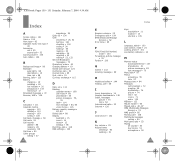
... • 23 Internet • 126
J
Java service • 132
K
Key volume • 25 Keypad tones
selecting • 93 sending • 51
Keys description • 11 location • 10 shortcut • 105
L
Language, select • 100 Last number, redial • 24 Locking, phone • 101 Low battery indicator • 20
M
Memory status downloaded items • 137...
User Manual (user Manual) (ver.1.0) (English) - Page 79
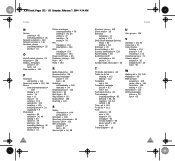
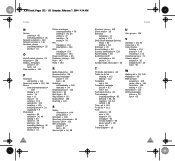
..., menu • 105 Silent mode • 29 SIM card
installing • 17 locking • 103 SMS (Short Message Service) Inbox • 62 Outbox • 64 Soft keys • 29 Sound settings • 92 Sounds, downloaded • 135 Speed-dialing • 38 Switching on/off microphone • 50 phone • 21 Symbol mode, text input • 48...
User Manual (user Manual) (ver.1.1) (English) - Page 2
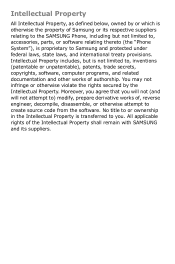
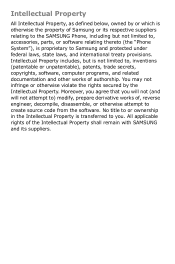
... not limited to, accessories, parts, or software relating thereto (the "Phone System"), is proprietary to Samsung and protected under federal laws, state laws, and international treaty provisions. Intellectual Property includes, but is not limited to, inventions (patentable or unpatentable), patents, trade secrets, copyrights, software, computer programs, and related documentation and other works...
User Manual (user Manual) (ver.1.1) (English) - Page 4
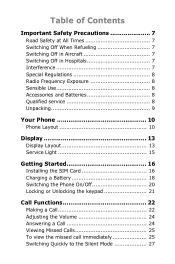
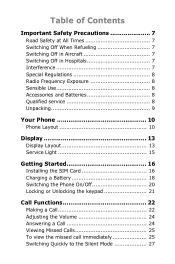
...7 Interference 7 Special Regulations 8 Radio Frequency Exposure 8 Sensible Use 8 Accessories and Batteries 8 Qualified service 8 Unpacking 9
Your Phone 10
Phone Layout 10
Display 13
Display Layout 13 Service Light 15
Getting Started 16
Installing the SIM Card 16 Charging a Battery 18 Switching the Phone On/Off 20 Locking or Unlocking the keypad 21
Call Functions 22
Making a Call...
User Manual (user Manual) (ver.1.1) (English) - Page 8


... 119
Usage guidelines: All about performance and safety 119 Maintaining Safe Use of and Access to Your Phone 121 Caring for the Battery 124 Acknowledging Special Precautions and FCC ....... 125 FDA Consumer Update 126 CTIA Safety Information 135 Owner's Record 139 User Guide Proprietary Notice 139
STANDARD LIMITED WARRANTY 140
Glossary 145
Index 149

