Samsung SGH-X426 driver and firmware
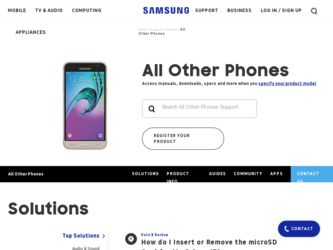
Related Samsung SGH-X426 Manual Pages
Download the free PDF manual for Samsung SGH-X426 and other Samsung manuals at ManualOwl.com
User Manual (user Manual) (ver.1.0) (English) - Page 2
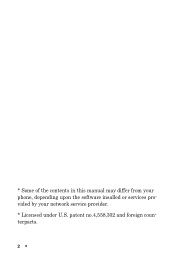
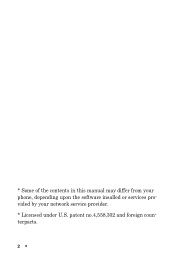
* Some of the contents in this manual may differ from your phone, depending upon the software insalled or services provided by your network service provider. * Licensed under U.S. patent no.4,558,302 and foreign counterparts.
2
User Manual (user Manual) (ver.1.0) (English) - Page 3
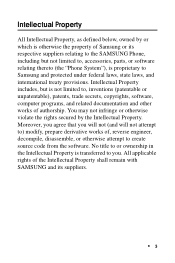
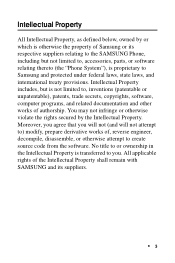
... not limited to, accessories, parts, or software relating thereto (the "Phone System"), is proprietary to Samsung and protected under federal laws, state laws, and international treaty provisions. Intellectual Property includes, but is not limited to, inventions (patentable or unpatentable), patents, trade secrets, copyrights, software, computer programs, and related documentation and other works...
User Manual (user Manual) (ver.1.0) (English) - Page 5
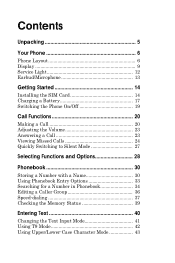
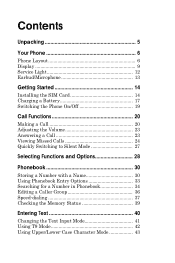
Contents
Unpacking 5
Your Phone 6
Phone Layout 6 Display 9 Service Light 12 Earbud/Microphone 13
Getting Started 14
Installing the SIM Card 14 Charging a Battery 17 Switching the Phone On/Off 19
Call Functions 20
... in Phonebook 34 Editing a Caller Group 36 Speed-dialing 37 Checking the Memory Status 39
Entering Text 40
Changing the Text Input Mode 41 Using T9 Mode 42 Using ...
User Manual (user Manual) (ver.1.0) (English) - Page 8
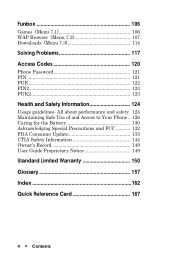
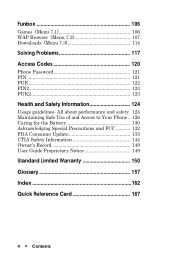
... guidelines: All about performance and safety 124 Maintaining Safe Use of and Access to Your Phone.. 126 Caring for the Battery 130 Acknowledging Special Precautions and FCC 132 FDA Consumer Update 133 CTIA Safety Information 144 Owner's Record 149 User Guide Proprietary Notice 149
Standard Limited Warranty 150
Glossary 157
Index 162
Quick Reference...
User Manual (user Manual) (ver.1.0) (English) - Page 18
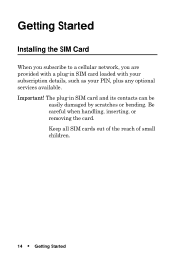
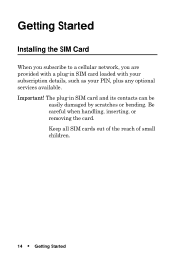
...
Installing the SIM Card
When you subscribe to a cellular network, you are provided with a plug-in SIM card loaded with your subscription details, such as your PIN, plus any optional services available. Important! The plug-in SIM card and its contacts can be
easily damaged by scratches or bending. Be careful when handling, inserting, or removing the card...
User Manual (user Manual) (ver.1.0) (English) - Page 20
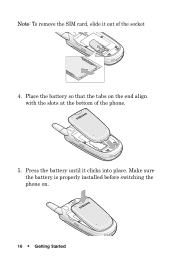
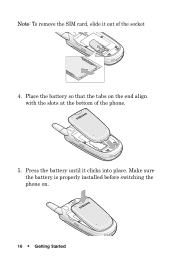
Note: To remove the SIM card, slide it out of the socket
4. Place the battery so that the tabs on the end align with the slots at the bottom of the phone.
5. Press the battery until it clicks into place. Make sure the battery is properly installed before switching the phone on.
16
Getting Started
User Manual (user Manual) (ver.1.0) (English) - Page 21
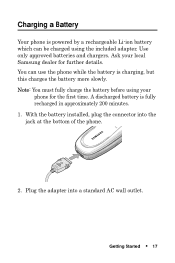
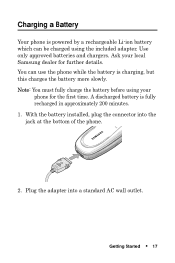
Charging a Battery
Your phone is powered by a rechargeable Li-ion battery which can be charged using the included adapter. Use only approved batteries and chargers. Ask your local Samsung dealer for further details.
You can use the phone while the battery is charging, but this charges the battery more slowly.
Note: You must fully charge the...
User Manual (user Manual) (ver.1.0) (English) - Page 63
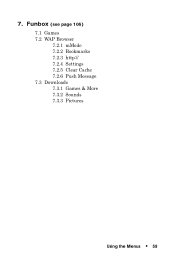
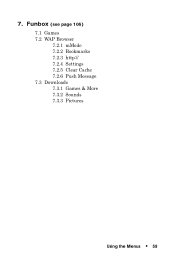
7. Funbox (see page 106)
7.1 Games 7.2 WAP Browser
7.2.1 mMode 7.2.2 Bookmarks 7.2.3 http:// 7.2.4 Settings 7.2.5 Clear Cache 7.2.6 Push Message 7.3 Downloads 7.3.1 Games & More 7.3.2 Sounds 7.3.3 Pictures
Using the Menus
59
User Manual (user Manual) (ver.1.0) (English) - Page 79
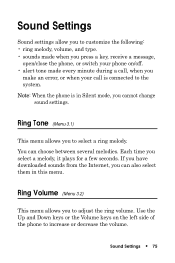
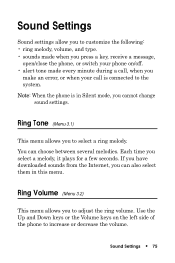
... error, or when your call is connected to the system. Note: When the phone is in Silent mode, you cannot change
sound settings....
Ring Tone (Menu 3.1)
This menu allows you to select a ring melody. You can choose between several melodies. Each time you select a melody, it plays for a few seconds. If you have downloaded sounds from the Internet...
User Manual (user Manual) (ver.1.0) (English) - Page 84
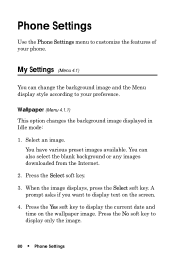
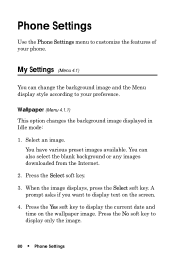
... downloaded from the Internet.
2. Press the Select soft key.
3. When the image displays, press the Select soft key. A prompt asks if you want to display text on the screen.
4. Press the Yes soft key to display the current date and time on the wallpaper image. Press the No soft key to display only the image.
80
Phone Settings
User Manual (user Manual) (ver.1.0) (English) - Page 85
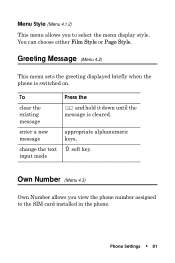
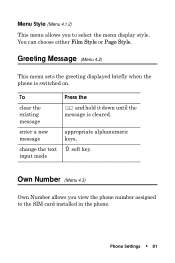
... menu sets the greeting displayed briefly when the phone is switched... on.
To
clear the existing message
enter a new message
change the text input mode
Press the and hold it down until the
message is cleared.
appropriate alphanumeric keys.
soft key.
Own Number (Menu 4.3)
Own Number allows you view the phone number assigned to the SIM card installed in the phone.
Phone Settings...
User Manual (user Manual) (ver.1.0) (English) - Page 118
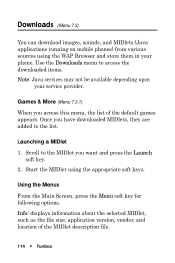
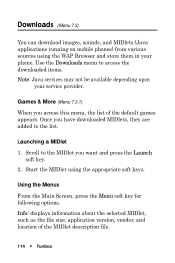
... on mobile phones) from various sources using the WAP Browser and store them in your phone. Use the Downloads menu to access the downloaded items. Note: Java services may not be available depending upon
your service provider... for following options. Info: displays information about the selected MIDlet, such as the file size, application version, vendor, and location of the MIDlet description file....
User Manual (user Manual) (ver.1.0) (English) - Page 119
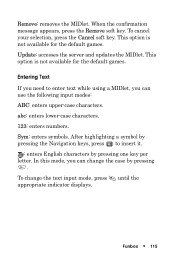
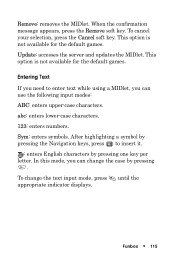
...soft key. To cancel your selection, press the Cancel soft key. This option is not available for the default games.
Update: accesses the server and updates the MIDlet. This option is not available for the default games.
Entering Text
If you need to enter text while using... you can change the case by pressing
.
To change the text input mode, press until the appropriate indicator displays.
Funbox
115
User Manual (user Manual) (ver.1.0) (English) - Page 120
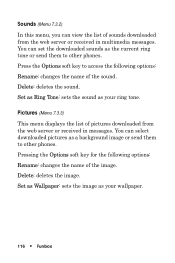
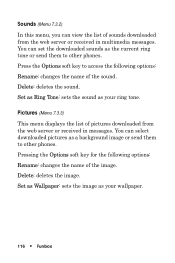
... the sound. Delete: deletes the sound. Set as Ring Tone: sets the sound as your ring tone.
Pictures (Menu 7.3.3)
This menu displays the list of pictures downloaded from the web server or received in messages. You can select downloaded pictures as a background image or send them to other phones. Pressing the Options soft key for the...
User Manual (user Manual) (ver.1.0) (English) - Page 121
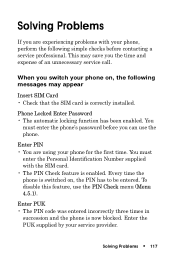
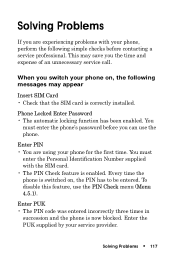
... time and expense of an unnecessary service call.
When you switch your phone on, the following messages may appear
Insert SIM Card • Check that the SIM card is correctly installed.
Phone Locked Enter Password • The automatic locking function has been enabled. You
must enter the phone's password before you can use the phone.
Enter PIN • You are...
User Manual (user Manual) (ver.1.0) (English) - Page 123
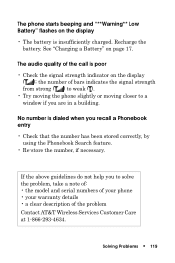
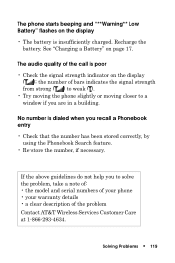
...strength indicator on the display ( ); the number of bars indicates the signal strength from strong ( ) to weak ( ).
• Try moving the phone slightly or moving closer to a window if you are in ...: • the model and serial numbers of your phone • your warranty details • a clear description of the problem
Contact AT&T Wireless Services Customer Care at 1-866-293-4634.
Solving ...
User Manual (user Manual) (ver.1.0) (English) - Page 128
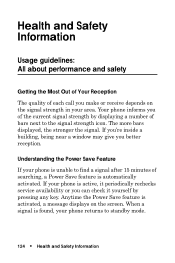
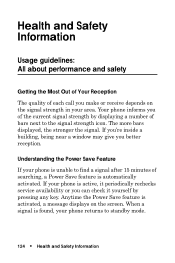
.... The more bars displayed, the stronger the signal. If you're inside a building, being near a window may give you better reception.
Understanding the Power Save Feature
If your phone is unable to find a signal after 15 minutes of searching, a Power Save feature is automatically activated. If your phone is active, it periodically rechecks service availability or you...
User Manual (user Manual) (ver.1.0) (English) - Page 129
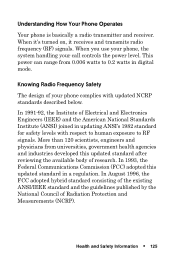
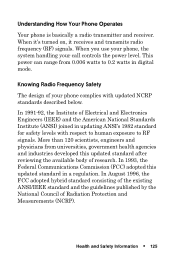
... receives and transmits radio frequency (RF) signals. When you use your phone, the system handling your call controls the power level. This power can range from 0.006 watts to 0.2 watts in digital mode.
Knowing Radio Frequency Safety
The design of your phone complies with updated NCRP standards described below.
In 1991-92, the Institute of Electrical and...
User Manual (user Manual) (ver.1.0) (English) - Page 168
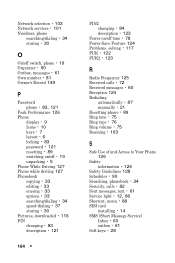
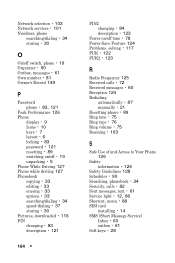
... • 61 Own number • 81 Owner's Record 149
P
Password phone • 83, 121
Peak Performance 126 Phone
display • 9 Icons • 10 keys • 7 layout • 6 locking • 83 password • 121 resetting • 89 switching on/off • 19 unpacking • 5 Phone While Driving 127 Phone while driving 127 Phonebook copying • 33 editing • 33 erasing •...
User Manual (user Manual) (ver.1.0) (English) - Page 175
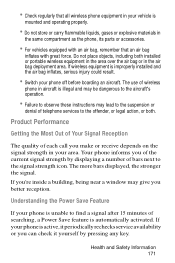
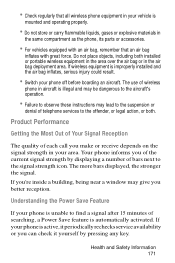
... is improperly installed and the air bag inflates, serious injury could result.
• Switch your phone off before boarding an aircraft. The use of wireless
phone in aircraft is illegal and may be dangerous to the aircraft's operation.
• Failure to observe these instructions may lead to the suspension or
denial of telephone services to the offender...

