Samsung SGH d807 - Cell Phone - AT&T driver and firmware
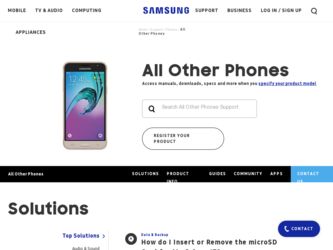
Related Samsung SGH d807 Manual Pages
Download the free PDF manual for Samsung SGH d807 and other Samsung manuals at ManualOwl.com
User Manual (ENGLISH) - Page 2
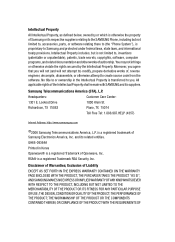
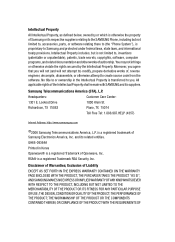
... of the Intellectual Property shall remain with SAMSUNG and its suppliers.
Samsung Telecommunications America (STA), L.P.
Headquarters: 1301 E. Lookout Drive Richardson, TX 75082
Customer Care Center: 1000 Klein St. Plano, TX 75074 Toll Free Tel: 1.888.987.HELP (4357)
Internet Address: http://www.samsungusa.com
©2006 Samsung Telecommunications America, L.P. is a registered trademark of...
User Manual (ENGLISH) - Page 5
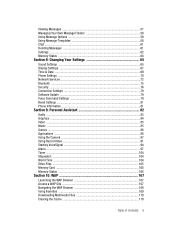
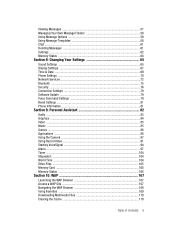
... Settings ...65 Display Settings ...67 Time & Date ...69 Phone Settings ...70 Network Services ...72 Bluetooth ...75 Security ...76 Connection Settings 79 Software Update ...79 Voice Command Settings 79 Reset Settings ...81 Phone Information 81
Section 9: Personal Assistant 82
Audio ...82 Graphics ...84 Video ...85 Music ...85 Games ...86 Applications ...86 Using the Camera 87 Using Record...
User Manual (ENGLISH) - Page 8
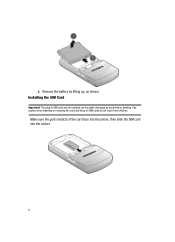
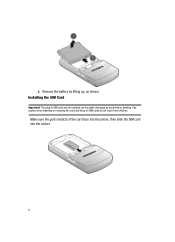
3. Remove the battery by lifting up, as shown. Installing the SIM Card
Important! The plug-in SIM card and its contacts can be easily damaged by scratches or bending. Use caution when inserting or removing the card and keep all SIM cards out of reach from children.
Make sure the gold contacts of the card face into the phone, then slide the SIM card into the socket.
8
User Manual (ENGLISH) - Page 9
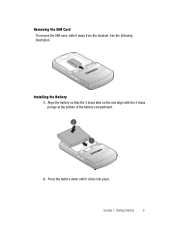
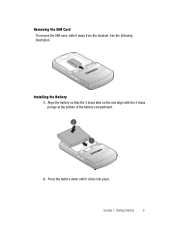
Removing the SIM Card To remove the SIM card, slide it away from the handset. See the following illustration.
Installing the Battery 1. Align the battery so that the 3 brass tabs on the end align with the 3 brass prongs at the bottom of the battery compartment.
2. Press the battery down until it clicks into place.
Section 1: Getting Started
9
User Manual (ENGLISH) - Page 10
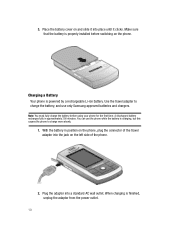
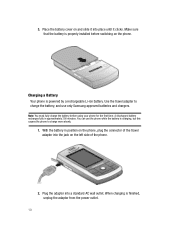
... slide it into place until it clicks. Make sure that the battery is properly installed before switching on the phone.
Charging a Battery Your phone is powered by a rechargeable Li-ion battery. Use the travel adapter to charge the battery, and use only Samsung approved batteries and chargers.
Note: You must fully charge the battery before using...
User Manual (ENGLISH) - Page 31
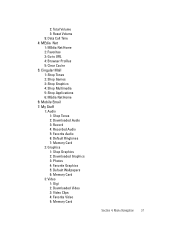
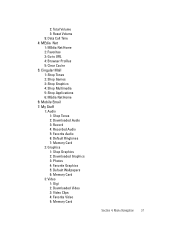
...MEdia Net Home 6: Mobile Email 7: My Stuff 1: Audio 1: Shop Tones 2: Downloaded Audio 3: Record 4: Recorded Audio 5: Favorite Audio 6: Default Ringtones 7: Memory Card 2: Graphics 1: Shop Graphics 2: Downloaded Graphics 3: Photos 4: Favorite Graphics 5: Default Wallpapers 6: Memory Card 3: Video 1: Gigi 2: Downloaded Video 3: Video Clips 4: Favorite Video 5: Memory Card
Section 4: Menu Navigation...
User Manual (ENGLISH) - Page 35
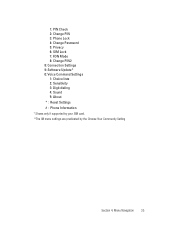
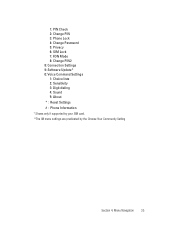
1: PIN Check 2: Change PIN 3: Phone Lock 4: Change Password 5: Privacy 6: SIM Lock 7: FDN Mode 8: Change PIN2 8: Connection Settings 9: Software Update* 0: Voice Command Settings 1: Choice lists 2: Sensitivity 3: Digit dialing 4: Sound 5: About * : Reset Settings # : Phone Information * Shows only if supported by your SIM card. **The IM menu settings are predicated by the Choose Your Community ...
User Manual (ENGLISH) - Page 41
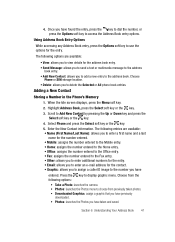
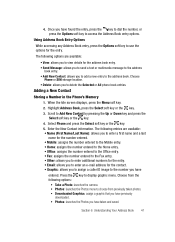
...: allows you to add a new entry to the address book. Choose
Phone or SIM storage location. • Delete: allows you to delete the Selected or All phone book entries.
Adding a New Contact
Storing a Number in the Phone's Memory 1. When the Idle screen displays, press the Menu soft key. 2. Highlight Address Book, press the Select soft key or the...
User Manual (ENGLISH) - Page 42
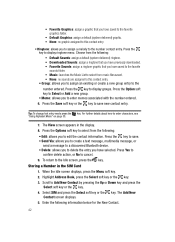
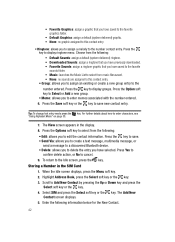
...display ringtone menu. Choose from the following: • Default Sounds: assign a default (system delivered) ringtone. • Downloaded Sounds: assign a ringtone that you have previously downloaded...message, or
send a message to a discovered Bluetooth device. • Delete: allows you to delete the...the SIM Card 1. When the Idle screen displays, press the Menu soft key. 2. Highlight Address Book, ...
User Manual (ENGLISH) - Page 44
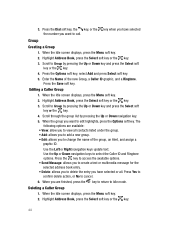
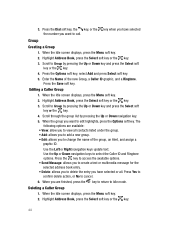
... Ringtone. Press the Save soft key.
Editing a Caller Group 1. When the Idle screen displays, press the Menu soft key. 2. Highlight Address Book, press the Select soft key or the key. 3. Scroll to Group by pressing...of the group, an Alert, and assign a graphic ID. Use the Left or Right navigation keys update text. Use the Up or Down navigation keys to select the Caller ID and Ringtone options. Press ...
User Manual (ENGLISH) - Page 55
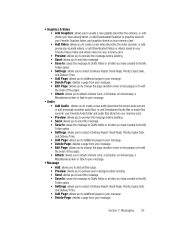
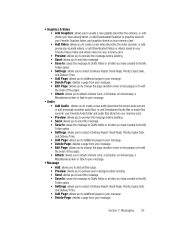
...Audio
• Add Audio: allows you to create a new audio (launches the record audio screen), or add previously recorded audio files, or add Downloaded Audio files or audio files saved in your Favorite Audio folder and audio files stored on your memory card...or a folder you have created in the My
Folder option. • Settings: allows you to select a Delivery Report, Read Reply, Priority, Expiry ...
User Manual (ENGLISH) - Page 63
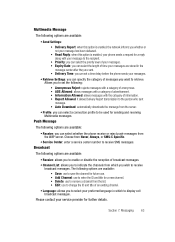
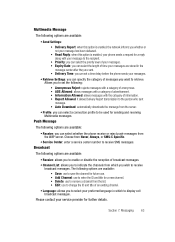
...:
• Send Settings:
• Delivery Report: when this option is enabled, the network informs you whether or not your message has been delivered.
• Read Reply: when this option is enabled, your phone sends a request for...you to select your preferred language in which to display cell broadcast messages.
Please contact your service provider for further details.
Section 7: Messaging 63
User Manual (ENGLISH) - Page 65
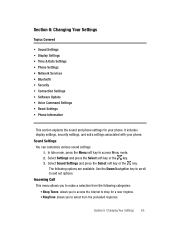
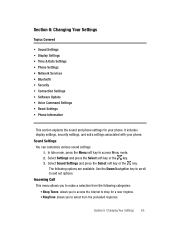
...; Sound Settings • Display Settings • Time & Date Settings • Phone Settings • Network Services • Bluetooth • Security • Connection Settings • Software Update • Voice Command Settings • Reset Settings • Phone Information
This section explains the sound and phone settings for your phone. It includes display settings, security settings...
User Manual (ENGLISH) - Page 68
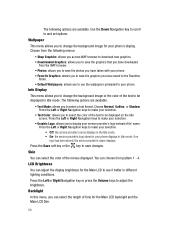
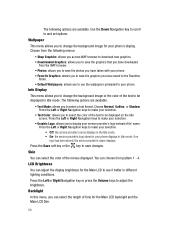
... available. Use the Down Navigation key to scroll to and set options:
Wallpaper
This menu allows you to change the background image for your phone's display. Choose from the following menus:
• Shop Graphics: allows you access WAP browser to download new graphics. • Downloaded Graphics: allows you to save the graphics that you have...
User Manual (ENGLISH) - Page 69
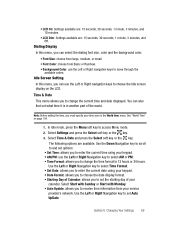
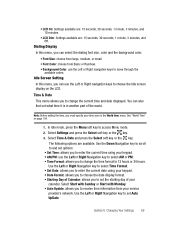
...; Date Format: allows you to choose the date display format. • Starting Day of Calendar: allows you to set the starting day of your calendar. Select Start with Sunday or Start with Monday. • Auto Update: allows you to receive time information from your service provider's network. Use the Left or Right Navigation key to...
User Manual (ENGLISH) - Page 70
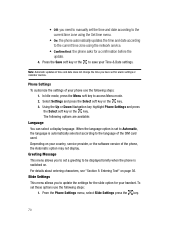
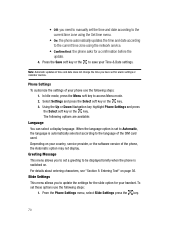
... card used. Depending on your country, service provider, or the software version of the phone, the Automatic option may not display.
Greeting Message This menu allows you to set a greeting to be displayed briefly when the phone is switched on. For details about entering characters, see "Section 5: Entering Text" on page 36.
Slide Settings This menu allows you to update the settings...
User Manual (ENGLISH) - Page 79
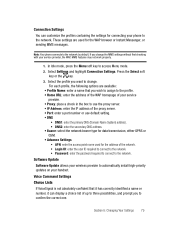
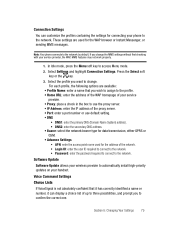
... the access point name used for the address of the network. • Login ID: enter the user ID required to connect to the network. • Password: enter the password required to connect to the network.
Software Update
Software Update allows your wireless provider to automatically install high-priority updates on your handset.
Voice Command Settings
Choice Lists
If VoiceSignal is not absolutely...
User Manual (ENGLISH) - Page 81
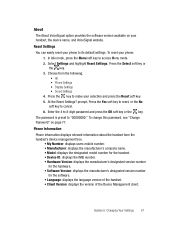
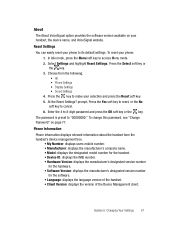
... Settings? prompt, Press the Yes soft key to reset, or the No soft key to cancel. 6. Enter the 4 to 8-digit password and press the OK soft key or the key. The password is preset to "00000000." To change this password, see "Change Password" on page 77.
Phone Information Phone Information displays relevant information about the handset form the handset's device...
User Manual (ENGLISH) - Page 82
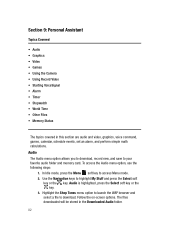
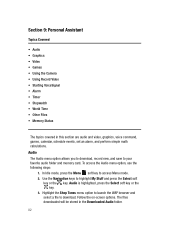
...
The topics covered in this section are audio and video, graphics, voice command, games, calendar, schedule events, set an alarm, and perform simple math calculations. Audio The Audio menu option allows you to download, record new, and save to your favorite audio folder and memory card. To access the Audio menu option, use the following steps:
1. In Idle mode, press...
User Manual (ENGLISH) - Page 136
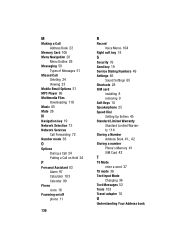
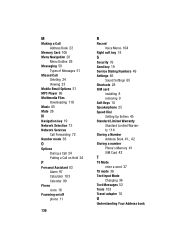
...
Powering on/off phone 11
136
R
Record Voice Memo 104
Right soft key 18
S
Security 76 Send key 19 Service Dialing Numbers 49 Settings 65
Sound Settings 65 Shortcuts 28 SIM card
installing 8 removing 9 Soft Keys 18 Speakerphone 25 Speed Dial Setting Up Entries 45 Standard Limited Warranty Standard Limited Warranty 114 Storing a Number
, Address Book 41 42
Storing a number Phone's Memory...

