Samsung SPH-A620 driver and firmware
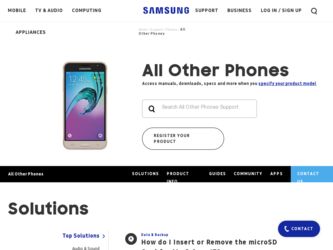
Related Samsung SPH-A620 Manual Pages
Download the free PDF manual for Samsung SPH-A620 and other Samsung manuals at ManualOwl.com
User Manual (user Manual) (ver.d3) (English) - Page 3
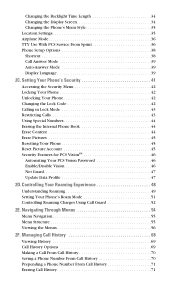
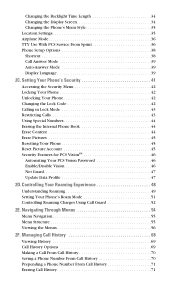
... Reset Picture Account 45 Security Features for PCS VisionSM 46
Automating Your PCS Vision Password 46 Enable/Disable Vision 46 Net Guard 47 Update Data Profile 47
2D.Controlling Your Roaming Experience 48
Understanding Roaming 49 Setting Your Phone's Roam Mode 51 Controlling Roaming Charges Using Call Guard 52
2E. Navigating Through Menus 54
Menu Navigation...
User Manual (user Manual) (ver.d3) (English) - Page 5
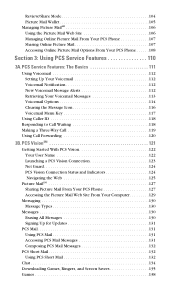
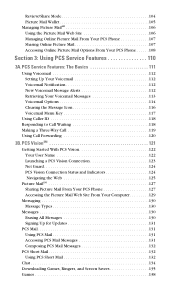
... Sharing Online Picture Mail 107 Accessing Online Picture Mail Options From Your PCS Phone . . . . . .108
Section 3: Using PCS Service Features 110
3A.PCS Service Features: The Basics 111
Using Voicemail 112 Setting Up Your Voicemail 112 Voicemail Notification 112 New Voicemail Message Alerts 112 Retrieving Your Voicemail Messages 113 Voicemail Options 114 Clearing the...
User Manual (user Manual) (ver.d3) (English) - Page 20
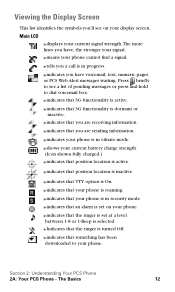
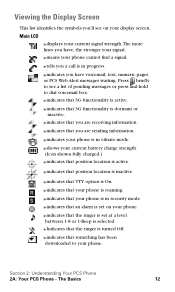
... your phone is in security mode. ᮣindicates that an alarm is set on your phone. ᮣindicates that the ringer is set at a level between 1-8 or 1-Beep is selected. ᮣIndicates that the ringer is turned Off. ᮣindicates that something has been downloaded to your phone.
Section 2: Understanding Your PCS Phone
2A: Your PCS Phone - The...
User Manual (user Manual) (ver.d3) (English) - Page 22
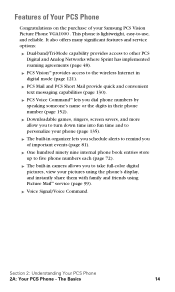
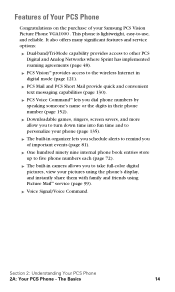
... your Samsung PCS Vision Picture Phone VGA1000 . This phone is lightweight, easy-to-use, and reliable. It also offers many significant features and service options:
ᮣ Dual-band/Tri-Mode capability provides access to other PCS Digital and Analog Networks where Sprint has implemented roaming agreements (page 48).
ᮣ PCS VisionSM provides access to the wireless Internet in digital...
User Manual (user Manual) (ver.d3) (English) - Page 24
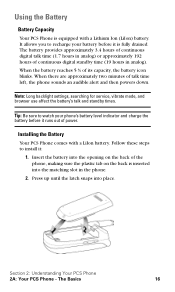
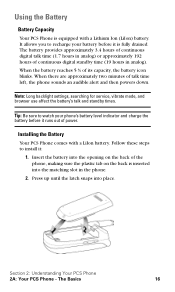
... an audible alert and then powers down.
Note: Long backlight settings, searching for service, vibrate mode, and browser use affect the battery's talk and standby times.
Tip: Be sure to watch your phone's battery level indicator and charge the battery before it runs out of power.
Installing the Battery Your PCS Phone comes with a LiIon battery. Follow...
User Manual (user Manual) (ver.d3) (English) - Page 26
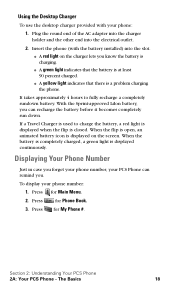
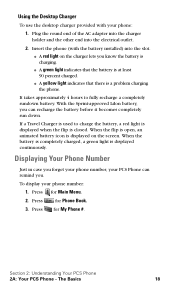
Using the Desktop Charger
To use the desktop charger provided with your phone:
1. Plug the round end of the AC adapter into the charger holder and the other end into the electrical outlet.
2. Insert the phone (with the battery installed) into the slot. ⅷ A red light on the charger lets you know the battery is charging. ⅷ...
User Manual (user Manual) (ver.d3) (English) - Page 30
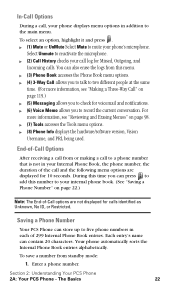
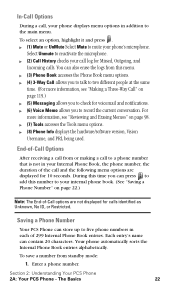
... to check for voicemail and notifications. ᮣ (6) Voice Memo allows you to record the current conversation. For more information, see "Reviewing and Erasing Memos" on page 98. ᮣ (7) Tools accesses the Tools menu options. ᮣ (8) Phone Info displays the hardware/software version, Vision Username, and PRL being used.
End-of-Call Options
After receiving a call...
User Manual (user Manual) (ver.d3) (English) - Page 36
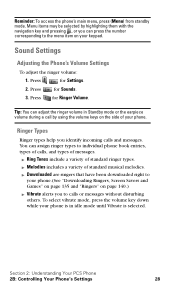
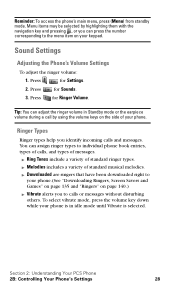
... phone.(See "Downloading Ringers, Screen Savers and Games" on page 135 and "Ringers" on page 140.) ᮣ Vibrate alerts you to calls or messages without disturbing others. To select vibrate mode, press the volume key down while your phone is in idle mode until Vibrate is selected.
Section 2: Understanding Your PCS Phone
2B: Controlling Your Phone's Settings...
User Manual (user Manual) (ver.d3) (English) - Page 37
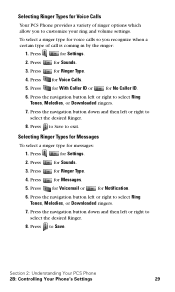
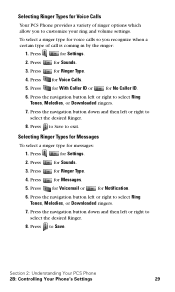
... Ringer Type.
4. Press
for Messages.
5. Press for Voicemail or
for Notification.
6. Press the navigation button left or right to select Ring Tones, Melodies, or Downloaded ringers.
7. Press the navigation button down and then left or right to select the desired Ringer.
8. Press to Save.
Section 2: Understanding Your PCS Phone
2B: Controlling Your Phone's Settings
29
User Manual (user Manual) (ver.d3) (English) - Page 38
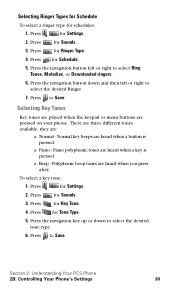
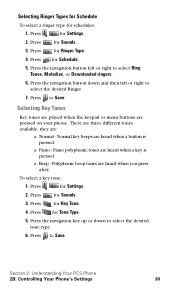
...; Beep - Polyphonic beep tones are heard when you press a key.
To select a key tone:
1. Press
for Settings.
2. Press
for Sounds.
3. Press
for Key Tone.
4. Press for Tone Type.
5. Press the navigation key up or down to select the desired tone type.
6. Press to Save.
Section 2: Understanding Your PCS Phone
2B: Controlling Your Phone's Settings
30
User Manual (user Manual) (ver.d3) (English) - Page 42
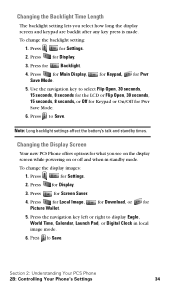
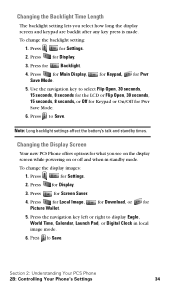
... the display images:
1. Press
for Settings.
2. Press for Display.
3. Press
for Screen Saver.
4. Press for Local Image, Picture Wallet.
for Download, or for
5. Press the navigation key left or right to display Eagle, World Time, Calendar, Launch Pad, or Digital Clock in local image mode.
6. Press to Save.
Section 2: Understanding Your PCS Phone
2B: Controlling Your Phone's Settings
34
User Manual (user Manual) (ver.d3) (English) - Page 45
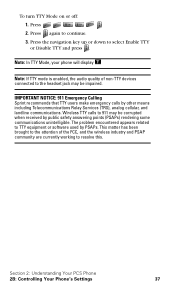
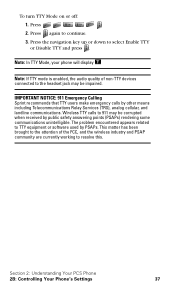
... safety answering points (PSAPs) rendering some communications unintelligible. The problem encountered appears related to TTY equipment or software used by PSAPs. This matter has been brought to the attention of the FCC, and the wireless industry and PSAP community are currently working to resolve this.
Section 2: Understanding Your PCS Phone
2B: Controlling Your Phone's Settings
37
User Manual (user Manual) (ver.d3) (English) - Page 46
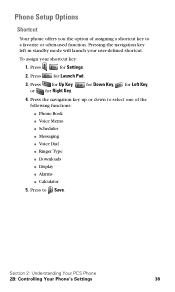
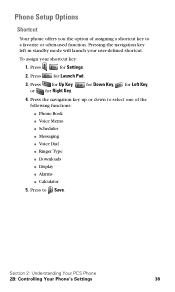
... Down Key, for Left Key,
4. Press the navigation key up or down to select one of the following functions: ⅷ Phone Book ⅷ Voice Memo ⅷ Scheduler ⅷ Messaging ⅷ Voice Dial ⅷ Ringer Type ⅷ Downloads ⅷ Display ⅷ Alarms ⅷ Calculator
5. Press to Save.
Section 2: Understanding Your PCS Phone
2B: Controlling Your Phone's Settings
38
User Manual (user Manual) (ver.d3) (English) - Page 52
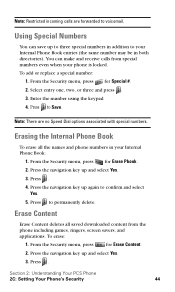
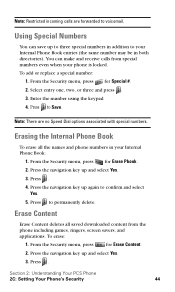
...and receive calls from special numbers even when your phone is locked. To add or replace a special...special numbers.
Erasing the Internal Phone Book
To erase all the names and phone numbers in your Internal Phone Book:
1. From the ... permanently delete.
Erase Content
Erase Content deletes all saved downloaded content from the phone including games, ringers, screen savers, and applications. To...
User Manual (user Manual) (ver.d3) (English) - Page 55
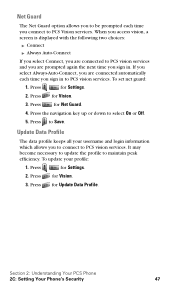
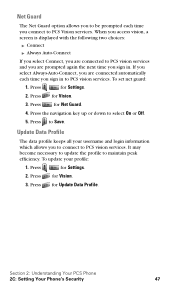
....
Update Data Profile
The data profile keeps all your username and login information which allows you to connect to PCS vision services. It may become necessary to update the profile to maintain peak efficiency. To update your profile:
1. Press
for Settings.
2. Press for Vision.
3. Press for Update Data Profile.
Section 2: Understanding Your PCS Phone
2C: Setting Your Phone's Security...
User Manual (user Manual) (ver.d3) (English) - Page 64
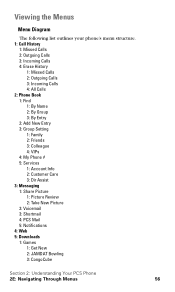
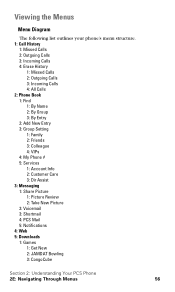
...By Name 2: By Group 3: By Entry 2: Add New Entry 3: Group Setting 1: Family 2: Friends 3: Colleague 4: VIPs 4: My Phone # 5: Services 1: Account Info 2: Customer Care 3: Dir Assist 3: Messaging 1: Share Picture 1: Picture Review 2: Take New Picture 2: Voicemail 3: Shortmail 4: PCS Mail 5: Notifications 4: Web 5: Downloads 1: Games 1: Get New 2: JAMDAT Bowling 3: CongoCube
Section 2: Understanding...
User Manual (user Manual) (ver.d3) (English) - Page 157
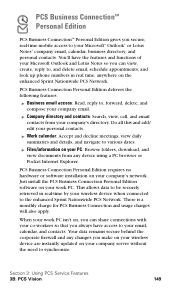
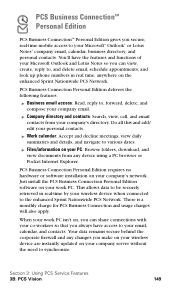
...Browse folders, download, and view documents from any device using a PC browser or Pocket Internet Explorer.
PCS Business Connection Personal Edition requires no hardware or software installation on your company's network. Just install the PCS Business Connection Personal Edition software on your work PC. This allows data to be securely retrieved in real-time by your wireless device when connected...
User Manual (user Manual) (ver.d3) (English) - Page 161
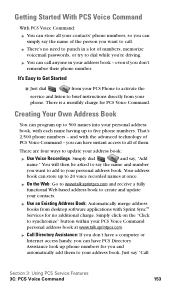
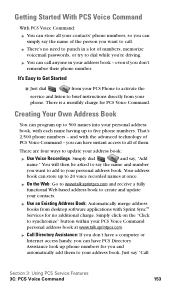
...and update your contacts.
ᮣ Use an Existing Address Book: Automatically merge address books from desktop software applications with Sprint SyncSM Services for no additional charge. Simply click on the "Click to synchronize" button within your PCS Voice Command personal address book at www.talk.sprintpcs.com.
ᮣ Call Directory Assistance: If you don't have a computer or Internet access...
User Manual (user Manual) (ver.d3) (English) - Page 165
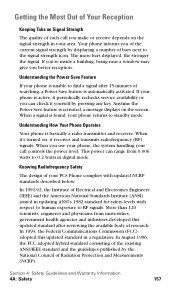
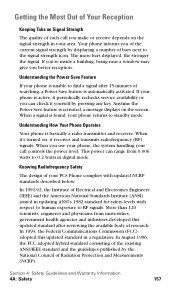
..., it receives and transmits radiofrequency (RF) signals. When you use your phone, the system handling your call controls the power level. This power can range from 0.006 watts to 0.2 watts in digital mode.
Knowing Radiofrequency Safety
The design of your PCS Phone complies with updated NCRP standards described below.
In 1991-92, the Institute of Electrical and...
User Manual (user Manual) (ver.d3) (English) - Page 179
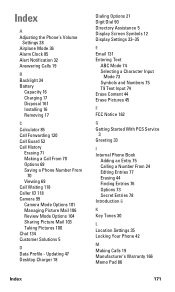
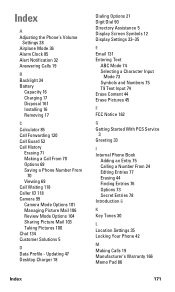
... a Phone Number From
70 Viewing 69 Call Waiting 118 Caller ID 118 Camera 99 Camera Mode Options 101 Managing Picture Mail 106 Review Mode Options 104 Sharing Picture Mail 103 Taking Pictures 100 Chat 134 Customer Solutions 5
D Data Profile - Updating 47 Desktop Charger 18
Dialing Options 21 Digit Dial 90 Directory Assistance 5 Display Screen Symbols 12 Display Settings 33...

