Samsung SPH-A880S driver and firmware
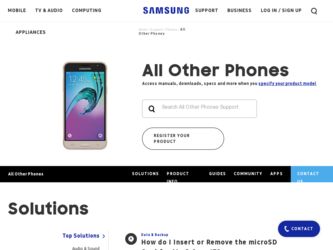
Related Samsung SPH-A880S Manual Pages
Download the free PDF manual for Samsung SPH-A880S and other Samsung manuals at ManualOwl.com
User Manual (user Manual) (ver.d6) (English) - Page 5
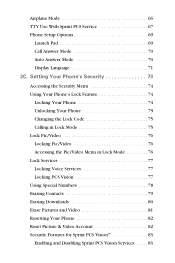
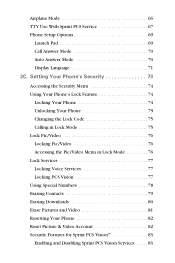
Airplane Mode 66 TTY Use With Sprint PCS Service 67 Phone Setup Options 69
Launch Pad 69 Call Answer Mode 70 Auto Answer Mode 70 Display Language 71 2C. Setting Your Phone's Security 73
Accessing the Security Menu 74 Using Your Phone's Lock Feature 74
Locking Your Phone 74 Unlocking Your Phone 75 Changing the Lock Code 75 Calling in...
User Manual (user Manual) (ver.d6) (English) - Page 9
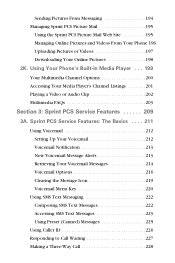
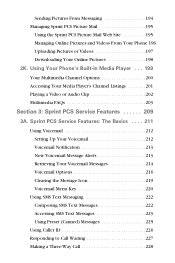
... or Videos 197 Downloading Your Online Pictures 198 2K. Using Your Phone's Built-in Media Player . . . 199 Your Multimedia Channel Options 200 Accessing Your Media Player's Channel Listings 201 Playing a Video or Audio Clip 202 Multimedia FAQs 203
Section 3: Sprint PCS Service Features 209
3A. Sprint PCS Service Features: The Basics . . . . 211 Using Voicemail 212 Setting Up Your...
User Manual (user Manual) (ver.d6) (English) - Page 10
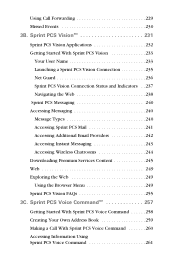
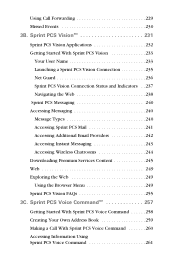
... Providers 242 Accessing Instant Messaging 243 Accessing Wireless Chatrooms 244 Downloading Premium Services Content 245 Web 249 Exploring the Web 249... Using the Browser Menu 249 Sprint PCS Vision FAQs 255 3C. Sprint PCS Voice CommandSM 257
Getting Started With Sprint PCS Voice Command 258 Creating Your Own Address...
User Manual (user Manual) (ver.d6) (English) - Page 14
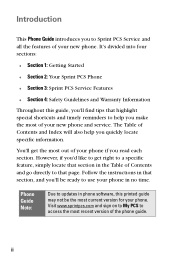
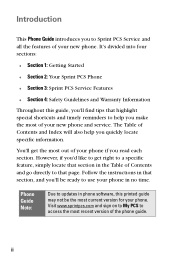
... Table of Contents and go directly to that page. Follow the instructions in that section, and you'll be ready to use your phone in no time.
Phone Guide Note:
Due to updates in phone software, this printed guide may not be the most current version for your phone. Visit www.sprintpcs.com and sign on to My PCS to...
User Manual (user Manual) (ver.d6) (English) - Page 34
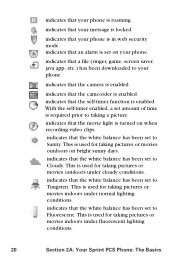
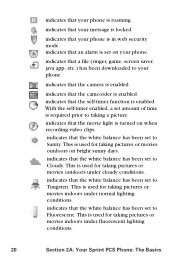
..., etc.) has been downloaded to your phone.
indicates that the camera is enabled.
indicates that the camcorder is enabled. indicates that the self-timer function is enabled. With the self-timer enabled, a set amount of time is required prior to taking a picture. indicates that the movie light is turned on when recording video clips. indicates...
User Manual (user Manual) (ver.d6) (English) - Page 37
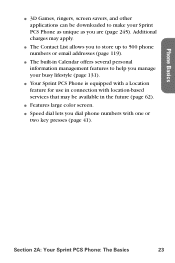
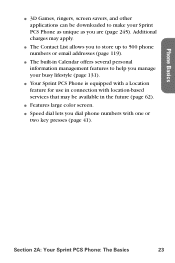
...; 3D Games, ringers, screen savers, and other applications can be downloaded to make your Sprint PCS Phone as unique as you are (page 245). Additional charges may apply.
ⅷ The Contact List allows you to store up to 500 phone numbers or email addresses (page 119).
ⅷ The built-in Calendar offers several personal...
User Manual (user Manual) (ver.d6) (English) - Page 40
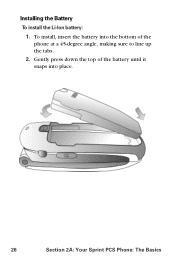
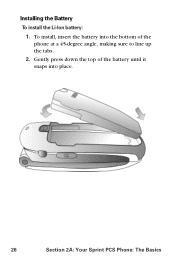
Installing the Battery
To install the Li-Ion battery:
1. To install, insert the battery into the bottom of the phone at a 45-degree angle, making sure to line up the tabs.
2. Gently press down the top of the battery until it snaps into place.
26
Section 2A: Your Sprint PCS Phone: The Basics
User Manual (user Manual) (ver.d6) (English) - Page 64
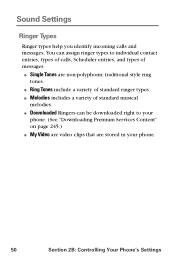
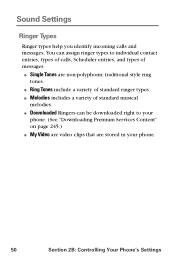
... traditional style ring
tones. ⅷ Ring Tones include a variety of standard ringer types. ⅷ Melodies includes a variety of standard musical
melodies. ⅷ Downloaded Ringers can be downloaded right to your
phone. (See "Downloading Premium Services Content" on page 245.) ⅷ My Video are video clips that are stored in your phone.
50
Section 2B: Controlling Your Phone's Settings
User Manual (user Manual) (ver.d6) (English) - Page 73
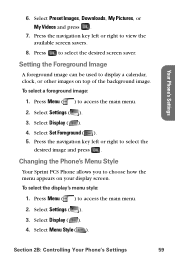
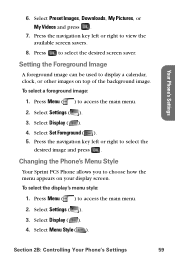
... key left or right to select the
desired image and press .
Changing the Phone's Menu Style
Your Sprint PCS Phone allows you to choose how the menu appears on your display screen. To select the display's menu style:
1. Press Menu ( ) to access the main menu.
2. Select Settings ( ). 3. Select Display ( ). 4. Select Menu Style ( ).
Section 2B: Controlling Your Phone's Settings
59
User Manual (user Manual) (ver.d6) (English) - Page 77
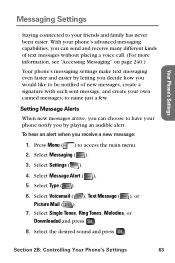
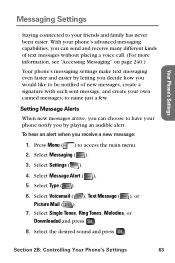
... when you receive a new message:
1. Press Menu ( ) to access the main menu. 2. Select Messaging ( ).
3. Select Settings ( ).
4. Select Message Alert ( ). 5. Select Type ( ).
6. Select Voicemail ( ), Text Message ( ), or Picture Mail ( ).
7. Select Single Tones, Ring Tones, Melodies, or Downloaded and press .
8. Select the desired sound and press .
Section 2B: Controlling Your Phone's Settings
63
User Manual (user Manual) (ver.d6) (English) - Page 82
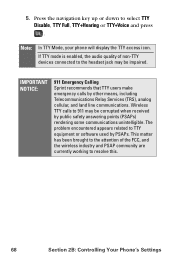
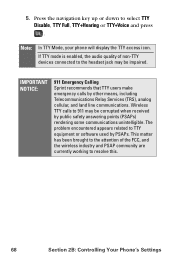
... received by public safety answering points (PSAPs) rendering some communications unintelligible. The problem encountered appears related to TTY equipment or software used by PSAPs. This matter has been brought to the attention of the FCC, and the wireless industry and PSAP community are currently working to resolve this.
68
Section 2B: Controlling Your Phone's Settings
User Manual (user Manual) (ver.d6) (English) - Page 87
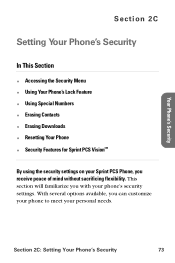
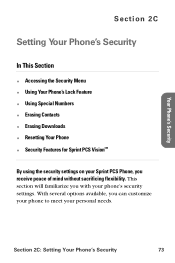
...; Using Special Numbers ࡗ Erasing Contacts ࡗ Erasing Downloads ࡗ Resetting Your Phone ࡗ Security Features for Sprint PCS VisionSM
By using the security settings on your Sprint PCS Phone, you receive peace of mind without sacrificing flexibility. This section will familiarize you with your phone's security settings. With several options available, you can customize your...
User Manual (user Manual) (ver.d6) (English) - Page 94
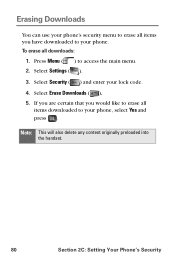
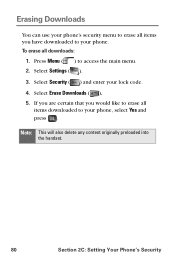
... menu to erase all items you have downloaded to your phone. To erase all downloads:
1. Press Menu ( ) to access the main menu. 2. Select Settings ( ). 3. Select Security ( ) and enter your lock code. 4. Select Erase Downloads ( ). 5. If you are certain that you would like to erase all
items downloaded to your phone, select Yes and press .
Note: This will...
User Manual (user Manual) (ver.d6) (English) - Page 113
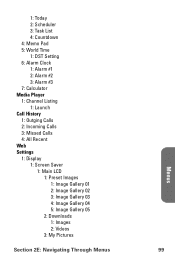
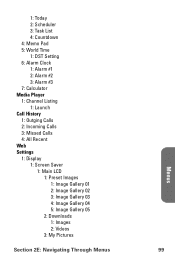
... Alarm #1 2: Alarm #2 3: Alarm #3 7: Calculator Media Player 1: Channel Listing 1: Launch Call History 1: Outging Calls 2: Incoming Calls 3: Missed Calls 4: All Recent Web Settings 1: Display 1: Screen Saver
1: Main LCD 1: Preset Images 1: Image Gallery 01 2: Image Gallery 02 3: Image Gallery 03 4: Image Gallery 04 5: Image Gallery 05 2: Downloads 1: Images 2: Videos 3: My Pictures
Menus
Section...
User Manual (user Manual) (ver.d6) (English) - Page 114
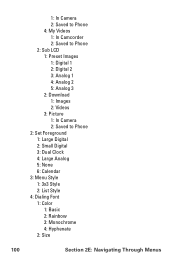
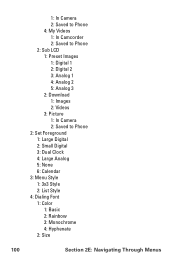
... 4: My Videos 1: In Camcorder 2: Saved to Phone 2: Sub LCD 1: Preset Images 1: Digital 1 2: Digital 2 3: Analog 1 4: Analog 2 5: Analog 3 2: Download 1: Images 2: Videos 3: Picture 1: In Camera 2: Saved to Phone 2: Set Foreground 1: Large Digital 2: Small Digital 3: Dual Clock 4: Large Analog 5: None 6: Calendar 3: Menu Style 1: 3x3 Style 2: List Style 4: Dialing Font 1: Color 1: Basic 2: Rainbow...
User Manual (user Manual) (ver.d6) (English) - Page 115
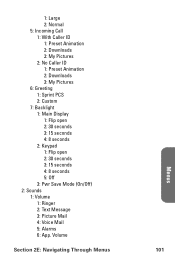
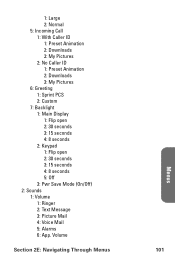
1: Large 2: Normal 5: Incoming Call 1: With Caller ID 1: Preset Animation 2: Downloads 3: My Pictures 2: No Caller ID 1: Preset Animation 2: Downloads 3: My Pictures 6: Greeting 1: Sprint PCS 2: Custom 7: Backlight 1: Main Display 1: Flip open 2: 30 seconds 3: 15 seconds 4: 8 seconds 2: Keypad 1: Flip open 2: 30 seconds 3: 15 seconds 4: 8 seconds 5: Off 3: Pwr Save Mode (On/Off) 2: Sounds 1: ...
User Manual (user Manual) (ver.d6) (English) - Page 116
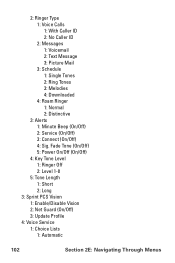
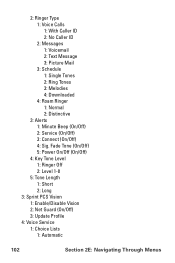
... 2: No Caller ID 2: Messages 1: Voicemail 2: Text Message 3: Picture Mail 3: Schedule 1: Single Tones 2: Ring Tones 3: Melodies 4: Downloaded 4: Roam Ringer 1: Normal 2: Distinctive
3: Alerts 1: Minute Beep (On/Off) 2: Service (On/Off) 3: Connect (On/Off) 4: Sig. Fade Tone (On/Off) 5: Power On/Off (On/Off)
4: Key Tone Level 1: Ringer Off 2: Level 1-8
5: Tone Length 1: Short 2: Long
3: Sprint PCS...
User Manual (user Manual) (ver.d6) (English) - Page 273
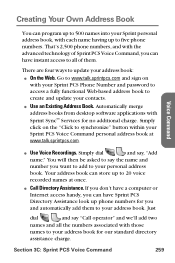
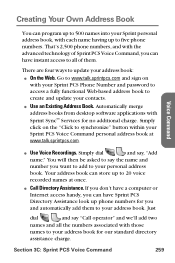
... to www.talk.sprintpcs.com and sign on
with your Sprint PCS Phone Number and password to access a fully functional Web-based address book to create and update your contacts.
ⅷ Use an Existing Address Book. Automatically merge address books from desktop software applications with Sprint SyncSM Services for no additional charge. Simply click on the "Click to synchronize...
User Manual (user Manual) (ver.d6) (English) - Page 280
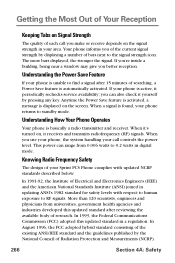
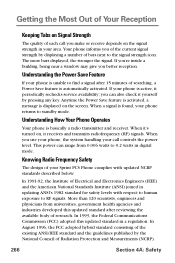
... receives and transmits radiofrequency (RF) signals. When you use your phone, the system handling your call controls the power level. This power can range from 0.006 watts to 0.2 watts in digital mode.
Knowing Radio Frequency Safety
The design of your Sprint PCS Phone complies with updated NCRP standards described below.
In 1991-92, the Institute of Electrical...
User Manual (user Manual) (ver.d6) (English) - Page 295
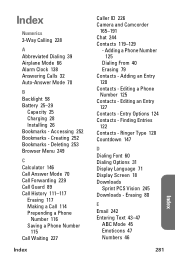
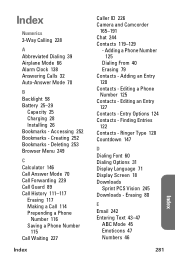
... 70
B Backlight 58 Battery 25-29
Capacity 25 Charging 28 Installing 26 Bookmarks - Accessing 252 Bookmarks - Creating 252 Bookmarks - ...Phone Number 125 Contacts - Editing an Entry 127 Contacts - Entry Options 124 Contacts - Finding Entries 122 Contacts - Ringer Type 128 Countdown 147
D Dialing Font 60 Dialing Options 31 Display Language 71 Display Screen 18 Downloads
Sprint PCS Vision 245 Downloads...

