Samsung SPH M300 - Cell Phone - Sprint Nextel driver and firmware
Drivers and firmware downloads for this Samsung item

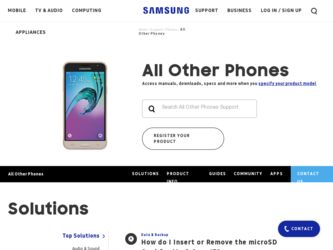
Related Samsung SPH M300 Manual Pages
Download the free PDF manual for Samsung SPH M300 and other Samsung manuals at ManualOwl.com
User Manual (ENGLISH) - Page 4
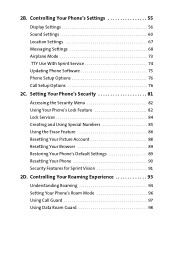
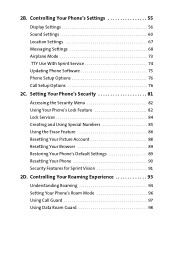
2B. Controlling Your Phone's Settings 55
Display Settings 56 Sound Settings 60 Location Settings 67 Messaging Settings 68 Airplane Mode 73 TTY Use With Sprint Service 74 Updating Phone Software 75 Phone Setup Options 76 Call Setup Options 76 2C. Setting Your Phone's Security 81
Accessing the Security Menu 82 Using Your Phone's Lock Feature 82 Lock Services 84 Creating and Using ...
User Manual (ENGLISH) - Page 6
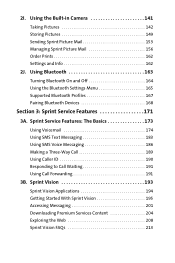
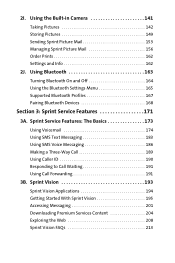
...-in Camera 141
Taking Pictures 142 Storing Pictures 149 Sending Sprint Picture Mail 153 Managing Sprint Picture Mail 156 Order Prints 162 Settings and Info 162 2J. Using Bluetooth 163
Turning Bluetooth On and Off 164 Using the Bluetooth Settings Menu 165 Supported Bluetooth Profiles 167 Pairing Bluetooth Devices 168
Section 3: Sprint Service Features 171
3A. Sprint Service Features...
User Manual (ENGLISH) - Page 10
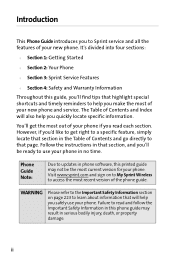
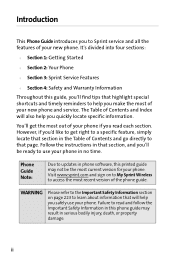
... section, and you'll be ready to use your phone in no time.
Phone Guide Note:
Due to updates in phone software, this printed guide may not be the most current version for your phone. Visit www.sprint.com and sign on to My Sprint Wireless to access the most recent version of the phone guide.
WARNING
Please refer to the Important Safety Information section...
User Manual (ENGLISH) - Page 18
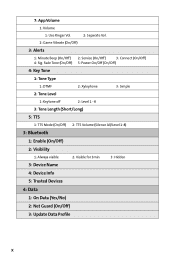
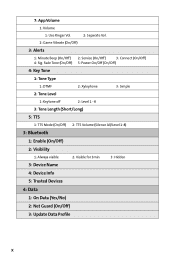
... Vol.
2: Game Vibrate (On/Off)
3: Alerts
1: Minute Beep (On/Off) 2: Service (On/Off)
3: Connect (On/Off)
4: Sig. Fade Tone (On/Off) 5: Power On/Off (On/Off)
4: Key Tone
1: Tone Type
1: DTMF
2: Xylophone
3: Simple...Always visible
2: Visible for 3min
3: Hidden
3: Device Name
4: Device Info
5: Trusted Devices
4: Data
1: On Data (Yes/No)
2: Net Guard (On/Off)
3: Update Data Profile
x
User Manual (ENGLISH) - Page 22
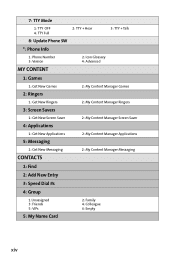
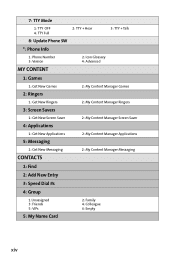
7: TTY Mode
1: TTY OFF 4: TTY Full
2: TTY + Hear
3: TTY + Talk
8: Update Phone SW
*: Phone Info
1: Phone Number 3: Version
2: Icon Glossary 4: Advanced
MY CONTENT
1: Games
1: Get New Games
2: My Content Manager Games
2: Ringers
1: Get New...
1: Find
2: Add New Entry
3: Speed Dial #s
4: Group
1:Unassigned 3: Friends 5: VIPs
2: Family 4: Colleague 6: Empty
5: My Name Card
xiv
User Manual (ENGLISH) - Page 45
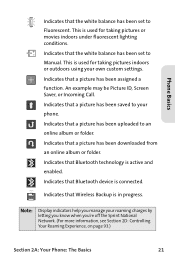
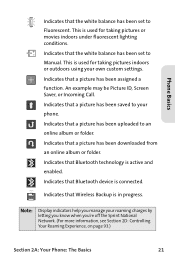
... been downloaded from an online album or folder.
Indicates that Bluetooth technology is active and enabled.
Indicates that Bluetooth device is connected.
Indicates that Wireless Backup is in progress.
Note:
Display indicators help you manage your roaming charges by letting you know when you're off the Sprint National Network. (For more information, see Section 2D: Controlling...
User Manual (ENGLISH) - Page 46
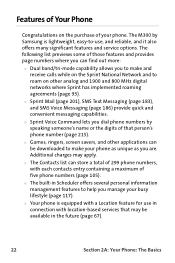
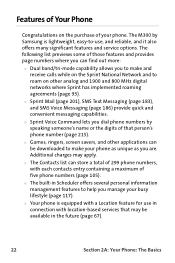
...the purchase of your phone. The M300 by Samsung is lightweight, easy-to-use, and reliable, and it also offers many significant features and service options. The following...Sprint Voice Command lets you dial phone numbers by speaking someone's name or the digits of that person's phone number (page 215).
ⅷ Games, ringers, screen savers, and other applications can be downloaded to make your phone...
User Manual (ENGLISH) - Page 50
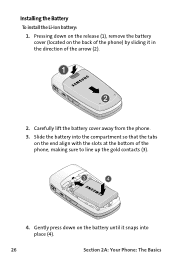
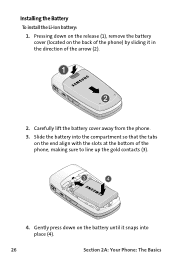
Installing the Battery
To install the Li-Ion battery:
1. Pressing down on the release (1), remove the battery cover (located on the back of the phone) by sliding it in the direction of the arrow (2).
2. Carefully lift the battery cover away from the phone.
3. Slide the battery into the compartment so that the tabs on the...
User Manual (ENGLISH) - Page 51
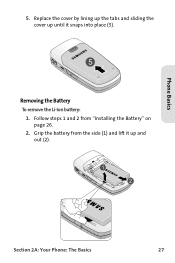
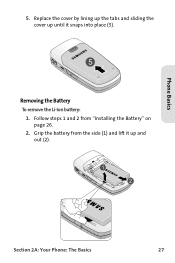
Phone Basics
5. Replace the cover by lining up the tabs and sliding the cover up until it snaps into place (5).
Removing the Battery
To remove the Li-Ion battery: 1. Follow steps 1 and 2 from "Installing the Battery" on page 26. 2. Grip the battery from the side (1) and lift it up and out (2).
Section 2A: Your Phone: The Basics
27
User Manual (ENGLISH) - Page 79
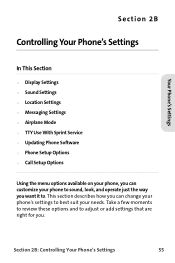
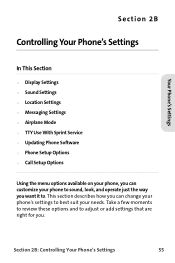
Your Phone's Settings
Section 2B
Controlling Your Phone's Settings
In This Section
ࡗ Display Settings ࡗ Sound Settings ࡗ Location Settings ࡗ Messaging Settings ࡗ Airplane Mode ࡗ TTY Use With Sprint Service ࡗ Updating Phone Software ࡗ Phone Setup Options ࡗ Call Setup Options
Using the menu options available on your phone, you can customize your...
User Manual (ENGLISH) - Page 84
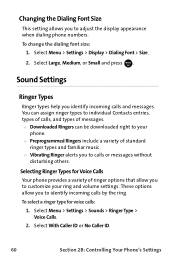
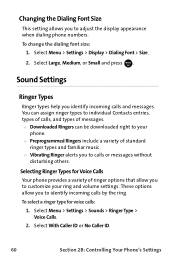
... Menu > Settings > Display > Dialing Font > Size.
2. Select Large, Medium, or Small and press . MENU OK
Sound Settings
Ringer Types
Ringer types help you identify incoming calls and messages. You can assign ringer types to individual Contacts entries, types of calls, and types of messages. ⅷ Downloaded Ringers can be downloaded right to your
phone. ⅷ Preprogrammed...
User Manual (ENGLISH) - Page 99
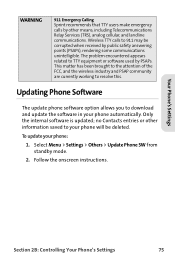
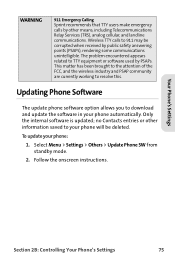
... update phone software option allows you to download and update the software in your phone automatically. Only the internal software is updated; no Contacts entries or other information saved to your phone will be deleted.
To update your phone:
1. Select Menu > Settings > Others > Update Phone SW from standby mode.
2. Follow the onscreen instructions.
Section 2B: Controlling Your Phone's Settings...
User Manual (ENGLISH) - Page 110
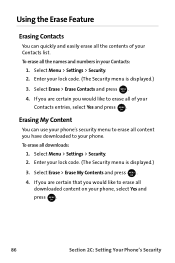
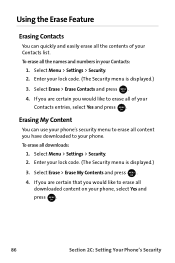
..., select Yes and press . MENU
OK
Erasing My Content
You can use your phone's security menu to erase all content you have downloaded to your phone. To erase all downloads:
1. Select Menu > Settings > Security. 2. Enter your lock code. (The Security menu is displayed.) 3. Select Erase > Erase My Contents and press . MENU
OK
4. If you are certain...
User Manual (ENGLISH) - Page 114
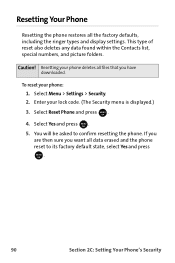
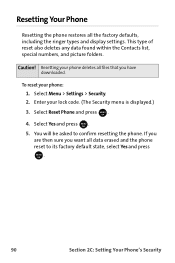
... data found within the Contacts list, special numbers, and picture folders.
Caution! Resetting your phone deletes all files that you have downloaded.
To reset your phone: 1. Select Menu > Settings > Security. 2. Enter your lock code. (The Security menu is displayed.)
3. Select Reset Phone and press . MENU OK
4. Select Yes and press . MENU OK
5. You will be asked...
User Manual (ENGLISH) - Page 124
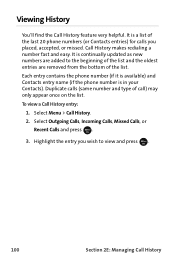
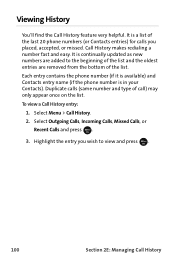
... find the Call History feature very helpful. It is a list of the last 20 phone numbers (or Contacts entries) for calls you placed, accepted, or missed. Call History makes redialing a number fast and easy. It is continually updated as new numbers are added to the beginning of the list and the oldest...
User Manual (ENGLISH) - Page 133
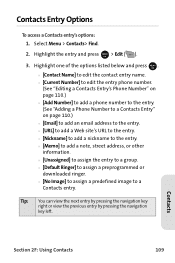
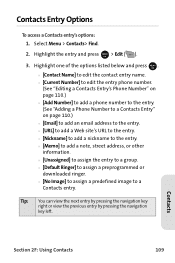
...phone number. (See "Editing a Contacts Entry's Phone Number" on page 110.) Ⅲ [Add Number] to add a phone number to the entry. (See "Adding a Phone Number to a Contacts Entry" on page 110.) Ⅲ [Email] to add an email address..., street address, or other information. Ⅲ [Unassigned] to assign the entry to a group. Ⅲ [Default Ringer] to assign a preprogrammed or downloaded ringer. ...
User Manual (ENGLISH) - Page 140
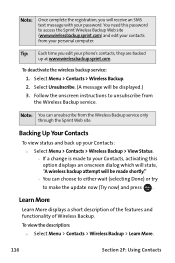
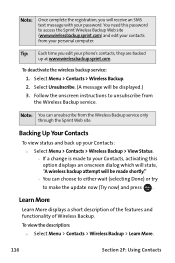
... your contacts from your personal computer.
Tip: Each time you edit your phone's contacts, they are backed up at www.wirelessbackup.sprint.com.
To deactivate the wireless backup service: 1. Select Menu > Contacts > Wireless Backup. 2. Select Unsubscribe. (A message will be displayed.) 3. Follow the onscreen instructions to unsubscribe from the Wireless Backup service.
Note: You can unsubscribe...
User Manual (ENGLISH) - Page 242
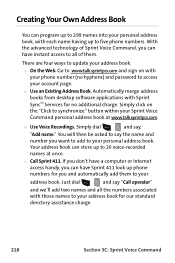
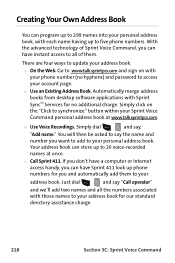
... them.
There are four ways to update your address book: ⅷ On the Web. Go to www.talk.sprintpcs.com and sign on with
your phone number (no hyphens) and password to access your account page. ⅷ Use an Existing Address Book. Automatically merge address books from desktop software applications with Sprint SyncSM Services for no additional charge. Simply click...
User Manual (ENGLISH) - Page 267
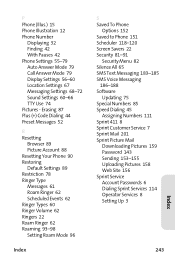
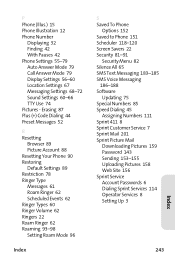
... Messaging 183-185 SMS Voice Messaging
186-188 Software
Updating 75 Special Numbers 85 Speed Dialing 45
Assigning Numbers 111 Sprint 411 8 Sprint Customer Service 7 Sprint Mail 201 Sprint Picture Mail
Downloading Pictures 159 Password 143 Sending 153-155 Uploading Pictures 158 Web Site 156 Sprint Service Account Passwords 6 Dialing Sprint Services 114 Operator Services 8 Setting Up 3
243
Index
User Manual (ENGLISH) - Page 268
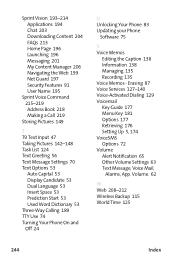
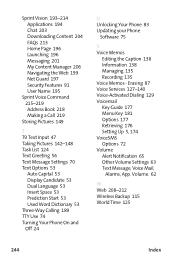
... TTY Use 74 Turning Your Phone On and Off 24
U Unlocking Your Phone 83 Updating your Phone
Software 75
V Voice Memos
Editing the Caption 138 Information 138 Managing 135 Recording 135 Voice Memos - Erasing 87 Voice Services 127-140 Voice-Activated Dialing 129 Voicemail Key Guide 177 Menu Key 181 Options 177 Retrieving 176 Setting Up 5, 174 VoiceSMS Options...
